Motorola Xoom Review: The First Honeycomb Tablet Arrives
by Anand Lal Shimpi on February 23, 2011 11:57 PM ESTMultitasking on Android: Done Right
Android has had multitasking since the start. Fire up an app and it can continue to execute even after you’ve shifted focus to another app (or the home screen) until you run out of memory. Once you reach a certain threshold of memory usage Android will automatically unload the least recently used app from memory.
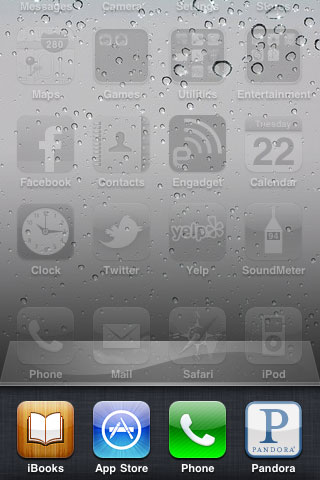
The iOS 4 Task Switcher
What Android hasn’t had since the start is a good way of switching between apps. On iOS you double tap the home button to bring up a list of apps in memory, which you can use as a task switcher. Windows Phone 7 currently relies on a very powerful back button to switch between recently used apps, and eventually will implement a webOS-like card system. Android however did it the simplest way possible: tap home and run what you want to run next (Update: as well as tap and hold on home to bring up a list of recently used apps).
Honeycomb builds upon this. The third fixed button on the lower left brings up a list of up to five of your previously run apps/tasks (tap n hold home is gone). Each item has a text label telling you what it is as well as a visual preview.
For the most part it’s actual apps that will appear in this list (e.g. Twitter, Browser, Talk, etc...) however settings pages can appear here as well.
Unfortunately the task list is limited to five items - you can’t scroll to reveal more. I feel like this is a pretty big limitation as I do find myself going back to the Apps launcher screen more than I’d like given the functionality here. There’s also no way to force quit apps from this list, which would’ve been another nice addition.
New Notifications & Widgets
Honeycomb offers you more options to switch between apps than just heading back to the home screen. There’s the new multitasking UI, but there’s also the new notification area. Instead of having to pull down a shade to reveal notifications they simply pop up in the lower right corner of the screen and remain as icons to the left of the clock. Tapping on any of the notification icons brings up the full notification and also lets you clear it. If you tap on the signal/battery strength indicators you’ll reveal a stacked list of all of the notifications. If you have more than 6 notifications the stack will grow a scroll bar to show more.
Tap once more, this time on the full notification, and you’ll fire up the associated app. The combination of the new notifications and the task switching UI means that switching between apps in Honeycomb is more like your desktop PC. It’s not quite perfect yet, but we’re getting there - and in my opinion it’s better than what’s currently available on the iPad.
Google seems sold on the use of widgets as a major feature of Android. Personally I feel like widgets are more of a placeholder until we get full blown application windows that we can toss around our tablet desktop. If you subscribe to that thought process then what Google has done with widgets in Honeycomb will make a lot of sense. In Gingerbread and prior version of Android, widgets were fairly constrained and two dimensional. You could display information within the widget but there was no depth and no concept of scrolling.
Take a look at the email widget from Honeycomb:
It’s basically a mini inbox viewer. You can scroll to view emails in your inbox or even tap the top of the widget to switch between viewing all emails and just those you haven’t read. You can’t read messages, delete or reply from within this widget, but tapping any email will open up the email app itself. As I said earlier, we’re just one step away from widgets becoming full blown apps that simply expand in place when we need them.
Honeycomb also provides some functionally decorative widgets, such as the picture frame which simply shows you a portion of one of your images. Tapping on the picture frame widget will open up the full sized photo it’s framing.
Stacks are also supported in Honeycomb widgets. Take the YouTube widget for example:
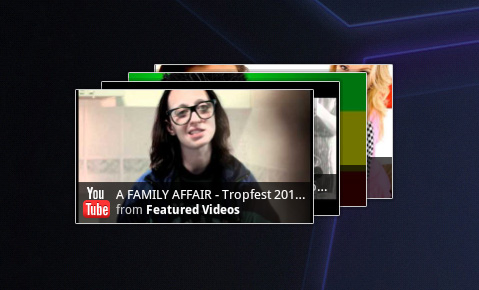
Here you get a stack of featured YouTube videos. The Books widget is also stacked, however it shows you covers of books you've loaded onto the Xoom. Tapping anything in a stack launches the associated app.
The Honeycomb Google search widget simultaneously generates web search queries as well as searches your local apps and contacts for your search string. There’s no Google Instant integration, but the UI is clean.
Adding widgets is as easy as hitting the + icon in the upper right of the screen. The default Honeycomb UI has five home screens - you can drag widgets and app shortcuts to any of them from the widget adder UI.
All of these widgets echo the same basic message in Honeycomb: giving you access to content and data in ways other than just going to the Apps launcher.
Apps Launcher
If the multitasking UI and the new notifications don’t get you to where you need to go, there’s still the old fashioned apps launcher. Located in the upper right of the screen (talk about turning Android on its head) tap the word Apps to reveal a more familiar looking grid layout of apps.
The apps are organized into horizontal pages instead of a vertical list. Google has also added a My apps tab to show just the apps that you’ve downloaded, not the apps that come as a part of Honeycomb.
I’d love to see a quick search field here so you could just start typing to find the app you’re looking for but perhaps we’ll see that in a future version of the OS.


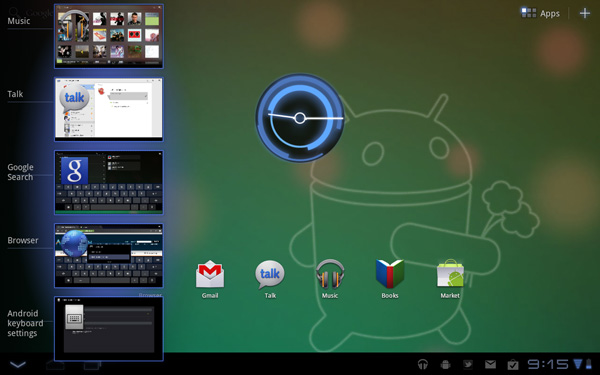
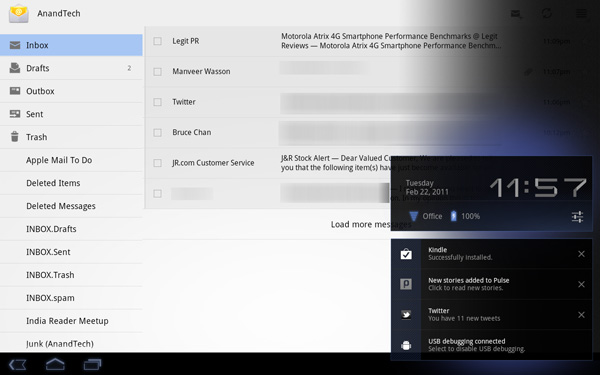
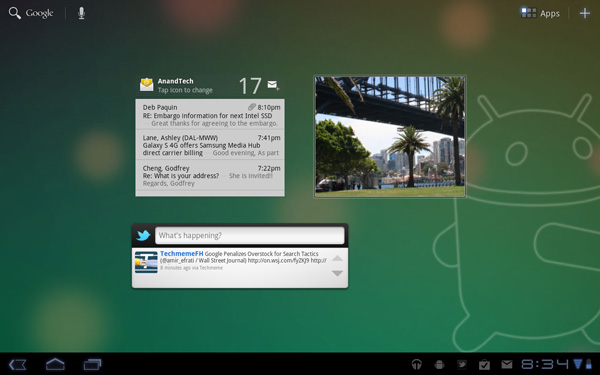
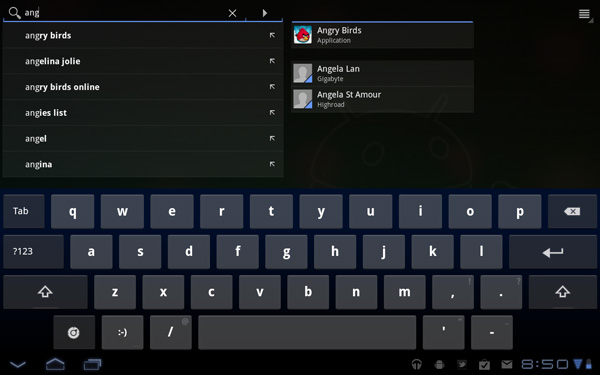
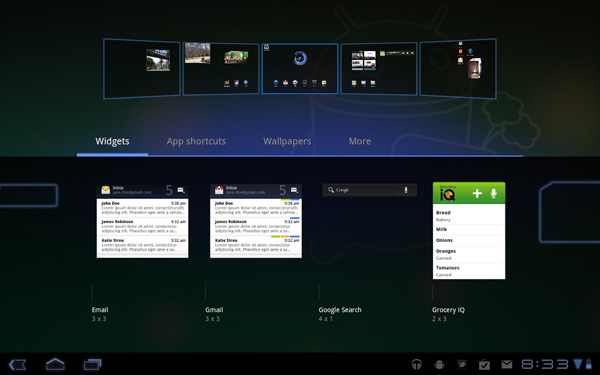
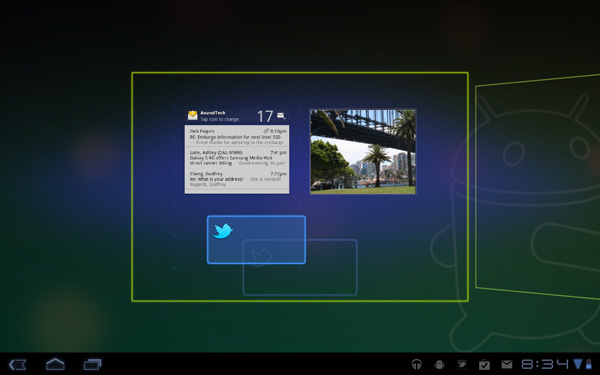
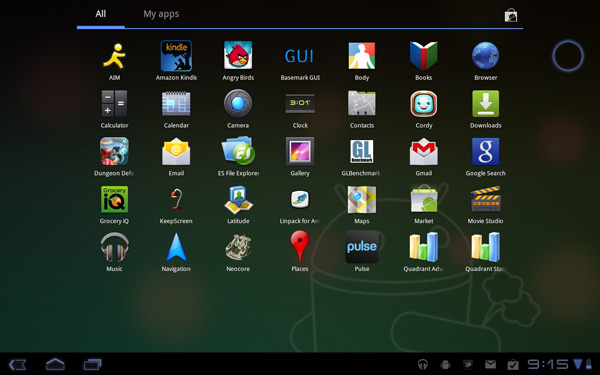
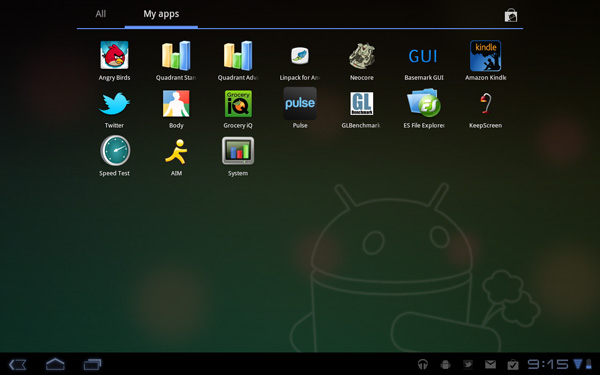








112 Comments
View All Comments
mrdeez - Monday, February 28, 2011 - link
I was gona wait for the wifi version but now, I am really thinking of just getting a new lappy for 350...I can still tether to phone and it is cheaper and no stupid data contracts. I am sure we wont see these wifi versions for awhile. It's almost starting to look like google is greedier than apple and thats very scary!IBM650 - Tuesday, March 1, 2011 - link
Mossburg ran a movie loop, IPAD was about 11 hours, Xoom about 7. So a big differenceprtech - Thursday, March 3, 2011 - link
AS per my understanding 'ADAM' is already out and hoping you got one. Can you give us Benchmarks and in depth review like you did for other products.mmullany - Friday, March 4, 2011 - link
Iin order to pass ACID, the 100/100 has to match the reference image and the animation has to be smoooth. The Xoom fails in three ways - it has a rendering artifact in the top right, the animation isn't smooth and the colors don't match exactly. In addition, many of the HTML5 features that the Xoom self-reports as having, do not actually operate correctly.AnnonymousCoward - Saturday, March 5, 2011 - link
Great to see some timed tests! Real-world loading time is directly understandable and relevant. Now please do the same in your SSD reviews :)JefTek - Sunday, March 6, 2011 - link
I ran the Sunspider tests multiple times on my Xoom and never seem to have received a number higher than 2100.Without doing a full on average, my results were closer to the 2050ms mark.
http://jeftek.com/1942/motorola-xoom-sunspider-res...
I wonder what was different?
Hrel - Sunday, March 13, 2011 - link
I'd really like to see a 24" 1080p touch screen with smartphone innards. Instead of using desktop or even laptop parts just cause it'd cost WAY less. Or better yet have a 24" 1080p touch screen with an empty slot so you can just insert your tablet/smartphone (would require a universal port or cable) and have that power the display. The display should also incorperate a hdd bay or two. Cause really, who wants to go around buying a tablet for each room in the house?I just think it'd be really nice to have a much larger touch screen in the kitchen on the stand where you can stream music, watch a youtube video, look at recipes while cooking. Or out on the deck grilling. 6-10" screens are great if you want something larger than a smartphone/archos tablet to carry around with you and get great battery life where you can basically just surf the web. But for in home use, anywhere a stationary device can be placed, a larger screen is almost always better.
turbobutton - Tuesday, March 15, 2011 - link
Apparently "Corning Glass" is one part of that equation that can make it happen, although clearly more technology needs to be developed for this to be feasible. You will really enjoy this video:http://www.youtube.com/watch?v=6Cf7IL_eZ38
Hrel - Sunday, March 13, 2011 - link
"Google lets you "blank" if you want". That whole idea, giving YOU the choice of how you want it to work. I don't just want that, I NEED it. If Apple will never open up and give configuration options to users, then I will never use Apple anything. I will never recommend it and I will always fight their market penetration.Hrel - Sunday, March 13, 2011 - link
Wow, I was hoping for 400 bucks. I was thinking they'd probably jew us out and charge 500 though. 800?! That's just stupid, Archos it is then.