The Battle of the P67 Boards - ASUS vs. Gigabyte at $190
by Ian Cutress on January 20, 2011 4:15 PM EST- Posted in
- Motherboards
- Gigabyte
- Asus
- P67
Board Features
| ASUS P8P67 Pro | |
| Market Segment | Performance |
| CPU Interface | LGA 1155 |
| CPU Support | i3/i5/i7 Sandy Bridge |
| Chipset | P67 |
| Base Clock Frequency | 100 MHz, 80 MHz to 300 MHz in 0.1 MHz intervals |
| DDR3 Memory Speed | 1333 MHz by default, 800-2133 MHz supported |
| Core Voltage | Auto, 0.800V to 1.990V in 0.005V intervals |
| CPU Clock Multiplier | Dependant on CPU |
| DRAM Voltage | Auto, 1.20V to 2.20V in 0.00625V intervals |
| DRAM Command Rate | Auto, 1N to 3N |
| Memory Slots |
Four 240-pin DDR3 DIMM slots in dual-channel Regular unbuffered DD3 memory Up to 32GB total supported |
| Expansion Slots |
3 x PCI Express 2.0 x16 slots (PCIe 1 and 2 operate at x16 in single mode or x8/x8 in dual; PCIe 3 operates in x4 mode) 2 x PCI Express 2.0 x1 slots 2 x PCI slots Supports ATI Crossfire Supports NVIDIA SLI |
| Onboard SATA/RAID |
2 x SATA 6.0 Gb/s ports (gray) supporting RAID 0, 1, 5 and 10 4 x SATA 3.0 Gb/s ports (blue) supporting RAID 0, 1, 5 and 10 2 x SATA 6.0 Gb/s ports (navy blue) from Marvell 9120 (No RAID) 2 x eSATA 3.0 Gb/s ports (1 x Power eSATA) from JMicron JMB362 |
| Onboard |
4 x SATA 3 Gb/s w/ RAID 4 x SATA 6 Gb/s (2 w/ RAID) 1 x USB 3.0/2.0 connector supports additional 2 USB ports (19-pin) 3 x USB 2.0/1/1 connectors support additional 6 USB ports 1 x IEEE1394a connector Front panel audio connector 1 x S/PDIF Out Header System Panel(Q-Connector) 1 x MemOK! Button 1 x EPU switch 1 x TPU switch |
| Onboard LAN | Intel® 82579 Gigabit Ethernet |
| Onboard Audio | Realtek® ALC892 8-Channel HD Audio |
| Power Connectors | 24-pin EATX Power connector 8-pin EATX 12V Power connector |
| Fan Headers |
1 x CPU Fan connector (4-pin) 2 x Chassis Fan connectors (1 x 4-pin; 1 x 3-pin) 1 x Power Fan connector (3-pin) |
| I/O Panel |
1 x PS/2 Mouse port (green) 1 x PS/2 Keyboard port (purple) 1 x Coaxial S/PDIF Out port 1 x Optical S/PDIF Out port 1 x Bluetooth module 2 x eSATA ports (1 x Power eSATA) 1 x IEEE1394a port 1 x LAN (RJ45) ports 2 x USB 3.0/2.0 ports (blue) 6 x USB 2.0/1.1 ports 8-channel Audio I/O ports |
| UEFI Revision | 1053 (Release UEFI) |
In the Box
- I/O shield
- USB 3.0 rear bracket
- SLI 2-slot bridge
- 4 x right-angled SATA connectors
The USB 3.0 rear bracket connects in the board to the USB 3.0 header, and stretches across the GPUs and intended for the bracket position between the PCIe slots. The cord is just long enough for this, but this kit will not reach to other bracket positions if you already require that PCI slot between the PCIe slots and both PCIe x16 slots for GPUs.
Software
ASUS Ai Suite II
ASUS have wrapped all their OS features into one overall program, called Ai Suite II. Through this program, you can overclock, auto tune, enable/disable EPU, control the VRMs, control the fans, and update the UEFI. In my experience, it works rather well.
Ai Suite II initially comes up as a toolbar, and selecting one of the buttons creates a popup menu, from which you select the feature you want to use. This is a roundabout way of doing it; I would have preferred a tabbed system personally. The first screen is the TurboV EVO module, the heart of the TPU. On the fly BCLK, voltages, and CPU ratios are applicable here. Increasing various parameters results in them turning yellow, to see that they are all changed, and on clicking apply, all modifications are made. The only downside of this overclocking mode is in the inability to modify the RAM sub-timings on the fly.
The auto-tuning section is a one-button click. The program then restarts the computer, loads into the OS a couple of times, and stability tests the system. I like this feature – the i5-2500K went from 33x multiplier at 100 BCLK to 43x at 103.5 BCLK, giving a total overclock at 4.55 GHz. Every time I used it, it caused at least one blue screen, but as long as I left to its own devices, it provided a suitable overclock. I managed to get a better 24/7 overclock, which I describe in the overclock section, which means the auto-tuning could be considered a little conservative.
The EPU control panel gives the user greater control over the EPU, in terms of power saving. Alongside the fan controller, the user can adjust the level of power saving in terms of VCore, chipset voltages, HDD spin downs, etc. for when the computer isn’t doing anything too strenuous.
This software also allows complete temperature control of two of the fan headers. As shown below, we can describe the fan power curve against temperature in its entirety, or at preset levels provided by ASUS.
The BT GO! software allows Bluetooth connection with your smartphone (Android, Apple, Windows Mobile, Symbian). If you can download the BT Turbo Remote software from the respective marketplace, you can also overclock via your smartphone – despite being able to connect to BT GO! (and having very little options apart from music control), I was unable to download the BT Turbo Remote software from the Android marketplace. I am currently running a HTC Hero smartphone using a custom ROM to enable Android 2.2 functions. At the time of publication, this program was not available to me on the marketplace.


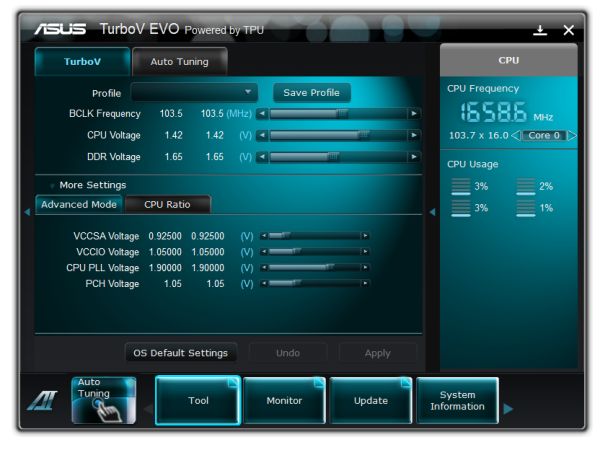
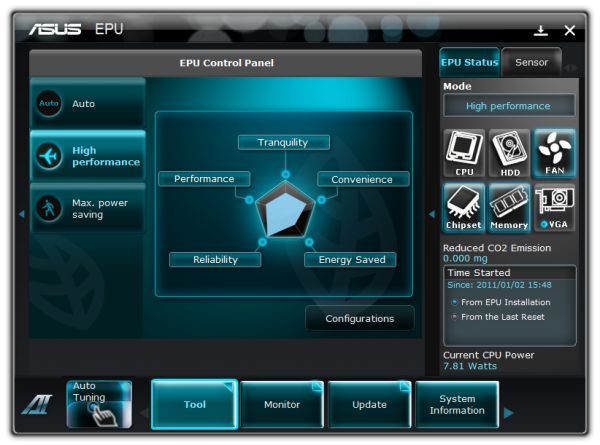
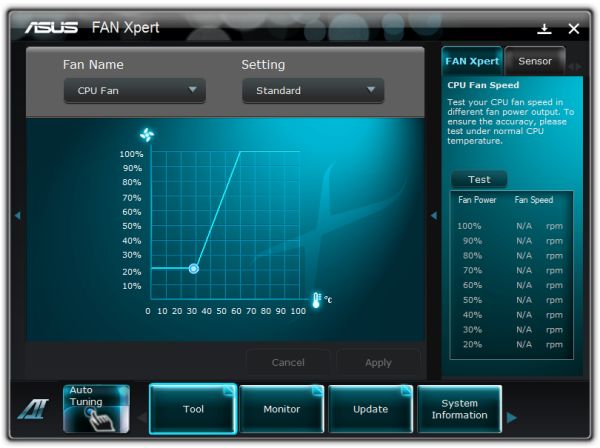
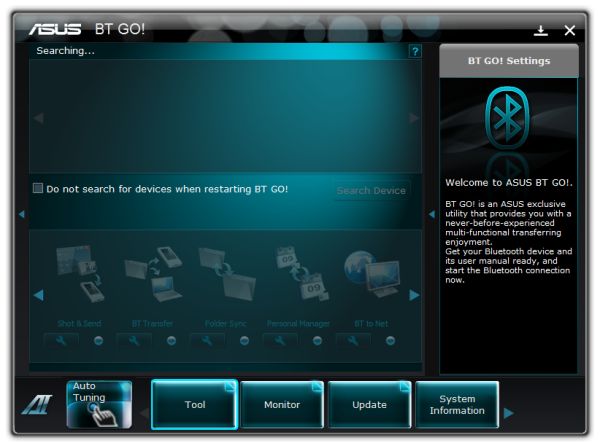








137 Comments
View All Comments
James5mith - Friday, January 21, 2011 - link
One big giant reason to use the Asus board? Intel® 82579 Gigabit EthernetAn Intel PHYS on an Intel board means one less PCIe lane taken up by the NIC. Not to mention, it's Intel not Realtek.
Mumrik - Friday, January 21, 2011 - link
‘if I’d rather take a $150 board rather than a $190 board, why are there $300 boards available?’No, the question is why you don't focus more on reviewing the lower end boards. Motherboards have become too expensive, especially when you consider how much is being moved onto the CPU. These were Asus' and Gigabyte's midrange boards. I'd love to hear more about the two below them in the two companies' lineups. Let's hear if there's a reason not to pick the 130-150 options.
erple2 - Friday, January 21, 2011 - link
I think the question is still extremely valid - if the 150 dollar board gives you all of the performance of the 190 dollar boards, where does that leave the 300 dollar boards?You also bring up another good question - what can the 150 dollar board buy you that the 100 board doesn't have?
My assumption is that there are various features that simply don't exist on the sub-100 dollar boards.
BTW, I'm not sure that motherboards are really all that expensive. At least, not beyond "standard inflation". The same level of features (of the day) cost about the same amount as they do today, I think.
7Enigma - Tuesday, January 25, 2011 - link
If this is standard inflation we are in for a world of hurt....sweetspot - Friday, January 21, 2011 - link
Just me but id prefer 70fps in my games if sound quality was excellent vs 75-80 FPS and unusable sound mobo parts. And or have to pay additional for add on pci sound card cash which defeats the savings shown using the asrock 150 mobo yet sounds bad so pay 50-70 more for add on card, vs the 2 190 boards sounds are good, So the value set he describes in this review of the 40 dollar cheaper board is totaly stupid since he failed to show the boards major components correctly ( Yes sound on a mobo is consider a major component piece of the many).Sure reader can go elsewhere to get the info but the point of the review sites is to cover basic parts so people dont have to web hop all day for those details.
faxon - Friday, January 21, 2011 - link
I wanna see a review of these vs the P67-GD65 from MSI. its the cheapest 8 SATA port board on the market and other sites have been saying it looks pretty good, wondering what you guys think before i buy it thoughHauntFox - Friday, January 21, 2011 - link
I just built a new system with this Asus board, it is quite nice, except I do not like the sata ports that point to the front. I barely have enough room to plug a sata cable into them with my case because the drive cage is in the way.RussianSensation - Friday, January 21, 2011 - link
Legit Reviews did a comparison, which can be found here: http://www.legitreviews.com/article/1500/1/1) Realtek vs. Intel - Besides a 3% lower CPU performance, the throughput is hardly any better wtih Intel. Also, unless you are networking multiple computers, we aren't going to be hitting 900+MB/sec in Internet speed.
2) 16x/4x vs. 8x/8x in CrossFire - Since P67 chipset runs PCIe 2.0 at full speed unlike P55 chipset, the PCIe 4x slot off the P67 chipset actually has 2x the PCIe bandwidth compared to P55 16x/4x boards. Overall, when testing with HD6950s in CF, the performance difference is almost nonexistent.
So overall, the stock P8P67 board looks like the one to get for those running single-GPUs.
Exodite - Monday, January 24, 2011 - link
I'd get the ASUS just for the Intel LAN solution TBH.I can't say whether it's hard- or software, or a combination of the two, but Realtek ended up as a real step down from the Marvell solution in my previous motherboard and I'd avoid it in the future if I can.
Most notably I went from a 30-40ms latency in WoW to 100-120ms with the Realtek. This was only recently rectified, well mostly rectified, with a driver update.
So for me personally i'd definitely be worth it. It's nice to see a review that tests the LAN solutions but frankly just testing throughput and CPU usage is rather disingenuous as latency and jitter probably play a larger role in most network-related usage.
fixxxer0 - Saturday, January 22, 2011 - link
how come there are no tests showing the SATA 6.0 speed comparisons?