The Windows Phone 7 Review
by Anand Lal Shimpi & Brian Klug on October 20, 2010 7:00 PM EST- Posted in
- Smartphones
- Windows Phone 7
- Microsoft
- Mobile
Camera
One of the chief ways for device manufacturers to differentiate handsets from one another is camera performance. Though Microsoft has set hardware requirements that each WP7 device have at least a 5 MP camera with flash, as we’ve shown consistently in our camera bench shots, smartphone pure pixel count isn’t everything. Optical system design and detector sensitivity play a hugely important role
Though OEMs write drivers and can include extras in the camera settings menus, the top level of the camera experience is the same across every WP7 device. By default, the camera tile isn’t on the start screen, rather hidden away in the applications list. At first, I was very puzzled by this decision - getting to the camera fast is important, so much so that I almost always put it right on the first home screen on iOS and Android alike. How Microsoft wants you to get to the camera is through the dedicated camera button, which is a hardware requirement.
Hold down the camera button when the device is on - or for five seconds when the device is off - and you’ll instantly fire up the camera application. Camera launch is relatively speedy on the HTC Surround at 2.2 seconds. If you have a screen lock set, this trick still works, but you’re stuck in a walled garden in the camera application and can’t view other photos or get to the home screen. There’s a tiny lock in the bottom left. Even if you get messages or calls in this view, you can’t tap on them and get around the screen lock. I tested a variety of things I thought would get me cleverly out of the walled garden - none of them worked.
The camera UI largely follows the Metro UI style guidelines, but feels a bit different. There's a dedicated settings button, still and video switch, and digital zoom controls. Tapping digital zoom in and out steps you through seven discrete zoom levels - there's no overlay about how far you're zooming though.
The preview itself doesn’t have tap to focus or expose support. Instead, autofocus and exposure runs when the shutter button is pressed to the first detent. A focus bracket pops up letting you know the routine is done as shown above. That’s a bit lacking, but not experience-killing. Thankfully, you can mash the button down before autofocus runs and immediately capture a shot. Capture on the HTC Surround is very quick, and subsequent captures remain steadily fast. I shot just under 80 photos in quick succession without any pause or slowdown at all - very impressive.
Landscape is the preferred orientation here for photo capture, however only one orientation of landscape. There’s also portrait image capture support, but it’s curiously counter-intuitive. Microsoft made a huge deal at MIX10 about how all of the icons rotate appropriately when transitioning from portrait to landscape, and for the most part that’s a well-enforced part of the WP7 UI.
However, the icons in the camera application are static - they don’t rotate when you rotate 90 degrees from landscape to portait, so it’s not immediately obvious that you’ll get the right EXIF orientation data embedded in the JPEG header. Look at the photo above. It took some experimentation for me to figure out that yes - indeed every rotation is possible and encodes properly (upside down included), but without iconographic feedback, it’s confusing. I digress.
Tapping the settings gear on the preview brings up the camera settings. While Anand played with the Samsung Cetus, er... Fetus, I mean Focus, I used the HTC Surround. This is one area where there’s some differentiation between devices, which I’ll expand on in a second.
Inside settings, you get a nice overlay (with the live preview still underneath) with 8 scene settings (auto, portrait, landscape, sports, beach, backlight, candlelight, and macro), 5 effects (greyscale, negative, sepia, and solarize), 5 different resolutions (VGA, 1M, 2M, 3M, and 5M 2592x1944), 3 metering modes (center, average, and spot), and the usual flicker adjustment (auto, 50 Hz, 60 Hz).
At the right on that pane are flash settings for auto, on, and off. Navigating through these settings panes makes heavy use of the back button. There’s also a reset to defaults button at the bottom.
Interestingly enough, there are more settings that are photo and camera capture specific, but to get to them you’ll have to go into settings from the tile, scrub to applications, and find pictures + camera. It’s here that you can configure automatic geotagging which is on by default, uploading to SkyDrive if you have Live (more on that later), and whether to keep location data embedded in photos you upload from the device. It’s a bit odd to find these settings outside of the application itself, when most of the other settings menus can be accessed from respective apps in addition to from this applications settings list.
Auto SkyDrive image uploading is rather intriguing. If you have already have a Live account signed in on the device, the first time you fire up the camera application and try to look at an image preview, you’ll be prompted whether you want to auto upload photos to the cloud. You can share those with friends, everyone, or keep them to yourself. I opted to just keep my photos to myself for starters. If you turn this on, photos you capture on the device will immediately start getting dumped into a folder called “SkyDrive camera roll” on your Live account that the device creates with the appropriate permissions.
The images themselves upload regardless of whether the current connection is WiFi or 3G. It happens nearly instantaneously. The photos are relatively small, at just 717 x 538 and compressed to around 100 KB, but they’re decent web quality images fit for destinations like Facebook. It’d be great to have some control and optionally upload higher resolution images, but no doubt you’d run out of SkyDrive space quickly. It’s nice to see some of the KIN-like cloud components come to play with WP7, but the nice thing about KIN was that full resolution images rather than much smaller images were backed up to the cloud.
Toggling video capture mode from the live preview screen happens just by tapping the switcher. Nothing visibly changes, but video capture is ready. If you fire up settings, there’s a lot of familiar territory, but the options now are effects, resolution, metering mode, and flicker adjustment. At the far right is an option to use the LED as an illuminator as well. On the HTC Surround, there’s another option - audio recording options, which inside reveals options for Normal, Noise reduction, and Stereo audio recording. What puzzles me is that the default video recording resolution is VGA - getting 720P requires going into settings and selecting it. The catch is that every single time you want to record HD video you have to change to 720P manually in settings. That gets tiresome really fast.
Swipe left from the capture screen and you’ll get to a horizontal preview strip of photos and videos captured on the device. What’s impressive here is that as you swipe to the side, the capture preview remains live and surprisingly high framerate. Pinch to zoom out, and the preview, complete with UI, gets small. It’s a silly thing to be amused with, but it’s really telling of just how GPU accelerated the entire UI on WP7 is that this is feasible, much less completely fluid.
As usual, there’s an ellipsis you can tap to bring up more options. For videos, the only current option is deletion. As it stands right now, you can’t share or disseminate videos taken on the device unless you sync with a desktop. For photos, however, you get a host of options including sharing via MMS, email, facebook, and SkyDrive. Unfortunately, photos uploaded to SkyDrive here are the same resolution as they are if they’re uploaded automatically.
HD 720P videos recorded on the HTC Surround (and I’m assuming the same applies to the other WP7 devices) are shot in 24 FPS MPEG-4 video with AAC audio. I recorded 34 seconds of 720P video 34.8 MB in size, for an average bitrate of around 8 megabits/s. Video quality is decent, but what I noticed across two HTC Surrounds was that the camera runs the autofocus routine very frequently during the video, resulting in a pretty apparent zoom in, zoom out effect. If you’ve used an autofocus smartphone camera, you know exactly what I’m talking about.
I found very little difference between how audio sounded recorded with each of the three audio recording settings. In fact, I found audio recording performance to be a bit poor and distorted regardless of what setting I chose. Audio is encoded at 48 kbps and always 2 channel, with or without stereo selected explicitly under settings.
I took the HTC around to our usual bench locations and snapped photos, and in addition took controlled photos in the lightbox. One of the interesting things I noted is that WP7 sadly doesn’t turn on the LED when running the autofocus routine in the dark. The result is that sometimes you’ll get sharp images, sometimes completely blurry images. I shot through 8 or so before settling on the reasonably focused photo in the gallery with lights off. It’d be nice to see WP7 update and fire up the flash while the focus routine is going.
Performance on the HTC Surround honestly isn’t impressive. To be totally honest, it reminds me of the Nexus One all around. Both have plastic layers from the case between the top of the optical system and the phone exterior, where it’s easy to leave fingerprints and add to glare dramatically. Even the design and package of the camera assembly looks the same underneath. I wouldn’t be surprised if they’re very similar.
Image quality isn’t really stellar - the Surround takes decent photos when well lit, but has HTC’s trademark oversharpening. It’s clear that HTC is also being pretty liberal with its noise reduction algorithm, as we lose nearly all the spatial detail in the focusing ring on the Exakta camera. Compare and contrast that to the other 5 MP cameras in there, even from the Torch. It’ll be interesting to see how the other WP7 devices fare in our box and tests.
The LED flash on the Surround isn’t bad, I’d say it has more even illumination than the Nexus One, Torch, and Pre Plus. There’s a definite blue tint to the photo however. I’m particularly interested in trying out the HTC HD7’s xeon flash down the road.





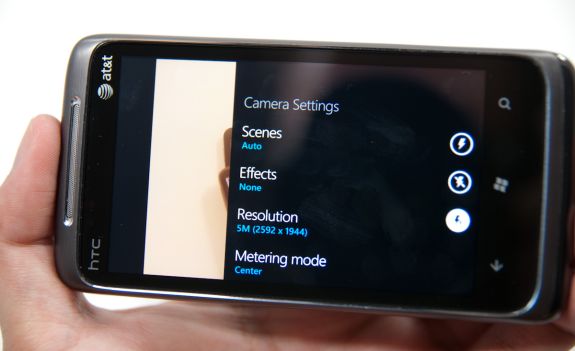

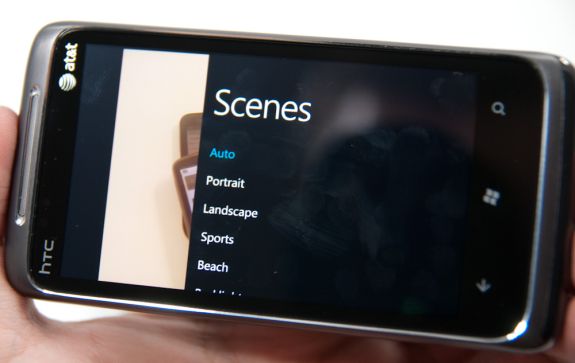
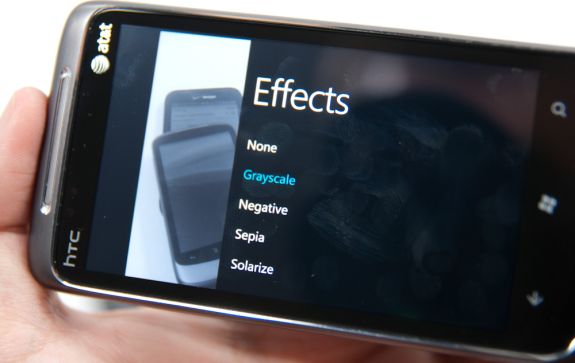
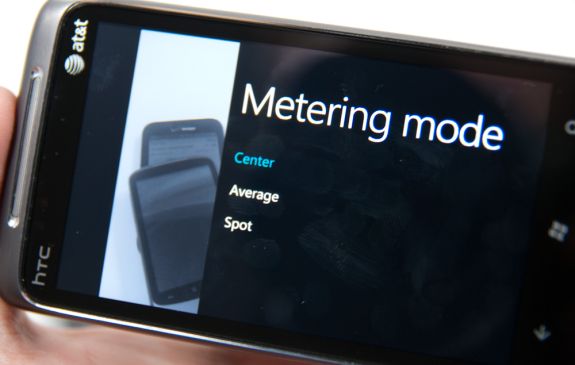
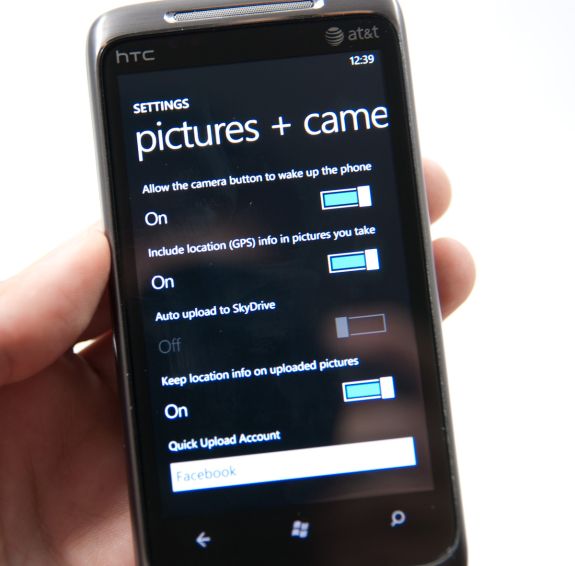
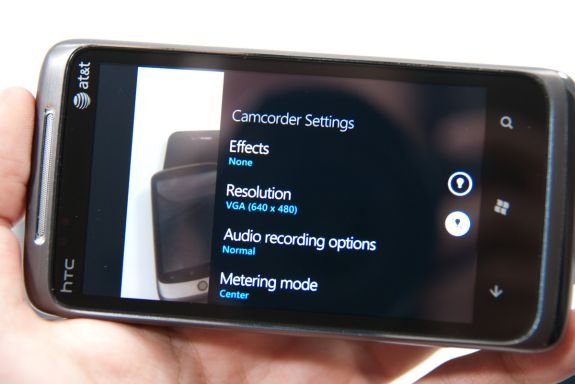
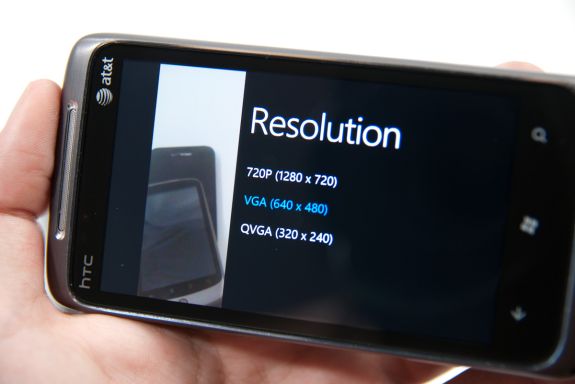

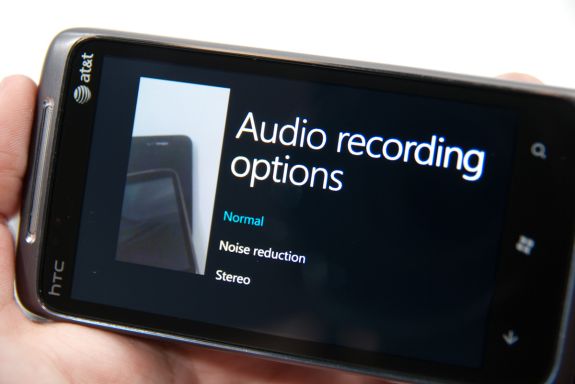


























125 Comments
View All Comments
soaringrocks - Thursday, October 21, 2010 - link
I find it amusing that for a 'phone' there is often little to no discussion on call quality, reception, and ability to maintain connection in a difficult environment. We know that all phones are not equal on that score...It's like you don't expect people to actually make phone calls.
beefnot - Thursday, October 21, 2010 - link
Making phone calls with your smart phone is just so passe.strikeback03 - Friday, October 22, 2010 - link
They said they have reviews of the actual phones coming, that is the type of info that would be in a review of the phone, not the OS.thartist - Thursday, October 21, 2010 - link
sick amount of quality work. the only WP7 review on the web so far as it had to be done.Anand, keep that quality work that puts you so above from the rest.
softdrinkviking - Thursday, October 21, 2010 - link
The lack of "change on the fly" micro SD is a deal killer for me.It's a shame too, because I really like everything else about this phone.
Smilin - Monday, October 25, 2010 - link
Curious: Why do you need such a feature?softdrinkviking - Friday, November 5, 2010 - link
whoa, i don't know if anyone else, or even you will get back to reading this but...i use SD cards to store music on. i have a situation where i can't always sync with my home pc very often, and i can't always carry around a laptop, so bringing along a handful of different SD cards with a variety of tunes has been important to me.
what i'd really like is for card-swapping to get more convenient, like in cameras.
btdvox - Thursday, October 21, 2010 - link
In your review you guys say the LG Optimus 7 has a MicroSD slot that we can expand on, yet nowhere else does it say that on the web. Can you verify this? If it does than this phone is a clear winner for me, It's also avail in Canada btw. I'd hope we're just as important as Asia and Europse but I suppose were not haha.softdrinkviking - Friday, October 22, 2010 - link
the trick is that the microSD card gets treated like part of the built-in memory, and you cannot replace it without completely erasing your phone and starting over.so you basically have to choose a single SD card and stick with it, there is no changing on the fly like in android phones.
btdvox - Friday, October 22, 2010 - link
Wasnt really my question but thanks.But still unanswered is, I dont think LG Optimus 7 has a microsd slot, Engadget just reviewed it and stated it doesnt have a memory slot. Can you guys confirm this?