A New 30" Contender: HP ZR30w Review
by Brian Klug on June 1, 2010 6:30 PM EST
ZR30w Color Quality
We’ll start out with the color quality of the ZR30w. As per usual, we report two metrics: color gamut and color accuracy (Delta E). Color gamut refers to the range of colors the display is able to represent with respect to some color space. In this case, our reference is the AdobeRGB 1998 color space, which is larger than the sRGB color space. So our percentages are reported with respect to this number, and larger is better.
Color accuracy (Delta E) refers to the display’s ability to display the correct color requested by the GPU. The difference between the color represented by the display, and the color requested by the GPU is our Delta E, and lower is better here. In practice, a Delta E under 1.0 is perfect - the chromatic sensitivity of the human eye is not great enough to distinguish a difference. Moving up, a Delta E of 2.0 or less is generally considered fit for use in a professional imaging environment - it isn’t perfect, but it’s hard to gauge the difference. Finally, Delta E of 4.0 and above is considered visible with the human eye. Of course, the big consideration here is frame of reference; unless you have another monitor or some print samples (color checker card) to compare your display with, you probably won’t notice. That is, until you print or view media on another monitor. Then the difference will be very apparent.
As I mentioned in our earlier reviews, we’ve updated our display test bench. We’ve deprecated the Monaco Optix XR Pro colorimeter in favor of an Xrite i1D2 since there are no longer up-to-date drivers for modern platforms. We’ve also done testing and verification with a Spyder 3 colorimeter. We’re using the latest version of ColorEyes Display Pro - 1.52.0r32, for both color tracking and brightness testing.
We’re providing data from other display reviews taken with the Monaco Optix XR alongside new data taken with an Xrite i1D2. They’re comparable, but we made a shift in consistency of operator and instrumentation, so the comparison isn’t perfect. It’s close, though.
For these tests, we calibrate the display and try to obtain the best Delta E we can get at both 200 nits and 100 nits (print brightness). We target 6500K and a gamma of 2.2, but sometimes performance is better using the monitor’s native measured whitepoint and gamma. We also take uncalibrated measurements that show performance out of box using the manufacturer supplied color profile. For all of these, dynamic contrast is disabled. The ZR30w has no other controls save brightness, which we manually adjust to hit our 200 nit and 100 nit targets.
So, how does the ZR30w do? Let’s dive into the charts:
We’ll start out with the color quality of the ZR30w. As per usual, we report two metrics: color gamut and color accuracy (Delta E). Color gamut refers to the range of colors the display is able to represent with respect to some color space. In this case, our reference is the AdobeRGB 1998 color space, which is larger than the sRGB color space. So our percentages are reported with respect to this number, and larger is better.
Color accuracy (Delta E) refers to the display’s ability to display the correct color requested by the GPU. The difference between the color represented by the display, and the color requested by the GPU is our Delta E, and lower is better here. In practice, a Delta E under 1.0 is perfect - the chromatic sensitivity of the human eye is not great enough to distinguish a difference. Moving up, a Delta E of 2.0 or less is generally considered fit for use in a professional imaging environment - it isn’t perfect, but it’s hard to gauge the difference. Finally, Delta E of 4.0 and above is considered visible with the human eye. Of course, the big consideration here is frame of reference; unless you have another monitor or some print samples (color checker card) to compare your display with, you probably won’t notice. That is, until you print or view media on another monitor. Then the difference will be very apparent.
As I mentioned in our earlier reviews, we’ve updated our display test bench. We’ve deprecated the Monaco Optix XR Pro colorimeter in favor of an Xrite i1D2 since there are no longer up-to-date drivers for modern platforms. We’ve also done testing and verification with a Spyder 3 colorimeter. We’re using the latest version of ColorEyes Display Pro - 1.52.0r32, for both color tracking and brightness testing.
We’re providing data from other display reviews taken with the Monaco Optix XR alongside new data taken with an Xrite i1D2. They’re comparable, but we made a shift in consistency of operator and instrumentation, so the comparison isn’t perfect. It’s close, though.
For these tests, we calibrate the display and try to obtain the best Delta E we can get at both 200 nits and 100 nits (print brightness). We target 6500K and a gamma of 2.2, but sometimes performance is better using the monitor’s native measured whitepoint and gamma. We also take uncalibrated measurements that show performance out of box using the manufacturer supplied color profile. For all of these, dynamic contrast is disabled. The ZR30w has no other controls save brightness, which we manually adjust to hit our 200 nit and 100 nit targets.
So, how does the ZR30w do? Let’s dive into the charts:
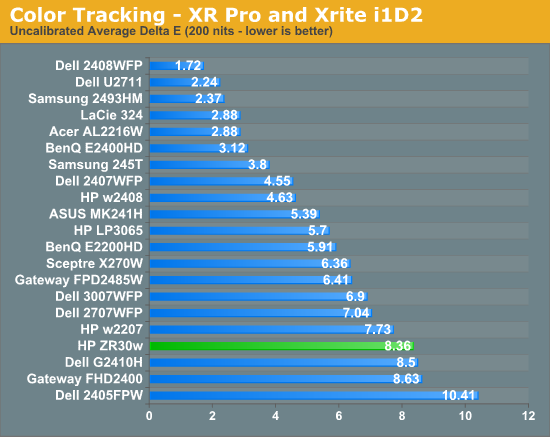
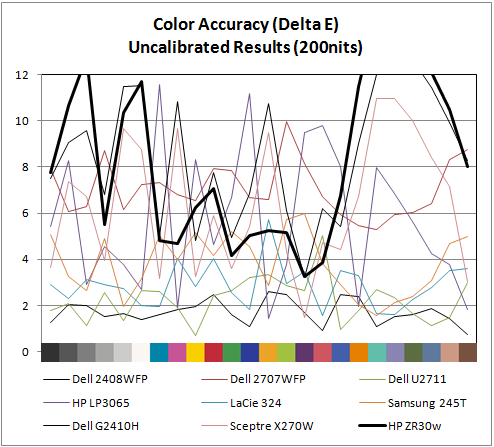
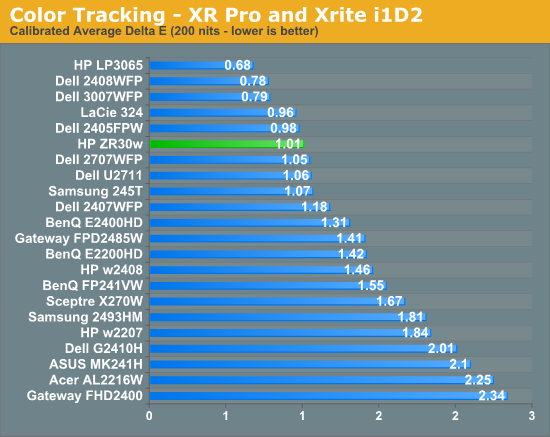
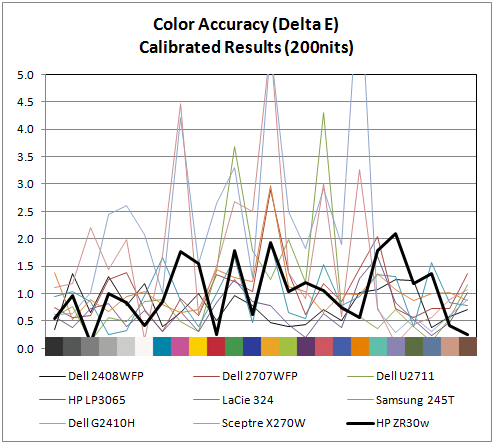
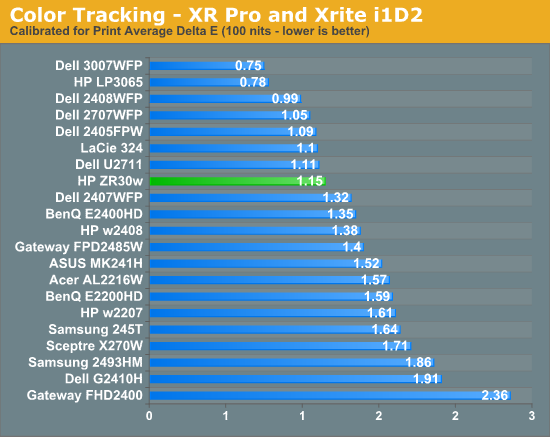
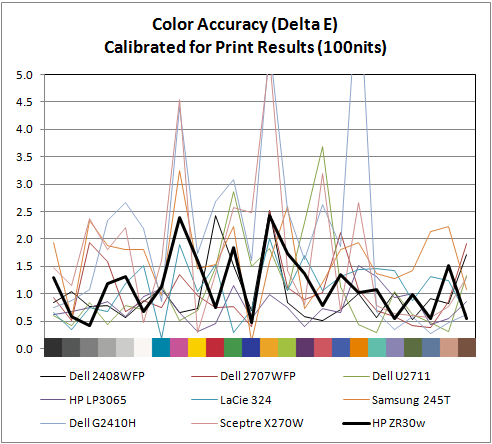
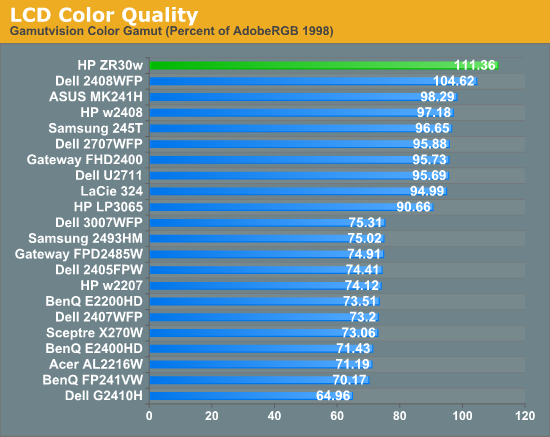
Out of box, the ZR30w looks a tad cool in temperature and is very vibrant. Perhaps even too vibrant, but then again maybe that's what 1 billion colors looks like. I’m a bit surprised that uncalibrated performance isn’t better than what I measured. I ran and re-ran this test expecting something to be wrong with my setup - it just doesn’t perform very well in this objective uncalibrated test. That isn’t to say it doesn’t look awesome - it does - but the ZR30w strongly benefits from calibration.
Moving to calibrated performance at 200 nits, the ZR30w really starts to deliver, with impressive Delta E of 1.01. Pay attention to the charts, there's not a single peak above 2.0, which is awesome. I couldn’t get the ZR30w all the way down to 100 nits - the lowest the display will go is right around 150 nits. Surprisingly, Delta E actually gets a bit worse, and moves up to 1.15 at the dimmest setting. Interestingly, the highest peak jumps up to 2.5 at this brightness. I’ll talk more about brightness in a second, but it’s pretty obvious that the ZR30w wants to be bright. You can just tell from the dynamic range you can get to in the menus, from 150 nits up to the maximum around 400, and it’s somewhere inbetween there that Delta E really really shines.
Of course, the ZR30w delivers in color gamut. Note that in the volumetric 3D plot, the wireframe plot is the ZR30w, and the solid plot is AdobeRGB 1998 - that’s right, we’ve exceeded the AdobeRGB color space. The raw data is impressive, the display manages 111.36% of coverage, the highest we’ve tested. In this case, we’ve exceed the manufacturer claims of 99% AdobeRGB by a notable margin. I have no trouble believing that HP's claims about 1+ billion colors are totally accurate - you have to see it in person to believe it. There are just some colors I'm used to not seeing represented very well; reds and blues especially, and the photos that I have looked at are spectacular.
IPS panels are still very, very win. It’d be awesome to see a Delta E under 1.0, but I just couldn’t get that from the ZR30w I tested. The additional difference would of course be absolutely indistinguishable to the human eye, but it’d be an awesome bragging right. But you've already got more than a billion colors.
Moving to calibrated performance at 200 nits, the ZR30w really starts to deliver, with impressive Delta E of 1.01. Pay attention to the charts, there's not a single peak above 2.0, which is awesome. I couldn’t get the ZR30w all the way down to 100 nits - the lowest the display will go is right around 150 nits. Surprisingly, Delta E actually gets a bit worse, and moves up to 1.15 at the dimmest setting. Interestingly, the highest peak jumps up to 2.5 at this brightness. I’ll talk more about brightness in a second, but it’s pretty obvious that the ZR30w wants to be bright. You can just tell from the dynamic range you can get to in the menus, from 150 nits up to the maximum around 400, and it’s somewhere inbetween there that Delta E really really shines.
Of course, the ZR30w delivers in color gamut. Note that in the volumetric 3D plot, the wireframe plot is the ZR30w, and the solid plot is AdobeRGB 1998 - that’s right, we’ve exceeded the AdobeRGB color space. The raw data is impressive, the display manages 111.36% of coverage, the highest we’ve tested. In this case, we’ve exceed the manufacturer claims of 99% AdobeRGB by a notable margin. I have no trouble believing that HP's claims about 1+ billion colors are totally accurate - you have to see it in person to believe it. There are just some colors I'm used to not seeing represented very well; reds and blues especially, and the photos that I have looked at are spectacular.
IPS panels are still very, very win. It’d be awesome to see a Delta E under 1.0, but I just couldn’t get that from the ZR30w I tested. The additional difference would of course be absolutely indistinguishable to the human eye, but it’d be an awesome bragging right. But you've already got more than a billion colors.


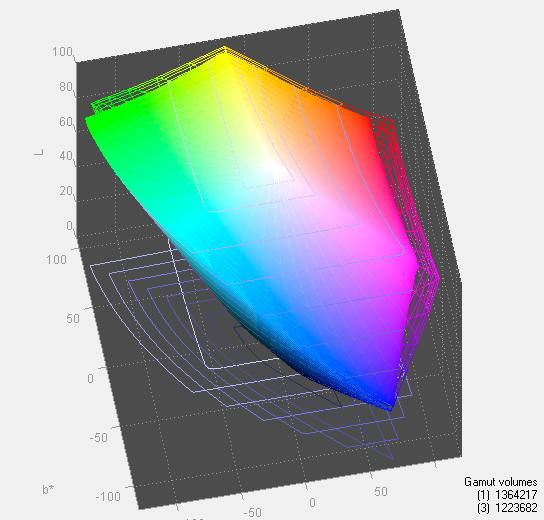








95 Comments
View All Comments
phoible_123 - Tuesday, June 1, 2010 - link
Will this connect directly to a Macbook pro with a mini displayport -> displayport cable?I've been able to connect a MBP to other displayport monitors, and would like to know whether you can drive a dual-link display this way.
Brian Klug - Tuesday, June 1, 2010 - link
I spent a greater part of today searching around town for a miniDP to DP adapter, but couldn't find that nor the cables. I'm under the impression that it will work, and might even pass the 10-bit deep color data too. I'm hopefully getting an adapter soon.Cheers,
Brian
kasakka - Thursday, June 3, 2010 - link
I have a Dell 3008WFP that I've connected to my late 2009 Macbook Pro with a mini-Displayport to Displayport cable using this cable:http://estore.circuitassembly.com/products/Mini-Di...
It works perfectly and avoids the issues with the overpriced Apple mini-DP to dual link DVI adapter.
Brian Klug - Wednesday, June 9, 2010 - link
Hey, just letting you know that the ZR30w does work driven from the 2010 MBP over a mini Display Port to Display Port cable. Flawlessly, really. No problems at all thus far!Cheers,
Brian
Mishaux - Monday, May 21, 2012 - link
Hey Brian,I realize this is a few years late, but I am trying to make this work with a mid 2010 15" MBP and having no luck. Did you have to do anything other than plug it in?
Thanks!
Mumrik - Tuesday, June 1, 2010 - link
Nine bucks for a G520!?!??!Screw LCDs :-D
Bolas - Tuesday, June 1, 2010 - link
So... what's the refresh rate? 60 Hz? 75 Hz? 120 Hz? 240 Hz? I didn't see the refresh rate on the table of specifications, and that would be something worth knowing for people in the market for a high res 3D display.Brian Klug - Tuesday, June 1, 2010 - link
The refresh rate over DVI is still 60 Hz, at least as reported in the display manager.Cheers,
Brian
GoodBytes - Tuesday, June 1, 2010 - link
60Hz, it's always 60Hz for computer monitor using IPS or PVA panels.. well today... it might change later.Bolas - Tuesday, June 1, 2010 - link
I figured it was 60 Hz, but you'd think that they would spell that out in the specs. Pity it doesn't have pivot feature, but whatever.