A New 30" Contender: HP ZR30w Review
by Brian Klug on June 1, 2010 6:30 PM EST
Brightness and Contrast
For brightness, black level, and contrast points, we use the same colorimeter setup described earlier. Specifically, we use an Xrite i1D2 with ColorEyes Display Pro, and take measurements at maximum and minimum brightness of white and black targets. Dynamic contrast is turned off. We also let the panels settle in for a half hour at the respective settings before taking any measurements.
The ZR30w uses a CCFL backlight, which makes that warm up time even more critical. In practice, the display reached the target brightness relatively quickly, and settled in within a few nits after 15 minutes.
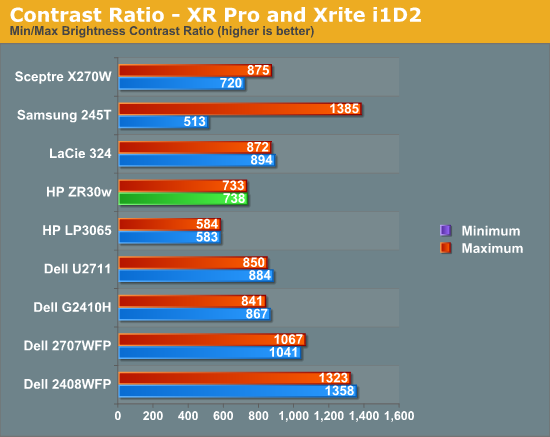
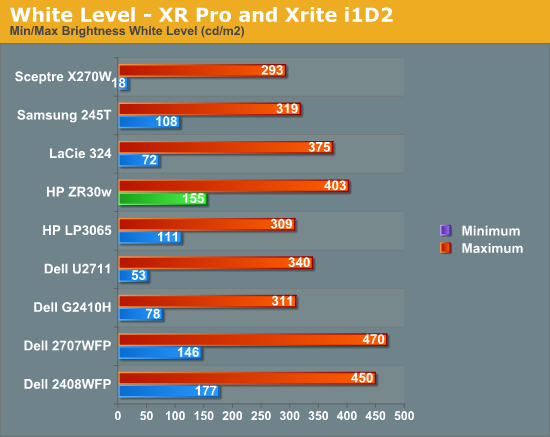
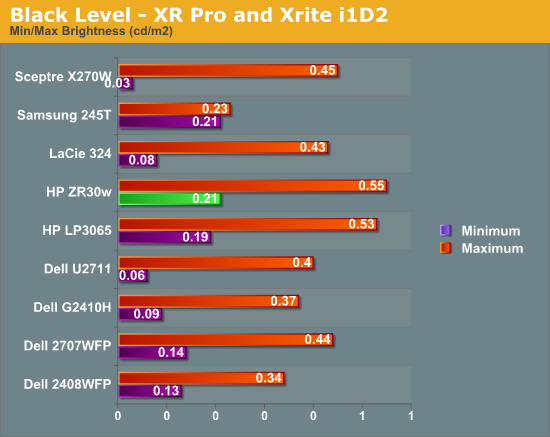
Black level is an important metric, since it directly represents the extinction ratio of the crossed polarizers in each pixel. Remember, when a pixel is desired to be black, the photoelectric crystal in the cell changes linearly polarized light 90 degrees out of phase, so it is blocked by the polarizer. Higher extinction ratios (and thus better crystals and materials) result in lower (better) black levels.
We recommend running monitors at around 200 nits of luminous intensity, just because this is often where some of the best color tracking sits, and it’s enough of a balance to not result in eye stress from looking around the room and having your pupil adjust. I mentioned earlier that the controls on the ZR30w give you between 150 nits and just over 400. It’s obvious that HP wants you to run this thing on the brighter side, and I tend to agree.
The charts show the dynamic range in brightness, and the respective black levels at each brightness. White brightness is beyond the rated 370 nits at a maximum of 403 nits.
What we’re really interested in, however, is the contrast ratio. At the extreme, we fall short of 1000:1 with 733 and 738 at both ends of the display’s brightness range. This is good performance nonetheless, but I had expected a bit more. Keep in mind when comparing black levels on that graph that the other panels may indeed go darker, but at substantially lower brightness levels.










95 Comments
View All Comments
prof.yustas - Tuesday, June 1, 2010 - link
Thanks for the review, but I think most people would be more interested to see a review of HP ZR24w. Are you planning to review it?Brian Klug - Tuesday, June 1, 2010 - link
Hey, yeah we're definitely working on getting the ZR 22" and 24" displays for review. I know that everyone is very excited for us to get those and start working on em - at least I know I am! Should be within the month.Cheers,
Brian
kenyee - Tuesday, June 22, 2010 - link
Only negative is it doesn't do 1:1 display of 1080p inputs...it scales it up to 1200 lines all the time. A bunch of ZR24W owners have filed bugs w/ HP, but no word on getting this fixed yet :-PIf Anand could check this and gripe as well, it might help :-)
CSMR - Tuesday, June 1, 2010 - link
Good review, useful data.I do think the input options are just right for this: DVI+displayport. This is a PC monitor so these are the right options. Devices that use hdmi (consumer electronics, smartphones etc.) generally can't output 2560x1600.
icrf - Tuesday, June 1, 2010 - link
Yeah, but my personal Dell 3007 WFP-HC's DVI-D only means I can't hook up my work Dell M6400 laptop, as it has VGA and DP outputs only. I need a docking station for the two to mate, though I can't convince myself or the office that it's a worthy expense.More inputs is always better, even if there are downsides to the others (clarity, lag, etc).
softdrinkviking - Tuesday, June 1, 2010 - link
while i agree that added connectivity is always a good thing,if the lack of extra inputs shaved a $100 off the price, then it's why i, and a lot of other folks will buy one.
GoodBytes - Tuesday, June 1, 2010 - link
Display Port can be converted easily with an adapter to HDMI (with audio if your laptop supports audio with DP) or even DVI without any difficulties. And the adapters are fairly cheap and small.erple2 - Wednesday, June 2, 2010 - link
Does HDMI even have the bandwidth to support the native resolution? I don't think so - it's limited to at most 1920x1200.It therefore makes perfect sense to me to not include an HDMI connector.
platinum__1 - Tuesday, July 13, 2010 - link
As of HDMI 1.3 the max resolution is 2560x1600p at a 30 bit pixel depth. HDMI 1.4 will do 2k and 4k over single link to a resolution of 4096x2160p at up to 36bit pixel depth. (referenced from wikipedia for concise comparison charts). That is not to say that any given HDMI output to a device, or for that matter, a display port adapter will be able to deliver it due to the individual ports build, but it is possible under the right circumstances.samhall - Monday, January 9, 2012 - link
just wondering if anyone knows how to connect an xbox up to this monitor. I have connected it by getting an addapter for the DVI-D port but cant get anything on the screen.Can someone help Please??????