Sceptre X270W-1080P Review: A Value 27" That Delivers
by Brian Klug on May 17, 2010 10:22 PM ESTX270W Color Quality
We’ll start out with the color quality of the X270W. As per usual, we report two metrics: color gamut and color accuracy (Delta E). Color gamut refers to the range of colors the display is able to represent with respect to some color space. In this case, our reference is the AdobeRGB 1998 color space, which is larger than the sRGB color space. So our percentages are reported with respect to this number, and larger is better.
Color accuracy (Delta E) refers to the display’s ability to display the correct color requested by the GPU. The difference between the color represented by the display, and the color requested by the GPU is our Delta E, and lower is better here. In practice, a Delta E under 1.0 is perfect - the chromatic sensitivity of the human eye is not great enough to distinguish a difference. Moving up, a Delta E of 2.0 or less is generally considered fit for use in a professional imaging environment - it isn’t perfect, but it’s hard to gauge the difference. Finally, Delta E of 4.0 and above is considered visible with the human eye. Of course, the big consideration here is frame of reference; unless you have another monitor or some print samples (color checker card) to compare your display with, you probably won’t notice. That is, until you print or view media on another monitor. Then the difference will be very apparent.
As I mentioned in our G2410H review, we’ve updated our display test bench. We’ve deprecated the Monaco Optix XR Pro colorimeter in favor of an Xrite i1D2 since there are no longer up-to-date drivers for modern platforms. We’ve also done testing and verification with a Spyder 3 colorimeter. We’re using the latest version of ColorEyes Display Pro - 1.52.0r32, for both color tracking and brightness testing.
We’re providing data from other display reviews taken with the Monaco Optix XR alongside new data taken with an Xrite i1D2. They’re comparable, but we made a shift in consistency of operator and instrumentation, so the comparison isn’t perfect. It’s close, though.
For these tests, we calibrate the display and try to obtain the best Delta E we can get at both 200 nits and 100 nits (print brightness). We target 6500K and a gamma of 2.2, but sometimes performance is better using the monitor’s native measured whitepoint and gamma. We also take uncalibrated measurements that show performance out of box. For all of these, dynamic contrast is disabled, all the special color modes we can find are set to standard or manual, and tweak accordingly.
So, how does the X270W do? Let’s dive into the charts:
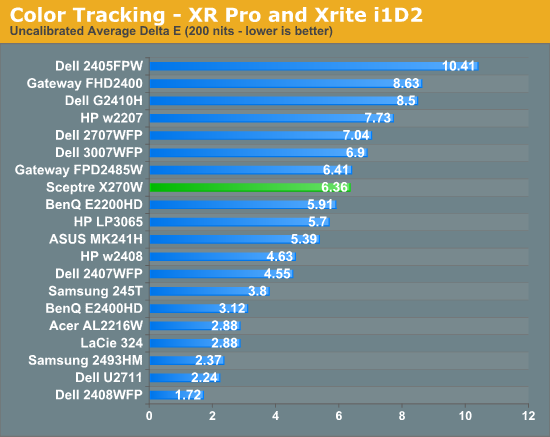
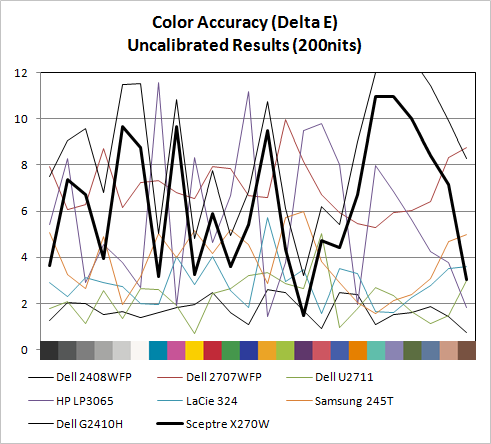
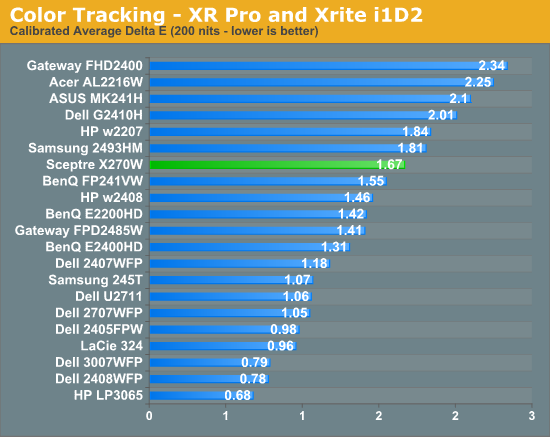
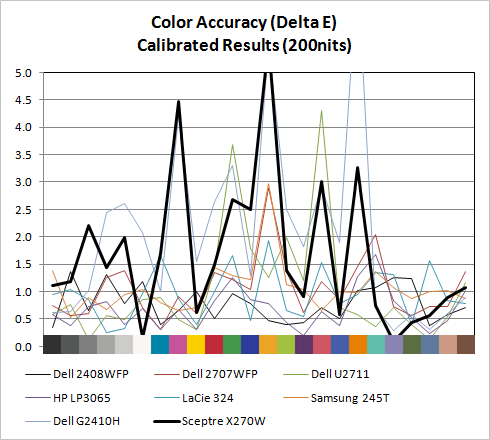
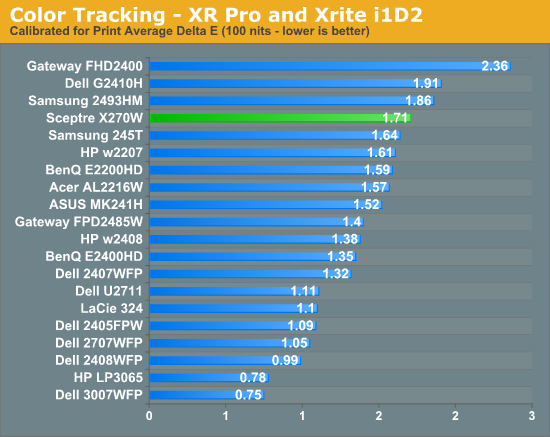
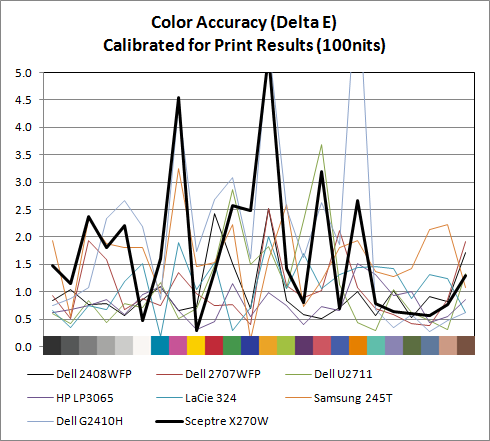
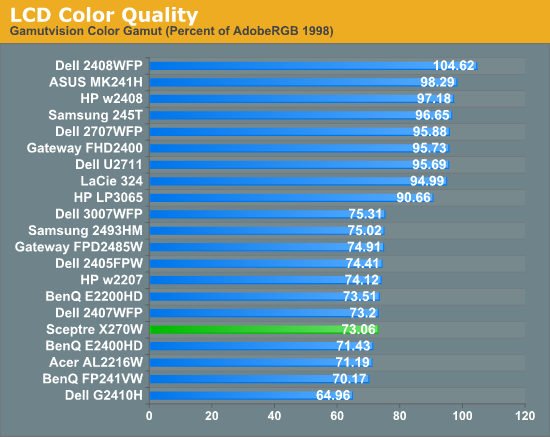
Out of box, the W270W looked a slightly bit blown out and a tiny bit blue next to a few calibrated displays. It isn’t bad, but not perfect - but then again few monitors are perfect out of the box. Uncalibrated X270W performance is very reasonable among some pretty stiff competition in our testbench, at 6.36.
Moving to calibrated performance at 200 nits, the Sceptre actually surprises us with Delta E at 1.67, besting a number of TN panels in our test bench. It’s actually reasonably impressive to see a Delta E of under 2 for this admittedly inexpensive TN. At 100 nits, surprisingly, Delta E actually gets a bit worse, and moves up to 1.72.
Even though both these tracking averages are under 2.0 - and thus technically still good enough to be considered fit for professional use - we’re shooting for perfection here. There are a few notable peaks in Delta E across the color test spectrum that might worry pros. But on the whole, I was pleasantly surprised with how good color tracking is on the X270W.
The X270W has a CCFL backlight, so we get the kind of color gamut volume we’d expect at 73.06%. This is slightly above average performance for a TN panel. For non-image/video editing, a score of 82% equates to the standard Windows sRGB color space and works fine. Overall, for a gaming-focused monitor we’re seeing better color tracking than what’s really needed - and that’s a good thing.





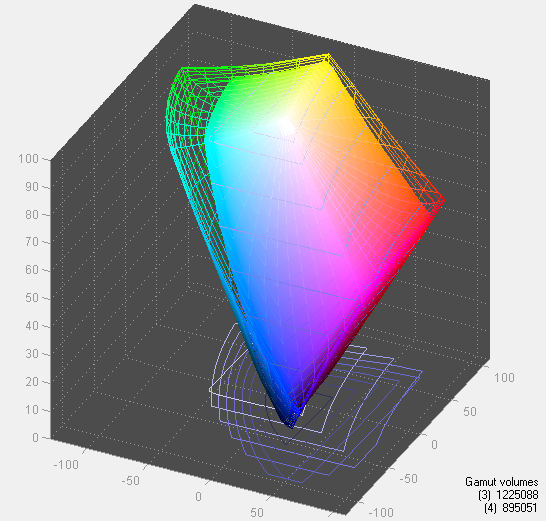








61 Comments
View All Comments
Ninjahedge - Wednesday, May 19, 2010 - link
Erp,I know why. i have been doing the multipliocation about desktop space, but the thing is also this.
When you get 2 stands, 2 usb hubs, 2 power supplies and 2 of every other piece of support equipment included on two seperate 1600x1200 screens AND you are able to buy each for $400 and $450 through special offers 3-5 YEARS ago, you wonder why some of these computer monitors still feel they need to MSRP at $1400 ($1200 on sale if you are lucky).
I know the resolution is better than a TV, but I am starting to see TV's creep down below $1000 for 1080p sets at 120Hz.....
Am I chastizing the companies for charging so much? No. It just gets annoying to see a slew of 1080's for $300-$500, but as soon as you bump a little above it the price soars in a non-linear fasion on a technology that is far from new.
Toilet Duck - Tuesday, May 18, 2010 - link
Here is a pretty nice Acer with an adjustable and sturdy base that Ive bought for a few work systems:http://www.newegg.com/Product/Product.aspx?Item=N8...
Necrosaro420 - Wednesday, May 19, 2010 - link
juzz86, I have the EXACT same monitor, and I have 2 lines that pop up on mine as well, started a little over a year after I purchased it, and they are on the right hand side, but are not quite 1/2 thick, more about 1/8th. And yep after it warms up, they go away.juzz86 - Wednesday, May 19, 2010 - link
It's a strange issue hey? Must have something to do with the brand of panel used. It would be interesting to see whether owners of other S-PVA models had experienced the same thing, or whether it is just limited to the 2408WFP. Should get some kind of poll/thread going!ReaM - Wednesday, May 19, 2010 - link
Hey, have you guys read about Dell releasing new 21 and 23 inch IPS Monitors?Crappy is that they are also 1080.
Cmon, man, I had a 1280x1024 since like 2002 and there is still not much improvement with that 1080p.
I even could work with 1600x1200 on the CRT, but the symbols in WinXP were too small.
Let's make a pact. We shall refuse to buy 1080 monitors. They should really vanish off the shelves!
I have nothing against 16:9, if it had 1200 vertical lines, but 1080 is a step back.
anactoraaron - Friday, May 21, 2010 - link
I have 2 of these and one D300s. With the D300s, you could get 1/1250th at 2.8 and not have to deal with the lack of color accuracy (not to mention the grainy images). You should go out and make a "business" purchase of a D300s, they cost twice what the D80 was new and there is just no comparison.sviola - Monday, May 24, 2010 - link
Hey Brian,You could do a review on 23"+ 120 Hz monitors there are two that have been recently released (one from Acer and one from Alienware) and there are more in the way (from LG, Samsung and Asus).
ProDigit - Monday, May 24, 2010 - link
Hi,After looking a bit around, I as well would love to have this same review of this monitor versus the Samsung P2770HD.
That monitor has a built in TV tuner, and has a remote control, and better speakers, reasons enough for me to pay the $70 surplus!
So far, the spectre of this article doesn't seem to be a bad buy, that is if you are limited to watching movies via pc, or DVD.
The Samsung will add the option to watch TV as well.
On the other hand a Digital HD tv tuner box costs about $70; uses an HDMI or DVI connector, but you'll be needing 2 wall sockets, and won't have a remote to adjust colors or contrast on the monitor.
I'm really interested in the color gamut and other color/brightness/image quality checks you do on those monitors on this Samsung monitor, which in my eyes is the only competitor for the spectre. (the others like Acer often are more expensive, offering you tilt options etc.. most of us don't really need).
HollyDOL - Wednesday, June 2, 2010 - link
well... for FRC I guess you could try with fast motion camera and taking a movie of whole screen in one color... Then checking the shooted movie should be able to show flickering between lighter and darker color...as for dithering I'd try something from Eizo Monitor Test, think some of the included tests should be able to show dithering. Though again I think you'll need to take very high resolution image of the screen to be able to zoom on separate subpixels to check the color information...
Can't think of any easier, more reliable method though.
As for me I detect FRC/dithering with my headache... two hours with FRC and I am done for. Though that's pretty much subjective and won't be of any help...
HollyDOL - Wednesday, June 2, 2010 - link
P.S. What color patterns do you use? I would love to try with my screen...