Sceptre X270W-1080P Review: A Value 27" That Delivers
by Brian Klug on May 17, 2010 10:22 PM ESTX270W Color Quality
We’ll start out with the color quality of the X270W. As per usual, we report two metrics: color gamut and color accuracy (Delta E). Color gamut refers to the range of colors the display is able to represent with respect to some color space. In this case, our reference is the AdobeRGB 1998 color space, which is larger than the sRGB color space. So our percentages are reported with respect to this number, and larger is better.
Color accuracy (Delta E) refers to the display’s ability to display the correct color requested by the GPU. The difference between the color represented by the display, and the color requested by the GPU is our Delta E, and lower is better here. In practice, a Delta E under 1.0 is perfect - the chromatic sensitivity of the human eye is not great enough to distinguish a difference. Moving up, a Delta E of 2.0 or less is generally considered fit for use in a professional imaging environment - it isn’t perfect, but it’s hard to gauge the difference. Finally, Delta E of 4.0 and above is considered visible with the human eye. Of course, the big consideration here is frame of reference; unless you have another monitor or some print samples (color checker card) to compare your display with, you probably won’t notice. That is, until you print or view media on another monitor. Then the difference will be very apparent.
As I mentioned in our G2410H review, we’ve updated our display test bench. We’ve deprecated the Monaco Optix XR Pro colorimeter in favor of an Xrite i1D2 since there are no longer up-to-date drivers for modern platforms. We’ve also done testing and verification with a Spyder 3 colorimeter. We’re using the latest version of ColorEyes Display Pro - 1.52.0r32, for both color tracking and brightness testing.
We’re providing data from other display reviews taken with the Monaco Optix XR alongside new data taken with an Xrite i1D2. They’re comparable, but we made a shift in consistency of operator and instrumentation, so the comparison isn’t perfect. It’s close, though.
For these tests, we calibrate the display and try to obtain the best Delta E we can get at both 200 nits and 100 nits (print brightness). We target 6500K and a gamma of 2.2, but sometimes performance is better using the monitor’s native measured whitepoint and gamma. We also take uncalibrated measurements that show performance out of box. For all of these, dynamic contrast is disabled, all the special color modes we can find are set to standard or manual, and tweak accordingly.
So, how does the X270W do? Let’s dive into the charts:
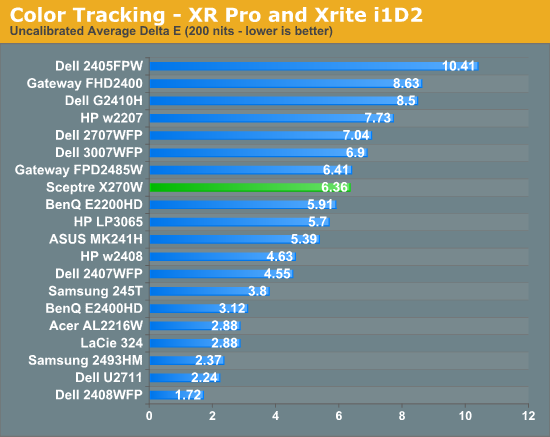
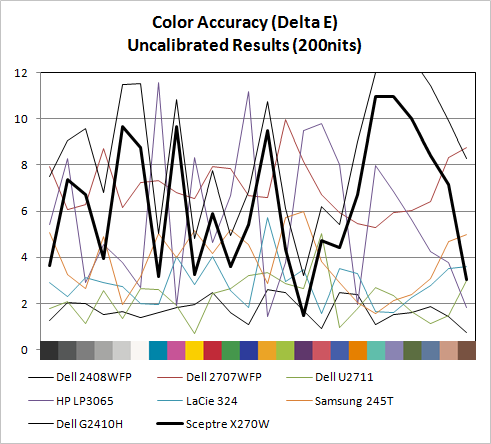
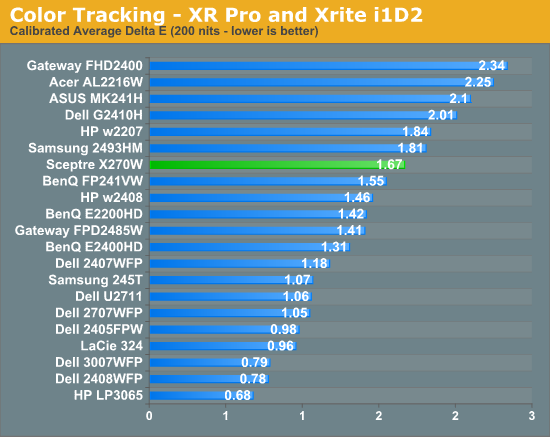
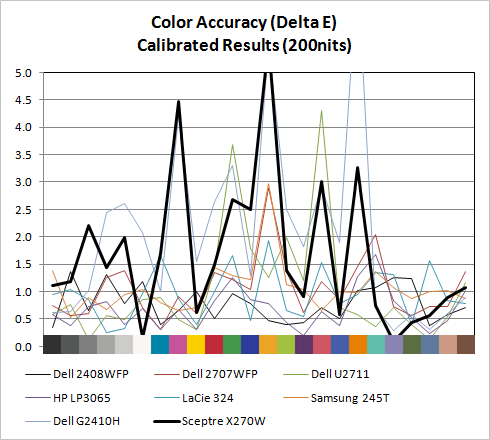
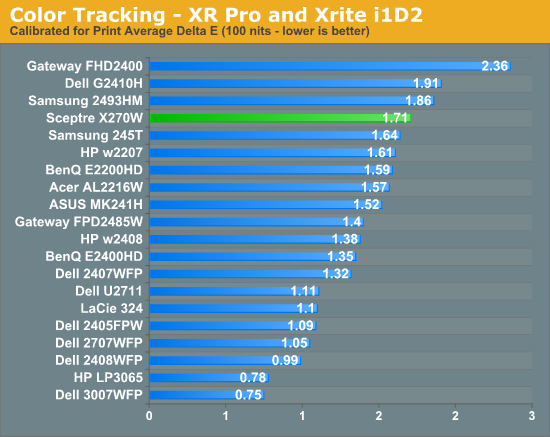
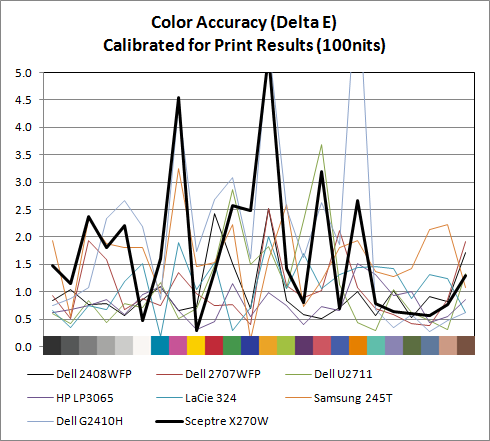
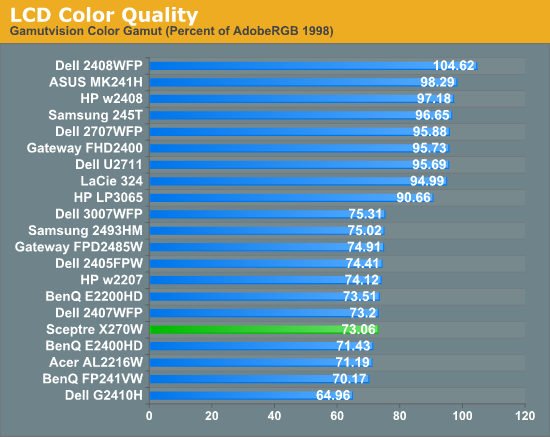
Out of box, the W270W looked a slightly bit blown out and a tiny bit blue next to a few calibrated displays. It isn’t bad, but not perfect - but then again few monitors are perfect out of the box. Uncalibrated X270W performance is very reasonable among some pretty stiff competition in our testbench, at 6.36.
Moving to calibrated performance at 200 nits, the Sceptre actually surprises us with Delta E at 1.67, besting a number of TN panels in our test bench. It’s actually reasonably impressive to see a Delta E of under 2 for this admittedly inexpensive TN. At 100 nits, surprisingly, Delta E actually gets a bit worse, and moves up to 1.72.
Even though both these tracking averages are under 2.0 - and thus technically still good enough to be considered fit for professional use - we’re shooting for perfection here. There are a few notable peaks in Delta E across the color test spectrum that might worry pros. But on the whole, I was pleasantly surprised with how good color tracking is on the X270W.
The X270W has a CCFL backlight, so we get the kind of color gamut volume we’d expect at 73.06%. This is slightly above average performance for a TN panel. For non-image/video editing, a score of 82% equates to the standard Windows sRGB color space and works fine. Overall, for a gaming-focused monitor we’re seeing better color tracking than what’s really needed - and that’s a good thing.





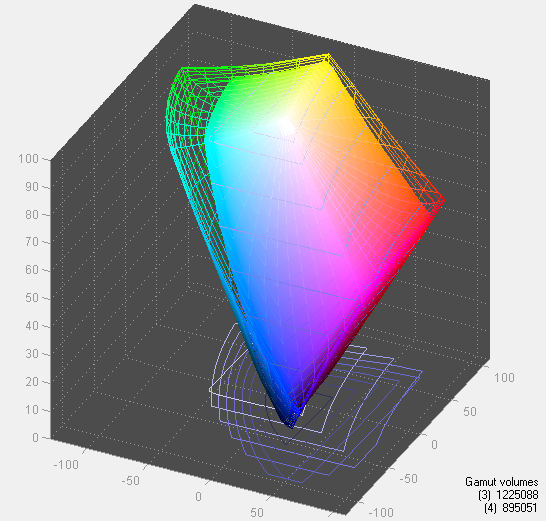








61 Comments
View All Comments
LouieIV - Tuesday, May 18, 2010 - link
Why are monitors still coming out without displayport???pjladyfox - Tuesday, May 18, 2010 - link
You will probably want to look for a Sony GDM-FW900 CRT display. These can do DVI output via a BNC-to-DVI cable which I've personally used myself back when I had one:http://esupport.sony.com/US/perl/model-home.pl?mdl...
http://hardforum.com/showthread.php?t=1261195
Failing that you will want to look for any CRT that has BNC connectors on it since, as you already noted, finding a CRT with a DVI-D connector is going to be next to impossible.
JarredWalton - Tuesday, May 18, 2010 - link
As far as I know, if you use something like a DVI to BNC adapter, all you're doing is getting the DVI-A signal. In fact, I don't think anyone ever made a CRT that uses DVI-D for the signal. I'm not sure it matters, though, since ultimately the signal has to be analog on the CRTs. The problem is the GDM-FW900 is hard to find, and if you can find one they're used and cost $500+. (Not to mention they weigh a ton. LOL)pjladyfox - Tuesday, May 18, 2010 - link
That's true however the OP did not specify DVI-D over DVI-I. ^_^ But you are right that there never was a CRT made that had DVI-D output since that was when they were transitioning that tech over the LCD's. However, at least you have a starting point for finding a monitor locally 'tho while the FW900 is expensive it's pretty much the pinnacle of CRT displays.Craig234 - Tuesday, May 18, 2010 - link
I logged in, wrote a several paragraph review over 5 minues, and hit post and it lots the post with 'you need to login'.So a 1 paragraph summary:
I bought it after XP21 $2300 and Sony XP900 CRT's for gaming/web, I like bright and colorful and no screendoor, and I like this monitor as a 'sweet spot' that looks very good with good value.
prof.yustas - Tuesday, May 18, 2010 - link
I know a lot of people who really want to see HP ZR24W reviewed. Are you going to review it? It would be nice if you could compare HP ZR24W to DELL U2410.Thanks.
Brian Klug - Friday, May 21, 2010 - link
Oops, I forgot to reply. The ZR24W is on its way, and I'm eager to test it out! ;)-Brian
Ninjahedge - Tuesday, May 18, 2010 - link
I was a bit hopeful on this, but they all like to scale down the vertical resolution so it is really not much more desktop space.This is a gamer/vid screen, not a workspace.
It is hard, ever since I picked up my existing old school 20" dells (1600x1200) and have them hooked side-by-side, getting a single to match the desktop space is almost impossible (the 30" at 2560x1600 would be GREAT!, but $1200???? I can get a full size TV or a "MidRange Gamers System" for that! ;) )
It would be nice to start side stepping like I did with my last config (a 1600x1200 with a 17" in portrait mode rotated next to it) and put a wider monitor with the same vertical resolution and dot pitch next to it. Otherwise, I think I am just going to have to wait for teh Colossus Screens to come down below $1000!
erple2 - Tuesday, May 18, 2010 - link
You do realize why the 30" screen costs so much more, right? Nearly double the actual pixel count is one of the reasons. Using a better (and more expensive) screen technology is another. Those 30" 1200+ dollar monitors will still look substantially better than any consumer grade TV you can buy (and pretty much anything you see at any retail store will be consumer grade). There's a reason why they cost that much.Curiously, bigger is NOT always better in the case of monitors. Something that so few people seem to understand...
juzz86 - Tuesday, May 18, 2010 - link
I dunno mate, I have a HP LP3065 and it's the best I've ever seen! I do agree though, in the case of going bigger you definitely have to drop more money to see an improvement.