Sceptre X270W-1080P Review: A Value 27" That Delivers
by Brian Klug on May 17, 2010 10:22 PM ESTX270W Color Quality
We’ll start out with the color quality of the X270W. As per usual, we report two metrics: color gamut and color accuracy (Delta E). Color gamut refers to the range of colors the display is able to represent with respect to some color space. In this case, our reference is the AdobeRGB 1998 color space, which is larger than the sRGB color space. So our percentages are reported with respect to this number, and larger is better.
Color accuracy (Delta E) refers to the display’s ability to display the correct color requested by the GPU. The difference between the color represented by the display, and the color requested by the GPU is our Delta E, and lower is better here. In practice, a Delta E under 1.0 is perfect - the chromatic sensitivity of the human eye is not great enough to distinguish a difference. Moving up, a Delta E of 2.0 or less is generally considered fit for use in a professional imaging environment - it isn’t perfect, but it’s hard to gauge the difference. Finally, Delta E of 4.0 and above is considered visible with the human eye. Of course, the big consideration here is frame of reference; unless you have another monitor or some print samples (color checker card) to compare your display with, you probably won’t notice. That is, until you print or view media on another monitor. Then the difference will be very apparent.
As I mentioned in our G2410H review, we’ve updated our display test bench. We’ve deprecated the Monaco Optix XR Pro colorimeter in favor of an Xrite i1D2 since there are no longer up-to-date drivers for modern platforms. We’ve also done testing and verification with a Spyder 3 colorimeter. We’re using the latest version of ColorEyes Display Pro - 1.52.0r32, for both color tracking and brightness testing.
We’re providing data from other display reviews taken with the Monaco Optix XR alongside new data taken with an Xrite i1D2. They’re comparable, but we made a shift in consistency of operator and instrumentation, so the comparison isn’t perfect. It’s close, though.
For these tests, we calibrate the display and try to obtain the best Delta E we can get at both 200 nits and 100 nits (print brightness). We target 6500K and a gamma of 2.2, but sometimes performance is better using the monitor’s native measured whitepoint and gamma. We also take uncalibrated measurements that show performance out of box. For all of these, dynamic contrast is disabled, all the special color modes we can find are set to standard or manual, and tweak accordingly.
So, how does the X270W do? Let’s dive into the charts:
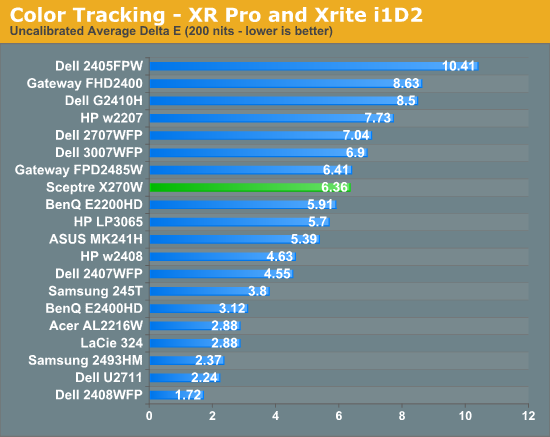
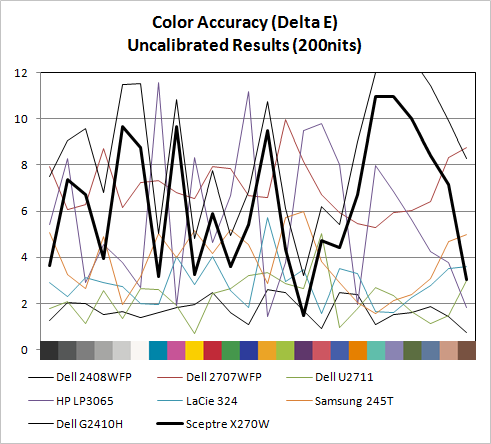
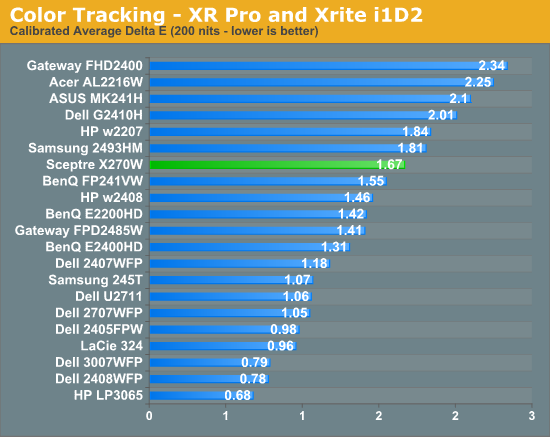
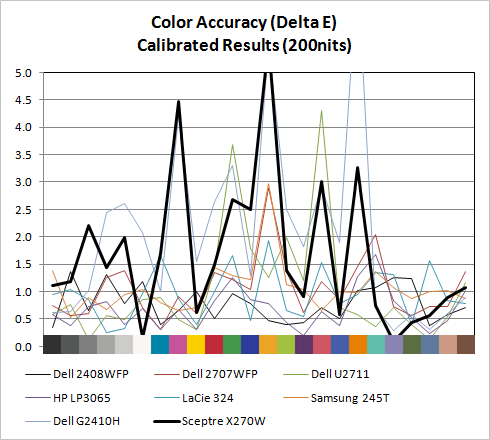
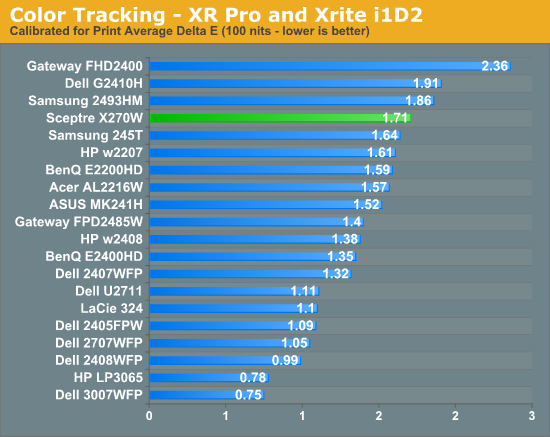
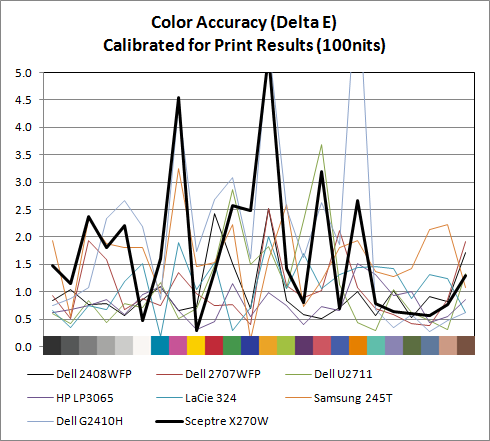
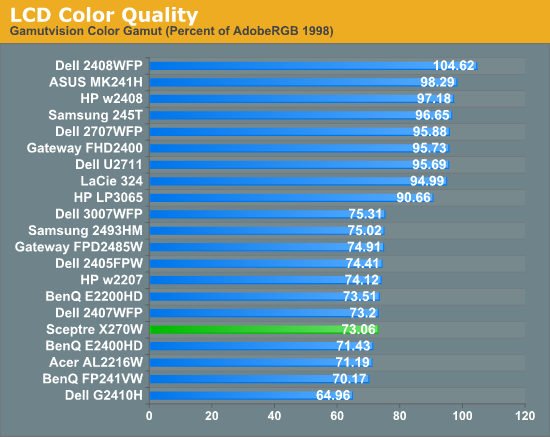
Out of box, the W270W looked a slightly bit blown out and a tiny bit blue next to a few calibrated displays. It isn’t bad, but not perfect - but then again few monitors are perfect out of the box. Uncalibrated X270W performance is very reasonable among some pretty stiff competition in our testbench, at 6.36.
Moving to calibrated performance at 200 nits, the Sceptre actually surprises us with Delta E at 1.67, besting a number of TN panels in our test bench. It’s actually reasonably impressive to see a Delta E of under 2 for this admittedly inexpensive TN. At 100 nits, surprisingly, Delta E actually gets a bit worse, and moves up to 1.72.
Even though both these tracking averages are under 2.0 - and thus technically still good enough to be considered fit for professional use - we’re shooting for perfection here. There are a few notable peaks in Delta E across the color test spectrum that might worry pros. But on the whole, I was pleasantly surprised with how good color tracking is on the X270W.
The X270W has a CCFL backlight, so we get the kind of color gamut volume we’d expect at 73.06%. This is slightly above average performance for a TN panel. For non-image/video editing, a score of 82% equates to the standard Windows sRGB color space and works fine. Overall, for a gaming-focused monitor we’re seeing better color tracking than what’s really needed - and that’s a good thing.





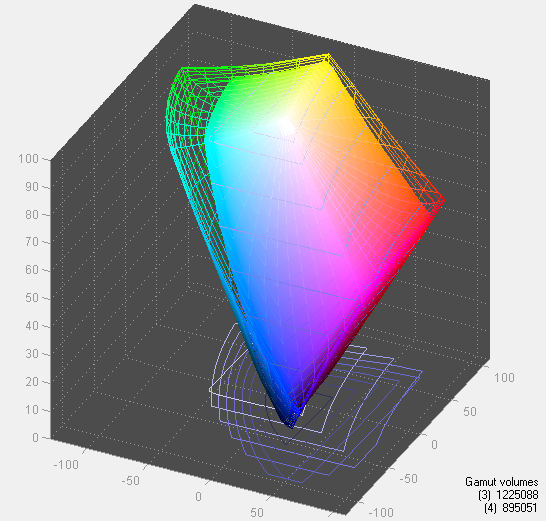








61 Comments
View All Comments
juzz86 - Tuesday, May 18, 2010 - link
Guess it really is a dead-and-goner Brian! I have one of those on my new HP LP3065. It's a single green pixel, only viewable on a solid black background. Bit disheartening on a $1200 monitor, but there ya go.Martimus - Tuesday, May 18, 2010 - link
HP has a 100% dead pixel replacement policy on their more expensive monitors. Plus when you call them, they usually send out a guy to replace the monitor, rather than have you ship it to them.I would at least try calling their customer service, to see if you can get a replacement.
juzz86 - Tuesday, May 18, 2010 - link
I wasn't atually aware of that mate, thankyou very much for filling me in. I'll give them a buzz today and see how I go! Cheers again!AmdInside - Tuesday, May 18, 2010 - link
My vote is for the Asus 27" monitor. I own it and have no complaints.http://www.newegg.com/Product/Product.aspx?Item=N8...
juzz86 - Tuesday, May 18, 2010 - link
A good choice. My sister scored one of these, as I bought it but couldn't 'appreciate' the design on the speaker bar. I love that it has a remote though! Best idea ever.PubicTheHare - Tuesday, May 18, 2010 - link
But I'd like something with fairly accurate color (gaming capable would be nice) and 1920x1200There's something about 1080P that bugs me; it's missing 120 pixels and the omission in favor of marketing it as "1080P" feels like a cheap trick.
Is there a 1920x1200 monitor with decent color reproduction for under $400?
I don't think I've seen any.
juzz86 - Tuesday, May 18, 2010 - link
My recommendation: an older HP or Dell Ultrasharp model. They're usually S-PVA or IPS, and have plenty of features with great colour representation. Samsung are a good bet also. As the market has changed over the past year, you can't look to newer models to provide high-res at high-sizes anymore, without paying a good deal of cash. eBay is your friend, and that's where I'd start. Good luck!Reikon - Tuesday, May 18, 2010 - link
The HP ZR24w is 1920x1200, about $400, and uses an IPS panel.juzz86 - Tuesday, May 18, 2010 - link
Yep, won't do much better than that for $425!Exodite - Tuesday, May 18, 2010 - link
The only reason to get a 27" display would be to get a 2560*1440 resolution, or higher.I'm not going to pay more money for less pixel density, more power usage and more space occupied when I'm essentially getting a less smart-looking Samsung P2250 or P2270.
The only 27" displays on the market with that kind of resolution so far seem to be IPS with a plethora of useless additions such as USB-hubs and such which are geared towards the graphics professional though. Where's the slim and sleek 27" TN panels for the rest of us?
I need the vertical resolution for productivity, 1080p has pretty much killed the reason to ever upgrade from my 1280*1024 set before they burn out completely, and since I only watch movies or play games outside of the text editing and software design side of things TN would be ideal.
And cheaper.
Come on Samsung and LG, I'm putting my faith in you here!