Dell G2410H Review: A Green 24" LCD
by Brian Klug on May 7, 2010 1:43 AM EST
G2410H Color Quality
We’ll start out with the color quality of the G2410H. As per usual, we report two metrics: color gamut and color accuracy (Delta E). Color gamut refers to the range of colors the display is able to represent with respect to some color space. In this case, our reference is the AdobeRGB 1998 color space, which is larger than the sRGB color space. So our percentages are reported with respect to this number, and larger is better.
Color accuracy (Delta E) refers to the display’s ability to display the correct color requested by the GPU. The difference between the color represented by the display, and the color requested by the GPU is our Delta E, and lower is better here. In practice, a Delta E under 1.0 is perfect - the chromatic sensitivity of the human eye is not great enough to distinguish a difference. Moving up, a Delta E of 2.0 or less is generally considered fit for use in a professional imaging environment - it isn’t perfect, but it’s hard to gauge the difference. Finally, Delta E of 4.0 and above is considered visible with the human eye. Of course, the big consideration here is frame of reference; unless you have another monitor or some print samples (color checker card) to compare your display with, you probably won’t notice. That is, until you print or view media on another monitor. Then you’ll notice you were doing it wrong the whole time.
As I mentioned earlier, we’ve updated our display test bench, adding some things, tweaking others. One of the most significant changes we’ve made has been to depreciate the Monaco Optix XR Pro colorimeter in favor of an Xrite i1D2. Though the Monaco Optix colorimeter is a tried and true calibration workhorse with slightly better instrument consistency, the sad truth of the matter is that there are no longer up-to-date drivers for modern platforms.
We also plan to augment the Xrite i1D2 data with a Spyder 3 colorimeter. This way, we’re absolutely certain the data we’re gathering isn’t biased by instrumentation, and because we’ve heard good things about the Spyder 3. Unfortunately, we can’t wait any longer for it to get to our doorstep for this review, and Dell has been patient with us ;). We also have moved to the latest version of ColorEyes Display Pro - 1.52.0r32, though in practice this shouldn’t make a measurable difference.
The key takeaway is that we’re providing data from other display reviews taken with the Monaco Optix XR alongside new data taken with an Xrite i1D2. They’re still comparable, but we made a shift in consistency of operator (yours truly is doing display reviews now), and instrumentation, so the comparison isn’t perfect. It’s close, though.
So, how does the G2410 do? Well, let’s dive into the charts. As usual, we’ve disabled dynamic contrast on the display, set the brightness manually to 200 nits (which works out to almost exactly 50% on the OSD), and contrast at default.
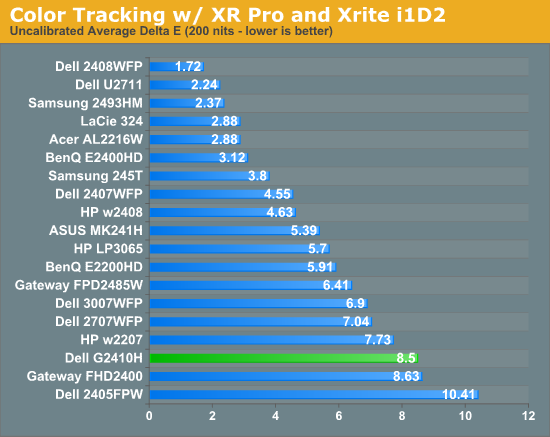
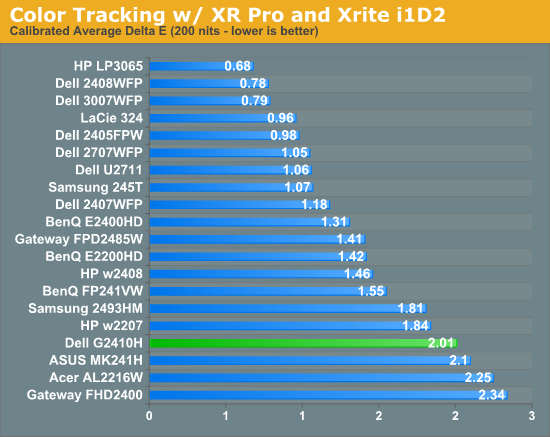
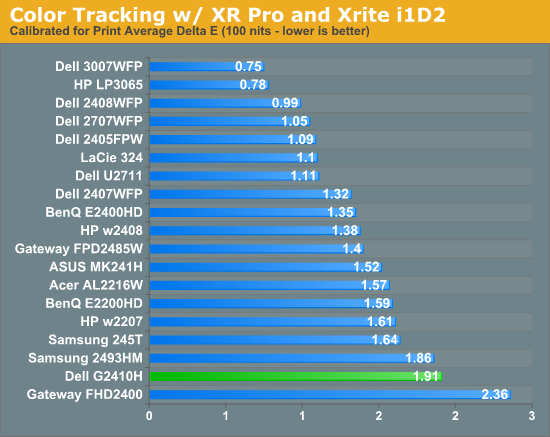
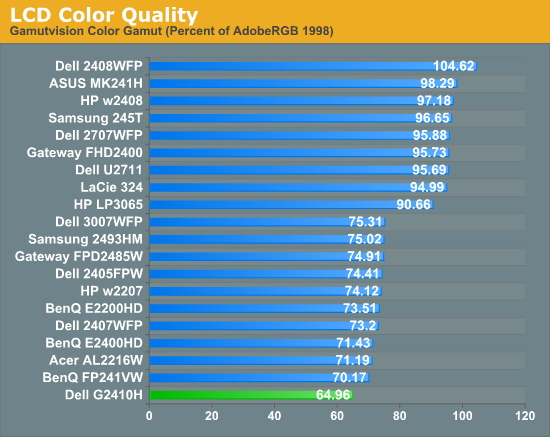
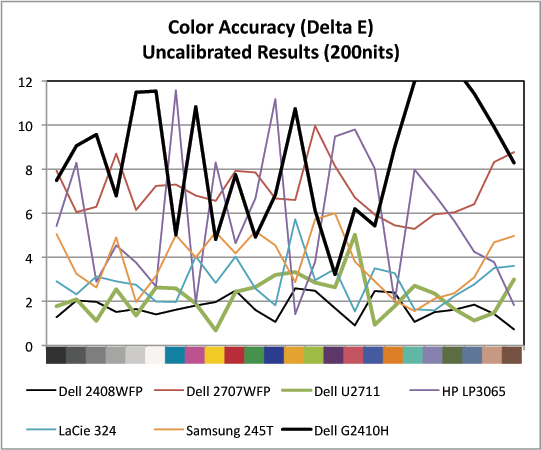
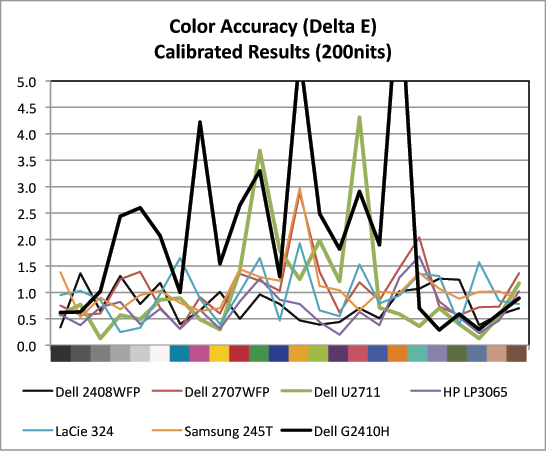
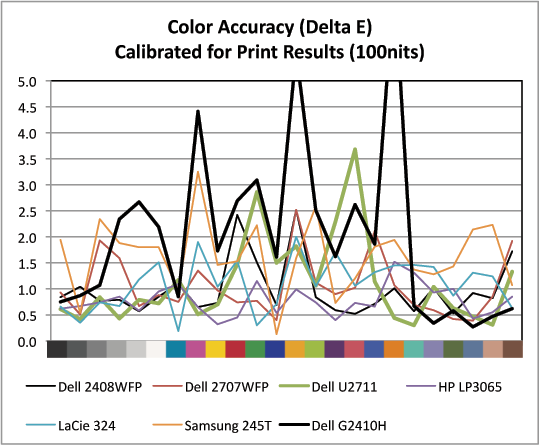
When we first setup the G2410H, the monitor was slightly cool in temperature. In fact, next to a few other calibrated displays, it was noticeably bluer. You can see that manifest itself in the uncalibrated results, which are rather high at 8.5 and show some peaks in the blues and greens (though the blues seem to be a difficult point for most monitors). Interestingly, the G2410H, try as I might, would not calibrate to a D65 (6500K) white point; repeated attempts on a variety of computers and versions of ColorEyes result in the LUT curves diverging and setting on a decidedly pinkish hue. Changing RGB values in the OSD and selecting from the few different options didn’t help, the outcome was still the same.
I’m chalking this up to the spectral performance of the WLED backlight. In practice, unless you’re dead-set on the white point matching adjacent monitors in a multiple-monitor setup, it’s not an earth-shattering deal, but unnerving still. After trying to make it closer to 6500, we eventually settled on using the panel’s native white point of around 7100K.
Calibrated performance is still totally acceptable for production at 2.01. Up against the considerably more expensive IPS panels we’ve tested, the G2410H doesn’t really stand out, but this is arguably very good performance from a TN display.
Finally, gamut is a bit disappointing at 64.95%. I was a bit shocked considering the LCD’s WLED backlight, until I found that Dell advertises 68% gamut coverage against a very similar color space to our AdobeRGB 1998 reference. We’re very close to that number, reference gamuts notwithstanding. It’d be nice to see much more coverage. Of course, a panel with RGB LED backlighting or CCFL could dramatically improve gamut. But possibly at the expense of burning more power and shattering the display’s “green” aura.
When it comes to color accuracy, the picture isn’t great, especially next to that IPS competition. There are some peaks above 4.0 and 5.0, which isn’t what we’d like to see in any monitor ever, but even the most discerning individuals would have a tough time picking those color differences out. Furthermore, keep in mind the target audience again; this seems like a productivity centric display.


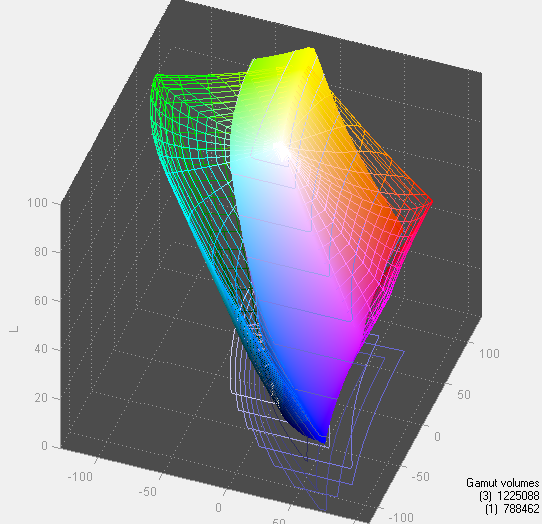








39 Comments
View All Comments
tno - Friday, May 7, 2010 - link
"unless you’re using an HDMI to DVI cable, you should be running the LCD at native resolution."I am currently using two HDMI to DVI cables in my HT set-up. HTPC (DVI) to receiver (HDMI) and receiver (HDMI) to old Sony XBR 1080i (DVI). This is all HDCP comliant so I don't have any issues. Since I'm moving very far away I will be leaving my tried and true Sony and in the interim between moving and getting a NEW TV I picked u a rather cheap OLD TV (Dell W3000). This older model does not have HDMI either so I will still be using an HDMI to DVI cable. Is this a bad thing?
I'm running at 720p out of the PC on this 13//x768 dislay? Will this be a problem? Should I set the PC to the native rez? Thanks for the article BTW. Great job. I have loved my CRTs, (the XBR plus a behemoth 2048x1536 NEC model for my PC) and hung to them more because of the bargains that they were. I gladly traded the exertion required to lift them for the cheap price and better PQ was just bonus. But the prospect of moving them has lessened their appeal so I will be tube free from now on.
tno
quiksilvr - Friday, May 7, 2010 - link
I'll state what I stated before when I commented on the release of the G2410 and heard about these "letdowns".Ahem...
If there are no speakers, WHY DO YOU NEED HDMI? It has HDCP compliant DVI-D. Just spend the whopping $5 and get the DVI-D to HDMI adapter. It's not like this thins is 2560x1400. Its a run of the mill 1080p screen.
aftlizard - Friday, May 7, 2010 - link
Why do I need HDMI if I don't need audio? Because I don't want to spend the extra money if I don't have to. If I have the cable already or want to spend money on the cable I can find hdmi cables cheaper than a converter or even an hdmi-dvi cable.aftlizard - Friday, May 7, 2010 - link
Why do I need HDMI if I don't need audio? Because I don't want to spend the extra money if I don't have to. If I have the cable already or want to spend money on the cable I can find hdmi cables cheaper than a converter or even an hdmi-dvi cable.james.jwb - Friday, May 7, 2010 - link
Next monitor upgrade: 24-inch or larger, IPS or better, 120 Hz performance.When that comes I'll be happy ;)
JarredWalton - Friday, May 7, 2010 - link
I don't know that anyone has done IPS (or PVA/MVA for that matter) at anything above 60Hz. I could be wrong, I freely admit this, but virtually every 120Hz display I've heard about was a TN panel. Blech. When you consider the pixel response times, though, it starts to make a bit of sense. 120Hz should be doable with the 6ms IPS panels, but the 2ms TN panels might switch a bit faster. (Note that in our testing, even the 2ms TN panels still show much 2-3 frames.)Anyway, I'm with you. I'd like 120Hz IPS, with a high resolution 30" panel. LOL. I think I'd need quad-link DVI to do that.
james.jwb - Friday, May 7, 2010 - link
display port should do it?svojoe - Friday, May 7, 2010 - link
for off griders like myself this is sooooo awesome. 13 watts! Holy crap thats such low power consumption I can not feel bad about draining down my batteries!Brian Klug - Saturday, May 8, 2010 - link
Out of curiosity, are you on a PV system or something else? I'm moving into a place that's entirely solar powered with a 1:1 PV offset. I'm glad there's someone out there excited by the prospect of a low-power monitor, I mean, 11 watts still is impressive to me as well. Especially considering the brightness you get for that amount of power.-Brian Klug
Porksmuggler - Saturday, May 8, 2010 - link
Thanks for putting the panel type TN on the first page. $339 for a TN with no HDMI, no thanks. The 1080P isn't puzzling at all, it's all about saving on panel cost. Anyone feel like doing the math on how long you would have to use this "green" LCD to make up for the sticker bloat?