Dell G2410H Review: A Green 24" LCD
by Brian Klug on May 7, 2010 1:43 AM EST
G2410H Color Quality
We’ll start out with the color quality of the G2410H. As per usual, we report two metrics: color gamut and color accuracy (Delta E). Color gamut refers to the range of colors the display is able to represent with respect to some color space. In this case, our reference is the AdobeRGB 1998 color space, which is larger than the sRGB color space. So our percentages are reported with respect to this number, and larger is better.
Color accuracy (Delta E) refers to the display’s ability to display the correct color requested by the GPU. The difference between the color represented by the display, and the color requested by the GPU is our Delta E, and lower is better here. In practice, a Delta E under 1.0 is perfect - the chromatic sensitivity of the human eye is not great enough to distinguish a difference. Moving up, a Delta E of 2.0 or less is generally considered fit for use in a professional imaging environment - it isn’t perfect, but it’s hard to gauge the difference. Finally, Delta E of 4.0 and above is considered visible with the human eye. Of course, the big consideration here is frame of reference; unless you have another monitor or some print samples (color checker card) to compare your display with, you probably won’t notice. That is, until you print or view media on another monitor. Then you’ll notice you were doing it wrong the whole time.
As I mentioned earlier, we’ve updated our display test bench, adding some things, tweaking others. One of the most significant changes we’ve made has been to depreciate the Monaco Optix XR Pro colorimeter in favor of an Xrite i1D2. Though the Monaco Optix colorimeter is a tried and true calibration workhorse with slightly better instrument consistency, the sad truth of the matter is that there are no longer up-to-date drivers for modern platforms.
We also plan to augment the Xrite i1D2 data with a Spyder 3 colorimeter. This way, we’re absolutely certain the data we’re gathering isn’t biased by instrumentation, and because we’ve heard good things about the Spyder 3. Unfortunately, we can’t wait any longer for it to get to our doorstep for this review, and Dell has been patient with us ;). We also have moved to the latest version of ColorEyes Display Pro - 1.52.0r32, though in practice this shouldn’t make a measurable difference.
The key takeaway is that we’re providing data from other display reviews taken with the Monaco Optix XR alongside new data taken with an Xrite i1D2. They’re still comparable, but we made a shift in consistency of operator (yours truly is doing display reviews now), and instrumentation, so the comparison isn’t perfect. It’s close, though.
So, how does the G2410 do? Well, let’s dive into the charts. As usual, we’ve disabled dynamic contrast on the display, set the brightness manually to 200 nits (which works out to almost exactly 50% on the OSD), and contrast at default.
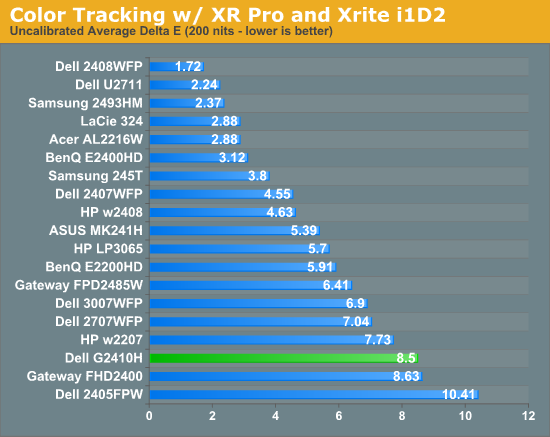
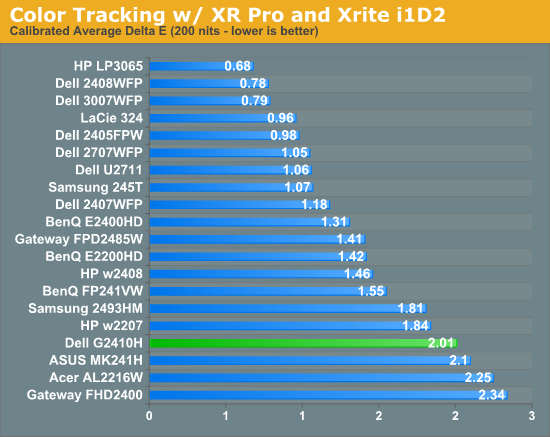
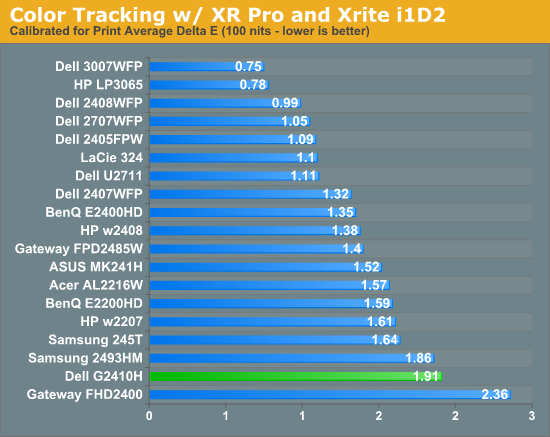
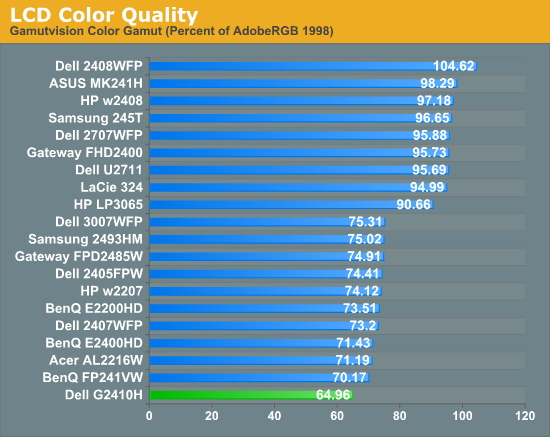
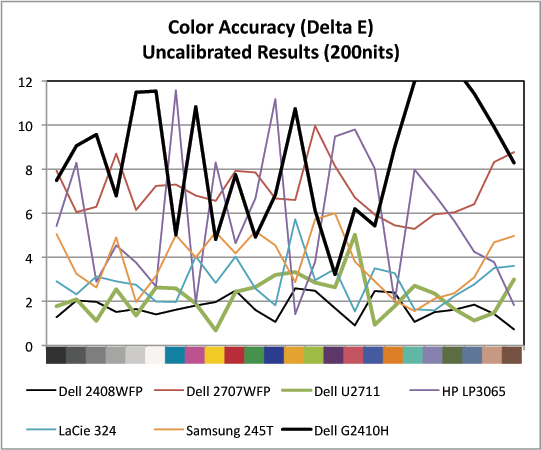
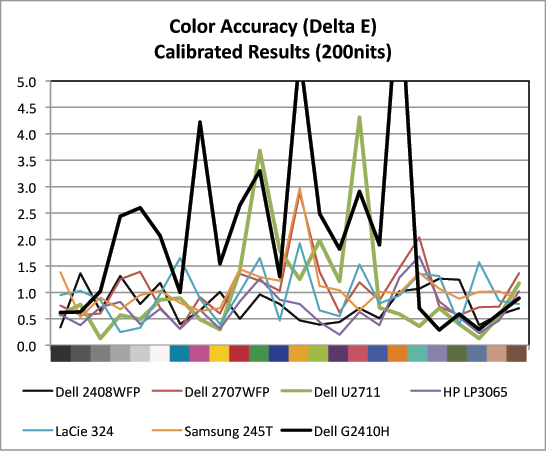
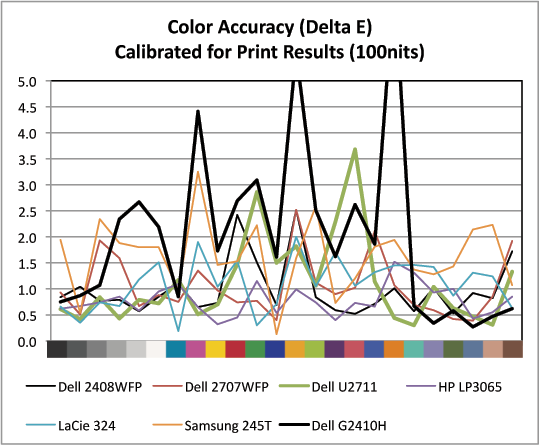
When we first setup the G2410H, the monitor was slightly cool in temperature. In fact, next to a few other calibrated displays, it was noticeably bluer. You can see that manifest itself in the uncalibrated results, which are rather high at 8.5 and show some peaks in the blues and greens (though the blues seem to be a difficult point for most monitors). Interestingly, the G2410H, try as I might, would not calibrate to a D65 (6500K) white point; repeated attempts on a variety of computers and versions of ColorEyes result in the LUT curves diverging and setting on a decidedly pinkish hue. Changing RGB values in the OSD and selecting from the few different options didn’t help, the outcome was still the same.
I’m chalking this up to the spectral performance of the WLED backlight. In practice, unless you’re dead-set on the white point matching adjacent monitors in a multiple-monitor setup, it’s not an earth-shattering deal, but unnerving still. After trying to make it closer to 6500, we eventually settled on using the panel’s native white point of around 7100K.
Calibrated performance is still totally acceptable for production at 2.01. Up against the considerably more expensive IPS panels we’ve tested, the G2410H doesn’t really stand out, but this is arguably very good performance from a TN display.
Finally, gamut is a bit disappointing at 64.95%. I was a bit shocked considering the LCD’s WLED backlight, until I found that Dell advertises 68% gamut coverage against a very similar color space to our AdobeRGB 1998 reference. We’re very close to that number, reference gamuts notwithstanding. It’d be nice to see much more coverage. Of course, a panel with RGB LED backlighting or CCFL could dramatically improve gamut. But possibly at the expense of burning more power and shattering the display’s “green” aura.
When it comes to color accuracy, the picture isn’t great, especially next to that IPS competition. There are some peaks above 4.0 and 5.0, which isn’t what we’d like to see in any monitor ever, but even the most discerning individuals would have a tough time picking those color differences out. Furthermore, keep in mind the target audience again; this seems like a productivity centric display.


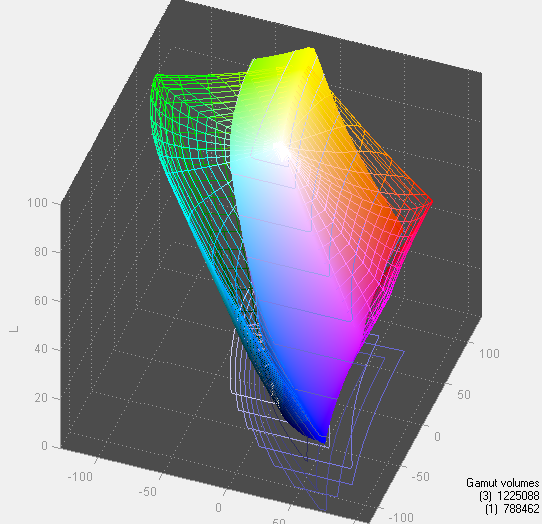








39 Comments
View All Comments
TechnicalWord - Friday, May 7, 2010 - link
With AMD video cards you can get rid of black borders all around as follows: bring up the latest CCC, go to Desktops & Displays, RIGHT-CLICK ON THE DISPLAY ICON AT THE BOTTOM under "Please select a display" and choose Configure, then select Scaling Options and set Underscan-Overscan to 0%.strikeback03 - Wednesday, May 12, 2010 - link
Thank you very much! That has been bothering me since I built my HTPC in January. Wonder why AMD set it that way by default.Stokestack - Friday, May 7, 2010 - link
Bring back common sense. Glossy screens are asinine. GJ on that at least, Dell.quiksilvr - Friday, May 7, 2010 - link
Glossy screens are asinine on a laptop you take outdoors. Monitors are usually indoors and it makes sense for them to have some glatte or moss (half gloss, half matte, as seen on LCD TVs) to it. Full gloss really depends on the lighting of where it is.chromatix - Friday, May 7, 2010 - link
Time was a "green screen" meant just that - a text terminal with green phosphor on the front and nothing else. Nowadays you only see them attached to obsolete mainframes.jonyah - Friday, May 7, 2010 - link
I have two of the G2410's (non-H) version that I got with a discount code from dell.com for only $200 each, after shipping. I guess I got really lucky because I watched the price and discounts daily hoping to get more and it never got down that low again. A $140 price hike though for an adjustable stand just isn't worth it. Get these down below $250 and it would be worth it. The screen is really nice, though I wish they'd do a 27" led monitor and/or up the res to 1900x1200 or higher. I do miss that extra 180pixels in height on this screencasteve - Friday, May 7, 2010 - link
I have two of the non-H as well. I missed the $200 sale, but got them for ~$250 last fall. Definately NOT the monitor you want for professional graphics design, but great for mixed use productivity, casual streaming/movies, and gaming (esp. at $250 or less). The auto mode was a little psychotic (brightness would vary in constant room lighting), so I moved to standard mode and manual settings. 15-17W consumption.BernardP - Friday, May 7, 2010 - link
Nvidia Geforce video drivers have the "Create Custom Resolution" and "Use NVidia Scaling" options that allow (with digital output) creating and scaling any custom or missing standard resolution at the correct aspect ratio. The trick is that scaling is done in the videocard, while a native-resolution signal is sent to the monitor. In essence, the monitor is displaying at its native resolution and doesn't "know" it is showing a lower custom resolution.For example, I find it more comfortable to use a custom 1536x960 custom resolution on a 24 inch (16:10) monitor
For my parents' setup, I have created a custom 1080x864 resolution that is comfortably bigger for their old eyes while respecting the 5:4 ratio of their 19 inch LCD.
It's too bad ATI is not offering these options.
Guspaz - Friday, May 7, 2010 - link
I did try that; I have a G2410 (hey, I bought it because it was on sale for dirt cheap at the time) and it's useless for 4:3 games.The G2410 has the annoying tendancy to stretch *ANY* 4:3 resolution that I've tried up to wide. WarCraft 3 doesn't look so hot.
I did mess about with the nVidia drivers to try to create a custom resolution that would let me run 4:3 games at actual 4:3, but didn't get anywhere.
aftlizard - Friday, May 7, 2010 - link
I think it is unacceptable that a new monitor, even if it is just an update on an existing model, to not have HDMI.I use monitors now for my laptop at home and my laptop like many others does not have DVI out but rather VGA and HDMI. I can not use VGA if I am going to watch HDCP movies or use anything that requires HDCP. Sure I could purchase an HDMI-DVI converter but why not just add that extra HDMI spot to give everybody the chance to use their connections straight out of the box without having to purchase an adapter or look for a software solution.