The SSD Relapse: Understanding and Choosing the Best SSD
by Anand Lal Shimpi on August 30, 2009 12:00 AM EST- Posted in
- Storage
The Instruction That Changes (almost) Everything: TRIM
TRIM is an interesting command. It lets the SSD prioritize blocks for cleaning. In the example I used before, a block is cleaned only when the drive runs out of places to write things and has to dip into its spare area. With TRIM, if you delete a file, the OS sends a TRIM command to the drive along with the associated LBAs that are no longer needed. The TRIM command tells the drive that it can schedule those blocks for cleaning and add them to the pool of replacement blocks.
A used SSD will only have its spare area to use as a scratch pad for moving data around; on most consumer drives that’s around 7%. Take a look at this graph from a study IBM did on SSD performance:
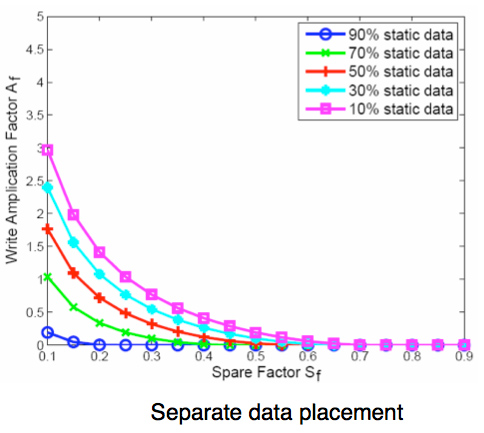
Write Amplification vs. Spare Area, courtesy of IBM Zurich Research Laboratory
Note how dramatically write amplification goes down when you increase the percentage of spare area the drive has. In order to get down to a write amplification factor of 1 our spare area needs to be somewhere in the 10 - 30% range, depending on how much of the data on our drive is static.
Remember our pool of replacement blocks? This graph actually assumes that we have multiple pools of replacement blocks. One for frequently changing data (e.g. file tables, pagefile, other random writes) and one for static data (e.g. installed applications, data). If the SSD controller only implements a single pool of replacement blocks, the spare area requirements are much higher:
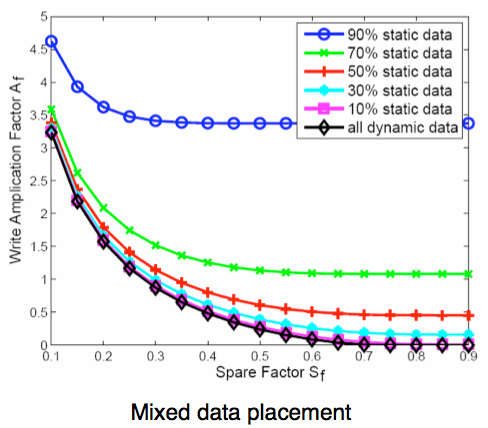
Write Amplification vs. Spare Area, courtesy of IBM Zurich Research Laboratory
We’re looking at a minimum of 30% spare area for this simpler algorithm. Some models don’t even drop down to 1.0x write amplification.
But remember, today’s consumer drives only ship with roughly 6 - 7% spare area on them. That’s under the 10% minimum even from our more sophisticated controller example. By comparison, the enterprise SSDs like Intel’s X25-E ship with more spare area - in this case 20%.
What TRIM does is help give well architected controllers like that in the X25-M more spare area. Space you’re not using on the drive, space that has been TRIMed, can now be used in the pool of replacement blocks. And as IBM’s study shows, that can go a long way to improving performance depending on your workload.










295 Comments
View All Comments
GourdFreeMan - Tuesday, September 1, 2009 - link
You would, in fact, be incorrect. I refer you to ANSI/IEEE Std 1084-1986, which defines kilo, mega, etc. as powers of two when used to refer to sizes of computer storage. It was common practice to use such definitons in Computer Science from the 1970s until standards were changed in 1991. As many people reading Anandtech received their formal education during this time period, it is understandable that the usage is still commonplace.Undersea - Monday, August 31, 2009 - link
Where was this article two weeks ago before I bought my OCZ summit? I hope this little article will jump start samsung.Thanks for all the hard work :)
FrancoisD - Monday, August 31, 2009 - link
Hi Anand,Great article, as always. I've been following your site since the beginning and it's still the best one out there today!
I mainly use Mac's these days and was wondering if you knew anything about Apple's plans for TRIM??
Thanks for all the fantastic work, very technical yet easy to understand.
François
Anand Lal Shimpi - Monday, August 31, 2009 - link
Thanks for your support over the years :)No word on Apple's plans for TRIM yet, I am digging though...
Take care,
Anand
Dynotaku - Monday, August 31, 2009 - link
Amazing article as always, now I just need one that shows me how to install just Win 7 and my Steam folder to the SSD and move Program Files and "My Documents" or whatever it's called in Win7 to a mechanical disk.GullLars - Monday, August 31, 2009 - link
A really great article with loads of data.I only have one complaint. The 4kb random read/write tests in IOmeter was done with QD=3, this simulates a really light workload, and does not allow the controllers to make use of the potential of all their flash channels. I've seen intels x25-M scale up to 130-140 MB/s of 4KB random read @ QD=64 (medium load) with AHCI activated. I have not yet tested my Vertex SSDs or Mtron Pro's, but i suspect they also scale well beyond QD=3.
It would also be usefull to compare the different tests in the HDDsuite in PCmark vantage instead of only the total score.
Anand Lal Shimpi - Monday, August 31, 2009 - link
The reason I chose a queue depth of 3 is because that's, on average, what I found when I tried heavily (but realistically) loading some Windows desktop machines. I rarely found a queue depth over 5. The super high QDs are great for enterprise workloads but I don't believe they do a good job at showcasing single user desktop/notebook performance.I agree about the individual HDD suite tests, I was just trying to cut down on the number of graphs everyone had to mow through :)
Take care,
Anand
heulenwolf - Monday, August 31, 2009 - link
Anand,I'd like to add my thanks to the many in the comments. Your articles really do stand out in their completeness and clarity. Well done.
I'm hoping you or someone else in the forums can shed some light on a problem I'm having. I got talked into getting a Dell "Ultraperformance" SSD for my new work system last year. Its a Samsung-branded SLC SSD 64 GB capacity. As your results predict, its really snappy when its first loaded and performance degrades after a few months with the drive ~3/4 full. One thing I haven't seen predicted, though, is that the drives have only lasted 6 months. The first system I received was so unstable without explanation that we convinced Dell to replace the entire machine. Since then, I'm now on my second SSD refurb replacement under warranty. In both SDD failures, the drive worked normally for ~6 months, then performance dropped to 5-10 MB/sec, Vista boot times went up to ~15 minutes, and I paid dearly in time for every single click and keypress. Once everything finally loaded, the system behaved almost normally. Dell's own diagnostics pointed to bad drives, yet, in each case, the bad SSD continued to work just at super slow speeds. I was careful to disable Vista's automatic defrag with every install.
My IT staff has blamestormed first Vista (we're still mostly an XP shop) and now SSDs in general as the culprit. They want me to turn in the SSD and replace it with a magnetic hard drive. So, my question is how to explain this:
A) Am I that 1 in a bazillion case of having gotten a bad system followed by a bad drive followed by another bad drive
B) Is there something about Vista - beyond auto defrag - that accelerates the wear and tear on these drives
C) Is there something about Samsung's early SSD controllers that drops them to a lower speed under certain conditions (e.g. poorly implemented SMART diagnostics)
D) Is my IT department right and all SSDs are evil ;)?
Ardax - Monday, August 31, 2009 - link
Well, first you could point them to this article to point out how bad the Samsung SSDs are. Replace it with an Intel or Indilinx-based drive and you should be fine. Anecdotes so far indicate that people have been beating on them for months.As far as configuring Vista for SSD usage, MS posted in the Engineering Windows 7 Blog about what they're doing for SSDs. [url=http://blogs.msdn.com/e7/archive/2009/05/05/suppor...">http://blogs.msdn.com/e7/archive/2009/0...nd-q-a-f...]Article Link[/url].
The short version of it is this: Disable Defrag, SuperFetch, ReadyBoost, and Application and Boot Prefetching. All these technologies were created to work around the low random read/write performance of traditional HDs and are unnecessary (or unhealthy, in the case of defrag) with SSDs.
heulenwolf - Monday, August 31, 2009 - link
Thanks for the reply, Ardax. Unfortunately, the choice of SSD brand was Dell's. As Anand points out, OEM sales is where Samsung's seems to have a corner on the market. The choices are: Samsung "Ultraperformance" SSD, Samsung not-so-ultraperformance SSD, Magnetic HDD, or void the warranty by getting installing a non-Dell part. I could ask that we buy a non-Dell SSD but since installing it would preclude further warranty support from Dell and all SSDs have become the scapegoat, I doubt my request would be accepted. Additionally, the article doesn't say much about drive reliability which is the fundamental problem in my case.I'll look into the linked recommendations on Win 7 and SSDs. I had already done some research on these features and found the general concensus to be that leaving any of them enabled (with the exception of defrag) should do no harm.