ASUS MK241H Evaluation
One aspect of any display that can be relatively important is the on-screen display (OSD), which controls functions such as brightness, contrast, aspect ratio, color correction, and other options. The MK241H includes five preset "modes" that tweak the various settings. We generally prefer sticking with the unbiased "standard" preset, as most of the other modes are too bright, too warm, too cool, etc. Still, tastes will vary, so if you're not doing professional image editing you may find that one of the other presets is to your liking. ASUS includes functions in the OSD for all the major areas, though their menu system is not as extensive as for example the Samsung 245T. Then again, sometimes less is more -- we rarely tweak most of the settings that are available and ASUS provides us with everything we need.
You can see the various options available in the menu system in the above gallery. We do have to mention that the OSD buttons are super "clicky" (i.e. they're loud and require more pressure to activate). This is almost the opposite end of the spectrum from the Samsung 2493HM, but we'll take the ASUS style over the "floaty" buttons on the Samsung. Noteworthy items include the "trace free" function that is supposed to improve pixel response time and the options for aspect ratio control. In the case of the former, response time didn't seem to be any better or worse than other LCDs that we've used -- but then we haven't had a problem with gaming on LCDs for the last three years; your mileage may vary.
For aspect ratio control, ASUS provides three options: Full, 4:3, and 1:1. "Full" theoretically stretches whatever resolution you're running to fill the whole screen. "4:3" is for standard aspect ratio resolutions and will leave you with black bars on the left and right sides (even if you happen to be running a widescreen resolution). "1:1" is a direct-mapped mode without any stretching, leaving black bars on all sides (depending on what resolution you're running). Notice how we said "theoretically"? Not all of the normal resolutions work properly with the aspect ratio control, depending on what input you're using. Here's a summary of our resolution testing:
| ASUS MK241H Resolution and Input Notes | |||
| DVI | HDMI | VGA | |
| 800x600 | Yes | Yes | Yes |
| 1024x768 | Yes | Yes | Yes |
| 1152x864 | Yes | Yes | - |
| 1176x664 | - | Underscanned 720P | - |
| 1280x720 | Yes | Yes | Yes |
| 1280x768 | - | Wrong AR (1280x960) | Sets 1280x800 and clips top and bottom |
| 1280x800 | Wrong AR (1280x960) | Wrong AR (1280x960) | Yes |
| 1280x960 | Yes | Yes | Yes |
| 1280x1024 | Yes | Yes | Yes |
| 1400x1050 | - | Wrong AR (1680x1050) | - |
| 1440x900 | Yes | Yes | Yes |
| 1600x1200 | Yes | Yes | Yes |
| 1680x1050 | Yes | Yes | Yes |
| 1768x992 | - | Underscanned 1080P | - |
| 1920x1080 | Interference/Static Present | Yes | Clips output to 1680x1050 |
| 1920x1200 | Yes | Yes | Yes |
The built-in scaler works well on VGA, but the scaling artifacts on digital inputs are horrific. If you have an NVIDIA GPU, you should use the NVIDIA Scaling to avoid this. 1:1 scaling also works for most resolutions/inputs if you don't mind black borders. Otherwise, you'll want to stick to the native resolution when using DVI or HDMI inputs. There were also several resolutions that would not display with the correct aspect ratio (AR) when using HDMI and one resolution had problems with the DVI connection. Out of the five LCDs tested here, the OSD and firmware appears to need the most work on this LCD. Only the VGA input generally works properly and scales well on most resolutions.
Ideally, you always want to run at the native LCD resolution, but sometimes that's not possible -- i.e. for performance reasons you may want to run a game at a lower resolution. Again, if you're using a digital connection -- and we generally recommend the use of a digital connection with LCDs -- the MK241H has severe scaling artifacts when you stretch lower resolutions to fill the screen. You can see what we mean with the following shot of the LCD running at 1440x900.
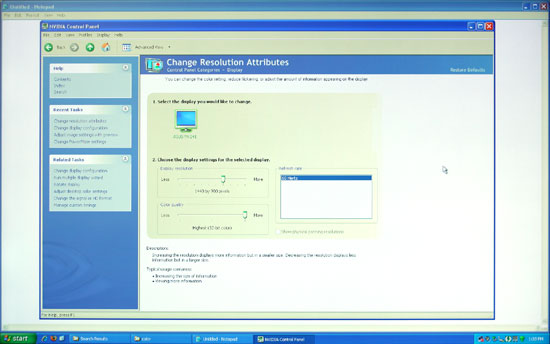 |
We're not quite sure why, but the built-in scaler seems to be doing a "nearest neighbor" interpolation on digital signals. This does not occur on VGA connections, where you get a more appropriate bilinear or bipolar scaling. The drawback is that overall VGA connections do not have the clarity of digital connections, and if you switch resolutions frequently, you will have to deal with the "auto calibration" delay at times.
We'll compare Delta E and color gamut scores to all of the other LCDs later in this article, but we wanted to give a quick preview of the color accuracy to make things more manageable. The following chart shows the calibrated and uncalibrated color accuracy using Monaco Optix XR Pro and ColorEyes Display Pro with a DTP94 colorimeter. Below that is a 3D color gamut volume compared to the Adobe RGB 1998 standard, which was generated using Gamutvision, a utility developed by Imatest LLC.
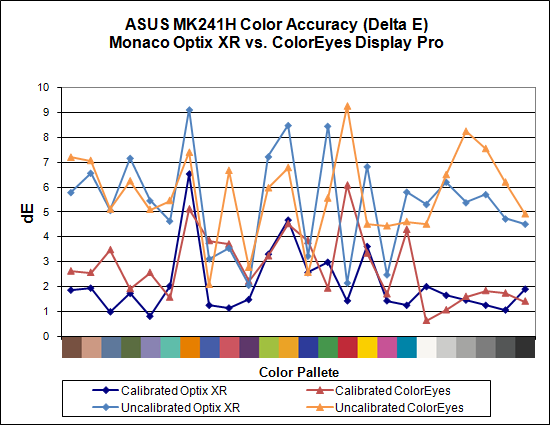
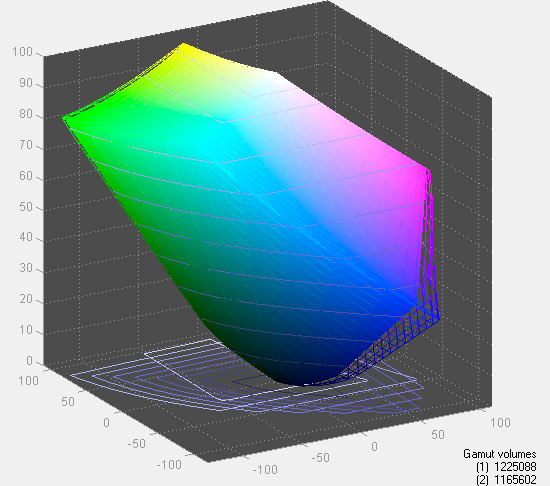
Overall color accuracy is reasonably good, with a few colors that always seem to end up with a much higher Delta E. The average after calibration scores right around 2.0 (~5.5 prior to calibration), and the vast majority of users will have no problems with the MK241H -- or pretty much any other LCD for that matter. Imaging professionals on the other hand may want to look elsewhere. We can also see that in regards to color gamut, the ASUS panel scores very well but it doesn't come anywhere near 130% when compared to the Adobe RGB 1998 standard. So they lied, right? Well, not really... the color gamut also happens to be 140% of the sRGB standard most computers use. The Adobe RGB 1998 standard is for imaging professionals, and applications like Adobe Photoshop make use of it in order to offer better color reproduction.
The bottom line is that the ASUS MK241H is a decent display at a reasonable price. It doesn't top the charts in most areas, and the lack of pivot and height adjustment functionality may be a concern for some users. The scaling problems with digital inputs and lower resolutions is also a pretty serious problem, so without some firmware update to address this we can only recommend the MK241H for people that intend to run only at the native resolution. If you can get past those qualifications and you want an LCD with an integrated webcam, you can find the MK241H online for around $530. There are less expensive 24" LCDs, but if we sound somewhat critical of ASUS trust us: the least expensive 24" LCDs tend to have even more problems. (That's probably why none of the manufacturers want to send them out for review.)
















89 Comments
View All Comments
Basilisk - Friday, May 2, 2008 - link
Ditto. But I expect Hanns is too low-priced to send a review sample. [Sigh.]JarredWalton - Friday, May 2, 2008 - link
A request email has been sent to Hanns.G; whether they'll respond is anyone's guess. :-)benno - Thursday, May 1, 2008 - link
I've got nothing better to do so I thought I'd point out there are two errors on the first page of this article. You Americans are as bad as us Aussies when it comes to butchering the English language :)benno - Thursday, May 1, 2008 - link
HA! One of them just got fixed...JarredWalton - Thursday, May 1, 2008 - link
Sorry - speech recognition misses some stuff like "to" vs. "two" vs. "too". Since I'm also the copy editor and have been trying to finish up this article for the past two weeks, I admit to being a bit lazy about doing final proofing. Whine in the comments and I'll be sure to correct the errors. Figured most people would be more interested in getting the article than in getting 100% correct English. :Dwordsworm - Sunday, May 4, 2008 - link
Why don't you guys and daily tech split on a proof reader? Surely a proofreader would be able to catch all the errors without much problem.benno - Thursday, May 1, 2008 - link
No worries. I didn't really care I just had nothing better to do. Maybe I should start a hobby...GaryJohnson - Friday, May 2, 2008 - link
There's always kangaroo tipping.niva - Monday, May 5, 2008 - link
No, you don't tip those things, they'd f u up if you try.