Dell 2408WFP Evaluation
Looking at the OSD, the 2408WFP again follows in the footsteps of the 2407WFP. It comes with seven color presets, which can be further modified by selecting "graphics" or "video". PC and Mac gamma settings are also available. Picture-in-picture (PIP) is also available, provided one of the inputs is an analog connection.
You can see the various options available in the menu system in the above gallery. In terms of OSD buttons, we prefer Dell's approach to any of the other LCDs we've tested. Some people like "cloaked" touch-sensitive buttons, but we feel they tend to be less precise. Noteworthy items include DDC/CI support that can be used with calibration software and the options for aspect ratio control. This happens to be the first LCD we've tested that we were able to calibrate using DDC mode in ColorEyes Display Pro -- not that the results were significantly better, but it was nice to be able to input target values and have the software do the "dirty work" for us. About the only option that's missing is the ability to move the OSD away from center. (It can interfere with color calibration if you activate it with a colorimeter at the center of the LCD.)
For aspect ratio control, Dell provides three options: 1:1, Aspect, and Fill. Similar to the ASUS MK241H, "Fill" stretches whatever resolution you're running to fill the whole screen and "1:1" is a direct-mapped mode without any stretching, leaving black bars on all sides (depending on what resolution you're running). "Aspect" is a proportional stretch mode that maintains the resolution aspect ratio, so for example 1024x768 ends up filling 1600x1200 pixels (as do all other 4:3 aspect ratio resolutions) and 1280x1024 ends up filling 1500x1200. Here's a summary of our resolution testing:
| Dell 2408WFP Resolution and Input Notes | ||||
| Component | DVI | HDMI | VGA | |
| 800x600 | Yes | Yes | Yes | |
| 1024x768 | Yes | Yes | Yes | |
| 1152x864 | Yes | Yes | Yes | |
| 1176x664 | Underscanned 720P | - | Underscanned 720P | - |
| 1280x720 | Overscans (no way to disable) | Yes | Yes | Yes |
| 1280x768 | - | Wrong AR (1280x1024); Use "Full" scaling | Yes | |
| 1280x800 | Wrong AR (1280x1024); Use "Full" scaling | Wrong AR (1280x1024); Use "Full" scaling | Yes | |
| 1280x960 | - | Wrong AR (1280x1024) | Yes | |
| 1280x1024 | Yes | Yes | Yes | |
| 1400x1050 | - | Wrong AR (1920x1080) | - | |
| 1440x900 | Wrong AR (1600x1200); Use "Full" scaling | Wrong AR (1920x1080); Use "Full" scaling | Yes | |
| 1600x1200 | Yes | Yes | Yes | |
| 1680x1050 | Always fills LCD ("Full") | Wrong AR (1920x1080); Use "Full" scaling | Yes | |
| 1768x992 | Underscanned 1080i | - | Underscanned 1080P | - |
| 1920x1080 | Overscans (no way to disable) | Yes | Yes | Yes |
| 1920x1200 | - | Yes | Yes | Yes |
Most of the tested resolutions more or less work properly on any of the three main computer inputs. VGA mode performs flawlessly, while on DVI and HDMI inputs some of the widescreen resolutions require you to manually select "Fill". If you want a 1:1 image, a few resolutions have problems on DVI and most of the lower widescreen resolutions fail to work in this mode. As with all LCDs, there's an "auto adjust" function that executes when you change resolutions while using an analog input (i.e. VGA). This function works as expected and takes a couple seconds to execute; it apparently remembers the last 10 resolutions you've used; otherwise, the auto adjustment runs again.
Component input is rather disappointing, as 720P and 1080I both have ~10% overscan; using a PC, you can output 1176x664 or 1768x992 to avoid this, but if you're using a computer you will probably want to use one of the other input options. Even then you still end up with a black bar on the right. The 30Hz HDMI modes all overscan as well (1280x720, 1400x1040, 1440x900, 1680x1050, and 1920x1080) and show scaling/de-interlacing artifacts; in other words, don't use them if you can avoid it. Overall, 1080I seems better than 720P on the component video connection, so if you plan to connect the LCD up to a component video source, we would run 1080I.
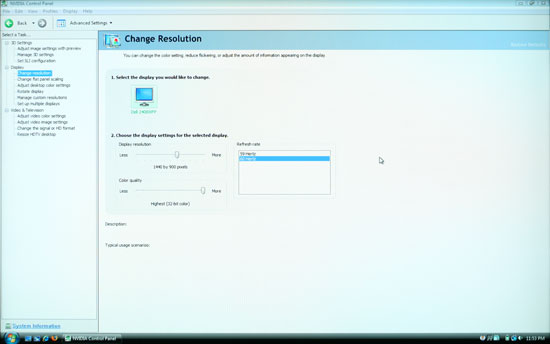 |
As you can see in the above image, scaling artifacts from over resolutions are not a serious problem. Running at the native resolution is definitely preferred, but if you happen to run a game at a lower resolution you should be fine. Connecting a gaming console to any of the inputs should also work well, but keep in mind the aspect ratio comments from above.
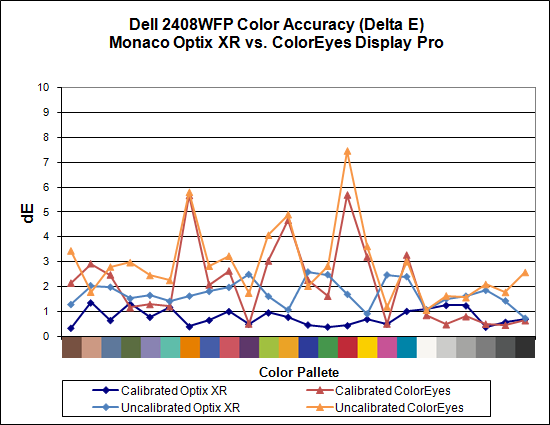
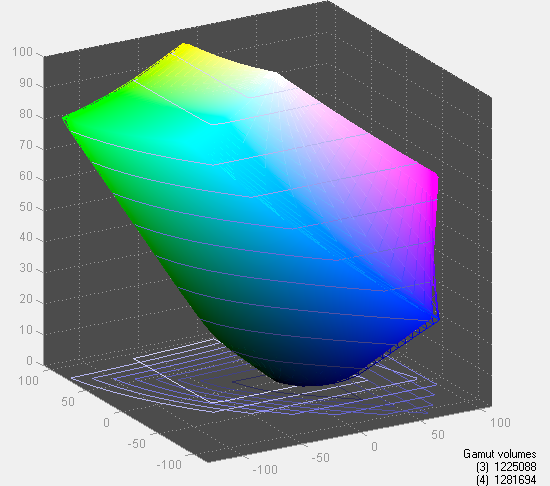
Taking a quick look at color accuracy and gamut, the overall color accuracy is exceptional. If you look at the above results, you might not believe that we were able to achieve a Delta E of only 1.7 without calibration! Yes, that's right: without hardware calibration, the Dell 2408WFP can surpass many other LCDs with hardware calibration. Just to be clear, we set the brightness and contrast to 50, selected the custom color profile, and dropped the RGB settings to 80; otherwise, the default settings tend to be quite bright. After calibration, scores further improve to an extremely low 0.78 average. The highest Delta E after calibration is only 1.31. Color gamut is also exceptional, and this is the only display we've tested so far that achieves better than 100% of the Adobe RGB 1998 standard.
Simply put the colors and color accuracy of the Dell 2408WFP absolutely blew us away. If you're an imaging professional and you're using Windows (we have heard there can be some issues with high gamut LCDs under Mac OS X, particularly with the Safari web browser), this is the best LCD we've tested so far. Perhaps more surprising is the fact that you can pick it up for only $600 (at least with the current sale -- MSRP is usually $700). Top that off with a 3-year manufacturer warranty and you've got a delicious LCD soup ready to serve up. The only fly in the ointment is the aforementioned input lag, which could present problems if your primary computer applications or games and your reflexes are so honed that you can notice the ~30ms lag. If that's the case, you'll probably need to compromise on image quality and pick up a TN panel LCD.
















89 Comments
View All Comments
feraltoad - Friday, May 2, 2008 - link
Do you think a subsequent Dell Revision will fix this or as you suggest are we seeing possible limitations in that panel technology?Currently some users are reporting a "red tint" on the left side of their monitors. Has anyone experienced this?
Owners of the Dell 2408 I would appreciate some opinions about this monitor, because I want to upgrade to a 24inch LCD (& get rid of a CRT on a second PC), but as I currently have a 21inch LCD (HP f2105) that I am mostly happy with I want to get something thing that will be a definite improvement. As Jarred states the Dell, sans any lemons, looks to be perfect except for the slight input lag, and that's the concensus I've seen among opinions on various sites. I don't think I could even notice but I would like to hear some people with experience with the 2408. I would value Anandtech readers' opinions more than reviews off Dell's site since we are probably more on the same page.
Gast - Friday, May 2, 2008 - link
http://forums.anandtech.com/messageview.aspx?catid...">http://forums.anandtech.com/messageview.aspx?catid...From this should come your dork binding monitor, which looks to be the DoubleSight DS-263N with the chance of a polarizer. I'm sad that the article neglected to even mention this great resource.
rcraig - Friday, May 2, 2008 - link
I, too, am waiting for a review of the DoubleSight DS-263N. I have read a lot about this monitor in another forum and it seems to be the one monitor to rule them all. Great colors for phtotgraphs, low lag for games, IPS for great viewing angles, and 26 inches for only $680! It only lacks the many input features some offer, but it does offer dual DVI, VGA, and 4 USB's.JarredWalton - Friday, May 2, 2008 - link
I've sent a couple email messages to DoubleSight, so far with no response. Same goes for a variety of other manufacturers. I'd love to go out and buy the LCDs I want to review, but that's not financially practical. :-(XtAzY - Friday, May 2, 2008 - link
I'm just skimming through the article, but does it mention anything about GHOSTING?JarredWalton - Friday, May 2, 2008 - link
You're talking about pixel response times. See page 12 and look at the images.musicman1352000 - Friday, May 2, 2008 - link
I have been waiting - desperately hoping and praying - that anandtech would review the dell 2408. It seems to be a stand out performer to me but I've been really put off buying it by the number of complaints of pink/red "tint", uneven brightness, colourful font halos, and bad input lag posted in forums. Reviews contradict each other and many people are waiting for a revision to solve the perceived problems like input lag (coming from an engineer, I am fully aware this particular problem can't be solved by a revision!). What I'd like to know is whether you noticed any of the problems I mentioned (not including the input lag which you obviously picked up on), and what revision of monitor you received (A00 or A01)? Also, Dell don't seem keen on telling users what versions of HDMI and displayport are used - do you know anything about this?JarredWalton - Friday, May 2, 2008 - link
I noticed no problems with the quality of the panel on the 2408WFP I received, with is revision A00. However, that doesn't mean some panels don't have problems. If overall quality is that important, LaCie seems to do a better job judging by their reputation (and price).I imagine part of the problem users have is that the default brightness on many monitors is way too high, and sometimes color settings need to be turned down as well. You can see that at 80-80-80 RGB with 50 on brightness and contrast, the Dell achieved exceptional color accuracy even without calibration. Is this just a cherry-picked sample? I certainly hope not!
I have no idea what version of DisplayPort the 2408 uses - and lacking any video cards with the feature I couldn't even test it right now. For HDMI, I would assume it's not 1.3, but I could be wrong. Probably v1.1 or maybe 1.2 - is there any easy way to tell? If someone can point me to a utility that will report the HDMI version, I'll be happy to test.
musicman1352000 - Friday, May 2, 2008 - link
Mmm okay - thank you for replying.One of the worst things about living in New Zealand is the increased cost of buying computer parts, and the reduced ranges available (see http://www.pricespy.co.nz/cat_5.html#g147)">http://www.pricespy.co.nz/cat_5.html#g147). The Dell costs $1199.00 NZD here (and the Lacie is unavailable). That's approximately $930 when translated to USD. As I understand it the cost is ~$700 in the US?
With regards to the HDMI/displayport versions: unfortunately I don't know of any way in which you could test the display to find out. Tektronix offers software for 1.3b compliance testing (trial: http://www2.tek.com/cmswpt/swdetails.lotr?ct=SW&am...">http://www2.tek.com/cmswpt/swdetails.lo...CDSA7160...
but I think this is more engineering oriented. Maybe someone else has a suggestion?
Thanks once again for your opinions :)
feelingshorter - Friday, May 2, 2008 - link
I hope anandtech reviews some of the cheaper monitors in the future also. The cheapest monitors reviewed, being the gateway/samsung at 450 is a steep price for some of us.Just to name the cheaper ones on newegg, SCEPTRE X24WG is at 300 (AR) and seems to be the poor man's 24, or the KDS K-24MDWB at 350 is also at a reasonable price. Plus wouldn't comparing the low end be a good idea to see if you can justify paying for a $1000 lacie (or 500+) gets you more?