ASUS Maximus Extreme - the Extreme Benchmarker's Choice?
by Rajinder Gill on December 10, 2007 8:00 AM EST- Posted in
- Motherboards
Important BIOS Functions
We have picked out a few of the more important BIOS functions for a breakdown of their use and application. The "Advanced Tweaker" BIOS screen has quite a few secondary memory timing options; for the most part these can be left to board/SPD default values. We are providing the best "bang for the buck" manual settings below.
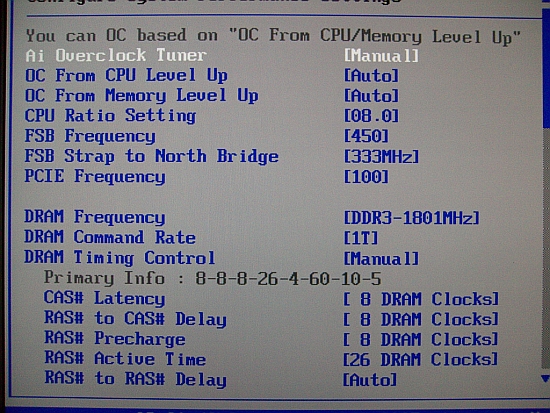 |
AI Overclock Tuner: Set this function to manual for overclocking; the Auto function enables preset overclocks automatically when the system is under load.
OC from CPU Level Up: ASUS enabled overclock profiles based upon the processor type in use; for manual overclocking, leave this function at Auto. If low level automatic preset overclocking is preferred, select either the CPU type or "Crazy" mode. Setting either of the latter two options adjusts all board voltages to preset values. The preset values themselves can be higher than is absolutely necessary for the applied overclock. The Auto overclock functions can be useful for beginners who are getting to grips with overclocking, with the option to move to manual overclocking later. We suppose this guarantees stability via a somewhat brute force approach. For long-term use, we recommend using a manually set overclock.
FSB Strap to Northbridge: Unlike older chipsets, performance hits of using the higher MHz Northbridge straps are virtually non-existent. Synthetic latency and read figures across any of the 266/333 or 400 straps are almost identical. There are small variances in overall stability, for quad processors running over 400FSB - the 333 and 400 straps worked better for us. For benching with dual-core CPUs, we found the 266 strap allowed us sufficient overhead to run the board up to 550 FSB. Between 550-575 FSB, we were limited to the 333 and 400 NB straps depending on memory timings. The 200 NB setting offers inadequate FSB potential to consider it worthy of use with Intel's latest processors.
PCI-E Frequency: If the ICH9R SATA ports are used then a setting around 115 MHz is safe, though scores do not seem affected by the minimal 15MHz overclock. We noticed anything over 118MHz would cause problems with the drives or even the POST routines. Benchmarkers as usual are best off using an IDE drive, turning off all the peripherals, and then trying to maximize the bus speed.
DRAM Frequency: The available dividers for the 266/333/400 NB straps are:
| NB Staps and Dividers | |
| 266 | 4:5/2:3/1:2 |
| 333 | 1:1/5:6/5:8/1:2 |
| 400 | 1:1/3:4/1:2 |
DRAM Command Rate: Sets either 1N or 2N memory timing. Our test sample is perfectly capable of holding 1N command rate at up to DDR3-1840Mhz. The synthetic performance advantage of 1N over 2N is around ~1.8ns (1-3%). As the board has no issue using 1N at high speeds, it becomes almost mandatory to set 1N for all overclocking.
DRAM Timing Control: Set this to Manual to obtain control of all primary and secondary memory timing ranges. The BIOS shows primary and secondary timings above both respective timing sections. Users may wish to enter the shown timings manually for each setting and then experiment with tighter timings where possible. The board defaults are generally tight enough for 24/7 use. For benchmarking, Memset allows access to setting ranges that are not accessible in BIOS. We look at a few timing ranges below.
RAS To RAS Delay: The BIOS generally defaults to 4 for this setting; for benchmarking, we have used 3. At high FSB speeds, a setting of 5 may provide more stability with the counter effect of a small loss in performance.
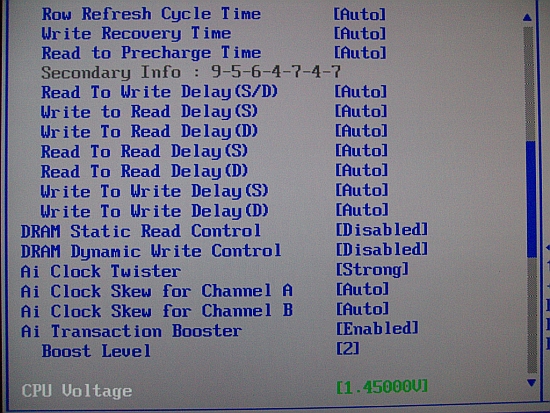 |
Row Refresh Cycle Time - aka TRFC: For benchmarking TRFC can be set as low as 45-50; if shooting for stability values of 60 and above are fine. A lower setting gives big gains in bandwidth and can affect benchmarking scores quite drastically.
Write Recovery Time: Default value here is 8. This setting works fine over a broad range of FSB and memory speeds. If stability issues are experienced, it may be worth experimenting with a setting of 9. Lower is tighter and gives small gains in memory write performance.
Read to Precharge Time: A range of 3-6 is usable. For stability testing with high RAM speeds in excess of DDR3-1700, 1N command rate may require a setting of 6. For benchmarking, values as low as 3 are possible, though stability will be dependent on the benchmark in question. A setting of 3 applied via Memset is best.
DRAM Static Read Control and DRAM Dynamic Write Control: Both these functions are best set to 'Disabled' for overclocking. We could not substantiate any significant memory bandwidth or latency gains using the 'Enabled' setting. Further, setting 'Enabled' may actually hinder overclock success.
AI Clock Twister: We recommend use of the "Strong" setting wherever possible. Setting "Weak" reduces overall bandwidth and access latency.
Transaction Booster: Ranges here are from 1-8 (1-3 are usable changes in BIOS), with either the "Enabled" or "Disabled" setting. A setting of 1 with "Enabled" selects the default tRD level for the NB strap and memory divider combination. Each digit increase to the Transaction Booster with the "Enabled" setting will subtract 1 from Performance Level, providing us with higher memory bandwidth and lower access latency. The "Disabled" function inreases tRD (tRD +1) and/or tRD phases with each additional digit over 1, meaning an upward scale increase or boost is less aggressive with Transaction Booster set to "Disabled".
AI Clock Skew Channel A and Channel B: Timing unison between both channels of memory is essential for stability. PCB trace length variance between Channel A and Channel B can lead to an offset of signaling between both Channels. Delaying Channel A or advancing Channel B may be required to realign clock timing at high memory speeds - thus improving stability. Generally, we used either a delay of 50-100ps on Channel A with Channel B set to "Normal". Alternately, we can advance Channel B by 50-100ps with Channel A set to "Normal". Users may need to experiment between various levels of "Skew" to find optimal settings.










27 Comments
View All Comments
takumsawsherman - Tuesday, December 11, 2007 - link
This is not really true, as Firewire800 has been out for some time, and eSATA is still not widely available. As for the comment above yours, Firewire800 is used in many media applications, and won't likely be eliminated soon (digital camera backs come to mind). And this doesn't answer my proposition that for $350, Firewire800 rather than Firewire400 should have been included. Why bother with the slower interface when you are paying for a "premium" product?I am sure that some manufacturers will be happy to see Firewire800 die. Heck, I'm sure they'd be happy if there was never a Firewire400, and we all used USB 1.1. After all, it's cheaper by 2 or 3 bucks, and that's what matters to them. Meanwhile, despite claims of durability, eSATA is still a weak connector, which is why you will still see photographers taking shots tethered to a Firewire800 bus when they're on location for years to come, rather than a eSATA connection.
For $350, they can add Firewire800. Heck, the price is just shy of 1/3 of a fully assembled iMac that includes Firewire800. Just for the motherboard.
retrospooty - Tuesday, December 11, 2007 - link
"Firewire800 has been out for some time, and eSATA is still not widely available"Yes it is widely available. It has been on nearly every high end and many mid range motherboards for over a year. Also, every major external drive maker has eSATA models... Not many fw800 at all.
I am not trying to flame you or anything, but firewire 800 isnt going to happen, not like fw400 did. At the time fw400 was the best interface. Now we have eSATA for hard drives and USB 3.0 coming in a year or two. FW800 is dead Jim.... its dead.
takumsawsherman - Wednesday, December 12, 2007 - link
I still don't see any media-based hardware that has eSATA. Much more firewire on that front. In fact, besides Hard Drive enclosures, I have not seen anything at all with eSATA.And again, if it is dead, why bother putting FW400 in? I mean, might as well save the user $5 from their $350 and eliminate it. Or, give them FW800 like you should have.
strikeback03 - Wednesday, December 12, 2007 - link
I'd imagine it's there just so they can have a checkmark next to "Firewire" in the comparison sheets. The only Firewire device I have ever used is our microscope camera, which I believe was designed prior to USB 2.0.I wouldn't say the eSata connector is weak, but the lack of flexibility in the cables is an annoyance.
takumsawsherman - Wednesday, December 12, 2007 - link
Ok, well I still haven't used a eSATA device. I have used an external SATA enclosure, as MOBO makers decided to start out with external SATA connectors and I've used a FW800 device that also has an eSATA port (Newer Technology ministack v3), but of course, the Mac it is attached to does not have eSATA. I'm happy they included it, though.The point still remains that at $350 they give you the old generation firewire instead of the new.
retrospooty - Wednesday, December 12, 2007 - link
Are there any motherboards with fw800 built in (other than maybe MAC)? just curious.takumsawsherman - Tuesday, December 11, 2007 - link
OK, my post ended up as a reply to the wrong post. Sorry.retrospooty - Monday, December 10, 2007 - link
Yes, USB kb/mice work in dos mode via a bios setting. just enable it.Etern205 - Monday, December 10, 2007 - link
I'm taking about wireless. Are you talking about wireless or wired?If it's wired then yes you'll have enable usb support for DOS if you want to use it.
strikeback03 - Tuesday, December 11, 2007 - link
My Bluetooth keyboard works now, however when I first installed Ubuntu I had the BIOS setting disabled, and the keyboard never worked in GRUB thereafter. Was not until I reinstalled with the BIOS setting enabled that I got the keyboard working in GRUB.Works in the BIOS regardless of the setting.