CPU Performance and Threading in Vista
While we found memory requirements in Vista to be greater than XP, CPU requirements weren't as much of a big deal. There are parts of Vista that will obviously benefit from faster CPUs, but if you have anything in the Core 2 or Athlon 64 X2 class you should be just fine. The argument for dual and quad core processors remains relatively unchanged with Vista. For multitaskers and many CPU-intensive workloads, a dual core CPU makes perfect sense. Vista doesn't make the argument for dual or quad core any more compelling than XP in our opinion; the additional background tasks that run in Vista that weren't present in XP don't really eat up that much CPU time to begin with, so dedicating an entire core to them isn't necessary.
The new applications in Vista don't appear to be any more threaded than XP, despite Vista being heralded as the beginning of a highly threaded future. Microsoft Word remains single threaded, although Excel can now take advantage of multiple cores when performing calculations. Windows Movie Maker seems to be optimized for two cores, while importing and attaching files in Photo Gallery is surprisingly single threaded. Dual core still makes a big difference in the overall experience, while quad core still isn't necessary but remains useful for a handful of situations.
With high definition video playback and encoding being two very big drivers of CPU performance and number of cores, Vista will be the OS under which new highly threaded applications really start to appear but there's no reason to feel like four cores are necessary to run Vista today. An interesting bit of trivia is that on a Core 2 Duo E6300, simply opening a new Explorer window in Vista will eat up about 19% of your total CPU time while the window opens and animates; turning Aero Glass off doesn't change the CPU usage either. Maybe four cores are necessary...
Vista Search for Fast Drives Only?
In our opinion the two biggest reasons to migrate from XP to Vista are its Search and SuperFetch technologies, as they both dramatically impact productivity. When Mac OS X introduced system-wide indexed search functionality, we wondered if disk performance would dramatically impact how responsive the search was. More specifically, would notebooks running OS X have significantly slower search times than desktops with faster 3.5" drives? Under OS X, while we noticed a difference between desktop and notebook drives, it wasn't large enough to render the feature crippled on a slower drive. Thankfully, the same can be said about Windows Vista.
We noticed absolutely no difference in how long it took indexed search results to appear whether we used a 150GB 10,000RPM Western Digital Raptor, our 500GB WD test drive, or even a 5-year old 100GB drive - the results were always near-instantaneous. In fact, a much larger impact on search performance was how much memory the system had. The less system memory you have the more disk I/O there's going to be due to swapping data in/out of the pagefile, and that I/O ends up reducing search performance tremendously. We noticed a much bigger search performance improvement going from 512MB to 1GB of memory than going from a 5-year old drive to a modern day, high-end 10,000 RPM Raptor.
While performing searches didn't show any difference between various hard drives, there is a noticeable performance difference between drives when it comes to how long it takes to index your drive if you should have to rebuild your index. The chart below shows the amount of time it took to rebuild Vista's search index on the three drives we've been using in this review:
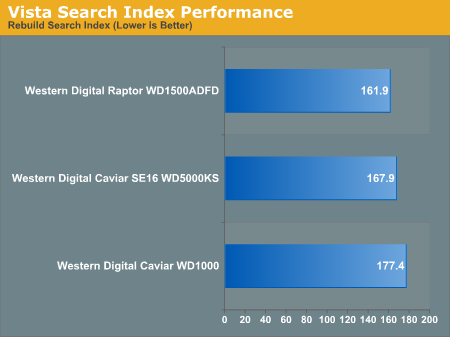
Obviously the larger the amount of data to index, the greater the impact drive speed will make on it, but this should give you a bit of a reference point. Of course all of the normal benefits of moving to a faster drive still apply (faster application launches, documents open quicker, games load faster, etc...), but the point we're trying to make here is that if you've got a reasonably fast drive already, don't feel like you have to replace it in order to keep up with Vista.
While we found memory requirements in Vista to be greater than XP, CPU requirements weren't as much of a big deal. There are parts of Vista that will obviously benefit from faster CPUs, but if you have anything in the Core 2 or Athlon 64 X2 class you should be just fine. The argument for dual and quad core processors remains relatively unchanged with Vista. For multitaskers and many CPU-intensive workloads, a dual core CPU makes perfect sense. Vista doesn't make the argument for dual or quad core any more compelling than XP in our opinion; the additional background tasks that run in Vista that weren't present in XP don't really eat up that much CPU time to begin with, so dedicating an entire core to them isn't necessary.
The new applications in Vista don't appear to be any more threaded than XP, despite Vista being heralded as the beginning of a highly threaded future. Microsoft Word remains single threaded, although Excel can now take advantage of multiple cores when performing calculations. Windows Movie Maker seems to be optimized for two cores, while importing and attaching files in Photo Gallery is surprisingly single threaded. Dual core still makes a big difference in the overall experience, while quad core still isn't necessary but remains useful for a handful of situations.
With high definition video playback and encoding being two very big drivers of CPU performance and number of cores, Vista will be the OS under which new highly threaded applications really start to appear but there's no reason to feel like four cores are necessary to run Vista today. An interesting bit of trivia is that on a Core 2 Duo E6300, simply opening a new Explorer window in Vista will eat up about 19% of your total CPU time while the window opens and animates; turning Aero Glass off doesn't change the CPU usage either. Maybe four cores are necessary...
Vista Search for Fast Drives Only?
In our opinion the two biggest reasons to migrate from XP to Vista are its Search and SuperFetch technologies, as they both dramatically impact productivity. When Mac OS X introduced system-wide indexed search functionality, we wondered if disk performance would dramatically impact how responsive the search was. More specifically, would notebooks running OS X have significantly slower search times than desktops with faster 3.5" drives? Under OS X, while we noticed a difference between desktop and notebook drives, it wasn't large enough to render the feature crippled on a slower drive. Thankfully, the same can be said about Windows Vista.
We noticed absolutely no difference in how long it took indexed search results to appear whether we used a 150GB 10,000RPM Western Digital Raptor, our 500GB WD test drive, or even a 5-year old 100GB drive - the results were always near-instantaneous. In fact, a much larger impact on search performance was how much memory the system had. The less system memory you have the more disk I/O there's going to be due to swapping data in/out of the pagefile, and that I/O ends up reducing search performance tremendously. We noticed a much bigger search performance improvement going from 512MB to 1GB of memory than going from a 5-year old drive to a modern day, high-end 10,000 RPM Raptor.
While performing searches didn't show any difference between various hard drives, there is a noticeable performance difference between drives when it comes to how long it takes to index your drive if you should have to rebuild your index. The chart below shows the amount of time it took to rebuild Vista's search index on the three drives we've been using in this review:
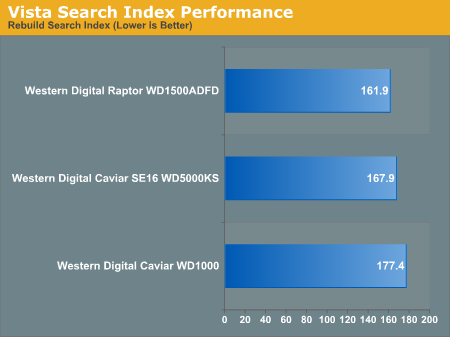
Obviously the larger the amount of data to index, the greater the impact drive speed will make on it, but this should give you a bit of a reference point. Of course all of the normal benefits of moving to a faster drive still apply (faster application launches, documents open quicker, games load faster, etc...), but the point we're trying to make here is that if you've got a reasonably fast drive already, don't feel like you have to replace it in order to keep up with Vista.










105 Comments
View All Comments
Zebo - Thursday, February 1, 2007 - link
I'm still on 2k pro which I think is faster and more power-user friendly than XP. Is this true in general? I've never noticed a security issue in the first place so these security features and especially those silly "do you really want to run this program" dialog boxes drove me crazy on XP when I tried it. Does vista have a lot of those? Stupid OS I wouldn't have clicked it if I didn't want to run/install/throw it away etc.Aikouka - Thursday, February 1, 2007 - link
Zebo, it sounds like if you run Vista and don't disable UAC (User Account Control), you will drive yourself crazy. UAC almost literally warns you about every executable opening (I believe certain ones are allowed automatically, like Windows Explorer. I can't remember since I turned it off :P).Other than that, I don't see anything really different from XP in terms of user warnings and such. There's still the balloons from the system tray and such.
One interesting change that I haven't seen anyone mention is how Windows Update is now an application instead of a website. It seems a bit nicer having it that way as the website with the ActiveX controls always felt so slow to figure out what needed to upgraded. This new WU also includes Ultimate Extras and direct program links to adjust your WU settings (which is handier I think).
Zebo - Thursday, February 1, 2007 - link
I guess thats a good idea if you use windows update. I don't update just for updates sake subscribing to the "if it aint broke don't fix it" axiom...probably why I still use w2k:)
Zebo - Thursday, February 1, 2007 - link
Oh that's maddening. I literally offered $100 to anyone in a forum thread who could turn those yellow balloons off completely when i tried XP. No one could do it. You can't turn certain ones off despite tens of registry tweaks we tired.
Zorba - Friday, February 2, 2007 - link
The balloons are easy to get rid of. http://www.microsoft.com/windowsxp/downloads/power...">TweakUI - FTWNot sure if it will be in Vista or not, but works great in XP, never seen a balloon except right after I install XP. PM me and I'll let you know where you can send me my check ;).
Zebo - Friday, February 2, 2007 - link
BS doesn't work. Been there done that! Show me a SS with you holding mouse over Start button and it doesn't say "click here to begin" I'll gladly pay you $100 for the fix. You can't do it. BTW this drives me fusken crazy! I've been using MS start buttons for eight years like I don't WTF Start means and designates ..ArrrZorba - Friday, February 2, 2007 - link
Ah I thought you were talking about the system tray balloons like that one that always pops up for no reason that always says "now connected to wireless network." That one drives me crazy when I use someone else's lappy.I never even notice the ones over the start button, I guess I never hold my mouse over it long enough. I could see how you would find them annoying though.
Zorba - Friday, February 2, 2007 - link
BTW: I just checked and Win 98 has those boxes over if hold your mouse over the start button, etc too. So it isn't just an XP thing. (Yes I still have 98 on a box at home)stash - Thursday, February 1, 2007 - link
Not even close. UAC will prompt you for things that require elevated rights, which besides installing apps or making changes to the system, should be very infrequent.
Which is why I want to know specifically which common 3rd-party apps the author is referring to on the first page.
Aikouka - Friday, February 2, 2007 - link
Well, I guess my statement may've been a bit zealous, but you can't forget that literally every application that I ran while UAC on was an install or a system executable to install software that I needed or change settings. The changing the settings may've seemed the worst, as trying to open the system menu from another menu required your authorization. It was a bit crazy sometimes...