CPU Performance and Threading in Vista
While we found memory requirements in Vista to be greater than XP, CPU requirements weren't as much of a big deal. There are parts of Vista that will obviously benefit from faster CPUs, but if you have anything in the Core 2 or Athlon 64 X2 class you should be just fine. The argument for dual and quad core processors remains relatively unchanged with Vista. For multitaskers and many CPU-intensive workloads, a dual core CPU makes perfect sense. Vista doesn't make the argument for dual or quad core any more compelling than XP in our opinion; the additional background tasks that run in Vista that weren't present in XP don't really eat up that much CPU time to begin with, so dedicating an entire core to them isn't necessary.
The new applications in Vista don't appear to be any more threaded than XP, despite Vista being heralded as the beginning of a highly threaded future. Microsoft Word remains single threaded, although Excel can now take advantage of multiple cores when performing calculations. Windows Movie Maker seems to be optimized for two cores, while importing and attaching files in Photo Gallery is surprisingly single threaded. Dual core still makes a big difference in the overall experience, while quad core still isn't necessary but remains useful for a handful of situations.
With high definition video playback and encoding being two very big drivers of CPU performance and number of cores, Vista will be the OS under which new highly threaded applications really start to appear but there's no reason to feel like four cores are necessary to run Vista today. An interesting bit of trivia is that on a Core 2 Duo E6300, simply opening a new Explorer window in Vista will eat up about 19% of your total CPU time while the window opens and animates; turning Aero Glass off doesn't change the CPU usage either. Maybe four cores are necessary...
Vista Search for Fast Drives Only?
In our opinion the two biggest reasons to migrate from XP to Vista are its Search and SuperFetch technologies, as they both dramatically impact productivity. When Mac OS X introduced system-wide indexed search functionality, we wondered if disk performance would dramatically impact how responsive the search was. More specifically, would notebooks running OS X have significantly slower search times than desktops with faster 3.5" drives? Under OS X, while we noticed a difference between desktop and notebook drives, it wasn't large enough to render the feature crippled on a slower drive. Thankfully, the same can be said about Windows Vista.
We noticed absolutely no difference in how long it took indexed search results to appear whether we used a 150GB 10,000RPM Western Digital Raptor, our 500GB WD test drive, or even a 5-year old 100GB drive - the results were always near-instantaneous. In fact, a much larger impact on search performance was how much memory the system had. The less system memory you have the more disk I/O there's going to be due to swapping data in/out of the pagefile, and that I/O ends up reducing search performance tremendously. We noticed a much bigger search performance improvement going from 512MB to 1GB of memory than going from a 5-year old drive to a modern day, high-end 10,000 RPM Raptor.
While performing searches didn't show any difference between various hard drives, there is a noticeable performance difference between drives when it comes to how long it takes to index your drive if you should have to rebuild your index. The chart below shows the amount of time it took to rebuild Vista's search index on the three drives we've been using in this review:
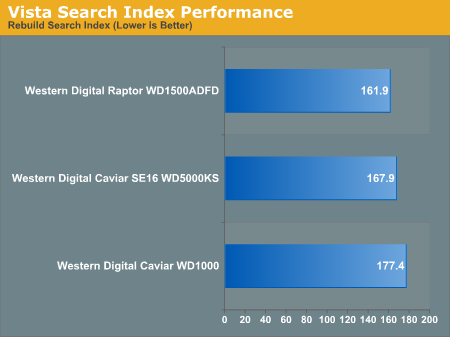
Obviously the larger the amount of data to index, the greater the impact drive speed will make on it, but this should give you a bit of a reference point. Of course all of the normal benefits of moving to a faster drive still apply (faster application launches, documents open quicker, games load faster, etc...), but the point we're trying to make here is that if you've got a reasonably fast drive already, don't feel like you have to replace it in order to keep up with Vista.
While we found memory requirements in Vista to be greater than XP, CPU requirements weren't as much of a big deal. There are parts of Vista that will obviously benefit from faster CPUs, but if you have anything in the Core 2 or Athlon 64 X2 class you should be just fine. The argument for dual and quad core processors remains relatively unchanged with Vista. For multitaskers and many CPU-intensive workloads, a dual core CPU makes perfect sense. Vista doesn't make the argument for dual or quad core any more compelling than XP in our opinion; the additional background tasks that run in Vista that weren't present in XP don't really eat up that much CPU time to begin with, so dedicating an entire core to them isn't necessary.
The new applications in Vista don't appear to be any more threaded than XP, despite Vista being heralded as the beginning of a highly threaded future. Microsoft Word remains single threaded, although Excel can now take advantage of multiple cores when performing calculations. Windows Movie Maker seems to be optimized for two cores, while importing and attaching files in Photo Gallery is surprisingly single threaded. Dual core still makes a big difference in the overall experience, while quad core still isn't necessary but remains useful for a handful of situations.
With high definition video playback and encoding being two very big drivers of CPU performance and number of cores, Vista will be the OS under which new highly threaded applications really start to appear but there's no reason to feel like four cores are necessary to run Vista today. An interesting bit of trivia is that on a Core 2 Duo E6300, simply opening a new Explorer window in Vista will eat up about 19% of your total CPU time while the window opens and animates; turning Aero Glass off doesn't change the CPU usage either. Maybe four cores are necessary...
Vista Search for Fast Drives Only?
In our opinion the two biggest reasons to migrate from XP to Vista are its Search and SuperFetch technologies, as they both dramatically impact productivity. When Mac OS X introduced system-wide indexed search functionality, we wondered if disk performance would dramatically impact how responsive the search was. More specifically, would notebooks running OS X have significantly slower search times than desktops with faster 3.5" drives? Under OS X, while we noticed a difference between desktop and notebook drives, it wasn't large enough to render the feature crippled on a slower drive. Thankfully, the same can be said about Windows Vista.
We noticed absolutely no difference in how long it took indexed search results to appear whether we used a 150GB 10,000RPM Western Digital Raptor, our 500GB WD test drive, or even a 5-year old 100GB drive - the results were always near-instantaneous. In fact, a much larger impact on search performance was how much memory the system had. The less system memory you have the more disk I/O there's going to be due to swapping data in/out of the pagefile, and that I/O ends up reducing search performance tremendously. We noticed a much bigger search performance improvement going from 512MB to 1GB of memory than going from a 5-year old drive to a modern day, high-end 10,000 RPM Raptor.
While performing searches didn't show any difference between various hard drives, there is a noticeable performance difference between drives when it comes to how long it takes to index your drive if you should have to rebuild your index. The chart below shows the amount of time it took to rebuild Vista's search index on the three drives we've been using in this review:
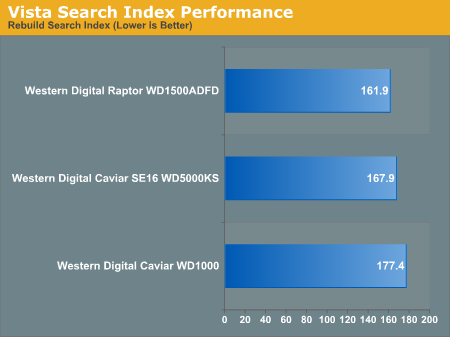
Obviously the larger the amount of data to index, the greater the impact drive speed will make on it, but this should give you a bit of a reference point. Of course all of the normal benefits of moving to a faster drive still apply (faster application launches, documents open quicker, games load faster, etc...), but the point we're trying to make here is that if you've got a reasonably fast drive already, don't feel like you have to replace it in order to keep up with Vista.










105 Comments
View All Comments
BPB - Thursday, February 1, 2007 - link
If you want Quick Launch to work that way, just add the icons you want into the Qucik Launch folder. Then unlock your taskbar and drag the bar which allows the display of the Quick Launch icons all the way left. Then lock your taskbar. Now you can just click the arrow that shows in the taskbar and it will display all your Quick Launch icons snd "disappear on the fly". It's not perfect, but it's closer to what you want. No wasted space AND you get your Quick Launch icons.
darklight0tr - Thursday, February 1, 2007 - link
Quick Launch is one on my favorite features in Windows, because it allows you to quickly launch commonly used programs. I just wish Microsoft would have enhanced it with additional functionality. I have to use a 3rd party program to the features I want to Quick Launch.Despite the issues with x64, that's the version I will get when I migrate to Vista. I just wish Microsoft would have been able to release Vista as a x64 only OS. The availability of a 32bit version of Vista will keep the migration to x64 to a crawl.
creathir - Thursday, February 1, 2007 - link
I cannot stand it... it does drive me nuts...Will most users not use it? I highly doubt that. Turning it off is not as easy as "1...2...3... OFF!"
It does involve some tinkering to get it to turn off...
The problem is, this is how things should have been from the beginning, but we have been spoiled by the lack of security. I really do not find that it gets in the way or anything like that.
I'm not sure if I would QUITE go that far... given the vast majority will have NO CLUE on how to turn it off…
Just my thoughts.
- Creathir
Locutus465 - Friday, February 2, 2007 - link
http://vistasupport.mvps.org/turn_off_user_account...">http://vistasupport.mvps.org/turn_off_user_account...One of the many links I found by going to start and typing into the new Windows Search box located there in Vista :)
Search is going to be one of the biggest selling points, works much better in Vista than it did in XP (I've used it in both).
Aikouka - Thursday, February 1, 2007 - link
Jarred's right, it's actually very easy to turn off. Although if you turn it off, Windows will bug you to no end in their protection center to turn it back on (which you can turn that off too :P). I ended up turning it off when trying to install drivers for my Realtek ALC888 codec on my Gigabyte GA-965P-DQ6, because at first, the driver install kept looping and asking if I really wanted to install unsigned drivers. I kept hitting yes, they kept going back and prompting me. After Vista said the driver install failed and asked if I'd like to run it in a higher privileged mode, I did so. Then the install told me that I needed to be <b>ON VISTA</b> to install the drivers. I ended up installing a different set of drivers that I didn't even expect to work with the ALC888-DD.Also, to add in with drivers, UAC caused a weird issue with the 100.54 drivers from nVidia. When UAC prompted you, the screen fades into a B&W gray-ish hue ( kind of like when shutting down XP ), but when you're running DualView on Vista and you hit a button to close the prompt (being it accepting the action or whatever), the other screen literally freaks out. It goes to some weird graphical pattern for a second and then goes back to normal. Although the problem doesn't stay, it's quite noticeable out of the corner of my eye.
JarredWalton - Thursday, February 1, 2007 - link
http://www.google.com/search?hl=en&q=vista+tur...">Easy as 1-2-3, or just http://technet2.microsoft.com/WindowsVista/en/libr...">get it from Microsoft. My feeling is that most people will *want* it off, even if they don't know how to shut it off, and I'll reword that sentence appropriately. :)Jedi2155 - Thursday, February 1, 2007 - link
Is there still Memory Address limitation with the 32-bit version of Vista?Like say, I had a SLI board (eVGA 680i in particular), and I wanted more than 2 GB, would I still hit the 2.25 GB wall due to address bus or does Vista gets around this and is actually able to address the 4 GB if I had that installed? Or is my only option is still go with x64 version of Vista....
JarredWalton - Thursday, February 1, 2007 - link
It depends on motherboard and BIOS as well as the OS. AFAIK, you can't get more than 3.5GB (and often only 3GB) of accessible memory with any 32-bit OS on x86. The top 512MB is reserved. Perhaps it is OS dependent and you can get closer to 4GB, but for MS operating systems I think it's always been 3.5GB max. Whereas in XP you needed to use the /3gb switch for the OS, on Vista you use:BCDEDIT IncreaseUserVA [size]
Or something like that. I don't know if the maximum is any different on 32-bit Vista than 32-bit XP, but I would bet it's the same.
Ryan Smith - Thursday, February 1, 2007 - link
You're almost right. It's possible to get all 4GB(and more) on a 32bit system when using Physical Address Extension. However most consumer level boards don't implement this at the hardware level past what's required to support the NX bit(which also requires PAE), so most people can not get all 4GB in 32bit mode. With XP and Vista, you can get all 4GB as long as PAE is fully supported, however actually using PAE to get 4GB+ brings about some compatibility/performance problems, which is why 64bit addressing is a cleaner solution.The /3gb switch is an entirely different thing, it adjusts the 2/2 split between user processes and the kernel so that user processes can go up to 3GB by taking some memory from the kernel's space(which also can cause problems, oy).
Spoelie - Thursday, February 1, 2007 - link
I haven't read the article yet (am doing so in a minute) but just a thought by having a first look at the article index: I was wondering what impact Aero would have on power consumption. We know that it runs the UI on the graca, so the graca would be in use all the time. Is the load on it high or low? You can collect a lot of data on such a thing (power consumption while idling, moving windows around, ... on vista with aero, without aero, on winxp...)It could be that it gets a mention in the review, it's just not apparant from the index. I'll apologise beforehand if it does.