AMD Threadripper Pro Review: An Upgrade Over Regular Threadripper?
by Dr. Ian Cutress on July 14, 2021 9:00 AM EST- Posted in
- CPUs
- AMD
- ThreadRipper
- Threadripper Pro
- 3995WX
CPU Tests: Microbenchmarks
Core-to-Core Latency
As the core count of modern CPUs is growing, we are reaching a time when the time to access each core from a different core is no longer a constant. Even before the advent of heterogeneous SoC designs, processors built on large rings or meshes can have different latencies to access the nearest core compared to the furthest core. This rings true especially in multi-socket server environments.
But modern CPUs, even desktop and consumer CPUs, can have variable access latency to get to another core. For example, in the first generation Threadripper CPUs, we had four chips on the package, each with 8 threads, and each with a different core-to-core latency depending on if it was on-die or off-die. This gets more complex with products like Lakefield, which has two different communication buses depending on which core is talking to which.
If you are a regular reader of AnandTech’s CPU reviews, you will recognize our Core-to-Core latency test. It’s a great way to show exactly how groups of cores are laid out on the silicon. This is a custom in-house test built by Andrei, and we know there are competing tests out there, but we feel ours is the most accurate to how quick an access between two cores can happen.
On all our Threadripper Pro CPUs, we saw:
- a thread-to-thread latency of 7ns,
- a core-to-core in the same CCX latency as 17-18 nanoseconds,
- a core-to-core in a different CCX scale from 80 ns with no IO die hops to 113 with 3 IO die hops
Here we can distinuguish how long it takes for threads to ping back and forth with cores that are different hops across the IO die.
A y-Cruncher Sprint
The y-cruncher website has a large about of benchmark data showing how different CPUs perform to calculate specific values of pi. Below these there are a few CPUs where it shows the time to compute moving from 25 million digits to 50 million, 100 million, 250 million, and all the way up to 10 billion, to showcase how the performance scales with digits (assuming everything is in memory). This range of results, from 25 million to 250 billion, is something I’ve dubbed a ‘sprint’.
I have written some code in order to perform a sprint on every CPU we test. It detects the DRAM, works out the biggest value that can be calculated with that amount of memory, and works up from 25 million digits. For the tests that go up to the ~25 billion digits, it only adds an extra 15 minutes to the suite for an 8-core Ryzen CPU.
With this test, we can see the effect of increasing memory requirements on the workload and the scaling factor for a workload such as this. We're plotting milllions of digits calculated per second.
The 64C/64T processor obtains the peak efficiency here, although as more digits are calculated, the memory requirements come into play.


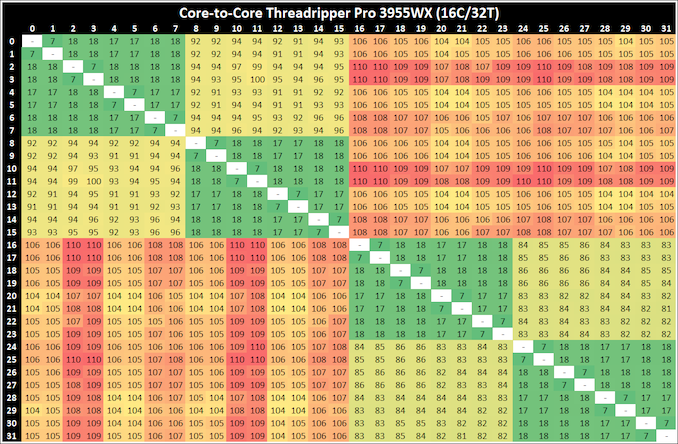
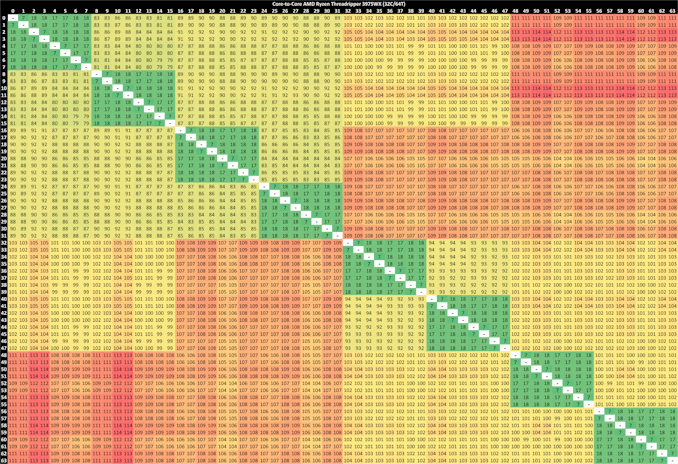
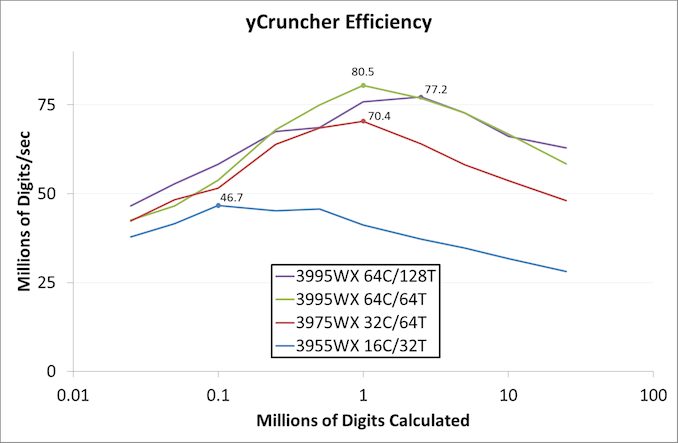








98 Comments
View All Comments
DesireeTR - Wednesday, July 14, 2021 - link
OK, found the news too. IDK if I can link any other website here other than Anandtech, but look for "Lenovo is Using AMD PSB to Vendor Lock AMD CPUs" from servethehome, dated April 5th 2021. Lenovo P620 with Threadripper Pro was tested and found that they used the strict PSB lock-in like Dell do on their PowerEdge servers.Threska - Wednesday, July 14, 2021 - link
I think "permanently" is the biggest concern, otherwise it could be a great feature as part of a "root of trust" if the user could control it, especially via hardware modification. e.g. jumper.DesireeTR - Wednesday, July 14, 2021 - link
Yeah, and if this trend continues, the Ryzen PRO definitely is next on the line getting this PSB. Laptops might be OK, since they use soldered BGA processor anyway, but definitely a big no no for prebuild towers.arashi - Saturday, July 17, 2021 - link
If it can be overridden like that then it isn't a root of trust anymore.Threska - Saturday, July 17, 2021 - link
There's the presumption you trust yourself.Mikewind Dale - Wednesday, July 14, 2021 - link
Dear Anandtech: If you ever review the motherboards, I'll relate something a few things I discovered about the Supermicro M12SWA-TF:First, it cannot use sleep mode. If you put the computer to sleep, then when you wake it up, the fans will all spin at low RPM, and they will fail to adjust to temperature. HWiNFO64 reports two sets of sensors: one set is direct, and the other is indirect, via the IPMI. After waking from sleep, the direct sensor readings were still reported, but the indirect-via-IPMI sensors were all null. When I logged into the BMC/IPMI, all the sensors were null there too. And when I ran a CPU burn-in after waking from sleep, my CPU temperature quickly climbed higher than normal, and the fans did NOT ramp up their RPM. (I was prepared for this, so I was running only a single-threaded CPU benchmark.)
Not only did rebooting the computer fix the problem, but so did Windows hibernate. The fact that Windows hibernate fixed the problem told me that the problem was hardware, not OS.
I contacted Supermicro, and they said this behavior is normal (!!!!!!). They explained that the IPMI controls the fan RPM, but it only connects to the sensors during POST. If you put the computer to sleep, the IPMI loses its connection to the sensors, and it cannot resume that connection until the computer POSTs again.
So if you review the motherboards, make sure to test the sleep behavior.
Second, the Supermicro board is programmed with critical low fan RPM threshholds that are lower than Noctua's RPM. If you Google, you'll see a lot of people have problems with using Noctua fans with Supermicro boards. What happens is, the the Noctua fan's RPM will drop below the critical low RPM threshholds, so the Supermicro board will think the fan is failing, and it will quickly ramp the fan up to 100% PWM. Once the fan exceeds the critical low RPM threshold, the alert will end, and the fan will drop its RPM back down again, starting the cycle over. So the fans cycle back and forth between high and low RPM. When I logged into the IPMI, I saw that I every single fan was triggering the low RPM alert every few seconds.
The solution is to reprogram the IPMI with new critical low RPM thresholds. Supermicro's own IPMI software does NOT allow this, because Supermicro explained to me that some people have overheated and fried their motherboards using insufficient cooling. So I had to use a third-party tool called "ipmitool".
Usually, ipmitool is obtained via "sudo apt-get install ipmitool". However, I found that the Linux version was unable to establish a connection with my BMC, even though other IPMI tools had no problem with establishing that connection. But other IPMI tools did not have the ability to reprogram the fan thresholds.
Luckily, the Windows version of ipmitool was able to establish a connection and alter my fan thresholds just fine. The Windows version is available at https://www.dannynieuwenhuis.nl/download-windows-i...
If you Google, you'll find many, many different websites offering instructions for how to use ipmitool to modify your Supermicro board to be compatible with Noctua fans. I'll just give a few sample lines of code here, in case anyone needs them:
ipmitool -I lanplus -H <ipaddress> -U <username> -P <password> sensor thresh FAN1 lower 40 140 240
ipmitool -I lanplus -H <ipaddress> -U <username> -P <password> sensor thresh FAN1 upper 1650 1750 1850
Where:
--- FAN1 is the name of the fan header, as labeled in the motherboard manual. Options are FAN1-FAN6 and FANA-FAND.
--- "lower" numbers are lower non-recoverable, lower critical, and lower non-critical, in that order.
--- "upper" numbers are upper non-critical, upper critical, and upper non-recoverable, in that order.
To calculate the thresholds, I did the following:
First, I looked up Noctua's specs. FAN1 is my Noctua NH-U14S TR4-SP3. According to Noctua, its fan's RPM are 300 +/-20% to 1500 +/- 10% RPM.
Second, I set the lower non-critical to 300*0.8 (i.e. -20%) and the upper non-critical to 1500*1.1 (i.e. +10%).
Third, for the critical and non-recoverable thresholds, I just added or subtracted 100%.
Do the same for every other fan in every other header. I wrote about every line in a .BAT file in Windows, which read like this:
REM **************************************************************************************************
REM **********
REM FAN1 is Noctua NH-U14S TR4-SP3: 300 +/-20% to 1500 +/- 10% RPM
REM **********
ipmitool -I lanplus -H <ipaddress> -U <username> -P <password> sensor thresh FAN1 lower 40 140 240
ipmitool -I lanplus -H <ipaddress> -U <username> -P <password> sensor thresh FAN1 upper 1650 1750 1850
REM **************************************************************************************************
REM **************************************************************************************************
REM **********
REM FAN2 is Noctua NF-A15: 300 +/- 20% to 1200 +/- 10%
REM **********
ipmitool -I lanplus -H <ipaddress> -U <username> -P <password> sensor thresh FAN2 lower 40 140 240
ipmitool -I lanplus -H <ipaddress> -U <username> -P <password> sensor thresh FAN2 upper 1320 1420 1520
REM **************************************************************************************************
and so forth, for every fan header. This successfully solved the problem of the fans triggering the threshold alerts and cycling up and down.
Mikewind Dale - Wednesday, July 14, 2021 - link
"Second, the Supermicro board is programmed with critical low fan RPM threshholds that are lower than Noctua's RPM."I meant *higher*. The Supermicro default critical low fan RPM thresholds are *higher* than Noctua's.
Mikewind Dale - Wednesday, July 14, 2021 - link
Oh, and because sleep mode is dangerous, threatening to potentially fry your CPU (since the fans no longer respond to temperature), I not only set my computer never to sleep, but I removed sleep from the power options in the start menu. That way, I cannot accidentally put the computer to sleep.If you do ever put your Supermicro M12SWA-TF to sleep, you will not receive any alerts that every sensor is null. If you log into the BMC, you'll see every sensor is null, but there are no alerts. And the fans all spin at minimum RPM regardless of your fan setting, and regardless of temperature. So sleep mode appears to have the potential to fry your CPU.
Threska - Wednesday, July 14, 2021 - link
You keep saying "fry" but haven't CPUs had thermal protection for ages at this point?Mikewind Dale - Wednesday, July 14, 2021 - link
Threska, possibly. But I didn't want to find out.At best, sleep mode would cause the computer to constantly downclock or shut down without any clear cause (unless the user realized it was because sleep mode deactivated the IPMI's reporting of the sensors while the sensors themselves were still reporting values to software such as HWiNFO).