Spotlight
The other big feature of Tiger is its system-wide, fully indexed meta-data based search engine called Spotlight. Apple best describes what now happens in Tiger to support Spotlight: "Every time a file is created, saved, moved, copied, or deleted, the file system automatically ensures that the file is properly indexed, cataloged, and ready for whatever search query might be issued..."Because of the constant indexing of every file written to the hard drive(s) in your Mac, searches using Spotlight complete in somewhere between 1 - 2 seconds on a G5, and a little longer on the mini or on a PowerBook G4. Compared to the "old way" of searching, Spotlight searches are virtually instantaneous and they produce far more relevant results. The first time that you start up Tiger, Spotlight will take time to crunch away and index your entire drive. This process ended up taking less than 20 minutes on all of the machines that I tested, as long as I left them alone while it was working (and less than 10 minutes on the G5s).

The search box looks no different than a Google search box in modern day browsers; of course, with the exception of its distinct blue surrounding color. As you type in your search query, Spotlight immediately gets to work - the results list is populated as you continue to type out your query.
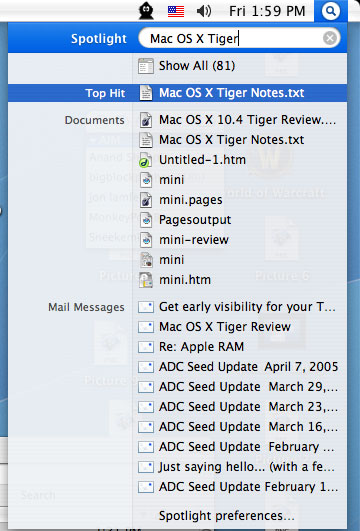
The Spotlight window gives you even more options, such as looking at all of the results, how you want to group or sort the results, and even where you'd like to search. It's rare that I have to resort to looking through the Spotlight window to find what I need (the top hits are usually spot-on for me), but when I do, it's very handy.

Spotlight's true power is in the fact that it is fully extensible - so application developers can harness Spotlight's power within their own applications. Apple does a great job of this in many of their applications that are updated with Tiger. Mail 2.0 now searches through all of your mailboxes using Spotlight - so the Find function is actually useful now. Finder takes advantage of Spotlight in that you can now create Smart Folders that dynamically populate themselves based on search criteria. For example, I'm horrendously bad at making sure that I keep all videos I download in one location; little ones that I don't care much about remain in my downloads folder, while others that I find particularly funny or worthwhile will be stored somewhere else. I can now create a Smart Folder that is just for movies, so whenever a movie file is downloaded, created or edited, Smart Folder will update itself to include that movie file. While Smart Folders may look and work just like folders, they are still just a display of Spotlight search results, and as such, you can't peer into them at the command prompt, for example.
Spotlight will even search through System Preferences - just search for what you're trying to do (e.g. Dashboard keyboard shortcut) and a real-time spotlight effect will appear over the icons that contain options matching your search criteria. This feature of Spotlight is particularly useful for beginners and folks who aren't as familiar with OS X System Preferences.
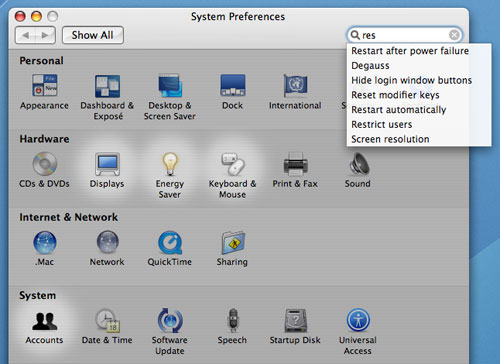
More than anything, Spotlight has become my number one choice of navigating through my file system or even navigating normally through most applications. For example, I was reading through my emails on my PowerBook one day and I wanted to reply to an email from a person named Terri. I knew I only had one email from her in my Inbox, but it was further down in my inbox - I'd just have to scroll to it. On the PowerBook, instead of moving my hand down to the trackpad, I found it quick to hit Cmd + Space, type in "Terri", and then just arrow down to her email and hit enter. It may seem like a lot of steps compared to just scrolling down, but it actually took me less time - it's that fast.
You can actually add meta-data for Spotlight to search by adding "Spotlight Comments" in the info pane of any file.
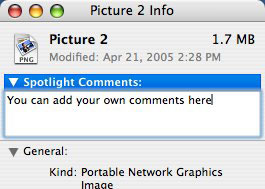
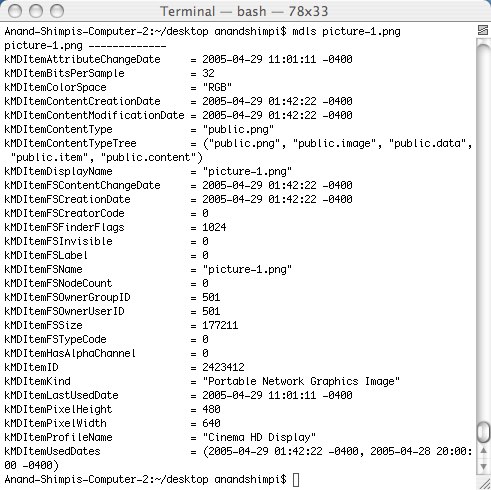
From a productivity standpoint, Spotlight is a huge feature - it really does change the way that you navigate and is especially useful on platforms where navigation is more of a pain (e.g. notebooks). One thing I realized is that Spotlight is the type of feature that's tough to appreciate if you actually use it on a regular basis. Before I started using Tiger, I craved the feature, but now that I've been using it on a regular basis, it tends to lose its initial excitement and becomes another tool that just works. It's when you don't have Spotlight that you really begin to appreciate its power and potential. The next-generation of applications designed for Tiger should hopefully take full advantage of Spotlight, making searching for anything on your computer just as easy and as accurate as finding something on the web.










55 Comments
View All Comments
Brian23 - Saturday, April 30, 2005 - link
Does Tiger Direct carry tiger?JarredWalton - Saturday, April 30, 2005 - link
11 - The Windows XP-64 write-up is in progress, as indicated on page 3. While I can't speak for Anand, the stuff I saw at WinHEC didn't give me any reason to upgrade just yet. Those pesky drivers still seem to have issues, and there are software applications that don't work properly right now. (Benchmarking apps in particular.)Unlike Panther to Tiger, the change from XP to XP-64 is literally just a change of architecture. Unless you're doing high-end computing or running servers and workstations, I think waiting for a few months is probably the best case scenario.
daniel1113 - Friday, April 29, 2005 - link
Check out the PearPC site for speed comparisons. Basically, PearPC runs at about 1/40th the speed of the host processor, so there is no comparison between native Mac hardware and and AMD or Intel equivalent.vailr - Friday, April 29, 2005 - link
Any comments on using Tiger 10.4 with the PearPC? Comparing speed on, for example, an AMD FX55 vs. speed on native Mac hardware?Thanks.
chennhui - Friday, April 29, 2005 - link
Why as a hardware review site doing a software review? May be include a windows 64bits in future? Mac to me is nothing but an expensive system full of eye candy that does run game well. A Powerbook G4 can't even run DOOM3. Lolslashbinslashbash - Friday, April 29, 2005 - link
You forgot to mention that there's a Family Pack of Tiger for $199. It's 5 licenses. Even with only 2 Macs (say, a desktop and a laptop), you're looking at a ~25% discount. Great for those who aren't students. With 3 Macs, you're already doing better than the student discount.Cygni - Friday, April 29, 2005 - link
Good piece, for sure. I think im gonna hold off on Tiger for my 15in Powerbook, even though i can get the student discount. The bugs and such kinda un-nerve me, and i cant really see myself using alot of the new features. Maybe after a few patches, i will move on up.Netopia - Friday, April 29, 2005 - link
Great job and interesting article Anand.You might want to correct the following typo though:
Like it or not, there is a lot that has changed in Tiger but obviously the question is whether or not it is worth the $129 entry [b]free.[/b]
I think you menat FEE.
Glad to see any review from YOU!
Joe
Atropine - Friday, April 29, 2005 - link
Yeah Jbog me too, don't want the wife seeing my porn browsing..........................Jbog - Friday, April 29, 2005 - link
"...Safari has grown old and now complains about those darn kids and their programs that they are downloading these days."Ha ha :)
"Private Browsing" -
If this feature is exclusive to Safari, how come no other browsers have thought of this before, I wonder. As a Firefox user, I find myself cleaning history, cache and other junk every so often.
* In second paragraph of Page 4 - Tiger: The Overprotective Parent?
"... to protect the user from him/her actions -"
should read "his/her"