The ASUS ROG Strix G15 (G513QY) Review: Embracing AMD's Advantage
by Brett Howse on May 31, 2021 11:00 PM ESTDisplay Analysis
ASUS offers two display options with the Strix G513QY, with a 300 Hz 1920x1080 option targeting the sRGB gamut, and a 165 Hz 2560x1440 panel with P3 gamut coverage. Both displays are IPS variants, and both offer 3 ms response times. AMD shipped us the 1920x1080 unit, which will be tested here.
AMD offers FreeSync Premium, meaning variable refresh rate is supported, preventing screen tearing and stuttering, and much like NVIDIA’s Advanced Optimus, the discrete GPU can be turned on and off without requiring a system reboot, while still allowing for variable refresh rate, so that is a major win.
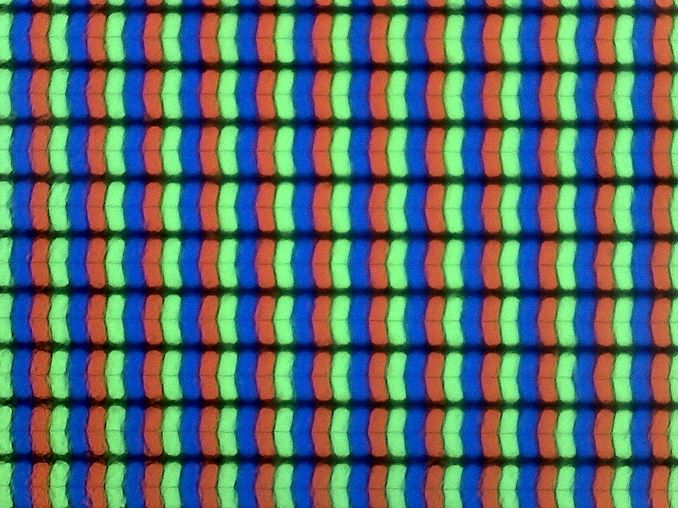 Matte finish leaves a haze-like appearance on the pixels
Matte finish leaves a haze-like appearance on the pixels
The 1920x1080 panel targets the sRGB gamut, which is the normal color gamut for a Windows PC. The higher resolution offering goes for the much wider gamut of P3-D65, meaning it can achieve deeper colors, however with the lack of a system-wide color management system in Windows 10 generally means that is more of a detriment than an advantage.
The display offers a matte finish, with no touch options, which is pretty much par for the course in the gaming notebook space. Touch controls are just not required, since most people will use a keyboard and mouse. The matte coating does leave a hazy finish on the display, which means the images are not quite as crisp as they would be on a display with a clear coating, but it can help with usability to have a matte coating in a room with light glare.
To test the display capabilities and accuracy, we use Portrait Display’s Calman software with a custom workflow. The X-Rite i1 Display Pro colorimeter is used for brightness and contrast readings, and the X-Rite i1Pro 2 spectrophotometer is used for color accuracy tests.
Brightness and Contrast
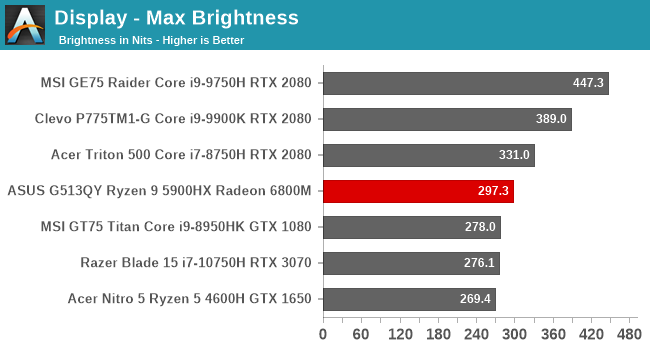
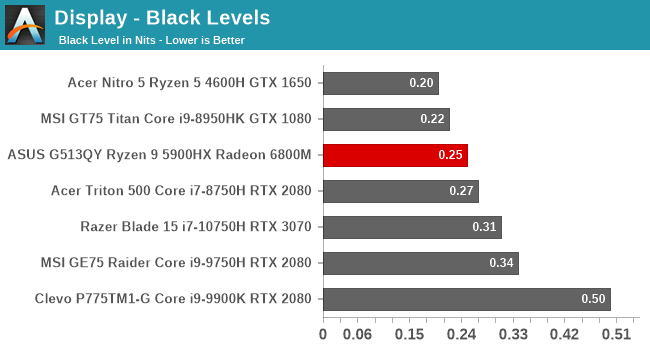
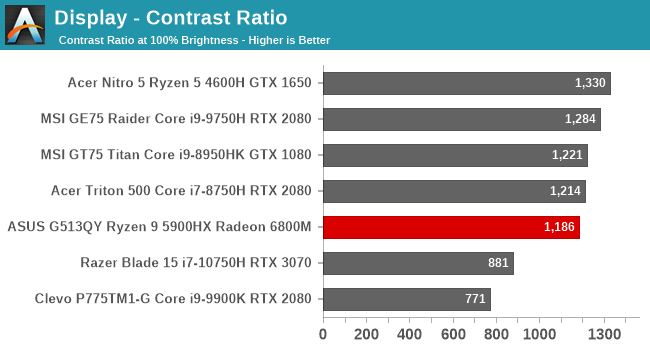
ASUS advertises the display as a 300-nit panel, and we measured 297.3 nits, which is pretty much right on the money. The contrast ratio is good, but not great, at 1186:1, measured at maximum brightness. Considering high-refresh rate panels used to be the domain of TN only, it is great to see the industry has been able to drive IPS panels such as this, relegating the TN to mostly a footnote in history in the PC space. For those that are curious, the display will go down to about 13 nits brightness at its lowest setting.
Grayscale
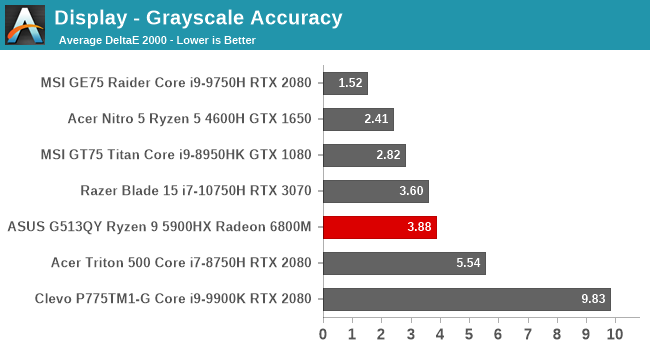
The panel in the review unit most certainly skews towards blue, although the overall error level is reasonable. A few years ago, this same device almost certainly would have shipped with a TN display with error levels around 10-12, so only seeing 3.8 average error is reasonable. ASUS does not hardware calibrate its panels, unlike say MSI, who offers a TrueColor application to choose and modify the color settings. Gamma is almost perfect on this display though, despite the white point being incorrect.
Gamut
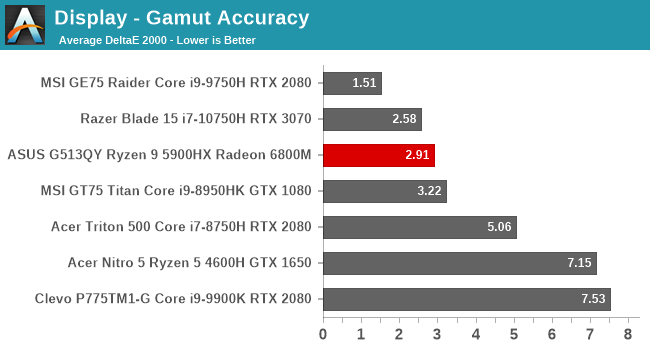
The gamut test checks the primary and secondary colors at the 100% level, and the ASUS display does indeed hit the sRGB gamut almost perfectly.
Saturation
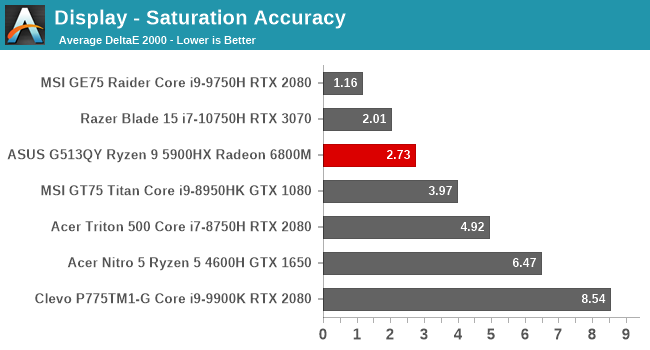
Unlike the gamut test, the saturation sweeps test all of the primary and secondary colors from 0% to 100% level at 4-bit increments. Other than Cyan, all of the colors are reasonably accurate considering this is not a calibrated display.
Gretag Macbeth
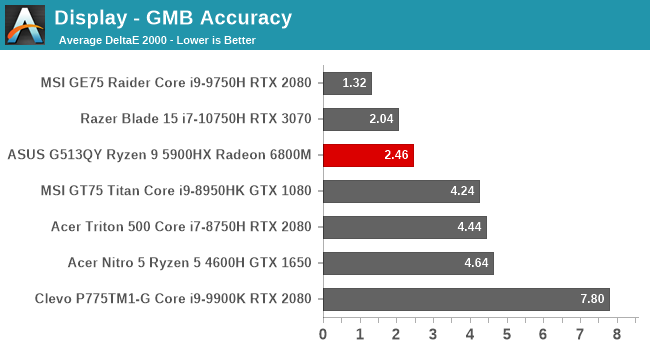
The final test targets colors outside of the primary and secondary color axis, including the important skin tones. Although some of the colors, especially the grays, exceed the 3.0 error level that would be considered inaccurate, most of the colors do fall under 3.0, making the overall average 2.5, which is very reasonable.
Colorchecker
Finally, the colorchecker is a visual representation of the testing done, with the targeted color on the bottom, and the actual color the display produced on the top. This is a relative result, as any errors in your own display will skew this result, but really, the ASUS panel is quite accurate with the exception of the extra blue levels in the grays.
Display conclusion
Considering this is not a calibrated display, it achieved quite good color accuracy, and really the only miss was the grayscale results which would be able to be adjusted using an ICC profile if a user wanted to make one. It is unfortunate that ASUS does not offer this built into hardware though, as ICC profiles generally do not work very well with games.
The other side of the coin is that this is a 300 Hz display, at just 1920x1080. Even with the massive Radeon RX 6800M, pretty much no game is going to hit anywhere near 300 FPS since the GPU is always bound by the CPU, making most of the refresh waste unnecessary. The 165 Hz QHD panel option would be the better choice, although it does target the P3 color gamut, which brings its own issues to the table on Windows PCs.


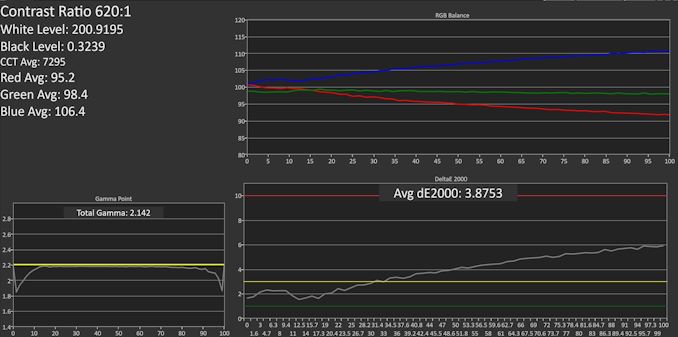
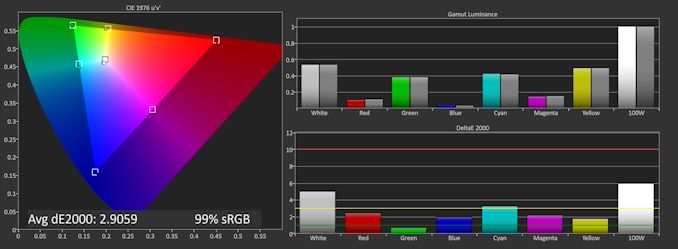
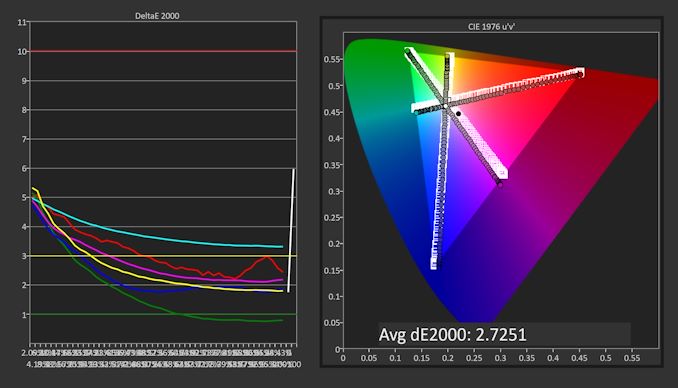
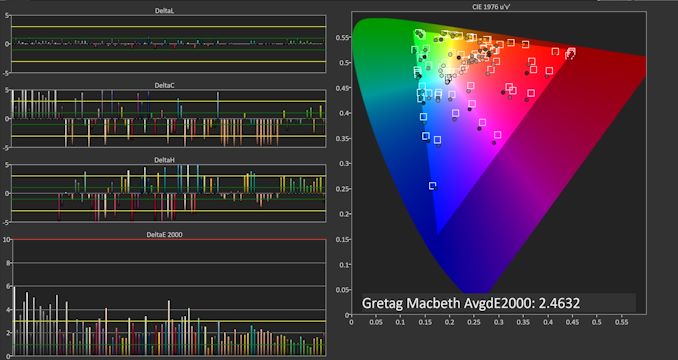









146 Comments
View All Comments
DoofusOfDeath - Saturday, June 5, 2021 - link
Thanks, and bummer. Do you remember where you found that info? I was having trouble hunting down the specs.Brett Howse - Sunday, June 13, 2021 - link
It was in the reviewer's guide AMD sent.watzupken - Thursday, June 3, 2021 - link
This reviews proves the point that PC makers should really consider giving a higher resolution monitor for a high end laptop. Its pointless to give a 1080p with very high refresh rate because the GPU will easily be bottlenecked by a mobile CPU. Also the high refresh rate, i.e. 300Hz, is equally if not more taxing on the battery than say a 1440p monitor with a 144Hz refresh rate.BlakeCz - Thursday, June 3, 2021 - link
In my opinion full HD for 15.6-inch screen is sufficent (If it was 17-inch that is a different story). And you still have enough horsepower if you connect external LCD.inperfectdarkness - Thursday, June 3, 2021 - link
You are blind. I can easily tell the difference between 1080p and 3k on a 15.6" laptop. 1080p has never been sufficient. Never will be. 1440p should be the minimum standard. Period.And the entire point of a gaming laptop is so you can use it on trips, not so you can lug a 30" 4k display around to plug into it to compensate for the god awful screen that it comes with.
Tams80 - Saturday, June 5, 2021 - link
'Easily' my arse.Sure, you can tell if you start looking for it, it in normal use and especially while playing a game you are very unlikely to notice. You are going to notice not hitting high framerates though.
Spunjji - Monday, June 7, 2021 - link
@Tams80 - I'll second the "easily" comment, although the flip side is claiming that 1080p has "never" been sufficient is obviously nonsense, it was good for a while. For me, 1440p at 150% scaling is instantly recognisable as better than 1080p at 100% on the same display size, though.With a GPU / CPU pairing like this, frame rates are going to be near-identical between 1080p and 1440p in most extant titles.
Bernecky - Thursday, June 3, 2021 - link
Back in The Dark Ages, when we were confined to a single planet by gravity, reviewerswould publish the mass (or weight, if we were grounded) of the reviewee. For normal
systems, we can use forklift to move the thing, but for supposedly "mobile" systems,
knowing the thing's mass is something we need to know before making a purchase decision.
Robert
Hrel - Thursday, June 3, 2021 - link
In this age and at that price a 512GB SSD is totally inexcusable.Hrel - Thursday, June 3, 2021 - link
And no webcam...