The MSI Prestige 14 Evo Review: Testing The Waters Of Tiger Lake
by Brett Howse on December 17, 2020 10:00 AM EST- Posted in
- Laptops
- Intel
- MSI
- Tiger Lake
- Notebook
Wireless
As an Intel Evo device, Intel requires that the manufacturer include Intel’s Wi-FI 6 adapter, and luckily for all, that is not a burden on any device at the moment. Intel has continued to deliver the best Wi-Fi solutions in the industry. The MSI Prestige 14 Evo features the Intel AX201 Wi-Fi 6 network adapter. As a Wi-Fi 6 solution, it supports 160 MHz channels and 1024 QAM.
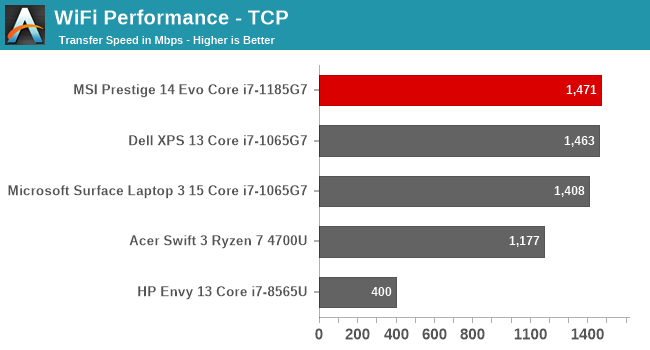
Performance is fantastic, with a maximum transfer rate of almost 1500 Mbps, easily eclipsing Gigabit Ethernet at short-range transfers. Intel’s driver stack is also one of the most reliable in the industry. The laptop never struggled with connections or resuming from sleep.
Audio
In a fairly typical setup, the MSI Prestige 14 features stereo speakers that are downwards firing, located at the front of the laptop. As is also typical in a thin and light design, there is not a lot of room for the drivers themselves. The speakers do not get very loud, hitting about 72 dB(A) measured an inch over the trackpad, and due to the small size of the drivers, there is not very much low-end punch.
Thermals
The terms thin, light, and high-performance don’t always go together, but we’ve seen the lines blurred in the last several years with some very impressive designs. The biggest challenge of any thin and light design is being able to dissipate the heat produced under load, due to a lower thermal mass and less airflow from the smaller designs. Adding to that challenge is Intel really pushing the limits of power draw in a small form factor, with high burst-power draw and now higher and higher sustained power draw on the latest devices. Intel has traditionally offered its U-Series chips as a nominal 15-Watt design, but the latest 10 nm designs have dropped the U and with Tiger Lake, have dropped the nominal TDP value altogether. Intel now specifies its Tiger Lake processors with a TDP range – in this case 12 to 28 Watts.
MSI offers a couple of difference performance modes which change the TDP of the processor significantly. The High Performance mode pretty much gives the CPU free reign, while the silent mode caps the system to a more typical 15-Watt TDP for the processor. To see how the device handled prolonged stress, it was run at 100% CPU load while monitoring temperatures and power draw.
In the High Performance mode, MSI has basically uncapped the CPU power draw. The CPU runs at an all-core turbo of 4.3 GHz initially with a peak power draw of almost 52 Watts, and then settles down to a sustained 30-Watt draw for the duration with the CPU frequency around 3.5 GHz. Rather than use power draw as a cap though, the processor is bouncing off the 100°C temperature limit, and throttling based on that. Near the end of the test, the laptop was switched to the Silent mode, which drops the power draw to just 15 Watts, which dramatically drops the CPU temperature, of course at the expense of frequency. MSI is very aggressive here. It is not very often we see a processor using the temperature limit as an upper limit on performance for such a sustained duration. Generally the device will cap power draw to a level that the device can more easily handle.
The good news is that this does remove the performance restriction for the end user, and the owner can choose the performance level based on individual needs and requirements. The bad news is that this does cause some significant noise from the system fans, which peaked at 52.4 dB(A) measured one inch over the trackpad. Compare this to the silent mode where the system fan is on but barely audible at just 37 dB(A) measured in the same location. The system has a very wide range of usability, and can be completely silent, to extremely loud, depending on how you want to use it.
Software
Practically every laptop now comes with some sort of control center, which lets you access specific device settings, as well as support options, and the MSI Prestige comes with the MSI Center for Business & Productivity. It is not the most elegantly named software suite, nor is it the best designed, but it does offer some good functionality.
As tends to be the case, the built-in suite is the easiest way to update drivers, and MSI’s Live Update is a great way to keep system drivers up to the latest versions. It allows you to quickly scan and download updates for Thunderbolt, audio, wireless, and other included hardware. It does not appear to allow BIOS updates, although it does at least display the current BIOS version information.
There is also the Optimizer options which let you choose the system performance and fan profile, as well as choose whether the Windows key is enabled, and to switch the Fn key with the Windows key.
MSI also includes a noise cancellation option, which uses the microphone to sense the ambient noise and attempt to cancel out some of the system noise. While this would be amazing to cancel out some of the sound from the system fans, it is only used for communication, which is unfortunate.
MSI also includes a couple of trial-ware software, such as Norton AV, and some Cyberlink products for media editing such as ColorDirector, AudioDirector, Music Maker, PhotoDirector, and PowerDirector. Luckily, if they are not needed, they can be uninstalled directly from the start menu.



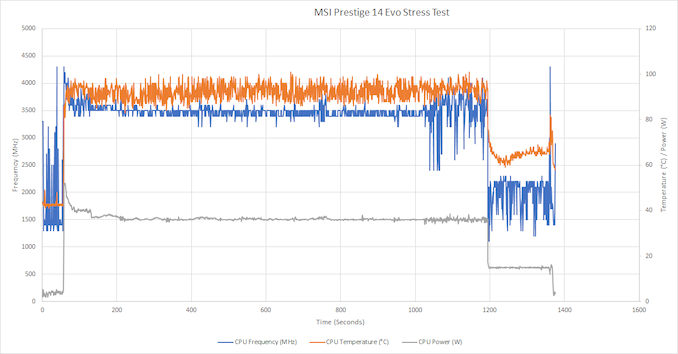
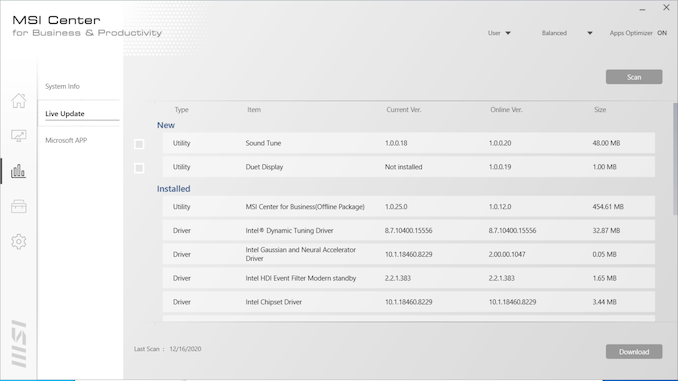
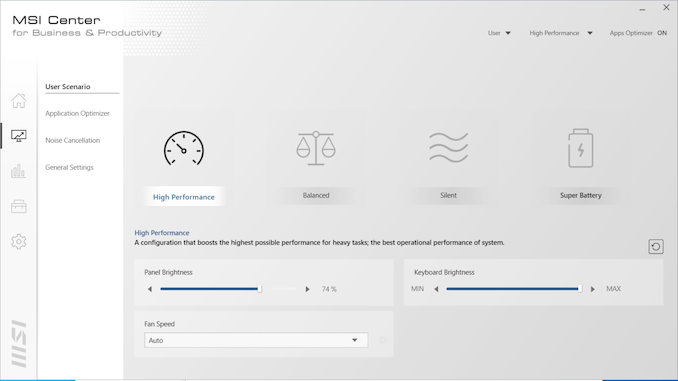
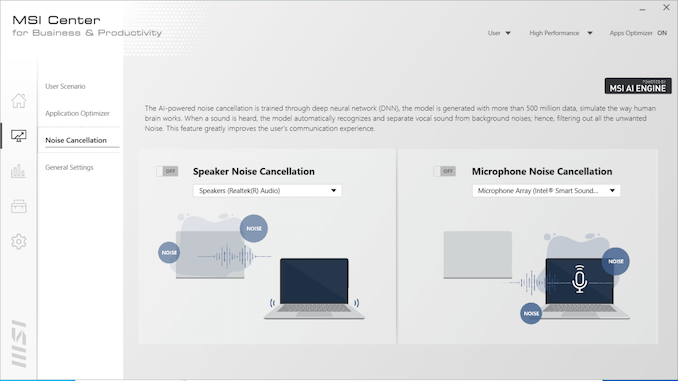
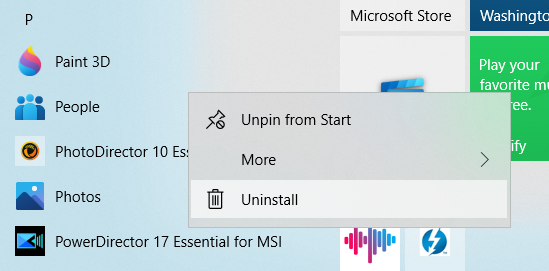








63 Comments
View All Comments
lmcd - Friday, December 18, 2020 - link
ASUS provides great support for its monitors. No idea if that extends to laptops but it might?Otherwise I'm right with you on the terrible support.
Spunjji - Friday, December 18, 2020 - link
It's more profitable long-term to provide dismal support. As long as everybody in the PC market is providing a roughly equally poor standard of support, then it ceases to be a factor for comparison, and they can all benefit by paying poorly-trained and demotivated staff a pittance.0iron - Thursday, December 17, 2020 - link
I hope there's some explanation on PCMark 10 - Productivity results.vikas.sm - Thursday, December 17, 2020 - link
The USB 2.0 port is possibly for1. Installing various flavors of linux.
2. Allowing mouse/KB connection while blocking data transfer in an office environment.
I've worked on hundreds of machines where OS installation just didn't work properly with the media connected to a USB 3.0 port. Granted, this was a few years ago, but I cant see other logical reasons for it.
Samus - Friday, December 18, 2020 - link
I can't believe how fast these 15-watt CPU's are. They obliterate many current 65w+ desktop CPU's.Spunjji - Friday, December 18, 2020 - link
Only if those CPUs are Intel, and only if we continue to pretend that a 50W turbo and ~35W continuous power draw is "15W". 65W Zen 3 nukes this from orbit.If you actually limit the CPU to 15W long power draw (or even 20W) it's significantly slower.
edzieba - Monday, December 21, 2020 - link
The battery life results belie the "but it's not 15W, it's really 50W!" claims. There's a reason constant-power CPU operation was abandoned by everyone at least a decade ago.logoffon - Friday, December 18, 2020 - link
They should've put the Fn key on where that stupid duplicated key is so that the right Ctrl key would be in full-size. I don't understand why they thought having two backslash keys were a good idea.sonny73n - Friday, December 18, 2020 - link
What a stupid design with the back edge of the display is also the foot when the lid lifts up (copied from Asus).Warning: 1- Don't open and close the lid too often or the hard plastic feet will wear out and get scratches which will catch dust making your laptop looks nasty. 2- Type lightly. Don't rest your palms on the laptop when you type or the hinges might break.
sonny73n - Friday, December 18, 2020 - link
And yay, the power button is where the delete key should be (also copied from stupid Asus Zenbook design).