The Z490 Mini-ITX Showdown: GIGABYTE's Z490I Aorus Ultra and MSI's MEG Z490I Unify Reviewed
by Gavin Bonshor on August 4, 2020 10:30 AM ESTMSI MEG Z490I Unify BIOS
The MSI Click BIOS 5 firmware is consistent throughout its models, with slight variations in the color scheme dependent on the model. Looking at the GUI, it uses a primarily black background with white text and red highlights, which looks to be based on MSI's Gaming brand, which the Z490I Unify is technically representative of. There are two primary modes for users to select between, the basic mode and the advanced mode which can be accessed by pressing the F7 key.
The basic mode lists basic information in regards to the installed processor, memory and also displays CPU and motherboard temperature readings from integrated sensors within the board. Along the left-hand side is a list of menus which shows basic information including the CPU, memory, storage, and fan information, as well as allowing users to enable or disable the Thunderbolt 3 controller and turn LED's on or off. It should be noted that this relates to RGB LED strips, as the MSI MEG Z490I Unify has no onboard RGB LEDs.
After pressing the F7 key, the advanced mode opens up a whole host of customizable options, with the most notable settings sitting within the OC section. The OC section has all of the boards overclocking settings which range from CPU frequency and CPU VCore options to memory settings including an extensive list of changeable memory latency settings. This also includes power options which include voltages from CPU VCore, CPU PLL OC voltages and DRAM voltage, to customizing and changing the boards Load-Line Calibration options for tighter VDroop control. Other options include Intel's Thermal Velocity Boost options for users looking to alter the default profile for more aggressive or less aggressive auto overclocking options.
Overall the MSI Click BIOS 5 firmware is nothing new to us, and it's responsive and intuitive to use. It includes a board explorer for a birds-eye view of the board with clickable panels for installed components, as well as fan curve profile options within the hardware monitor. Users can sync the three 4-pin fan headers, as well as change the fan control b between PWM and DC modes. Overall there's plenty for users to sink their teeth with extensive overclocking settings, chipset related options, and lots of customizable settings for memory overclocking.
MSI MEG Z490I Unify Software
Going back a couple of years, MSI used to offer more software utilities than users could shake a stick at, which was sometimes a blessing and a curse. Nowadays MSI amalgamated much of its software into the MSI Dragon Center which not only acts as a plexus for a variety of different software but bundles much of it into one easy to navigate utility. MSI also includes its own custom skinned version of the CPU-Z information monitoring utility.
The MSI Dragon Center utility combines various software packages including a hardware monitor, MSI's True Color options which allow users to select between different display settings based on the current task such as movies or gaming. There is also a hardware monitor which allows users to keep tabs on current CPU usage, CPU Frequency on the first core, as well as displaying a basic list of information including current voltages, DRAM frequency, and temperatures from the CPU and CPU socket sensors.
Also housed within the MSI Dragon Center is MSI's Mystic Light RGB utility, which allows users to customize external RGB LED strips and other compatible hardware such as VGA, RGB enabled CPU coolers and DRAM. MSI offers a wide variety of different LED lighting effects, as well as options for changing the speed of the light effects and the overall brightness. Users can also sync the different components which can create a very vibrant looking system or something with a little more uniformity.
The combination of all of MSI's core software into the Dragon Center is welcomed as it allows users to keep thing to one piece of software, instead of multiple which can take up extra space on the desktop, as well as storage. MSI doesn't include any audio customization software within the software bundle, but users can opt to install the Realtek Audio Manager or the Nahimic Audio software direct from the Microsoft store. Overall, MSI's software has been condensed into one primary app, and it's very intuitive to use.


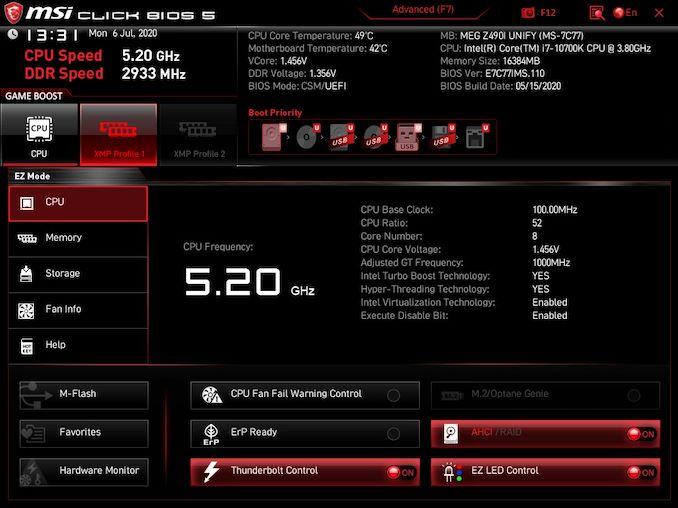
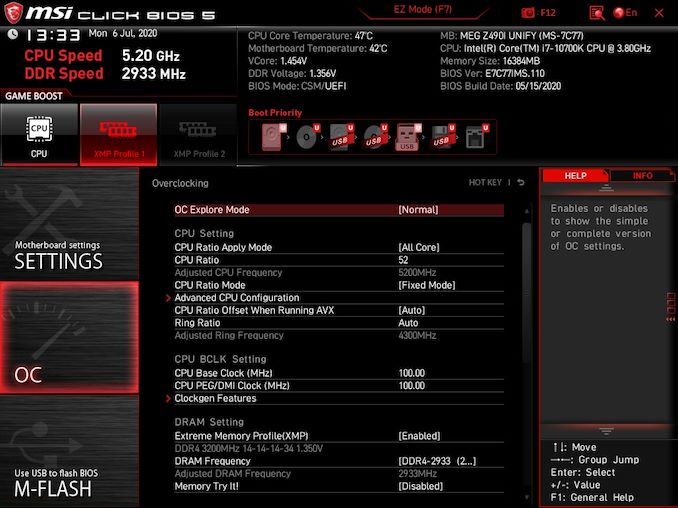






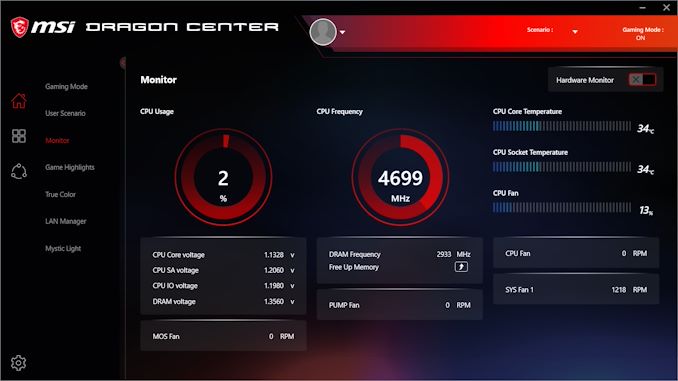
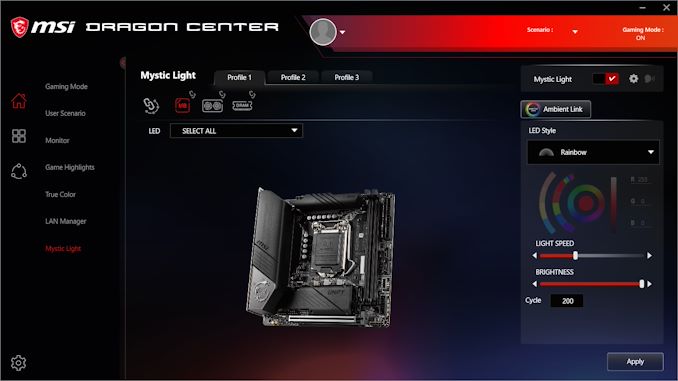














21 Comments
View All Comments
Showtime - Monday, August 10, 2020 - link
They are overpriced. I am looking at Intel unless those B550's go on sale.