How to Set up a Source Control on Windows without spending a dime.
by Jason Clark on December 28, 2004 9:00 PM EST- Posted in
- IT Computing
Tortoise CVS
CVSNT is the server side component of our new source control installation. Now, we need a client interface to allow us to manage our files. Tortoise CVS is an open source version control client that allows you to work with your files in CVS/CVSNT. Tortoise CVS integrates into Windows Explorer and makes managing your files incredibly easy. Tortoise CVS works in Windows 95, 98, ME, NT, 2000, 2003 and XP.Installing Tortoise CVS
To install Tortoise CVS, navigate to this link and download the latest build. After the download is complete, install the software, and accept the defaults throughout the install process. Once the install is complete, Tortoise will require a reboot because it has to integrate into your Windows Explorer shell interface.Creating your first "Module"
CVS organizes files into "Modules". Modules are top level containers for your files - think of them as the projects that you want CVSNT to manage. For example, we're working on a project called MyWebSite and we want to check that project into CVSNT. We first navigate to the top folder that contains all of our files; in our case, it's called MyWebSite. Then, we right click on that folder and select "Make new module" under CVS. You will be presented with the screen below.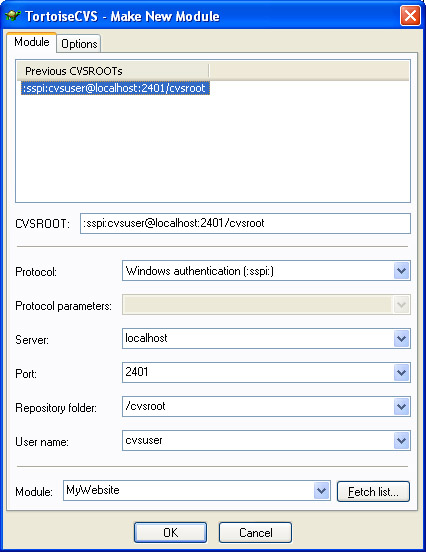
The "make new module" screen will ask you for connection information for your CVS server. In our case, the CVS server is on our local machine and we are connecting using SSPI with a local windows user. The port is the port number in which we set the Service Control Panel. The Repository folder is the name of the folder that we created when we created the repository. In our case, it was /cvsroot. After you have filled in your connection information, click "ok" and Tortoise will create a new module for you in CVS. After the module has been added, click "ok" in Tortoise. You will notice that the folder that contains your files now has a green box on it.
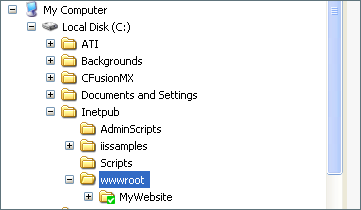
Adding files to the new Module
Now that we have a module created in CVS, let's add our files to the module. Once the files are added, CVS will now manage any changes, additions, or deletions to the files. To add files, right click on the folder that we added to CVS and choose "CVS Add contents". You should see a window similar to the screen shot below.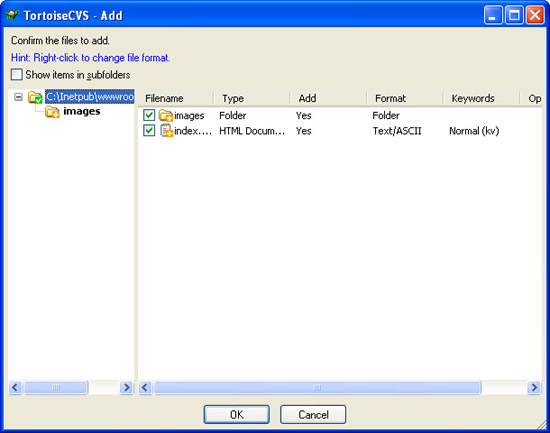
| Tortoise will list the files and folders that are in our top level folder. It also lists Type and Format of the files. You can double check that Tortoise detected your file type correctly, although I have yet to see an instance where it did not detect the file type correctly. After your files have been added, click OK. Your files should now look something like the screenshot on the right, with an orange cross box on each file. This indicates that the file has been added, but still needs to be committed to CVS. | 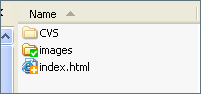 |










34 Comments
View All Comments
ncage - Wednesday, December 29, 2004 - link
ooops looks like i didn't read far enough..there are plugins for the ide. I will have to use it to see if the integration is as nice as it is with sourcesafe.ncage - Wednesday, December 29, 2004 - link
Least you guys aren't still using source safe ;). SourceSafe really sucks...its the access DB of the version control world. At work we have had so much trouble with sourcesafe corruption. We have the sourcesafe analyze utility running every night but if there is on developer that leaves sourcesafe open or VB6 with the sourcesafe add-in..the analyze will fail. The only thing nice about source safe is the IDE integration..you would have to build this for the free alternatives (if not already available) which would suck. Anyways, btw, i have used starteam and it ROCKS but very expensive.Stefpet - Wednesday, December 29, 2004 - link
SVN does not require Apache if you use svnserve. If you use svnserve you simply run it as a service similar to CVSNT.Jason Clark - Wednesday, December 29, 2004 - link
One drawback to Subversion is the Apache dependancy. There is no IIS support, at least last time I looked. It requires Apache or you have to setup a Synserve for remote access. From the time I spent with Subversion, CVSNT was much easier to setup and get going quickly.Just an FYI.
Jason Clark - Wednesday, December 29, 2004 - link
I've listed some of the other free alternatives, and some commercial alternatives.Yes, CVS lacks in some areas, but for the average user CVS is more than sufficient.
Damien - Wednesday, December 29, 2004 - link
CVS has many well known problems and is missing some key features. Being able to rename files/directories in Subversion and recording that name change as part of the file history is amazingly useful.Perforce is good from the ease-of-use angle, but it is expensive for more than two people. For that reason I moved to Subversion at work, having previously used both Perforce and CVSNT for several months previously.
Jason Clark - Wednesday, December 29, 2004 - link
CVS is still very widely used and works very well. Subversion is one of many alternatives, we discussed CVS. Subversions commands are very similar to CVS, so if you get your feet wet with CVS, Subversion should be a piece of cake.Stefpet - Wednesday, December 29, 2004 - link
I would also like to recommend Subversion (http://subversion.tigris.org/) instead of CVSNT. There is also a TortoiseSVN so you may use SVN exactly as described in this article.Perforce is also perfect if you need a good and easy to setup system for handle your own source-code. However, if you need more than 2 users than prepare to shell out loads of cash.
lysinewf - Wednesday, December 29, 2004 - link
Perforce! it's free for 2 users.Souka - Tuesday, December 28, 2004 - link
Subversion? Do share......