How to Set up a Source Control on Windows without spending a dime.
by Jason Clark on December 28, 2004 9:00 PM EST- Posted in
- IT Computing
Tortoise CVS
CVSNT is the server side component of our new source control installation. Now, we need a client interface to allow us to manage our files. Tortoise CVS is an open source version control client that allows you to work with your files in CVS/CVSNT. Tortoise CVS integrates into Windows Explorer and makes managing your files incredibly easy. Tortoise CVS works in Windows 95, 98, ME, NT, 2000, 2003 and XP.Installing Tortoise CVS
To install Tortoise CVS, navigate to this link and download the latest build. After the download is complete, install the software, and accept the defaults throughout the install process. Once the install is complete, Tortoise will require a reboot because it has to integrate into your Windows Explorer shell interface.Creating your first "Module"
CVS organizes files into "Modules". Modules are top level containers for your files - think of them as the projects that you want CVSNT to manage. For example, we're working on a project called MyWebSite and we want to check that project into CVSNT. We first navigate to the top folder that contains all of our files; in our case, it's called MyWebSite. Then, we right click on that folder and select "Make new module" under CVS. You will be presented with the screen below.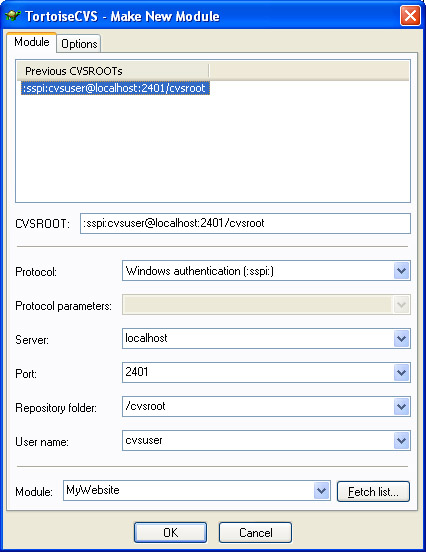
The "make new module" screen will ask you for connection information for your CVS server. In our case, the CVS server is on our local machine and we are connecting using SSPI with a local windows user. The port is the port number in which we set the Service Control Panel. The Repository folder is the name of the folder that we created when we created the repository. In our case, it was /cvsroot. After you have filled in your connection information, click "ok" and Tortoise will create a new module for you in CVS. After the module has been added, click "ok" in Tortoise. You will notice that the folder that contains your files now has a green box on it.
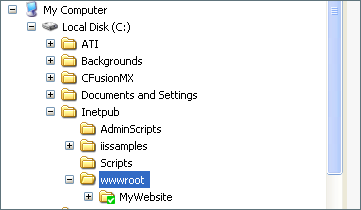
Adding files to the new Module
Now that we have a module created in CVS, let's add our files to the module. Once the files are added, CVS will now manage any changes, additions, or deletions to the files. To add files, right click on the folder that we added to CVS and choose "CVS Add contents". You should see a window similar to the screen shot below.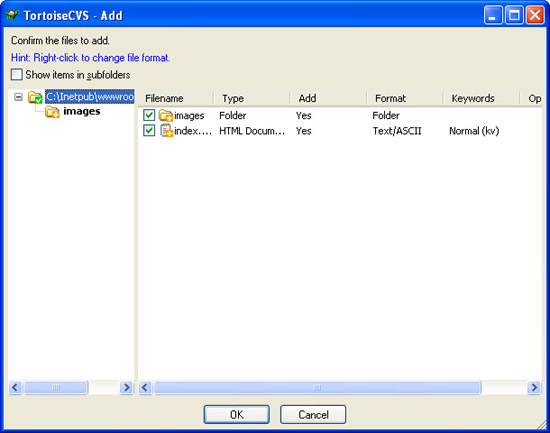
| Tortoise will list the files and folders that are in our top level folder. It also lists Type and Format of the files. You can double check that Tortoise detected your file type correctly, although I have yet to see an instance where it did not detect the file type correctly. After your files have been added, click OK. Your files should now look something like the screenshot on the right, with an orange cross box on each file. This indicates that the file has been added, but still needs to be committed to CVS. | 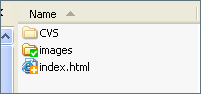 |










34 Comments
View All Comments
skunkbuster - Wednesday, December 29, 2004 - link
cute turtle !!viscount1baby - Wednesday, December 29, 2004 - link
Source Gear Vault (http://www.sourcegear.com/) is free for a single user. Much better if your just looking for something for yourself for home usage. It stores it's content is a sql server database too, so backup is a snap.starjax - Wednesday, December 29, 2004 - link
they all provide the same funtionality. cvsnt probably has the most documentation. and if you need to eventually use it on more systems, its scalability is cheaper.Pauli - Wednesday, December 29, 2004 - link
Hey starjax (or anyone else reading this) - I have been using Clearcase for years at work (Windows environment). Which of these free tools is closest to the Clearcase environment? I am looking only for a system that will be run on a single XP PC.starjax - Wednesday, December 29, 2004 - link
clearcase.... expensive, administrative heavy, resource heavy (server side). Used only in environments where there are many software/revisions to track. WHere I work we have the largest install base for clearcase and run the largest vob's (up to 100gig). yes thats what I said. most vobs are aroun 3-4 gigs.JCheng - Wednesday, December 29, 2004 - link
Here's a list of improvements Subversion holds over CVS:http://svnbook.red-bean.com/en/1.0/ch01s03.html
For me, it's hard to imagine using source control without atomic commits (which SVN has and CVS doesn't), but then, I cut my teeth on Perforce which has had them forever.
neogodless - Wednesday, December 29, 2004 - link
Well I can't get past the step of creating my first module... "bad login or user" sort of error every time. No idea how to get past that. There's nowhere to even enter a password....Jason Clark - Wednesday, December 29, 2004 - link
WooDaddy, never used ClearCase.. Either CVS or Subversion should handle just about any project though.Jason Clark - Wednesday, December 29, 2004 - link
ncage, yep the old visual source safe was a joke. However, from what i hear the new Team System stuff coming out with Visual Source Safe 2005 is supposed to be very slick. I linked to it in alternative source control products.WooDaddy - Wednesday, December 29, 2004 - link
How does this compare to ClearCase?