A Guide to Choosing the Right 19" LCD Monitor - 7 Models Reviewed
by Kristopher Kubicki on November 30, 2004 12:04 AM EST- Posted in
- Displays
Subjective Analysis (continued)
Generally, we follow up our application analysis with a table pitting two LCDs against each other using benchmarks that we derived from VESA's handbook and test patterns from DisplayMate/CheckScreen. All of our monitors are running on an X800 Pro AGP over a DVI connector unless denoted otherwise. Monitors that don't have DVI connectors are compared using a D-sub connector instead. We have simplified our table a little bit so that we can fit all of our data on the same page, but our Notes From the Lab section flags any behavior that we would typically note on the table. The table ranks each benchmark on a scale of 1 to 5, 5 being the best rating and 1, the least desirable.Here is generally how we rate a category:
5 - Outstanding; we have not seen anything to date that could rival our impression of this monitor's performance.
4 - Good, but room for improvement. There are units on the market that perform better.
3: Average; this monitor performs well enough to maintain the status quo, but does not excel.
2: Improvement needed; this monitor performs poorly in performance of this category.
1: Unacceptable; this product does not pass even basic performance requirements.
| DisplayMate / CheckScreen / VESA FPDM 2.0 | ||||||||
| BenQ FP931 | NuTech L921G | Planar PE191M | Samsung 193P | Samsung 910V | Sony SDM-S94 | ViewSonic Q190MB | Dell 2001FP | |
| Intensity Range Check | 4.5 | 4 | 4 | 5 | 4 | 4 | 4 | 5 |
| Black Level Adjustment | 4.5 | 5 | 4.5 | 5 | 4.5 | 5 | 5 | 4.5 |
| Defocusing, Blooming, Halos | 5 | 5 | 5 | 5 | 4 | 5 | 5 | 5 |
| Screen Uniformity and Color Purity | 4.5 | 5 | - | 5 | 4 | 4 | 5 | 4.5 |
| Dark Screen Glare Test | 3 | 4 | 4 | 4.5 | 4 | 4 | 4 | 4.5 |
| Primary Colors | 3 | 4 | 4 | 4 | 3 | 3.5 | 4 | 4 |
| Color Scales | 3 | 4 | 4 | 4 | 4 | 4 | 4 | 4 |
| 16 Color Intensity Levels | 3 | 4.5 | 4.5 | 4.5 | 3.5 | 4.5 | 4.5 | 4.5 |
| Screen Regulation | 5 | 5 | 5 | 5 | 5 | 5 | 5 | 5 |
| Streaking, Ghosting | 5 | 5 | 5 | 5 | 2 | 4 | 5 | 5 |
Notes From the Lab
Above, you can see the Planar PE191M only scored N/A on its screen uniformity test. While the monitor is quite good, the cluster of defective pixels really strained our eyes and we found it fairly difficult to get an accurate reading of the screen uniformity. When we look for screen uniformity errors, we usually look on the corners and sides where light may be seeping through from the backlight around a poorly insulated edge. Since the dead pixels were in the corner, we had trouble when attempting to inspect the corner accurately.You'll notice that our LCDs grab 4.5s pretty much across the board with the exception of the BenQ. Spotting 6-bit LCDs are fairly easy for people who do a lot of graphics work. The image below displays 256 different shades of blue across the top; it represents the 256 hues of blue that are found in an 8-bit sub pixel. No amount of dithering can render this square correctly on a 6-bit LCD.
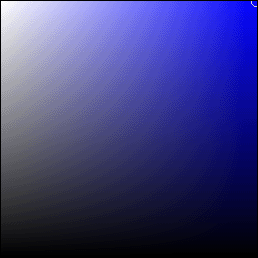
As expected, the lack of a digital cable on the Samsung 910V hurt it in more ways than one. For most of our other LCDs, we knew that we were getting the correct signal with the test pattern rendered the way in which the LCD manufacturer had intended it to render. After testing a few monitors on a digital connection, we almost immediately recognized small amounts of interference on the 910V, and we did the best that we could to record our observations on the other tests.
We were not real surprised to see the Samsung 193P pull ahead in a lot of the subjective testing. It's a $700 monitor, and it should perform better in many situations. Samsung seems to have a knack for making good panels. However, if we had to pick a second best performer (other than the Dell 2001FP), we were a little surprised to see that the ViewSonic Q190MB and the NuTech L921G had posted generally sound performance numbers. Color was on balance, screen uniformity was there, and glare was fine.










97 Comments
View All Comments
nullpointerus - Friday, December 3, 2004 - link
So you mean that only _some_ LCD's with that resolution are physically 5:4? LOL, I just couldn't resist it. Sorry I missed your previous post!GOSHARKS - Thursday, December 2, 2004 - link
As I had previously stated (#61,62) - ALL computer LCD's with a resolution of 1280x1024 are PHYSCIALLY 5:4. You will not find a 1280x1024 LCD on the market that is physically 4:3. Kristopher Kubicki really needs to address this in an amendment to his article.nullpointerus - Thursday, December 2, 2004 - link
Keep in mind now that most cards are dual-capable, you could keep your CRT for games and get the LCD for word processing - to decrease eye strain. Not only that, but you could watch TV on the CRT while you're working, or keep two documents visible at the same time, etc.archcommus87 - Thursday, December 2, 2004 - link
Thanks for the info.That's a major turn off for any LCD for me, then. I wouldn't mind running my desktop in 1280x1024 if the monitor itself had a 5:4 ratio, but having to scale my games or run them in a smaller screen would annoy me. Right now I run HL2 in 1280x960 plenty smoothly, but I won't necessarily ALWAYS be able to run the newest games in that high of a resolution.
nullpointerus - Thursday, December 2, 2004 - link
Oh, I might also have mentioned why LCD's are different than CRTs.A LCD produces its image via millions of fixed-size, fixed-position cells that are manipulated with some kind of electrical charge to produce colors which collectively form an image. When the image size isn't exactly the same size as the number of cells, some algorithm has to be applied to scale the image up/down before it can be displayed. There's no physical distortion, but you may get stuck pixels, gamma problems, and streaking.
A CRT produces its image via an electron gun which continually blasts the screen with lines of colors (basically) y*r times per second, where y is the vertical resolution and r is the vertical refresh rate. The size, shape, etc. of these lines are configurable so they can be very easily stretched and manipulated without by changing the focus and interval of the beams. So there's no scaling algorithm per se, but then again you get convergence problems (i.e. where the RGB beams go out of sync with one another), physical distortions (i.e. rounded/skewed/pincushioned image).
That's why LCDs have a "native" resolution while CRTs just have a kind of a maximum firing rate which is usually referred to in terms of a "pixel clock." So in a sense you could say that all of a CRT's supported resolutions are "native."
nullpointerus - Thursday, December 2, 2004 - link
archcommus87:1. It depends on the LCD in question, methinks. Some searching for specifications by the model number of the LCD that you are searching for will usually turn up its aspect ratio. Try to corroborate information from several sources (especially the manufacturer's website if possible) since the stores can get the specs wrong.
2. LCDs run in their native resolution. If that's 1280x1024, it will always "run in" 1280x1024 no matter what resolution your video card is feeding it the video data. There are several ways that lower-than-native resolutions can be handled, depending on your video card's drivers.
AFAIK, the default way is to simply use monitor scaling. For example, if you run a game at 800x600, your flat panel will extrapolate this up into an 1280x1024 image, which makes it look rather blurry. Scaled graphics will probably just look "different," but scaled text will appear fuzzy.
There's also cropping, which will just use the center 800x600 pixels for example and set the others to black. So you get a smaller picture than if you had let the monitor scale it up, but on the other hand it will also be clearer. This might also be called "centering."
IIRC, nVidia has more options in this respect than ATI, but that might depend on the model of your card as well. Maybe look in your video driver help files or ask around to see what your video card supports.
archcommus87 - Thursday, December 2, 2004 - link
No one has provided a clear answer on this, can someone please do so?We know 1280x1024 is 5:4. So are the LCDs actually 5:4 in physical size or are they 4:3 like a CRT? I keep hear differeing opinions. Or is each brand different?
Second, how do LCDs respond when you change the resolution to something other than native? Does everything look garbled and crappy or is it okay as long as you keep your ratio? The reason I ask is because if I had a 19" LCD running at 1280x1024 resolution, I don't think I'd *always* want to run my games at that high of a res.
comomolo - Thursday, December 2, 2004 - link
Hey, Anandtech, I usually trust your reviews, but should I read further when you state that 17 and 19 inches monitors put 5:4 aspect ratios into 4:3 boxes? Or when you compare CRTs capable of much higher resolution than that of the 17 and 19 inches LCDs. An apples to apples comparison would show you LCDs are still much more expensive than comparable CRTs.Toadster - Wednesday, December 1, 2004 - link
why no review of the DELL 1905? i mean, DELL reigned in the 20+ review why not the 19?deathwalker - Wednesday, December 1, 2004 - link
The Dell 2001FP is only $799 for those that don't shop smart..I bought mine several weeks ago and only paid $639 for it. I love it and have no regrets even after this article. Im runnin a 1600x1200 desktop..something none of these other monitors can do.