A Guide to Choosing the Right 19" LCD Monitor - 7 Models Reviewed
by Kristopher Kubicki on November 30, 2004 12:04 AM EST- Posted in
- Displays
Subjective Analysis (continued)
Generally, we follow up our application analysis with a table pitting two LCDs against each other using benchmarks that we derived from VESA's handbook and test patterns from DisplayMate/CheckScreen. All of our monitors are running on an X800 Pro AGP over a DVI connector unless denoted otherwise. Monitors that don't have DVI connectors are compared using a D-sub connector instead. We have simplified our table a little bit so that we can fit all of our data on the same page, but our Notes From the Lab section flags any behavior that we would typically note on the table. The table ranks each benchmark on a scale of 1 to 5, 5 being the best rating and 1, the least desirable.Here is generally how we rate a category:
5 - Outstanding; we have not seen anything to date that could rival our impression of this monitor's performance.
4 - Good, but room for improvement. There are units on the market that perform better.
3: Average; this monitor performs well enough to maintain the status quo, but does not excel.
2: Improvement needed; this monitor performs poorly in performance of this category.
1: Unacceptable; this product does not pass even basic performance requirements.
| DisplayMate / CheckScreen / VESA FPDM 2.0 | ||||||||
| BenQ FP931 | NuTech L921G | Planar PE191M | Samsung 193P | Samsung 910V | Sony SDM-S94 | ViewSonic Q190MB | Dell 2001FP | |
| Intensity Range Check | 4.5 | 4 | 4 | 5 | 4 | 4 | 4 | 5 |
| Black Level Adjustment | 4.5 | 5 | 4.5 | 5 | 4.5 | 5 | 5 | 4.5 |
| Defocusing, Blooming, Halos | 5 | 5 | 5 | 5 | 4 | 5 | 5 | 5 |
| Screen Uniformity and Color Purity | 4.5 | 5 | - | 5 | 4 | 4 | 5 | 4.5 |
| Dark Screen Glare Test | 3 | 4 | 4 | 4.5 | 4 | 4 | 4 | 4.5 |
| Primary Colors | 3 | 4 | 4 | 4 | 3 | 3.5 | 4 | 4 |
| Color Scales | 3 | 4 | 4 | 4 | 4 | 4 | 4 | 4 |
| 16 Color Intensity Levels | 3 | 4.5 | 4.5 | 4.5 | 3.5 | 4.5 | 4.5 | 4.5 |
| Screen Regulation | 5 | 5 | 5 | 5 | 5 | 5 | 5 | 5 |
| Streaking, Ghosting | 5 | 5 | 5 | 5 | 2 | 4 | 5 | 5 |
Notes From the Lab
Above, you can see the Planar PE191M only scored N/A on its screen uniformity test. While the monitor is quite good, the cluster of defective pixels really strained our eyes and we found it fairly difficult to get an accurate reading of the screen uniformity. When we look for screen uniformity errors, we usually look on the corners and sides where light may be seeping through from the backlight around a poorly insulated edge. Since the dead pixels were in the corner, we had trouble when attempting to inspect the corner accurately.You'll notice that our LCDs grab 4.5s pretty much across the board with the exception of the BenQ. Spotting 6-bit LCDs are fairly easy for people who do a lot of graphics work. The image below displays 256 different shades of blue across the top; it represents the 256 hues of blue that are found in an 8-bit sub pixel. No amount of dithering can render this square correctly on a 6-bit LCD.
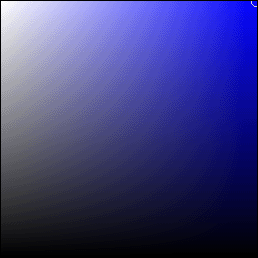
As expected, the lack of a digital cable on the Samsung 910V hurt it in more ways than one. For most of our other LCDs, we knew that we were getting the correct signal with the test pattern rendered the way in which the LCD manufacturer had intended it to render. After testing a few monitors on a digital connection, we almost immediately recognized small amounts of interference on the 910V, and we did the best that we could to record our observations on the other tests.
We were not real surprised to see the Samsung 193P pull ahead in a lot of the subjective testing. It's a $700 monitor, and it should perform better in many situations. Samsung seems to have a knack for making good panels. However, if we had to pick a second best performer (other than the Dell 2001FP), we were a little surprised to see that the ViewSonic Q190MB and the NuTech L921G had posted generally sound performance numbers. Color was on balance, screen uniformity was there, and glare was fine.










97 Comments
View All Comments
archcommus87 - Saturday, December 4, 2004 - link
Additionally, what are your thoughts on response time? I see that many of the monitors reviewed here are 20-25 ms monitors, however so many people claim that anything over 16 is simply unacceptable for gaming. Is this true or would 25 be plenty fine?archcommus87 - Friday, December 3, 2004 - link
So SOME out there are actually 4:3 physicall. How do you know which ones? They do list l x w x h, but I'm assuming that includes base. So you must read a review or physically measure it yourself to know this?Kristopher: What is your opinion on the quality of the image when it is upscaled in such a way, say trying to run a game at 10x7 on a 19" 1280x1024 monitor.
GOSHARKS - Friday, December 3, 2004 - link
KristopherKubicki, that may be the case with some models - BUT you imply that ALL 17-19" LCDs that are 5:4 in resolution are in reality 4:3 physically, which is incorrect and confusing for people reading your review."Most 19" and 17" LCDs have an aspect ratio of 5:4 (1280x1024). This is OK, but you're looking at a 5:4 signal crammed in a 4:3 box."
KristopherKubicki - Friday, December 3, 2004 - link
archcommus87: LCDs will naturally interpolate pixels if you choose a non-native resolution. Only a few monitors will scale the image down to the correct pixel size (ie the Samsung 192T). Of course, if you do that you just turned your 19" LCD into a 17" one.Kristopher
KristopherKubicki - Friday, December 3, 2004 - link
GOSHARKS: As i stated above in the comment addressed to #14, there are LCDs that are not the correct aspect ratio. A few viewsonic models come to mind. That was the only thing I was addressing in the aspect ratio portion of the guide.Kristopher
KristopherKubicki - Friday, December 3, 2004 - link
Peter: For these LCDs you are correct, they are all the correct aspect ratio. However, we have looked at 17" and 19" pannels in the past that are 4:3 (and not surprisingly they did not get good reviews).Kristopher
archcommus87 - Friday, December 3, 2004 - link
Are the options presented thus far really the only options for running games at resolutions other than native? If so how could anyone want an LCD for gaming? Unless you're positive you'll always have a beefy enough computer to run games at 1280x1024 or higher. Or unless you don't mind playing the game with black around all sides.vailr - Friday, December 3, 2004 - link
No information as to "color accuracy". Maybe this device would be useful?****************************
Color Plus
Manufacturer: ColorVision
http://www.compusa.com/products/product_info.asp?p...
Mfg Part #: GEU104
Product Information
(Based on manufacturer's information)
Produce Stunning Photos Using the Tools Pros Rely on for Color Accuracy
ColorPlus corrects your CRT, LCD, or notebook monitors for accurate and consistent color - day-to-day and image-to image. Spend more time behind the lens or printing your photos instead of wasting time, paper, and ink. Pros correct their monitors at least once a month - now you can too in your home.
Experts agree - the #1 tip for positively great prints - Calibrate Your Monitor. Monitors are like snowflakes, everyone is different and they change over time as they age.
Now with ColorPlus, your colors can finally look their best and brightest. ColorPlus corrects your CRT, LCD or notebook monitor for accurate, reliable, and consistent color - day-to-day and image-to-image. It also gives you a wider range of colors, better flesh tones, and more open shadows. Now you can use the same tools the pros do and make your images studio grade.
ColorPlus includes an award-winning, patent-protected color hardware sensor and wizard-based monitor calibration software. The color hardware sensor connects to your computer using USB and easily attaches to your CRT, LCD, or notebook monitor. In a few easy steps, the software guides through the entire process to deliver precise color in the widest range your monitor can produce. ColorPlus automatically calibrates your monitor to industry standards for color, gamma, white point, and luminance
Recommended for all digital camera enthusiasts
Corrects your monitor for accurate and reliable color
Lets you trust what you see on your screen
Produces a wider range of color, better flesh tones, & more open shadows
Simple to use and AFFORDABLE
High-tech and cool-looking color hardware sensor
Save time, paper, and ink
Includes Adobe® Photoshop® Album Starter Edition for FREE
Free technical supportso your results are accurate and consistent from day-to-day.
Platform: PC
Media Format: CD-ROM
System Requirements: Display: CRT, LCD, or notebook monitor
Operating System: Microsoft Windows 98, ME, 2000, XP
Free USB port
Peter - Friday, December 3, 2004 - link
Or does the Anandtech high-tech lab not feature such an old fashioned tool like a wooden stick with a scale on it?http://emoties.murphology.com/strips/displayimage....
Peter - Friday, December 3, 2004 - link
... and I had said exactly that in #14 already. No correction so far? Boo...