The ASRock DeskMini A300 Review: An Affordable DIY AMD Ryzen mini-PC
by Ganesh T S on April 26, 2019 8:00 AM ESTHTPC Credentials - Local Media Playback and Video Processing
Evaluation of local media playback and video processing is done by playing back files encompassing a range of relevant codecs, containers, resolutions, and frame rates. A note of the efficiency is also made by tracking GPU usage and power consumption of the system at the wall. Users have their own preference for the playback software / decoder / renderer, and our aim is to have numbers representative of commonly encountered scenarios. Towards this, we played back the test streams using the following combinations:
- MPC-HC x64 1.8.5 + LAV Video Decoder (DXVA2 Native) + Enhanced Video Renderer - Custom Presenter (EVR-CP)
- MPC-HC x64 1.8.5 + LAV Video Decoder (D3D11) + madVR 0.92.17 (DXVA-Focused)
- MPC-HC x64 1.8.5 + LAV Video Decoder (D3D11) + madVR 0.92.17 (Lanczos-Focused)
- VLC 3.0.6
- Kodi 18.1
The thirteen test streams (each of 90s duration) were played back from the local disk with an interval of 30 seconds in-between. Various metrics including GPU usage and at-wall power consumption were recorded during the course of this playback. Prior to looking at the metrics, a quick summary of the decoding capabilities of the Radeon RX Vega 11 is useful to have for context.
While the NVIDIA and Intel GPUs support decoding of 8K streams also, AMD has decided to limit support to 4K. 8K is mainly of academic interest right now, and the range of supported codecs is more important. Fortunately, the driver reports supports for MPEG2 (up to 1080p), H.264, HEVC (both 8b and 10b), VC1 (up to 1080p), and VP9 (both 8b and 10b).
All our playback tests were done with the desktop HDR setting turned on. It is possible for certain system configurations to have madVR automatically turn on/off the HDR capabilities prior to the playback of a HDR video, but, we didn't take advantage of that in our testing.
VLC and Kodi
VLC is the playback software of choice for the average PC user who doesn't need a ten-foot UI. Its install-and-play simplicity has made it extremely popular. Over the years, the software has gained the ability to take advantage of various hardware acceleration options. Kodi, on the other hand, has a ten-foot UI making it the perfect open-source software for dedicated HTPCs. Support for add-ons make it very extensible and capable of customization. We played back our test files using the default VLC and Kodi configurations, and recorded the following metrics.
| Video Playback Efficiency - VLC and Kodi | |||
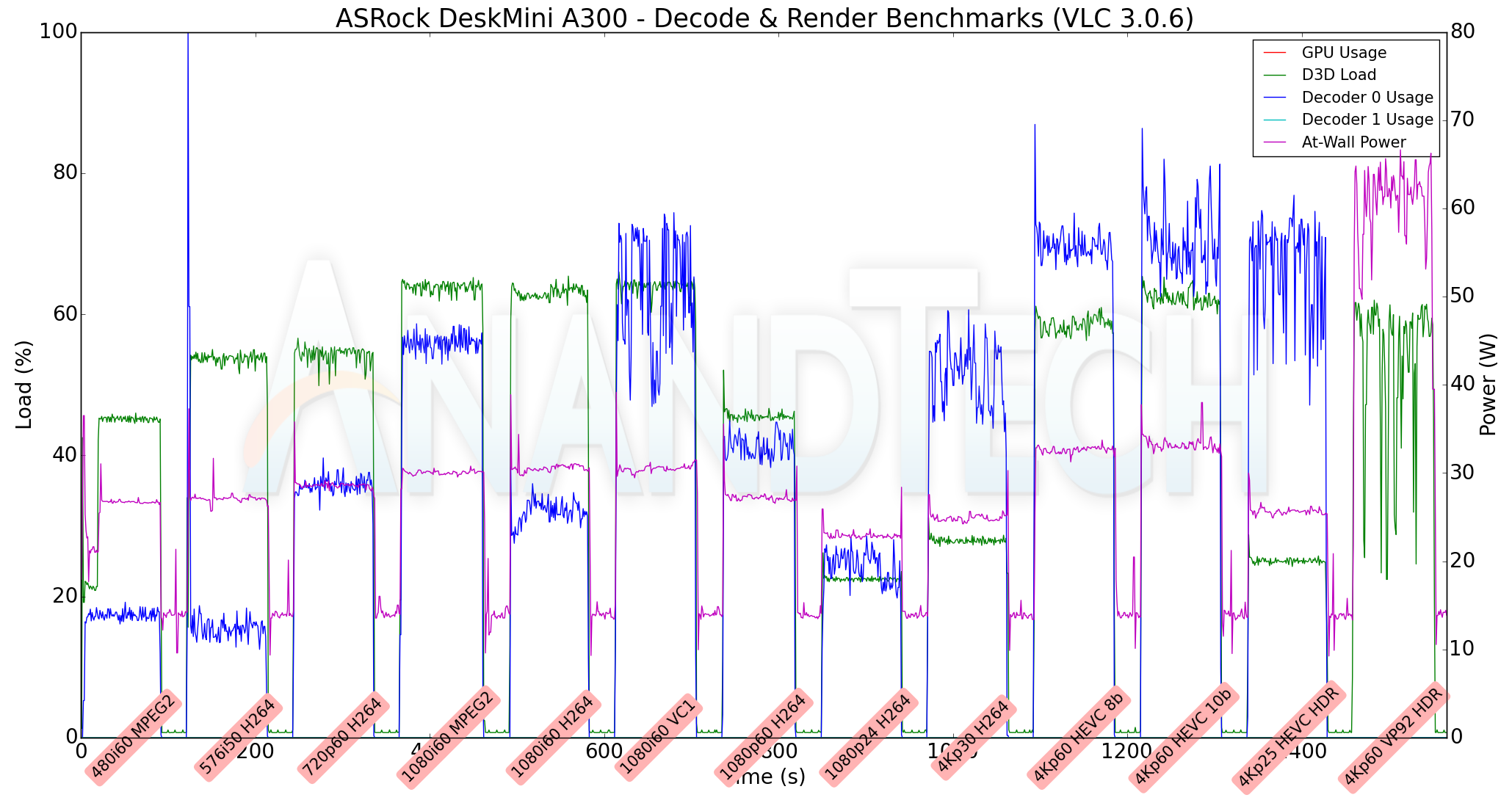
The key aspect to note here is that VLC is unable to take advantage of the hardware acceleration for VP9 Profile 2 videos. Instead, it relies on software decoding for that stream. Otherwise, we see the hardware decoder being used (with usage ranging from 18% for the 480i60 MPEG2 streams to as high as 75% for the 4Kp60 HEVC Main 10 video). D3D loading of up to 65% is triggered due to scaling requirements for non-4K videos. The at-wall power consumption is between 25W to 35W for the hardware accelerated codecs. Software decoding of 4Kp60 VP9 Profile 2 videos drops lots of frames, and the recorded metrics for that stream do not present any useful information. Kodi, on the other hand is able to play back all the videos in our test suite with hardware acceleration. We see the decoder usage go as high as 90% for the 4Kp60 10-bit encodes. The at-wall power consumption is between 30W and 35W for all the streams.
MPC-HC
MPC-HC offers an easy way to test out different combinations of decoders and renderers. The first configuration we evaluated is the default post-install scenario, with only the in-built LAV Video Decoder forced to DXVA2 Native mode. Two additional passes were done with different madVR configurations. In the first one (DXVA-focused), we configured madVR to make use of the DXVA-accelerated video processing capabilities as much as possible. In the second (Lanczos-focused), the image scaling algorithms were set to 'Lanczos 3-tap, with anti-ringing checked'. Chroma upscaling was configured to be 'BiCubic 75 with anti-ringing checked' in both cases. The metrics collected during the playback of the test files using the above three configurations are presented below.
| Video Playback Efficiency - MPC-HC with EVR-CP and madVR | |||

Similar to VLC, MPC-HC / LAV Video Decoder is unable to play back the 4Kp60 VP9 Profile 2 video with hardware acceleration. In fact, with the default configuration (EVR-CP), the video just shows a blank screen (and there is hardly a significant change in the at-wall consumption for the stream). With madVR as the renderer, and the LAV Video Decoder set to D3D11, we do manage to get the software-decoded (avcodec, as reported by LAV Filters) stream on the display. The madVR DXVA configuration works decently without dropping frames for 1080p and lower resolution videos. The 4K videos see significant frame drops, as evident from the D3D Load in the above graphs. For the Lanczos configuration, 1080p and higher resolution videos with a frame rate of more than 50 fps suffer from playback issues. These results are along expected lines for an integrated GPU. However, they are significantly better than the performance of madVR with Intel's integrated GPU.
Overall, we can recommend Kodi 18.1 as the playback software for local media on the DeskMini A300. Other open-source softwares such as VLC and MPC-HC / LAV Video Decoder do not play well with the current drivers for certain types of video streams.


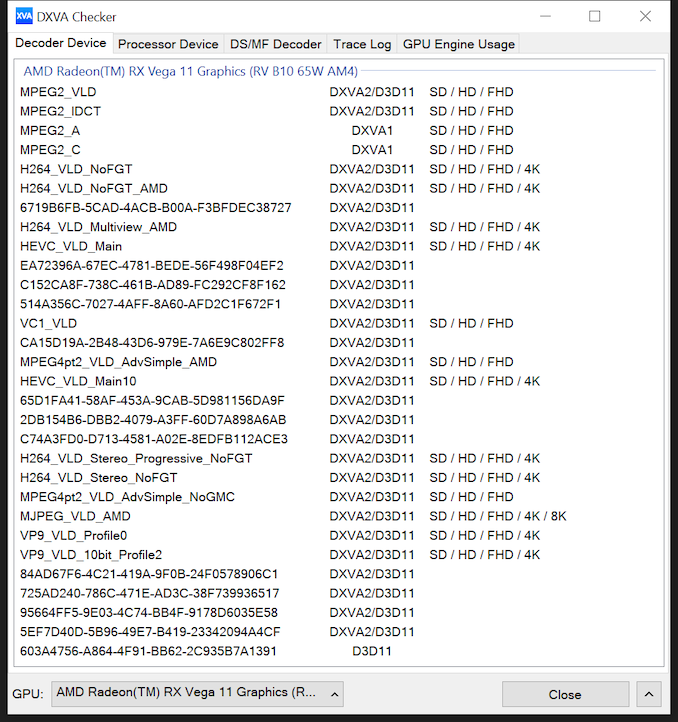








88 Comments
View All Comments
Alexvrb - Saturday, April 27, 2019 - link
I just want to know if it supports cTDP, and if so, does it work well. Some boards do better than others.CharonPDX - Friday, April 26, 2019 - link
Now that "integrated graphics" are starting to reach actually-usable levels, I'd like to see VR added to these SFF reviews. We keep the Oculus Rift in the living room, but have to bring the "gaming PC" out every time we want to use it. I'd love to get a small "capable enough for basic VR games" PC to just live in the living room to run the Oculus.Relatedly, it mentions the DP, HDMI, and VGA ports - but does the front panel USB-C port allow video output via DisplayPort Alternate Mode? If it can play basic VR games acceptably (BeatSaber is the big one,) I'd rather use the front-panel USB-C with one of Accell's USB-C VR adapters.
GreenReaper - Friday, April 26, 2019 - link
It's "usable" up to 1080p on a single screen. Most VR systems use resolutions higher than this, one in each eye, and require twice the frame rates offered here. Don't get me wrong: I want this too, but if top-end Navi-based APUs *doubled* performance they'd still struggle, and they're a year away. Maybe if we had a dual-APU system? (Man, now I'm imagining this for a console.)piasabird - Friday, April 26, 2019 - link
I have the Intel 310 version of the Desk Mini. I think on your review it is too technical while not stressing the ease at which a 2.5 SSD can be installed. The Data/power connectors on the back of the motherboard make it fairly easy and with not much cable clutter. However, I found the cables were easier to connect if you remove the motherboard first. Since some people may want to use a 2.5 SSD, you should have tested that. I wish a similar design was available in Mini-ITX. However, it seems unavailable on the consumer level for the most modern CPU's like the one used in this review.mikato - Tuesday, April 30, 2019 - link
I completely agree. I don't think it was mentioned anywhere in the review that you can add a 2.5" drive - and you can actually add 2 x 2.5" drives according to the ASRock specs page. That sets it apart from other mini PCs significantly. Most only support 1 x 2.5" drive, or the thin NUCs don't support any. That gives you some solid storage options. You can actually forgo the media server and have both ends of the HTPC in one compact box (front-end with all streaming options, and the file storage for local media).sor - Friday, April 26, 2019 - link
I picked up two for my kids, with 2400Gs. Can’t beat the price. I have them mounted to the backs of their monitors which makes for a compact powerful all in one.I’ve got Ubuntu 19.04 on them and they run Dota2 like butter. Better than my 2018 MacBook Pro with discrete Radeon 560x.
My only ask might be two more rear USB ports, but it hasn’t been an issue so far.
sor - Friday, April 26, 2019 - link
Come on guys! The wraith cooler fits and is clearly superior to the boxed one.It may not be listed as supported dimensionally, but you just need to take the superficial ring off the fan and you can ease it in with a little care.
oliwek - Saturday, April 27, 2019 - link
Or just add a low profile Noctua cooler, it's dead silent even under full load, and you won't ever see (nowhere near) 80 degrees celsius as with the stock cooler!https://noctua.at/en/nh-l9a-am4
sor - Friday, April 26, 2019 - link
I just checked and I’m averaging about 57FPS on my 2400G deskmini A300w in 1080p, all settings max.That’s about 50% better performance than the review sees, which is huge. I am running Ubuntu 19.04 out of the box (no munching with drivers).
I AM using the wraith cooler as mentioned, which is also a difference. Are the windows drivers that bad? Or is it the cooler, or something else?
oliwek - Saturday, April 27, 2019 - link
The stock cooler is adequate for a 35watts athlon 200ge, but I'd avoid those high temps with 65W APUs we see here. I don't understand why not to mod the Wraith cooler as you chose to, as it's delivered with the processor, or else take an aftermarket low profile cooler (the Noctua looks like it was designed around this A300 motherboard).