The Windows 10 October 2018 Update (1809): Let's Try This Again
by Brett Howse on November 14, 2018 8:00 AM EST- Posted in
- Software
- Operating Systems
- Windows
- Microsoft
- Windows 10
Cloud Clipboard
Windows 10 1809 brings some much-needed improvements to the clipboard. First, you can access your clipboard history, and second, you can access your clipboard on multiple devices. Both of these can be configured, of course, if you prefer to not use these features. In addition, hopefully this fixes the long-standing bug with Windows 10 where it wouldn’t always copy when you do Ctrl C, especially in a UWP app, but as it’s difficult to prove a negative, all we can say is that so far after over a month with 1809, this bug hasn’t occurred.
To access your clipboard, you have to use the new keyboard shortcut of Windows Key + V. Once opened, you’ll see your most recent items in your clipboard and if you click on them it pastes that item into whatever program is open. You can also delete some or all of your history.
In the new settings feature for this app, you can set it to also sync between devices, so you’d be able to access your clipboard anywhere if needed.
Functionality wise, the new feature works as expected, although the interface could use some work. Having to open it with Win + V works, but it would be nice to be able to keep your clipboard open as an app as well, and where the clipboard opens on the display seems to be relative to what you have open at the time, so it does move around a bit. Unlike most apps you can’t drag it around either. Hopefully this gets turned into a full-fledged app you can just have open on your screen.
Also, if you have a lot of items in your clipboard, it’ll take a bit of scrolling to find what you’re after, so you may find that you need to prune it from time to time.
Screen Sketch
Working in harmony with the updated clipboard is Screen Sketch tool, which is a big improvement over previous versions. Most users know that they can do a PrintScreen to grab a capture of the whole screen, or Alt+PrintScreen to grab an active Windows in a screen capture, but Windows 10 also had a shortcut to access a screen sketch tool accessed through Windows Key + Shift + S, and this would provide much of the same functionality as the Snipping Tool from Windows 7 where you can draw a box around anything on the screen and it would be instantly copied to your clipboard.
With 1809, Screen Sketch has been improved dramatically. Opening the Screen Sketch tool lets you pick between a full screen capture, freeform capture, or the default rectangular capture, where you can draw a box around something to copy it. Once copied, it will then open the Snip & Sketch app where you can crop, annotate, save, or share the capture.
For those that do a lot of screen captures (raises hand) this new functionality speeds up the process significantly, and cuts out steps like having to paste a screen capture into paint or another program in order to save it as a file. In previous versions of Windows 10, the Win+Shift+S shortcut was already great tool, but 1809 really brings the entire process altogether into a single experience.
Finally, many people will likely not love having to use a three-key combination to launch this new tool, and with the 1809 update you can now map the Print Screen key to this new screen clipping method.


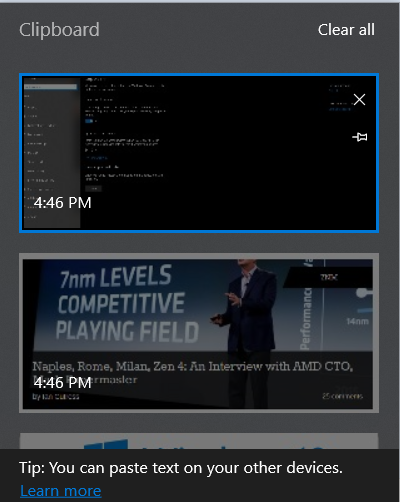
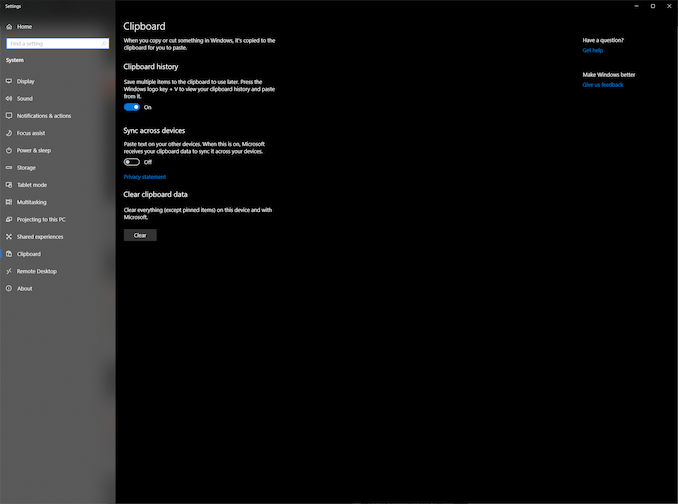
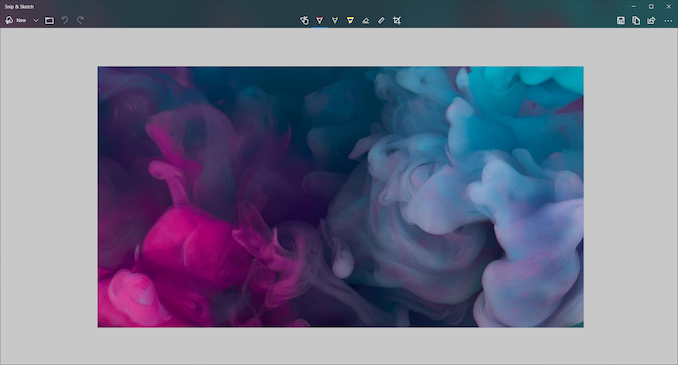
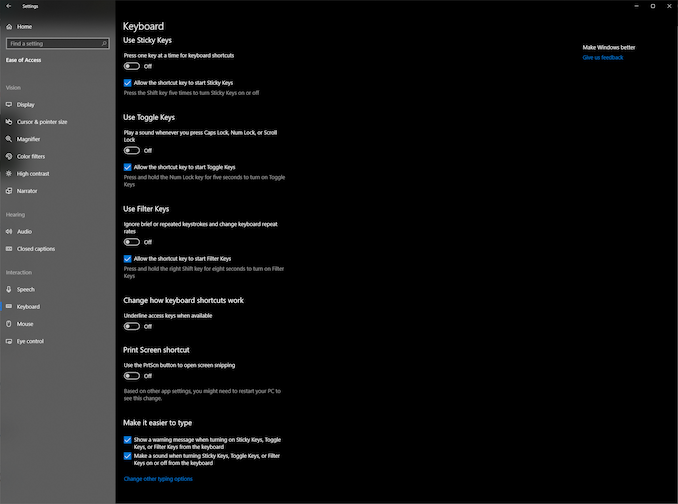








86 Comments
View All Comments
HStewart - Wednesday, November 14, 2018 - link
I have the Oct update on several systems and have not run into any problems. This is actually on Windows 10 1803 but does not mean I will not update it with suppose fixesSpunjji - Wednesday, November 14, 2018 - link
"Likely one of the most annoying things on the web is auto-playing videos"Yes, that is exceptionally irritating. Why did this site start doing that, again?
timecop1818 - Wednesday, November 14, 2018 - link
Why are all Windows settings screenshots shown in some high contrast color scheme? This is not what standard UI looks like and it's painful for normal users to look at. please consider rr-taking them. thank you.mkozakewich - Wednesday, November 14, 2018 - link
It's dark mode, which is standard enough. It's one switch-flip away in Personalization -> Colors.timecop1818 - Wednesday, November 14, 2018 - link
Not standard out of the box and extremely annoying to look at. if you need high contrast to see stuff, I'm fine with that, but don't force it on regular users.Laitainion - Thursday, November 15, 2018 - link
Annoying to you, I really like it but also he's highlighting that a setting that once only affected the settings windows is now affecting more and more of the Windows shell (specifically Explorer in this update).timecop1818 - Thursday, November 15, 2018 - link
Yeah, high contrast color scheme worked since literally Windows 98. And affected all apps. This is nothing new. In fact with Windows 8+ they REMOVED a bunch of color customizations that could be done to overall UI and replaced it with the retarded flat UWP stuff. That its getting added back in is like, not news at all. If you're blind, turn on your high contrast theme, but most readers of this site probably aren't blind.ioni - Wednesday, November 14, 2018 - link
"Storage Sense"Am I missing something or is Windows going to just start deleting peoples files without telling them after this update? I hope this feature is off by default.
mkozakewich - Wednesday, November 14, 2018 - link
Probably off. If they limit this to the usual stuff like old Windows Update files, temp files, and the Downloads directory, that's fine.(I've seen a lot of problems people were having with files piling up in Downloads, so this update is made for them.)
Brett Howse - Wednesday, November 14, 2018 - link
Yes this is off by default and configurable.