AT 101: Understanding Laptop Displays & How We Test Them
by Brett Howse on July 10, 2018 8:00 AM ESTHow We Test Displays
There’s a lot of variables to test when objectively evaluating the performance of a laptop display, including brightness, black levels, color accuracy, and more. To test these, we use different tools depending on what’s being tested.
X-Rite i1Display Pro Colorimeter
When measuring brightness levels and contrast, we utilize the X-Rite i1Display Pro colorimeter. Colorimeters measures the light from the display through three filters. At this point you shouldn’t be surprised to hear that the filters are red, green, and blue. Colorimeters measure light and color similarly to the way your eye would. The advantage to using a colorimeter for testing contrast ratios is that with just three filters, there’s less noise when measuring black, so the accuracy of the black level is higher than with a spectrophotometer.
X-Rite i1Pro 2 Spectrophotometer
A spectrophotometer works in a similar way to a colorimeter, but instead of reading light in three bands, a typical spectrophotometer will have 31 filters to measure the entire color spectrum. They can measure a wider range of colors, generally with more accuracy. There are extremely good colorimeters on the market as well though, so as with most things, your mileage may vary. The disadvantage is less accurate readings on black, but we use the X-Rite i1Pro 2 spectrophotometer for all of our color readings including grayscale, saturations, and the Gretag Macbeth test.
SpectraCal CalMAN Suite
For the software suite, we leverage SpectraCal’s CalMAN suite, which is an incredibly powerful set of tools. We utilize a custom workflow to measure brightness, contrast, grayscale, gamma, gamut, saturation, and Gretag MacBeth. If desired the workflow can also be used to calibrate a display, and measure the display accuracy across the entire display, although we generally reserve that for monitor reviews.
Testing the displays
First, we measure the display’s brightness and black levels at both 100% brightness and 0% brightness. Contrast is presented with the display at 100% brightness, and a brighter display provides more options for use outdoors, but the brightness at 0% can be important too if you’re using the device in a very dark room, such as in bed. Some displays can go all the way down to less than 10 nits, while others bottom out much higher and would seem eye-searing in a dark room.
Next, the i1Display Pro is swapped out with the i1Pro 2, which is first calibrated and then placed on the center of the display. A 100% white image is shown and the brightness level is adjusted to 200 nits – or as close as can be had, since there’s not infinite steppings on the brightness levels. Once the brightness level is set, the display is run through the grayscale test which measures the accuracy of the white levels from 0 to 100% at 4-bit steps. Next, the gamut accuracy is tested, which is simply the 100% levels for red, green, blue, cyan, magenta, and yellow, along with white. We then do the saturation sweeps which measures all of the primary colors (red, green, and blue) as well as secondary colors (cyan, magenta, and yellow) with 4-bit steps between measurements. Finally, we test the Gretag Macbeth colorchecker which runs through colors that aren’t necessarily directly on the primary or secondary axis, and includes important colors such as skin tones.
The brightness and black levels are measured in candela per square meter (cd/m2) and because candela per square meter is a mouthful, we refer to it as the non-SI term nits, where 1 nit = 1 cd/m2. Contrast ratio calculation is the brightness level at 100% divided by the black level at 100%, and of course higher is better, since it means the LCD is doing a better job of blocking the backlight when the pixel is set to off.
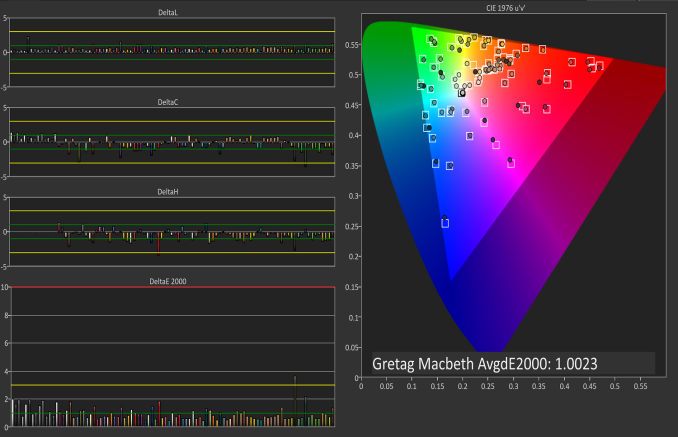 Gretag Macbeth results from the Microsoft Surface Studio in P3 D65 mode
Gretag Macbeth results from the Microsoft Surface Studio in P3 D65 mode
SpectraCal CalMAN
The color accuracy measurements results are in Delta-E 2000 (dE2000), and Delta-E is a value that represents the distance between two colors. A dE2000 of 0 would mean that the colors are identical. A dE of 1.0 is the smallest color difference the human eye can see, but color is a complicated field and values above 1.0 aren’t necessarily noticeable either depending on where they fall in the spectrum. On our results, you’ll see a yellow bar at dE2000 of 3.0, and a green bar at 1.0. We’re generally looking for values under 3.0 to consider a display as accurate, but if it is under 1.0 it would be imperceptible.
Why we like manufacturers to calibrate displays at the factory
So we’ve gone over how we test displays, and what it means to be an accurate display. But, you may be wondering why one display is accurate and another is not, when both are IPS LCDs. The likely answer is that one of the manufacturers took the time to calibrate the display at the factory. The other possible answer is that one of them was just lucky in the panel lottery sweepstakes, but we’ve never run into a display that was accurate across the board that wasn’t calibrated.
There’s certainly a cost to calibrating the display on a laptop, but don’t assume that all premium devices have calibrated displays. The vast majority have no calibration at all. As of this writing, the only manufacturers who calibrated every display individually on every device they sell is Apple and Microsoft. We’ve seen other vendors offer calibration as well, such as Huawei and Lenovo, but not necessarily across their product lineup.
Sometimes manufacturers will do batch calibration, where they measure one or more displays from a batch, and calibrate them all with the same results. This is generally better than none at all, but obviously not as good as individual calibration.
There’s a couple of reasons why we prefer manufacturers to calibrate their displays at the factory. First, it saves the end user the cost and hassle of purchasing calibration equipment and creating their own profile, which is an obvious benefit. People who are doing color critical work may still want to calibrate, but their profiles should need to be far less aggressive than a device without hardware calibration. Second, creating ICC profiles to be applied to fix a display can cause banding, shade crushing, and gamma issues, especially in gaming. If the corrections are done in hardware, the software can’t interfere with it.

A factory calibrated display will offer an almost imperceptible level of error on colors like the MateBook X Pro
Professional monitors may have 3D Look Up Tables (LUTs) which allow the end user to calibrate it at the hardware level, and allow the display to render images in multiple color spaces, but laptops don’t have this hardware accessible to the end user. There’s a cost, but on a laptop that costs several thousand dollars, that cost should be paid for.













49 Comments
View All Comments
linuxgeex - Thursday, July 12, 2018 - link
"Driving the extra pixels with the GPU and other components is a tiny difference. That's a common misconception you've stumbled upon."Going from 1920x1080 to 3840x2160 is 4x the rendering cost, minimum (recognise that given more than 2 layers to composite you can easily exceed the CPU's L3 cache size with a 4k display), and that is 4x the amount of time that the CPU and all related subsystems can't drop to C7 sleep.
It's not a tiny difference at all. If it was negligible then why is the OS trying to use PSR (Panel Self Refresh) and FBC (FrameBuffer Compression) to reduce the IO channel and RAM access overheads, while those costs are negligible compared to keeping the CPU and GPU spinning with rasterizing and compositing.
What's keeping your OS and apps compositing constantly? Your browser which now does full-page 60hz updates of every pixel, changed or not, so the OS can't send only the damaged pixels to the display device as in earlier versions. Why? Because modern machines are fast enough and it's a "small difference" but keeps the render pathways hot in the caches so less frames are dropped. Welcome to 2018, when your battery life got slaughtered and people haven't quite clued in yet.
erple2 - Sunday, July 22, 2018 - link
PSR and FBC tasks are tackling the 20% case, though, namely the parts at idle where 80% of the power consumed is just directly from keeping the backlight bright enough that the LCD can be seen. Note also that PSR and FBC doesn't make that much of a difference in battery life overall. I've seen up to about 10% in some cases. And that's consistent with doubling the GPU rendering pipeline efficiency _at idle_ for the entire display pipeline. Doubling the efficiency of 20% of your overall budget decreases power consumption by around 10%.Note that much of the compositing engine is offloaded (in modern GPUs) from the heavyweight parts of the 3D rendering pipeline, so those costs aren't that high in comparison. It's not like you're keeping all 2048 stream processors (or however many equivalent GPU processors) active 60 times a second. That was the first "revolution" in GPU efficiency gains a while back - you didn't need to keep your entire GPU rendering silicon active all the time if they weren't being used.
linuxgeex - Wednesday, July 11, 2018 - link
"Less expensive displays may even reduce this more to 6-bit with Frame Rate Control (FRC) which uses the dithering of adjacent pixels to simulate the full 8-bit levels."No. FRC uses Temporal dithering. It shows the pixel brighter or darker across multiple frames which average out to the intended intensity. On displays with poor response times this actually works out quite nicely. On TN displays, you can actually see the patterns flickering when you are close to a large display and cast your gaze around the display. Particularly in your peripheral vision which is more responsive to high-speed motion changes.
VA - You mentioned MVA, which is one type of PVA arrangement. PVA is Patterned Vertical Alignment, where not all of the VA pixels/subpixels are aligned in the same plane. Almost all VA displays are PVA. PVA allows to directly trade display brightness for wider viewing angles, and to choose in which direction those tradeoffs will be made. For example a PVA television will trade off mostly in the horizontal direction because that allows people to sit in various places around the room and still see the display well. They don't need to increase the vertical viewing angle so that the roof has a good view of the tv. ;-) But for a laptop just the opposite is true. You want to still see the display well when you stop slouching or stand up, but you don't really care if the people to your sides can see your display well. In fact, people purchase privacy guard overlays that reduce the side viewing angles intentionally.
Brett Howse - Wednesday, July 11, 2018 - link
Excellent info thanks!linuxgeex - Thursday, July 12, 2018 - link
The author was obviously in a hurry, saw the word "dithering", and jumped to the conclusion that it was spatial error distribution dithering as is commonly used in static images to create an appearance of a larger palette. ie GIFs, printers. But for video there's a 3rd dimension to perform dithering in which doesn't trade off resolution or cause edge flickering artefacts, so of course they're going to use FRC (Frame Rate Control which is basically a form of PWM) instead of spatial dithering.linuxgeex - Thursday, July 12, 2018 - link
Oh Brett, lol that's you. ;-)UtilityMax - Friday, July 13, 2018 - link
WTF, you guys still test laptop displays at the time when more than half of personal computing has already moved onto mobile devices, like phones or tables, which you no longer review? Mmmokay.linuxgeex - Friday, July 13, 2018 - link
Actually they have reviewed new phones within the last 30 days... Mmmokay.Zan Lynx - Saturday, July 14, 2018 - link
A tablet is just a gimped laptop without a keyboard.madskills42001 - Tuesday, July 17, 2018 - link
Given that contrast is the most important factor in subjective image quality tests, why is more discussion not given to it in this article?