AT 101: Understanding Laptop Displays & How We Test Them
by Brett Howse on July 10, 2018 8:00 AM ESTHow We Test Displays
There’s a lot of variables to test when objectively evaluating the performance of a laptop display, including brightness, black levels, color accuracy, and more. To test these, we use different tools depending on what’s being tested.
X-Rite i1Display Pro Colorimeter
When measuring brightness levels and contrast, we utilize the X-Rite i1Display Pro colorimeter. Colorimeters measures the light from the display through three filters. At this point you shouldn’t be surprised to hear that the filters are red, green, and blue. Colorimeters measure light and color similarly to the way your eye would. The advantage to using a colorimeter for testing contrast ratios is that with just three filters, there’s less noise when measuring black, so the accuracy of the black level is higher than with a spectrophotometer.
X-Rite i1Pro 2 Spectrophotometer
A spectrophotometer works in a similar way to a colorimeter, but instead of reading light in three bands, a typical spectrophotometer will have 31 filters to measure the entire color spectrum. They can measure a wider range of colors, generally with more accuracy. There are extremely good colorimeters on the market as well though, so as with most things, your mileage may vary. The disadvantage is less accurate readings on black, but we use the X-Rite i1Pro 2 spectrophotometer for all of our color readings including grayscale, saturations, and the Gretag Macbeth test.
SpectraCal CalMAN Suite
For the software suite, we leverage SpectraCal’s CalMAN suite, which is an incredibly powerful set of tools. We utilize a custom workflow to measure brightness, contrast, grayscale, gamma, gamut, saturation, and Gretag MacBeth. If desired the workflow can also be used to calibrate a display, and measure the display accuracy across the entire display, although we generally reserve that for monitor reviews.
Testing the displays
First, we measure the display’s brightness and black levels at both 100% brightness and 0% brightness. Contrast is presented with the display at 100% brightness, and a brighter display provides more options for use outdoors, but the brightness at 0% can be important too if you’re using the device in a very dark room, such as in bed. Some displays can go all the way down to less than 10 nits, while others bottom out much higher and would seem eye-searing in a dark room.
Next, the i1Display Pro is swapped out with the i1Pro 2, which is first calibrated and then placed on the center of the display. A 100% white image is shown and the brightness level is adjusted to 200 nits – or as close as can be had, since there’s not infinite steppings on the brightness levels. Once the brightness level is set, the display is run through the grayscale test which measures the accuracy of the white levels from 0 to 100% at 4-bit steps. Next, the gamut accuracy is tested, which is simply the 100% levels for red, green, blue, cyan, magenta, and yellow, along with white. We then do the saturation sweeps which measures all of the primary colors (red, green, and blue) as well as secondary colors (cyan, magenta, and yellow) with 4-bit steps between measurements. Finally, we test the Gretag Macbeth colorchecker which runs through colors that aren’t necessarily directly on the primary or secondary axis, and includes important colors such as skin tones.
The brightness and black levels are measured in candela per square meter (cd/m2) and because candela per square meter is a mouthful, we refer to it as the non-SI term nits, where 1 nit = 1 cd/m2. Contrast ratio calculation is the brightness level at 100% divided by the black level at 100%, and of course higher is better, since it means the LCD is doing a better job of blocking the backlight when the pixel is set to off.
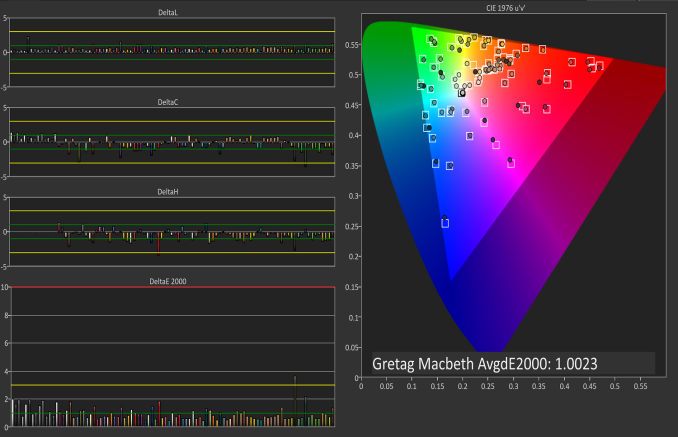 Gretag Macbeth results from the Microsoft Surface Studio in P3 D65 mode
Gretag Macbeth results from the Microsoft Surface Studio in P3 D65 mode
SpectraCal CalMAN
The color accuracy measurements results are in Delta-E 2000 (dE2000), and Delta-E is a value that represents the distance between two colors. A dE2000 of 0 would mean that the colors are identical. A dE of 1.0 is the smallest color difference the human eye can see, but color is a complicated field and values above 1.0 aren’t necessarily noticeable either depending on where they fall in the spectrum. On our results, you’ll see a yellow bar at dE2000 of 3.0, and a green bar at 1.0. We’re generally looking for values under 3.0 to consider a display as accurate, but if it is under 1.0 it would be imperceptible.
Why we like manufacturers to calibrate displays at the factory
So we’ve gone over how we test displays, and what it means to be an accurate display. But, you may be wondering why one display is accurate and another is not, when both are IPS LCDs. The likely answer is that one of the manufacturers took the time to calibrate the display at the factory. The other possible answer is that one of them was just lucky in the panel lottery sweepstakes, but we’ve never run into a display that was accurate across the board that wasn’t calibrated.
There’s certainly a cost to calibrating the display on a laptop, but don’t assume that all premium devices have calibrated displays. The vast majority have no calibration at all. As of this writing, the only manufacturers who calibrated every display individually on every device they sell is Apple and Microsoft. We’ve seen other vendors offer calibration as well, such as Huawei and Lenovo, but not necessarily across their product lineup.
Sometimes manufacturers will do batch calibration, where they measure one or more displays from a batch, and calibrate them all with the same results. This is generally better than none at all, but obviously not as good as individual calibration.
There’s a couple of reasons why we prefer manufacturers to calibrate their displays at the factory. First, it saves the end user the cost and hassle of purchasing calibration equipment and creating their own profile, which is an obvious benefit. People who are doing color critical work may still want to calibrate, but their profiles should need to be far less aggressive than a device without hardware calibration. Second, creating ICC profiles to be applied to fix a display can cause banding, shade crushing, and gamma issues, especially in gaming. If the corrections are done in hardware, the software can’t interfere with it.

A factory calibrated display will offer an almost imperceptible level of error on colors like the MateBook X Pro
Professional monitors may have 3D Look Up Tables (LUTs) which allow the end user to calibrate it at the hardware level, and allow the display to render images in multiple color spaces, but laptops don’t have this hardware accessible to the end user. There’s a cost, but on a laptop that costs several thousand dollars, that cost should be paid for.













49 Comments
View All Comments
boeush - Wednesday, July 11, 2018 - link
"High resolution used to be a liability in terms of battery life..."I'd imagine it still is - even if not as much due to the display backlight having to work harder, but still due to the sheer physical requirement to process, render, transmit, and update many more pixels per frame?
Kim151 - Wednesday, July 11, 2018 - link
Start your home business right now. Spend more time with your family and earn. Start bringing 100$ per hr just on a computer. Very easy way to make your life happy and earning continuously. Start here…....... >>>doggface - Wednesday, July 11, 2018 - link
I wish, oh I wish that 1366x768 displays would die. Just die already.MrSpadge - Wednesday, July 11, 2018 - link
I think they're OK - on budget 4" devices.mkozakewich - Wednesday, July 11, 2018 - link
I've been using a High-Contrast theme with customized colours (because the default ones are just everywhere) to get a real and proper dark mode, and I'd *love* to try it on an OLED system. I can really notice my backlight, even at the lowest power usage and with the Intel Power-Saving thing active.Evil Underlord - Wednesday, July 11, 2018 - link
Glad to see more hope of a return to a saner 3:2 ratio. Not all of us spend all our times watching movies or on spreadsheets.Speaking of which, I'd love to see a similar article on keyboards. (In my view, the #1 important feature).
boeush - Wednesday, July 11, 2018 - link
Regarding spreadsheets: by all means, keep all those horizontal pixels of a 'wide-screen' display - just give me some additional vertical pixels while you're at it! (Sometimes, working with spreadsheet-style documents can become a real PITA when the rows get too tall to fit on the screen...)linuxgeex - Wednesday, July 11, 2018 - link
"Because pixel density is inversely proportional to how well a panel blocks its backlight – denser panels will block more light – increasing the pixel density of a display requires ramping up the strength of the backlighting system as well. And while that’s not an issue for desktop monitors because of their constant power source, for laptops it can have a significant impact on battery life.""pixel density is inversely proportional to how well a panel blocks its backlight" - means that a higher pixel density display will struggle to achieve good contrast - in your words.
"increasing the pixel density of a display requires ramping up the strength of the backlighting system as well" - you are saying that as a result of the LCD blocking less of the light due to the higher pixel density struggling to block the light from passing through it. So... explain why you need more light from the backlight when the LCD blocks less of it. Sounds to me like you don't understand the technology, or that you don't understand yourself...?
The much more obvious cost to increased pixel density that you are not addressing is the cost of driving the extra pixels. The RAM that backs that display. The increased bus throughput. The increased frequency of the driving components. The increased work of the OS and applications to generate the extra pixel content. That's what kills the battery. That's why a WQHD laptop will get 2/3rds the idle operating time that an otherwise identical FHD model will, and why everyone who cares about all-day battery performance should stay away from the *QHD / 4K display models for the next couple years until those costs become a smaller portion of the idle power budget.
Brett Howse - Wednesday, July 11, 2018 - link
It's the TFT that's blocking the backlight and a denser TFT requires a stronger backlight to get the same brightness from the display.Driving the extra pixels with the GPU and other components is a tiny difference. That's a common misconception you've stumbled upon.
linuxgeex - Thursday, July 12, 2018 - link
The author's comments conflict with each other is what I am pointing out. He needs to research it and come up with a consistent statement. Preferrably one that correlates well with facts.The denser the display, the more transistors are blocking the passage of light, the brighter the backlight needs to be. That is what the author should have said instead of coming up with a much more wordy description that he himself obviously didn't even understand.