AT 101: Understanding Laptop Displays & How We Test Them
by Brett Howse on July 10, 2018 8:00 AM ESTHow We Test Displays
There’s a lot of variables to test when objectively evaluating the performance of a laptop display, including brightness, black levels, color accuracy, and more. To test these, we use different tools depending on what’s being tested.
X-Rite i1Display Pro Colorimeter
When measuring brightness levels and contrast, we utilize the X-Rite i1Display Pro colorimeter. Colorimeters measures the light from the display through three filters. At this point you shouldn’t be surprised to hear that the filters are red, green, and blue. Colorimeters measure light and color similarly to the way your eye would. The advantage to using a colorimeter for testing contrast ratios is that with just three filters, there’s less noise when measuring black, so the accuracy of the black level is higher than with a spectrophotometer.
X-Rite i1Pro 2 Spectrophotometer
A spectrophotometer works in a similar way to a colorimeter, but instead of reading light in three bands, a typical spectrophotometer will have 31 filters to measure the entire color spectrum. They can measure a wider range of colors, generally with more accuracy. There are extremely good colorimeters on the market as well though, so as with most things, your mileage may vary. The disadvantage is less accurate readings on black, but we use the X-Rite i1Pro 2 spectrophotometer for all of our color readings including grayscale, saturations, and the Gretag Macbeth test.
SpectraCal CalMAN Suite
For the software suite, we leverage SpectraCal’s CalMAN suite, which is an incredibly powerful set of tools. We utilize a custom workflow to measure brightness, contrast, grayscale, gamma, gamut, saturation, and Gretag MacBeth. If desired the workflow can also be used to calibrate a display, and measure the display accuracy across the entire display, although we generally reserve that for monitor reviews.
Testing the displays
First, we measure the display’s brightness and black levels at both 100% brightness and 0% brightness. Contrast is presented with the display at 100% brightness, and a brighter display provides more options for use outdoors, but the brightness at 0% can be important too if you’re using the device in a very dark room, such as in bed. Some displays can go all the way down to less than 10 nits, while others bottom out much higher and would seem eye-searing in a dark room.
Next, the i1Display Pro is swapped out with the i1Pro 2, which is first calibrated and then placed on the center of the display. A 100% white image is shown and the brightness level is adjusted to 200 nits – or as close as can be had, since there’s not infinite steppings on the brightness levels. Once the brightness level is set, the display is run through the grayscale test which measures the accuracy of the white levels from 0 to 100% at 4-bit steps. Next, the gamut accuracy is tested, which is simply the 100% levels for red, green, blue, cyan, magenta, and yellow, along with white. We then do the saturation sweeps which measures all of the primary colors (red, green, and blue) as well as secondary colors (cyan, magenta, and yellow) with 4-bit steps between measurements. Finally, we test the Gretag Macbeth colorchecker which runs through colors that aren’t necessarily directly on the primary or secondary axis, and includes important colors such as skin tones.
The brightness and black levels are measured in candela per square meter (cd/m2) and because candela per square meter is a mouthful, we refer to it as the non-SI term nits, where 1 nit = 1 cd/m2. Contrast ratio calculation is the brightness level at 100% divided by the black level at 100%, and of course higher is better, since it means the LCD is doing a better job of blocking the backlight when the pixel is set to off.
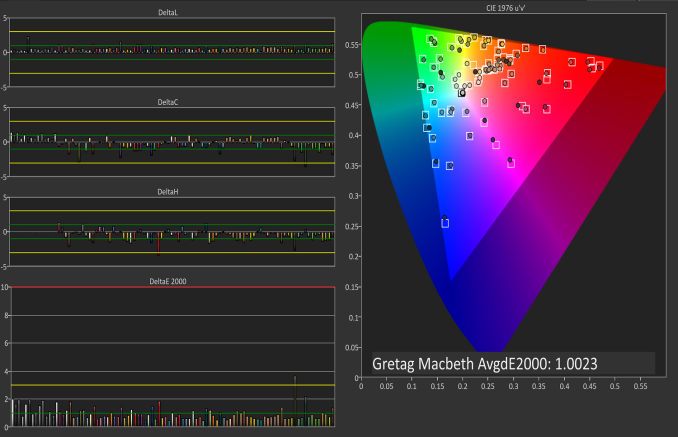 Gretag Macbeth results from the Microsoft Surface Studio in P3 D65 mode
Gretag Macbeth results from the Microsoft Surface Studio in P3 D65 mode
SpectraCal CalMAN
The color accuracy measurements results are in Delta-E 2000 (dE2000), and Delta-E is a value that represents the distance between two colors. A dE2000 of 0 would mean that the colors are identical. A dE of 1.0 is the smallest color difference the human eye can see, but color is a complicated field and values above 1.0 aren’t necessarily noticeable either depending on where they fall in the spectrum. On our results, you’ll see a yellow bar at dE2000 of 3.0, and a green bar at 1.0. We’re generally looking for values under 3.0 to consider a display as accurate, but if it is under 1.0 it would be imperceptible.
Why we like manufacturers to calibrate displays at the factory
So we’ve gone over how we test displays, and what it means to be an accurate display. But, you may be wondering why one display is accurate and another is not, when both are IPS LCDs. The likely answer is that one of the manufacturers took the time to calibrate the display at the factory. The other possible answer is that one of them was just lucky in the panel lottery sweepstakes, but we’ve never run into a display that was accurate across the board that wasn’t calibrated.
There’s certainly a cost to calibrating the display on a laptop, but don’t assume that all premium devices have calibrated displays. The vast majority have no calibration at all. As of this writing, the only manufacturers who calibrated every display individually on every device they sell is Apple and Microsoft. We’ve seen other vendors offer calibration as well, such as Huawei and Lenovo, but not necessarily across their product lineup.
Sometimes manufacturers will do batch calibration, where they measure one or more displays from a batch, and calibrate them all with the same results. This is generally better than none at all, but obviously not as good as individual calibration.
There’s a couple of reasons why we prefer manufacturers to calibrate their displays at the factory. First, it saves the end user the cost and hassle of purchasing calibration equipment and creating their own profile, which is an obvious benefit. People who are doing color critical work may still want to calibrate, but their profiles should need to be far less aggressive than a device without hardware calibration. Second, creating ICC profiles to be applied to fix a display can cause banding, shade crushing, and gamma issues, especially in gaming. If the corrections are done in hardware, the software can’t interfere with it.

A factory calibrated display will offer an almost imperceptible level of error on colors like the MateBook X Pro
Professional monitors may have 3D Look Up Tables (LUTs) which allow the end user to calibrate it at the hardware level, and allow the display to render images in multiple color spaces, but laptops don’t have this hardware accessible to the end user. There’s a cost, but on a laptop that costs several thousand dollars, that cost should be paid for.













49 Comments
View All Comments
heffeque - Tuesday, July 10, 2018 - link
Since recently, for me an important part of the decision regarding buying a laptop is PWM.When I start getting a headache I tend to lower the brightness to make it easier for my eyes, and I recently noticed that lowering the brightness was actually making it worse. I read a few articles and saw that it was due to PWM. Since then, if I start getting a headache, I put the brightness at 100% and it goes away. So I'm definitely going to be more careful choosing my next laptop and/or screen regarding the PWM.
nfriedly - Tuesday, July 10, 2018 - link
Why don't they make RGB LED displays? That seems like it would have a lot of the benefits of OLED, but without the risk of burn-in.Also, you mentioned RGB LED backlighting - how does that work? What's the benefit?
DanNeely - Tuesday, July 10, 2018 - link
We can't make normal LEDs small enough for individual pixels unless you're looking at something like a Jumbotron sized display.LED's small enough to serve as pixels for a monitor are aspirationally branded as micro-LED, and are a subject of active research. To get an idea for where we're at with something near production ready, there's talk that the 27/32" gen 2 FALD LCDs will have an ~1000 zone microLED backlight - up from the current 384 zone models.
You can get a wider range of colors out of separate red, blue, and green LED backlights than from a single white LED. The tradeoff is that they're more expensive and draw more power.
Brett Howse - Tuesday, July 10, 2018 - link
What Dan said :)boeush - Wednesday, July 11, 2018 - link
I'm confused about the power math. I'd think one big LED (let's say 1 cm squared) would consume the same amount of power outputting the same amount of light, as the same LED broken into smaller pieces (let's say 100 mm-squared chunks) - or am I wrong? I thought for a given LED technology, you get X units of light per Y units of energy per unit of area - i.e. I thought efficiency of an LED does not depend on its dimensions but only on its materials, down to some quantum-level limit - am I wrong?DanNeely - Wednesday, July 11, 2018 - link
The wider gamut means you're putting light into a larger section of the visible spectrum. You've also got 3x the control circuitry/etc in the loop drawing power.MrSpadge - Wednesday, July 11, 2018 - link
What Dan said. Plus: if you distribute the LED area, it will run cooler and gain some efficiency. But the comment about increased power draw was referring to the RGB backlight, not to distributing micro LEDs.MrSpadge - Wednesday, July 11, 2018 - link
"We can't make normal LEDs small enough for individual pixels"It's actually relatively easy, at first thought: use the substrate as common back contact, epitaxially grow the emitting layer and use a decently transparent conductive oxide as top electrode, just like in OLEDs. Structure the top contact into pixels.
However, doing that is simply prohibitively expensive as the entire display area would have to receive the super expensive expitaxial growth process, which generally only works on small samples (2 - 4") and requires expensive substrates. Regular LEDs are only affordable because the amount of actual chip area per device is tiny.
And with a common back gate there's be a major problem of adressing many pixels individually, so one would need some trick to structure the back contact as well.
mr_tawan - Friday, July 13, 2018 - link
I think Samsung currently has a 146" micro-led display demoed already. That screen is 4K resolution, so I guess they could do 75" FULL HD with the same technology.However even at 75", it's still too large to my liking :)
Martin654 - Wednesday, July 11, 2018 - link
When looking at the video for a laptop there are four items to look over: screen size, resolution, screen type and graphics processor. For most people, only the screen size and resolution are all that will really matter. The graphics processor really only tends to make a difference for those looking to possibly do some mobile gaming or high-definition video but they can be used for more than that. Pretty much all laptops use some form of backlit active matrix display to allow for bright fast displays capable of video playback.