The Huawei MateBook X Pro Review: Calling Out The Competition
by Brett Howse on June 27, 2018 8:00 AM ESTWireless
Huawei has outfitted the MateBook X Pro with the Intel Dual Band Wireless-AC 8275 NIC, which is a 2x2:2 solution with 80 MHz channel support and Bluetooth 4.2. Over the last couple of years, the Intel wireless solutions have offered the best reliability in our testing, and with the latest couple of generations Intel has added MU-MIMO support and increased performance as well.
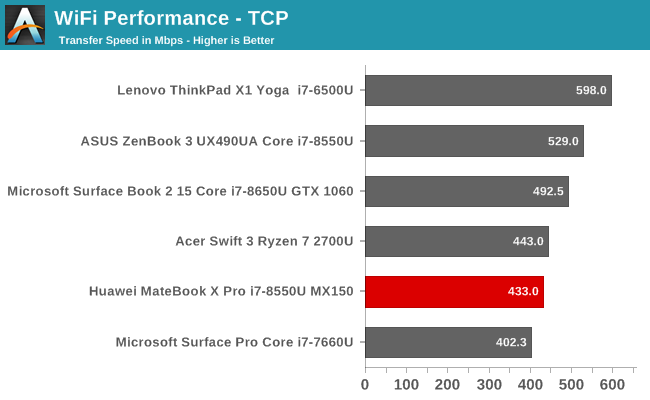
Performance of the MateBook X Pro in outright bandwidth wasn’t the highest we’ve ever seen, but it could still hit over 500 Mbps.
For those that are eagle-eyed, they may have spotted that this is the Intel 8275 and not the 8265 which we’re more familiar with. The 8275 version is not an M.2 card, and is directly soldered onto the motherboard, so it’s a good thing they’ve chosen a quality unit. Not once in our testing did the Wi-Fi give even a hint of trouble.
Speakers
The MateBook X Pro features four speakers in total with Dolby Atmos support. As with all Ultrabooks, the low end of the spectrum is always going to be lacking due to the inability for such small speakers to produce low frequencies.
There’s two speakers on the top by the keyboard, and two additional speakers downward firing in enclosures at the front.
Sound quality is quite good, with decent lows and highs. The sound isn’t exceptionally loud at just around 80 dB(A) measured over the trackpad, but for a small laptop, it’s pretty solid.
You can also customize the Dolby Atmos using the application to set your EQ levels, sound type, and more.
Thermals
Any thin and light laptop is going to throttle at some point, but the question is generally where did the manufacturer try to strike a balance. Huawei has also stuffed in a GPU which is also going to need proper cooling in order to not throttle too badly.
To first check the CPU situation out, we ran a stress test using Intel’s Extreme Overclocking Utility to monitor temps and power usage. Huawei has been fairly conservative here targeting a CPU temp of around 70°C, so the CPU power limits to slightly under the 15-Watt TDP in order to achieve that target. During the stress test, the CPU bounced between 11-Watts and 14-Watts to keep the temperatures at 70°, but even with all four cores running at 100%, the CPU was still able to turbo up to between 2.2 and 2.7 GHz during the test, which is well over the 1.8 GHz base clock.
To test the GPU, we ran the system on Tomb Raider at the medium settings to load up the GPU but still keep the framerate up at a playable level of around 60 FPS. The GPU temperatures peaked at 83°C and the GPU was able to maintain generally between 1000 MHz and 1050 MHz for the duration. Once it got up to its peak, the MateBook X Pro was able to maintain those temperatures indefinitely.
At full load, the internal fans can get fairly loud at about 50.5 dB(A) measured just over the trackpad, which is to be expected when gaming. The laptop also gets quite warm, with a surface temperature close to 50°C so you’d not want to be doing this in your lap if you could help it.
The cooling system will run completely silently though at low loads, and if you adjust the power slider to best battery life, you’ll rarely hear the fans unless you’re doing something with a very high demand.
The MateBook X Pro delivers fairly good cooling considering the inclusion of a discrete GPU, and there’s no sign of thermal runaway that would force the CPU or GPU to significantly reduce the frequency and voltage to compensate.
Software
Huawei ships the MateBook X Pro with a very clean install of Windows, with really the only additional software being the Huawei PC Manager application.
The tool lets you check for driver updates, run diagnostics, as well as connect to your phone. It’s simple enough to use, and Huawei has made it fit in well with the design of Windows 10. The app sits by the notification status icon waiting for use. You can of course remove the shortcut if you prefer.



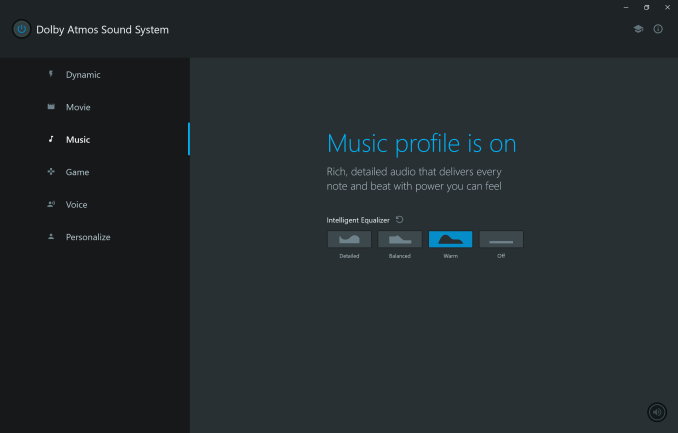

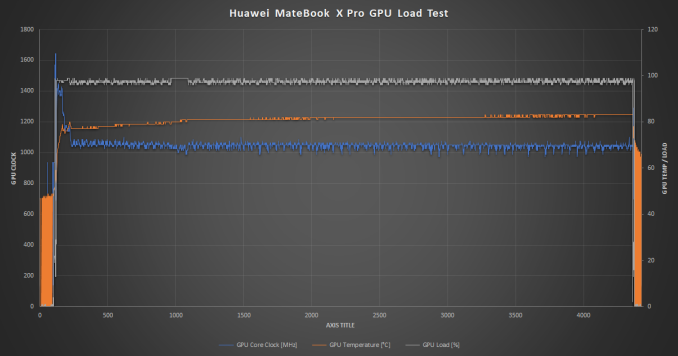

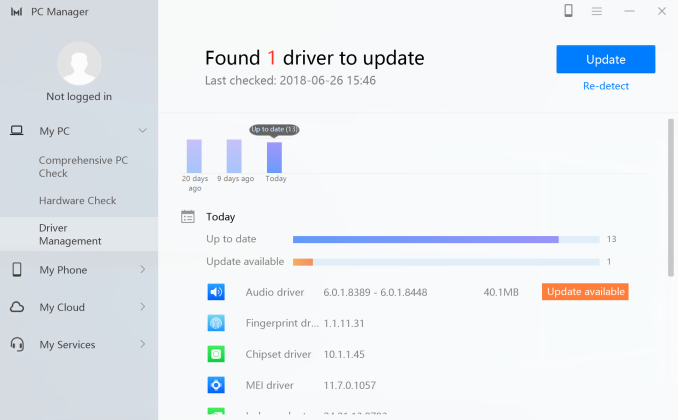
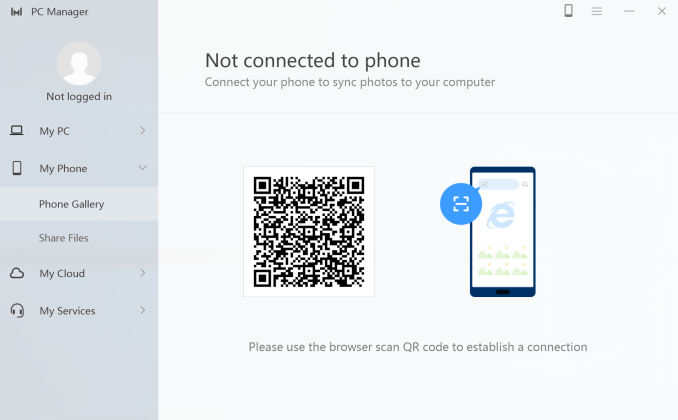








77 Comments
View All Comments
rocky12345 - Wednesday, June 27, 2018 - link
I still stand by what I said about the i5 version it should be no more than $1000 maybe $1050 at most it is lacking to many of the upgrades you get in the i7 version to warrant a $1200 price tagSFNR1 - Thursday, June 28, 2018 - link
you're right, the i5 is too expensive and the upgrade sounds more like apples' "here is the entry model with 64gb and here is the other model with 256gb. 128 you ask? no way".SFNR1 - Wednesday, June 27, 2018 - link
the base model is really quite expensive but the i7-verison i think, keeps it up with the xps and others out thereGunbuster - Wednesday, June 27, 2018 - link
We were doing so good until the underchin nostril cam.SFNR1 - Wednesday, June 27, 2018 - link
depends on how often you need the front-facing camera. For me, that would be zero times a year.vanilla_gorilla - Wednesday, June 27, 2018 - link
Agreed, I'd prefer it with no camera at all.SFNR1 - Thursday, June 28, 2018 - link
and this is why i find this solution just perfect. Just close the "key" and the camera is gone. No need for a "privacy shutter" or something like that. Good job Huawei!stephenbrooks - Wednesday, June 27, 2018 - link
Again, I'll say that I'd prefer a detachable webcam module that goes on the top of the screen (e.g. via a small USB port). That way, you know when the webcam is on or off, and it's in the right place.ionuts - Wednesday, June 27, 2018 - link
I need its bigger brother: 3:2 larger display (w/ small bezels), GTX 1060 or above, 6-core i7, all USB-C.boeush - Wednesday, June 27, 2018 - link
I'll second that - in a 15.6 or 17" form-factor, with CPU TDP at 35 W or higher...Also: if you're going to go for a pop-up camera, why can't you design one to pop up from the top of the display instead of the keyboard?!? If it can be done on a phone, it can surely be done on a laptop!
https://www.cnet.com/news/the-vivo-nex-has-a-pop-u...