The Windows 10 April Update (1803): The Littlest Big Update
by Brett Howse on May 25, 2018 8:00 AM EST- Posted in
- Software
- Operating Systems
- Windows
- Microsoft
- Windows 10
Display Updates: HDR and High DPI
HDR Updates
High Dynamic Range (HDR) is definitely the new buzzword in the display industry, with displays that offer a wider range of brightness levels. There’s more steps between brightness levels, and proper HDR monitors should offer a much higher maximum brightness level as well.
The requirements for HDR haven’t changed very much since the Fall Creators Update, but there’s a couple of small tweaks. If you’re using a laptop, the device manufacturer has to provide a panel that is at least 300 nits or more, but new for the April Update is that the panel is also required to be at least 1920x1080. The laptop will also need to have an integrated GPU that supports PlayReady hardware DRM for protected HDR content, and have the codecs installed for 10-bit video decoding, which is only the latest CPUs. Since you can’t buy a laptop and add HDR, this is all something that has to be handled by the OEM of course.
For external displays, the system and display both need to support HDMI 2.0 or DisplayPort 1.4, as well as HDR10. There’s no support for DolbyVision in Windows yet.
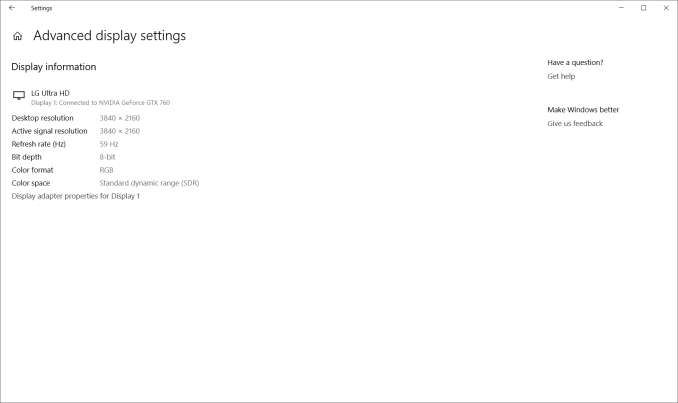 Your display HDR support is shown here
Your display HDR support is shown here
The GPU must support PlayReady 3.0 hardware DROM for protected HDR content, which is right now a short list of GPUs: AMD Radeon RX 400 or higher, Intel UHD 600 series iGPUs, or NVIDIA GeForce 1000 series cards. All of these cards support the 10-bit video decoding required for HDR.
The PC must have the HEVC or VP9 codec installed as well, and the latest drivers should be used.
HDR is currently only supported for video playback. We’re not yet at a point where the entire OS can be done in HDR.
If you’re using a laptop, Microsoft now has an HDR calibration tool built-in which lets you adjust balance between detail in the dark part of a scene with the brighter parts, and to set if you want HDR to increase display brightness when on battery or not.
High DPI Updates
Using apps created for 96 DPI displays on displays with 200, 300, or more DPI can be a challenge, and over the years, improvements have been made in Windows to better support this. UWP was a possible solution, but with its limited traction it didn’t turn out to be much of a solution, so Microsoft has been fixing both built-in apps to work better on higher resolution displays, as well as fixing issues with using different DPI levels on different displays connected to the system, which is a big issue if you have a new laptop with a high-resolution display, and also dock it with an older 96 DPI monitor.
Microsoft has no real solution to this issue, other than have a dev update their app for HiDPI, but with the April Update Windows 10 will now prompt you to automatically try and fix an app if it think it’s opened with blurry text. You’ll get a notification asking if you’d like to try and fix it, and you can say yes. Then close the app, and hopefully it’s fixed.
Windows was built around 96 DPI as a staple, and with the legacy baggage, this issue will likely never be completely resolved, but luckily most apps work fine now. Some are not perfect, but most of the big name apps now work correctly, which isn’t something you could have said even a couple of years ago.



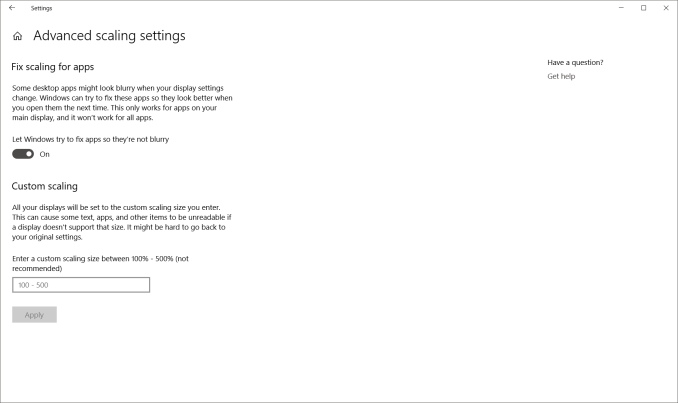








161 Comments
View All Comments
0ldman79 - Friday, May 25, 2018 - link
Every major update has reset my 7.1 surround settings, the Nvidia settings and my firewall.Kind of irritating, spending time tuning the colors, fine tuning for the shape of the room, etc... only to have MS just wipe it out arbitrarily.
Stuka87 - Friday, May 25, 2018 - link
Why are earth are you using a RAID-0 as your boot drive?! Just about every SSD these days is faster than a RAID-0 spinner array. And doing a RAID-0 with SSDs is not recommended at all.DanNeely - Friday, May 25, 2018 - link
The same koolaid that gaming laptop makers - who love to raid0 multiple SSDs - are convinced their customers are guzzling.RAID0 doesn't help latency, and that's where 99% of the gain from HDD to SSD to Optane is to be found.
BurntMyBacon - Tuesday, May 29, 2018 - link
That ain't koolaid. Least not the kind what you find around here. Got a kinda funny aftertaste. Makes you feel all fuzzy in the head. Wake up the next morning wonderin how that laptop got there and what you were doin with it to get that black screen what never goes away on boot.euler007 - Friday, May 25, 2018 - link
Not only that but two Nvme drives in raid 0 as a boot drive. Zero real world gains except on static benchmark.Holliday75 - Friday, May 25, 2018 - link
The gain being you are twice as likely to lose a OS drive and need to reinstall all your software! Well a gain for people who like doing that.Makaveli - Friday, May 25, 2018 - link
Some people like myself combine SSD's in Raid 0 for more capacity than speed.still using two Intel X25-M G2 160GB in Raid 0
piiman - Saturday, May 26, 2018 - link
You don't get more capacity, its the same.MamiyaOtaru - Saturday, May 26, 2018 - link
wrong. Raid 1, where each drive is mirrored, would get you the same capacity. But two 160GB drives in raid 0 (striped) gives a capacity of 320."capacity of a RAID 0 volume ... is sum of the capacities of the disks in the set." https://en.wikipedia.org/wiki/RAID#Standard_levels
I love how sure you seem about this while being totally wrong haha
Alexvrb - Sunday, May 27, 2018 - link
Your total capacity is still the same, which is what he's saying. Drive 1+2 = RAID 0 array of drive 1+2. You just get them both on one drive letter, and at that point you could use JBOD. It's pointless to use RAID 0 and it increases the risk of data loss.Anyway those are some ancient SSDs. I remember reading about them... the Mayans, I believe?