The Windows 10 April Update (1803): The Littlest Big Update
by Brett Howse on May 25, 2018 8:00 AM EST- Posted in
- Software
- Operating Systems
- Windows
- Microsoft
- Windows 10
Display Updates: HDR and High DPI
HDR Updates
High Dynamic Range (HDR) is definitely the new buzzword in the display industry, with displays that offer a wider range of brightness levels. There’s more steps between brightness levels, and proper HDR monitors should offer a much higher maximum brightness level as well.
The requirements for HDR haven’t changed very much since the Fall Creators Update, but there’s a couple of small tweaks. If you’re using a laptop, the device manufacturer has to provide a panel that is at least 300 nits or more, but new for the April Update is that the panel is also required to be at least 1920x1080. The laptop will also need to have an integrated GPU that supports PlayReady hardware DRM for protected HDR content, and have the codecs installed for 10-bit video decoding, which is only the latest CPUs. Since you can’t buy a laptop and add HDR, this is all something that has to be handled by the OEM of course.
For external displays, the system and display both need to support HDMI 2.0 or DisplayPort 1.4, as well as HDR10. There’s no support for DolbyVision in Windows yet.
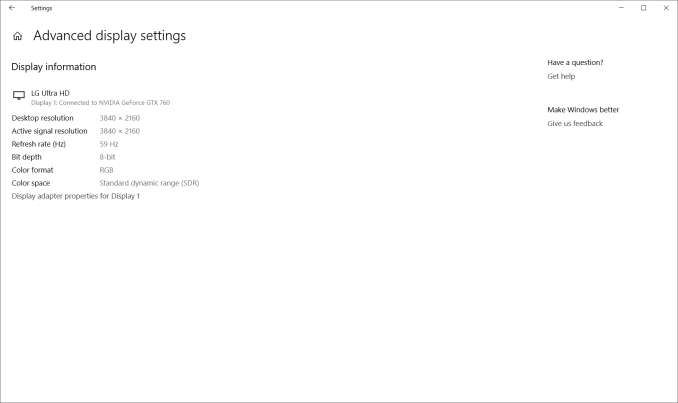 Your display HDR support is shown here
Your display HDR support is shown here
The GPU must support PlayReady 3.0 hardware DROM for protected HDR content, which is right now a short list of GPUs: AMD Radeon RX 400 or higher, Intel UHD 600 series iGPUs, or NVIDIA GeForce 1000 series cards. All of these cards support the 10-bit video decoding required for HDR.
The PC must have the HEVC or VP9 codec installed as well, and the latest drivers should be used.
HDR is currently only supported for video playback. We’re not yet at a point where the entire OS can be done in HDR.
If you’re using a laptop, Microsoft now has an HDR calibration tool built-in which lets you adjust balance between detail in the dark part of a scene with the brighter parts, and to set if you want HDR to increase display brightness when on battery or not.
High DPI Updates
Using apps created for 96 DPI displays on displays with 200, 300, or more DPI can be a challenge, and over the years, improvements have been made in Windows to better support this. UWP was a possible solution, but with its limited traction it didn’t turn out to be much of a solution, so Microsoft has been fixing both built-in apps to work better on higher resolution displays, as well as fixing issues with using different DPI levels on different displays connected to the system, which is a big issue if you have a new laptop with a high-resolution display, and also dock it with an older 96 DPI monitor.
Microsoft has no real solution to this issue, other than have a dev update their app for HiDPI, but with the April Update Windows 10 will now prompt you to automatically try and fix an app if it think it’s opened with blurry text. You’ll get a notification asking if you’d like to try and fix it, and you can say yes. Then close the app, and hopefully it’s fixed.
Windows was built around 96 DPI as a staple, and with the legacy baggage, this issue will likely never be completely resolved, but luckily most apps work fine now. Some are not perfect, but most of the big name apps now work correctly, which isn’t something you could have said even a couple of years ago.



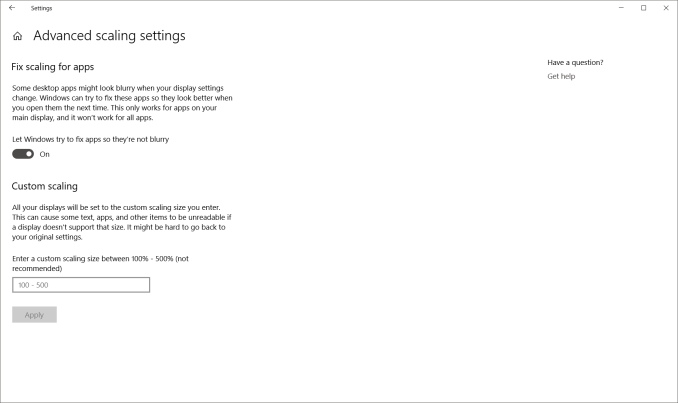








161 Comments
View All Comments
anand4568 - Tuesday, June 12, 2018 - link
The latest update of Windows 10 is named as Redstone 4 and the version of the update is 1803. This update is not so big but it has improved the performance of Windows 10 a lot. The update has started rolling in batches on April 30, 2018. The start menu has changed a bit, performance of Cortana has been improved, Action center has been improved, Desktop Timeline has been added, a new game bar has been added. Lots of other changes are there. If you need more support you can check <a href="https://microsoftsupport.co/microsoft-support-uk&q... Tech Support UK</a>