Overclocking The AMD Ryzen APUs: Guide and Results
by Ian Cutress & Gavin Bonshor on April 16, 2018 2:30 PM ESTHow to Overclock With AMD Ryzen Master
The AMD Ryzen Master overclocking software utility is specifically designed for the overclocking of AMD Ryzen processors, which includes the high-performance desktop variants such as the Ryzen 7 1700, as well as the Ryzen 2000 series APUs and the HEDT Ryzen ThreadRipper processors. It is highly recommended to download the latest available version directly from the AMD website before continuing. AMD also provides a Ryzen Master Software PDF Guide, which gives the following:
The AMD Ryzen processor supports an operating mode allowing enthusiast users to directly control the operating condition of the processor to precisely tune the performance and power consumption to the extent of their specific and unique system capabilities (current and cooling) and environmental conditions (ambient temperature). This is done by allowing the user to program or run utilities to directly set the precise voltage and frequency at which the CPU operates so that the maximum performance can be achieved. This is called the Overclocking Mode. This mode still uses the processor’s control methods for the external power supplies and internal clock generators and divisors thereby simplifying the implementation and eliminating any needs for voltage regulator overrides or external clock generators. This mode allows overclocking-capable motherboards to use the same voltage regulator controllers and the same BIOS to support normal operation and overclocking.
Once the disclaimer has been accepted, everything is ready to go.
The entry screen looks something like this for Ryzen Master 1.2. Starting with the bottom, and from left to right, the menu tabs are 'current' (shows the already applied settings), Creator and Game modes, Profiles for the user to create and customize their own overclocks, and then options to save/reset/copy the profile.
Along the top of the display are the outputs of various onboard sensors, such as power and limits. Below this, each of the cores on the processor has a slider up and down for users to change the frequency, with the peak speed and temperature shown on the left. The third/fourth option down is the CPU voltage, adjusted with up and down buttons, and two below this are the integrated graphics options, followed by the memory voltage controls and then the memory frequency controls. Adjusting the memory typically requires a reboot.
For the purpose of overclocking to match the settings in our testing methodology, we used Ryzen Master on the MSI B350I Pro AC motherboard to set 3.90 GHz on the CPU core, 1360 MHz on the Vega based iGPU cores and DDR4-3333 on our dual channel kit of memory. All of the basic and principle settings can be changed within Ryzen Master, without even having the need to enter the BIOS, although one thing that Ryzen Master cannot do is enable an XMP profile: you can manually enter the relevant settings to match the rated speed. The SoC and APU GFX voltage share the same rail for both uncore and graphics, so setting both is paramount to ensuring stability when overclocking integrated graphics on your APU; 1.25V is AMDs maximum recommended safe SoC voltage.
On the top section of the Ryzen Master Utility main screen and after clicking settings, a completely new panel opens offering a couple of new options with a couple of switches. Here a user can turn off live monitoring (the setting isn’t always recommended if other software is in play). Users can also individually turn off the speed, temperature, and adjust the live monitoring functions. Disabling PROCHOT is not recommended as this removes the thermal safeguards and is more commonly associated with extreme overclockers; disable at your own risk!
Once all the settings and values have been selected, clicking apply will bring up an option requesting that Ryzen Master will need to reboot your system to apply the settings. This is mainly focused for voltages, memory settings and grpahics parameters. Slight changes to the settings shouldn’t trigger this, although anything that will require a reboot will bring this up.
Once the system has rebooted, assuming all is stable, Ryzen Master will pop up as part of the Windows loading sequence asking to be enabled. Clicking OK will run the utility and will then apply and finalize the settings.
Having a utility such as CPU-Z by CPUID is a very handy tool which will show Realtime information regarding CPU Frequency, although actual voltages can sometimes be a little off to what it’s set. This can be for many different reasons such as power states including AMDs own Cool’n’quiet feature being enabled. Once the settings are in place, stress testing is required. Providing everything is stable and temperatures are within the recommended values and no close to hitting the TJMax, everything should be good to go.
This would be a good time to save your profile, although saving them at intervals and overclocking each component such as memory, iGPU, and CPU, one at a time and running some form of stability test in-between is recommended.


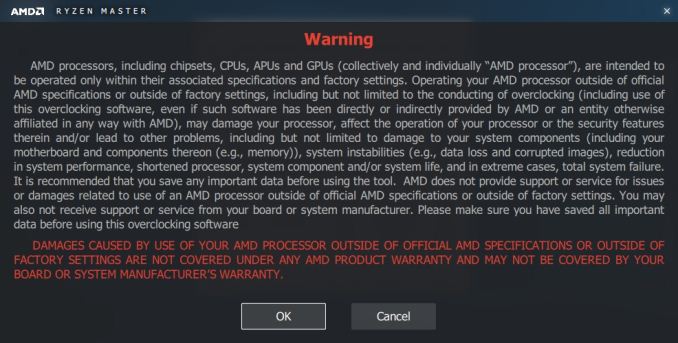
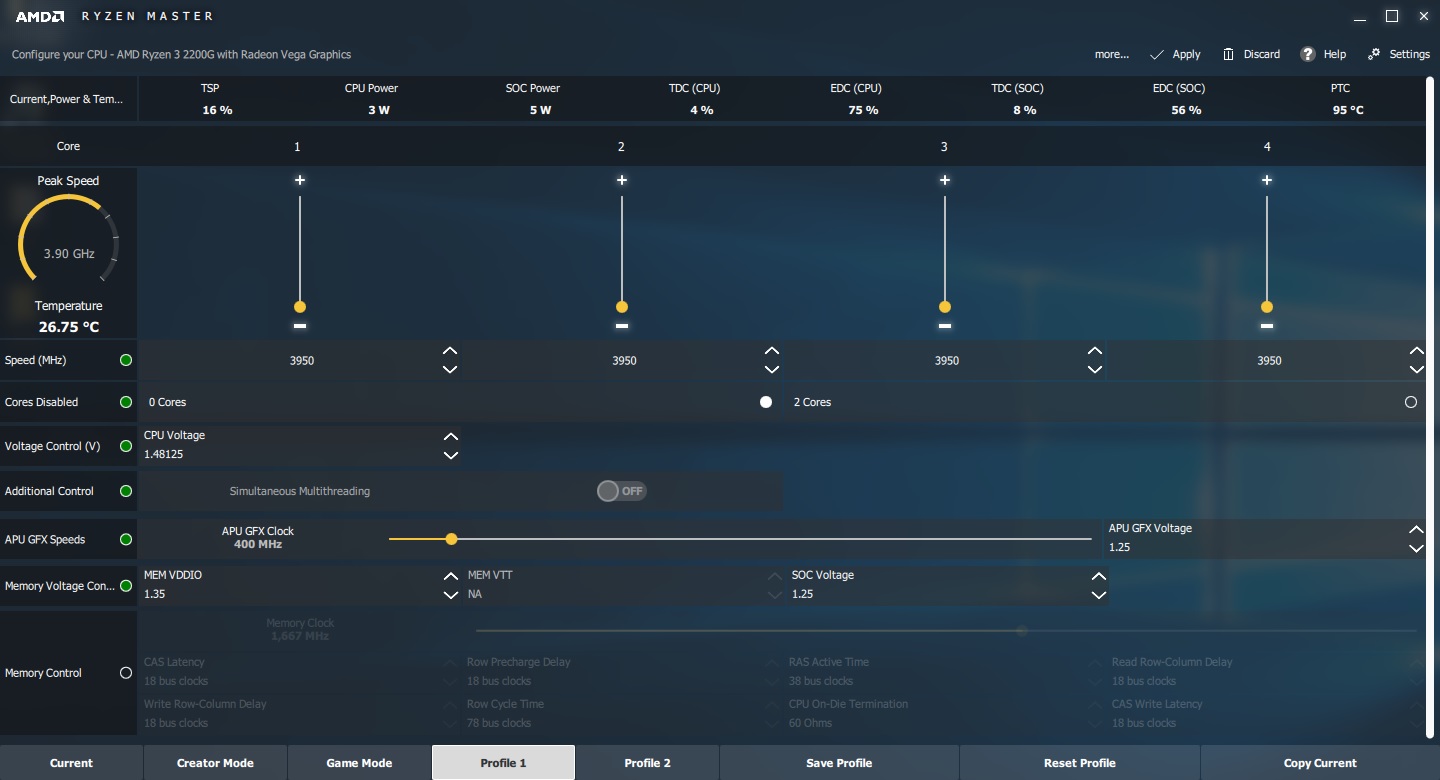
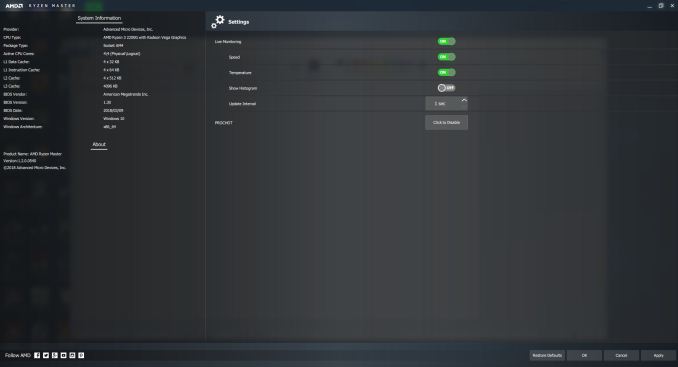
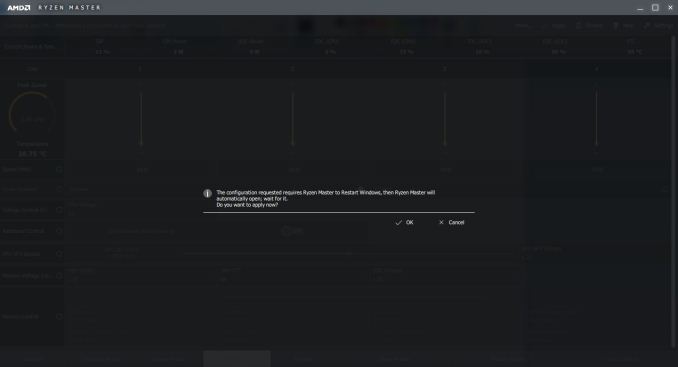
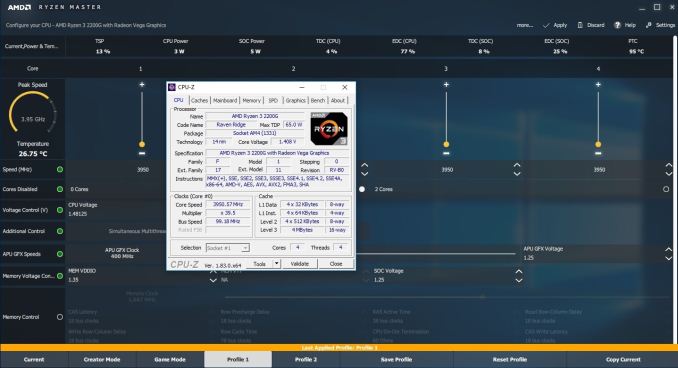








63 Comments
View All Comments
JoeyJoJo123 - Monday, April 16, 2018 - link
You pay more for the MiniITX formfactor, in both case cost, SFX PSU cost, and motherboard feature compaction costs. Check out PcPartPicker to organize a parts list. I'd recommend just sticking with whichever X370 or X470 board is cheapest and well rated, and choosing a cheap (~$60 or less) but well rated case to go along with that. 80+ Bronze ~400W PSUs from a reputable manufacturer are cheap.With the savings you can splurge a bit on faster/more memory or a FreeSync enabled or high refresh rate display, or nicer peripherals, all of which at the end of the day provide a more meaningful impact on a day-to-day basis than just having a "tiny" PC.
Alexvrb - Wednesday, April 18, 2018 - link
There are tons of mITX cube cases that are affordable and use standard PSUs. You also get WiFi included, and if you choose your board carefully you get GOOD WiFi included.Alexvrb - Monday, April 16, 2018 - link
I just built a system using the board you just linked, for my dad. Using the 2200G too. It's a peppy little system. The board has been solid (I bought it in March and it was already 2000-ready, but flash it anyway as the newer BIOS has fixes and better RAM support). BIOS seems decent. It also has pretty good Intel WiFi preinstalled, and a decent antenna. Installed the latest driver straight from Intel. A lot of ITX boards use CRAP wifi that is unreliable with poor drivers. This saved me from having to swap wifi chips.I also got a good deal on a 2 x 8GB kit. Team T-Force Dark 3000 kit, CL16.
https://www.newegg.com/Product/Product.aspx?Item=N...
It's overkill since he doesn't game but I got it on sale and faster RAM is never a bad thing. All I did was kick on the XMP profile and it works flawlessly. Even faster RAM shouldn't be a problem either for Raven Ridge but once you get above a certain point you have to start thinking about what memory dies and configuration you're looking at. If you're planning on running integrated for a bit you could overclock the IGP and get somewhat faster RAM.
Lolimaster - Tuesday, April 17, 2018 - link
I would get a new X470, the memory managament seems to be better.Asus X470-Pro
Lolimaster - Tuesday, April 17, 2018 - link
For PSU Seasonic S12-II 520w Bronze, a champ of efficiency at low loads (80%+ at 10% load were even platinum PSU's fail hard).Alexvrb - Wednesday, April 18, 2018 - link
He's obviously building a budget rig. Until B450 mITX boards show up, you're in a different league entirely in terms of price.mr_tawan - Tuesday, April 17, 2018 - link
I am looking at this mainboard as well. I'm aiming for SkyReach 4 mini for case and HDPlex 160W, which are quite expensive but it's quite attractive (at least for me). I'd put the Ryzen 3 2200g and a pair of DDR4 (not decided yet) and call it a stelth rig :).That said, I am actually thinking about getting a laptop instead, but laptop is not as stelth-ey as a small pc form factor IMHO :).
mr_tawan - Tuesday, April 17, 2018 - link
oh and a stick of M.2 Samsung 860EVO for storage. 120GB maybe ...Amandtec - Tuesday, April 17, 2018 - link
The integrated video scales almost linearly with memory speed so try to buy faster memory and get 2x4gb rather than 1x8gb. Also, one video showed a $20 fan vastly outperforming the standard one for overclocking. So for about an extra 10% cost or $40 you can get up to 30% performance improvement.Lolimaster - Tuesday, April 17, 2018 - link
You can reuse the heatsink on basically any other build or future APU.CM Hyper 212X is the champ. Also silent operation, totally worth it.