The ASUS ROG Strix X299-XE Gaming Motherboard Review: Strix Refined
by Joe Shields on December 11, 2017 8:00 AM EST- Posted in
- Motherboards
- Asus
- X299
- Skylake-X
- Kaby Lake-X
BIOS
When we first get into the BIOS we are greeted by the Main screen (2nd image) and not EZ Mode as pictured below. I am not sure if that is because this is a ROG brand product, and ASUS is thinking that users that buy this class of enthusiast motherboard would generally jump through to advanced, or why it is different than the TUF X299 Mark 1 recently reviewed which comes into EZ Mode first.
The EZ Mode give users a high-level view of the system and are allowed to change a few options. In this case, we see CPU and Memory type, temperature, the status of fans attached to the onboard headers with access to QFan, boot priority (adjustable), and EZ System Tuning.
Auto Tuning/overclocking is possible through the EZ System Tuning options in the upper right-hand corner. The Extreme Tuning option cranked things up to a single core overclock of 4.6 GHz and an all core clock of 4.4GHz. To reach those clocks, the BIOS set a voltage of 1.30V which, for the all core clocks it is using, sends a bit more voltage than our processor needs to be stable (around +0.15V more). When this setting was selected, with our current cooling solution (2x140mm AIO), CPU temperatures shot up close to 100ºC in POVRay, breaking our testing rule on thermal limits of 90ºC handily. The Fast Tuning option sets things 4.5Ghz single core and 4.3 GHz all cores at 1.25V. This result was more appropriate for our cooling and non-delidded chip but still used a bit more voltage than needed.
When going into advanced mode, we are greeted by the Main screen which is simply an informative page giving high-level information about the BIOS version, CPU type, Memory capacity and frequency, and more. The 'My Favorites' section includes a lot of often used options under one heading. It is also customizable by pressing F3.
The Ai Tweaker screen is where those overclocking will spend the majority of the time. This section includes options to enable XMP for the memory or where to select manual mode where BCLK can now be adjusted manually. When enabling XMP, this ASUS BIOS will ask "...you would like to apply the all core enhancement with the XMP settings for improved performance". In other words, this is another way to enable MCE (there is a drop-down below the Ai Overclock tuner as the primary way to do so). This will synchronize all cores to the same speed as opposed to using the default Intel method where there are steps down in frequency as more cores are used. We leave this option disabled for our stock testing
The DRAM Timing control section in Ai Tweaker is where all memory timings can be adjusted. In fact, there are several screens of timings one can adjust. The External Digi+ Power Control section is where one can control LLC, VRM, CPU Power Phases, and thermal controls. Most users won't spend much time in the Internal CPU Power Management Settings or Tweaker's Paradise unless they are really pushing things to the limit.
Further down the Ai Tweaker page, we are able to see the different voltages types which can be adjusted as needed.
The Advanced section houses several other subheadings where adjustments to the PC can be made. These are options such as PCIe lane control, PCH storage configuration, USB configuration, network stack, as well as enabling or disabling some of the bells and whistles like SATA controllers, Audio, RGB lighting, and LAN/Wi-Fi.
The Monitor section provides details on the temperatures from the CPU, Motherboard, PCH, and VRM, as well as external sensors that are plugged into the board. A bit further down the page is where users are able to adjust the attached fans speed.
The Boot section holds the options for changing boot order, as well as speed (fast boot), and gives the ability to force a specific device with boot override.
The Tools section includes the EZ Flash 3 Utility for flashing the BIOS and Secure Erase to wipe SSDs to a factory fresh state. Also in this section are the ASUS SPD Information and Graphics Card Information options which will present a high-level of information on the DRAM and GPU installed. This includes XMP profiles for DRAM and GPU temperature, voltage, and memory size/type. This is also where users are able to save overclocking profiles.
Overall, I didn't have any issues with the BIOS. Mouse movement was a bit quick for my liking compared to being in Windows, but it wasn't a huge deal.
Software
Normally we would start with what the support CD contains, however, this was one of the missing items in the accessory stack for our review sample. That said, we don't imagine it to be any different than the TUF X299 we just reviewed which has drivers and utilities to install.
From the software stack, one of the more important features is EZ Update. It is an application used to check the web for new versions of installed software. Nothing was needed in this case so nothing is displayed in the query, although there is clipped text as shown below. (Side Note from Ian: I've never managed to see this working when updates were available.)
AI Suite 3 contains the 'Dual Intelligent Processors 5' software suite that allows users to make many changes to the clockspeeds and voltages, the fan control, and offers power saving adjustments. It also has monitoring for CPU frequency, the major voltage domains on the CPU, the major rails on the power supply, as well as temperature and fan speeds. On top of this, fans can be controlled through the Fan Expert 4 utility. If overclocking isn't your thing, or you would like to save some power, the EPU section allows you to switch modes from performance to away mode.
Overall, the DIP5 application works well. I played around a bit with this when overclocking and did not run into any major issues. Navigation felt a bit clunky when you need to use the sidebar, but most options are on buttons on the first page anyway.
RGB lighting control, for both onboard and attached LEDs, is managed by the ASUS Aura software. There are 23 different modes (more than the TUF we recently reviewed) and speed adjustments for each. RGB LEDs can be synchronized or run independently.
Audio management is handled by the Sonic Studio III and Supreme FX software, allowing changes to base formatting to equalization, boosts, and other sound effects.
Last up is ASUS' LAN traffic monitoring and shaping software in Gamefirst IV.


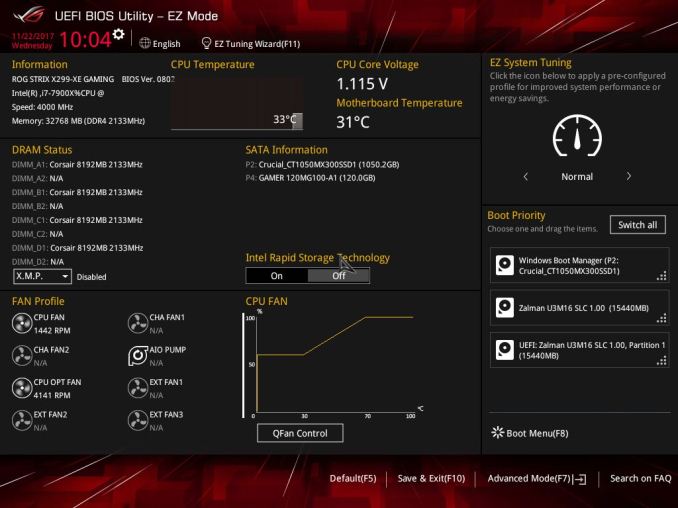
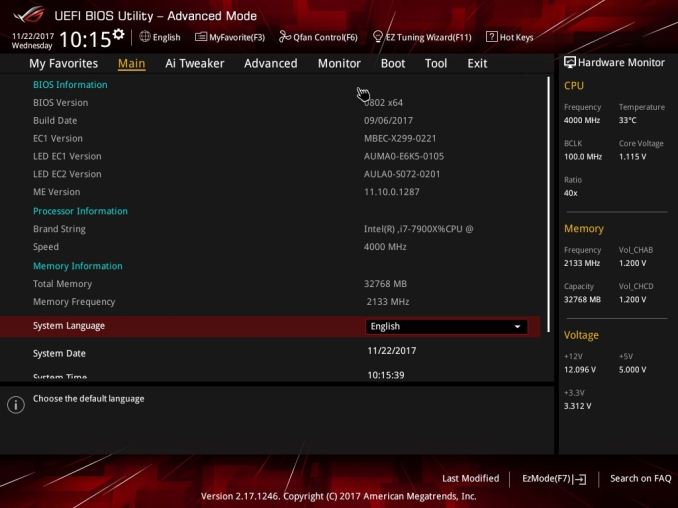
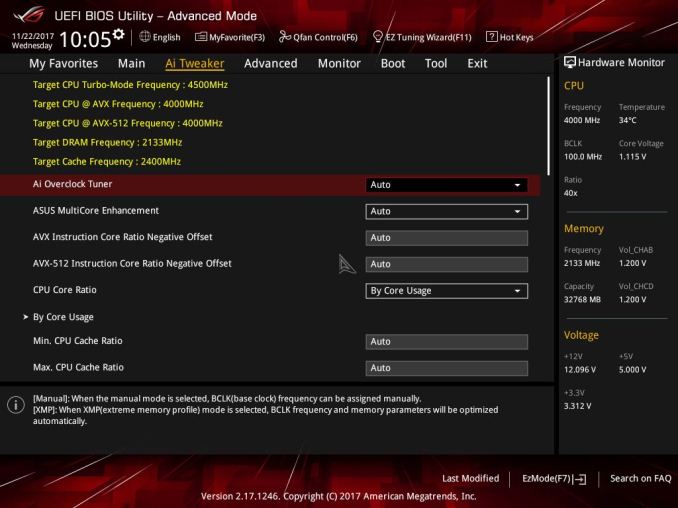
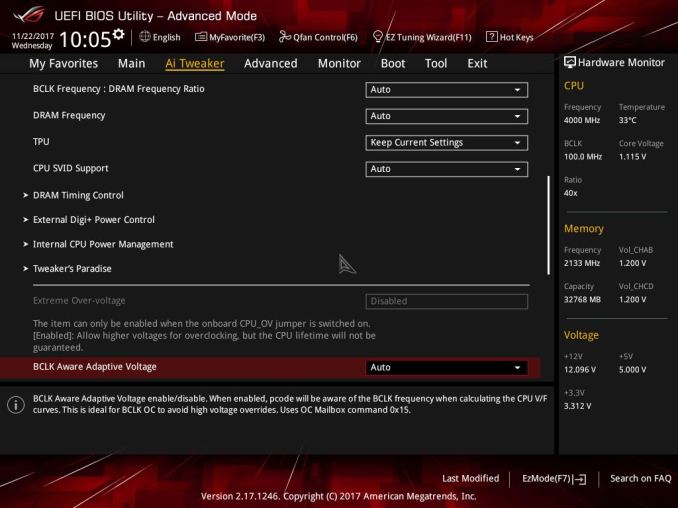

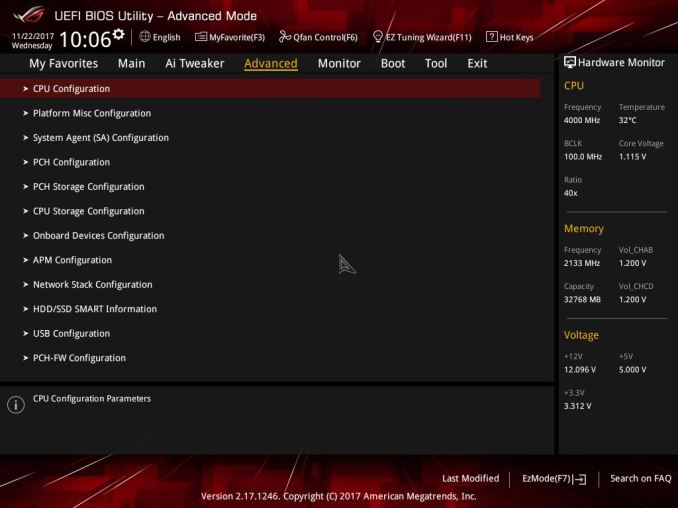
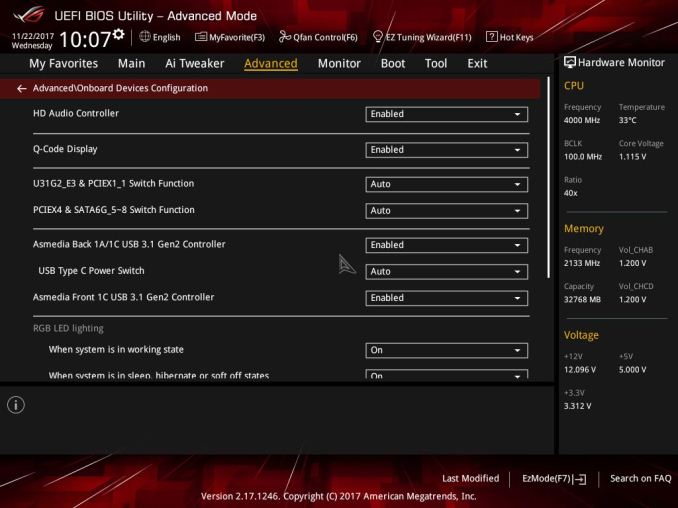
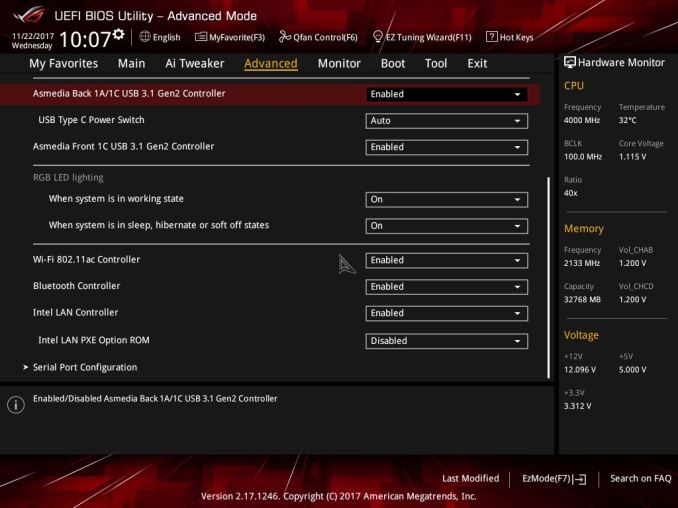
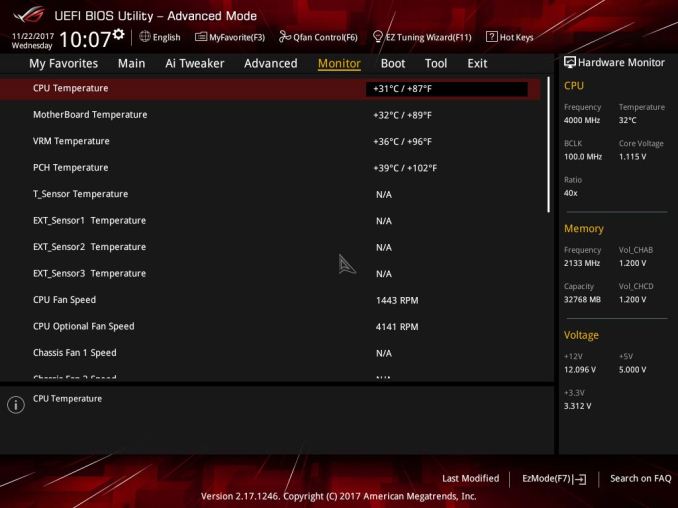
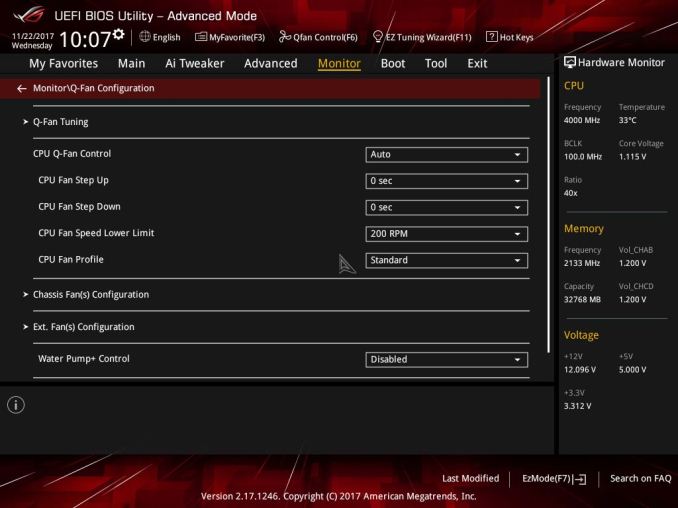
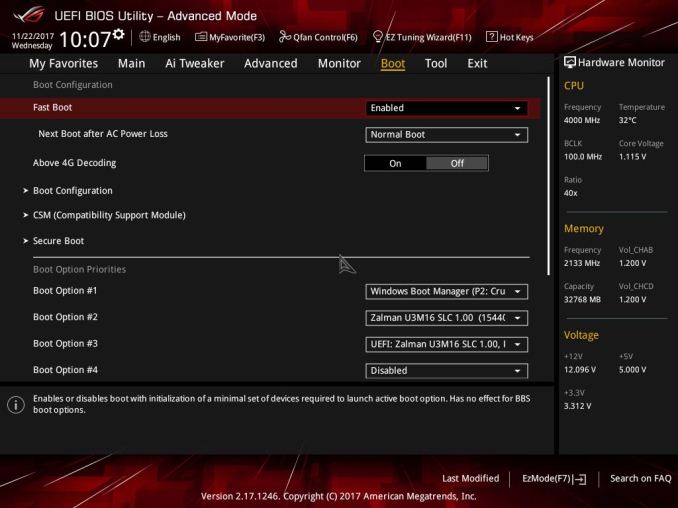
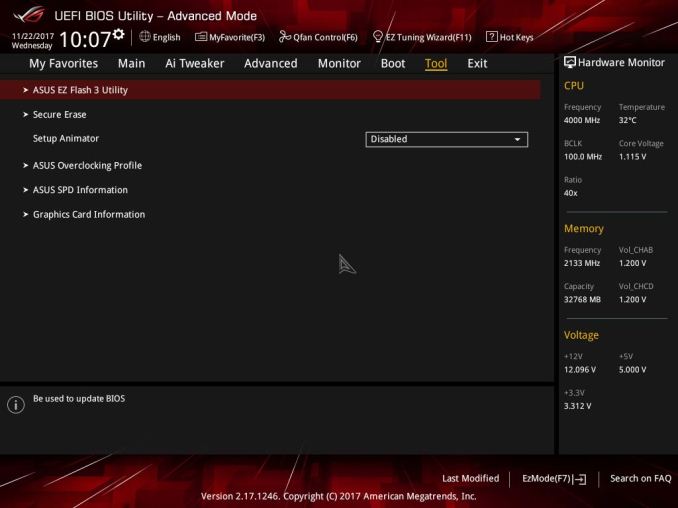






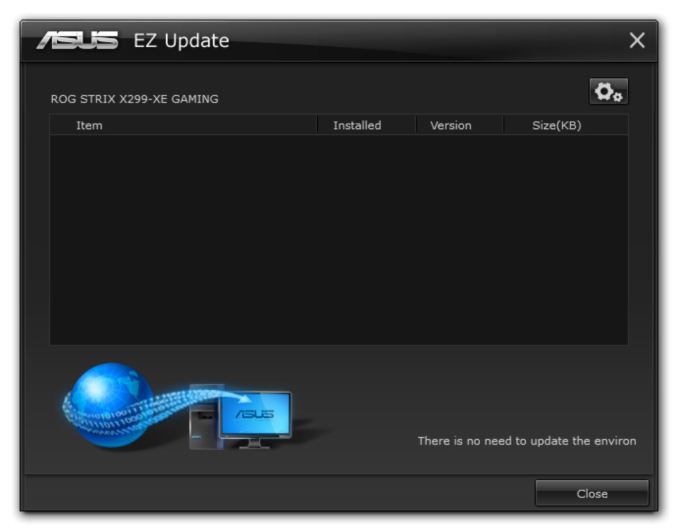
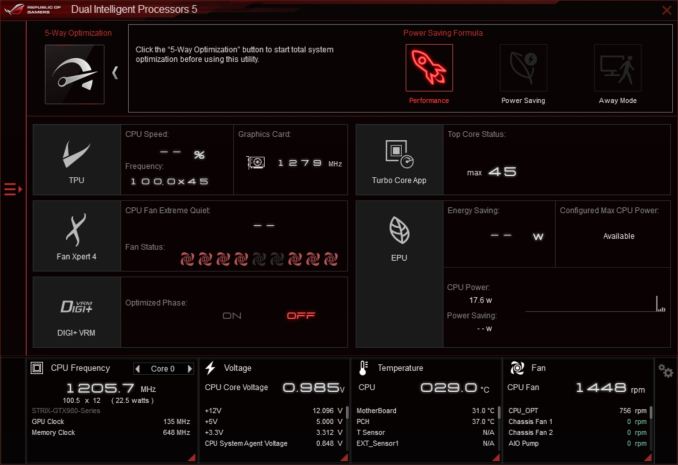
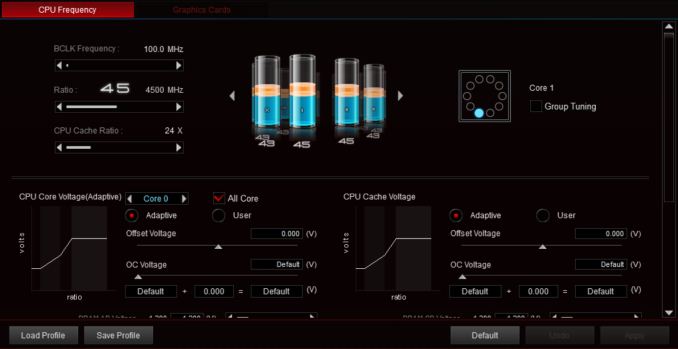
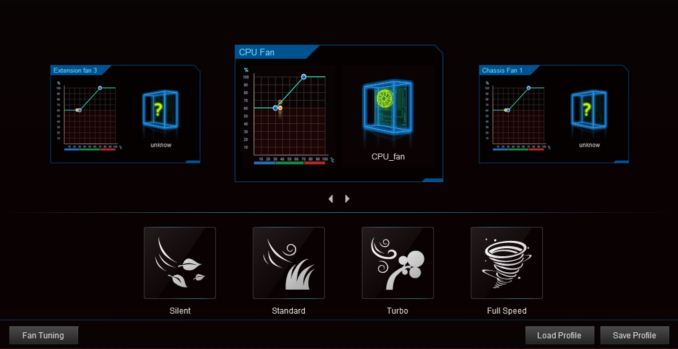
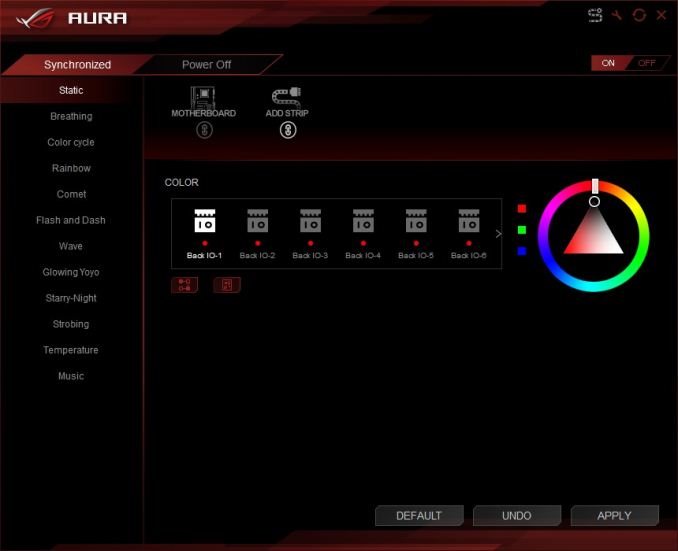
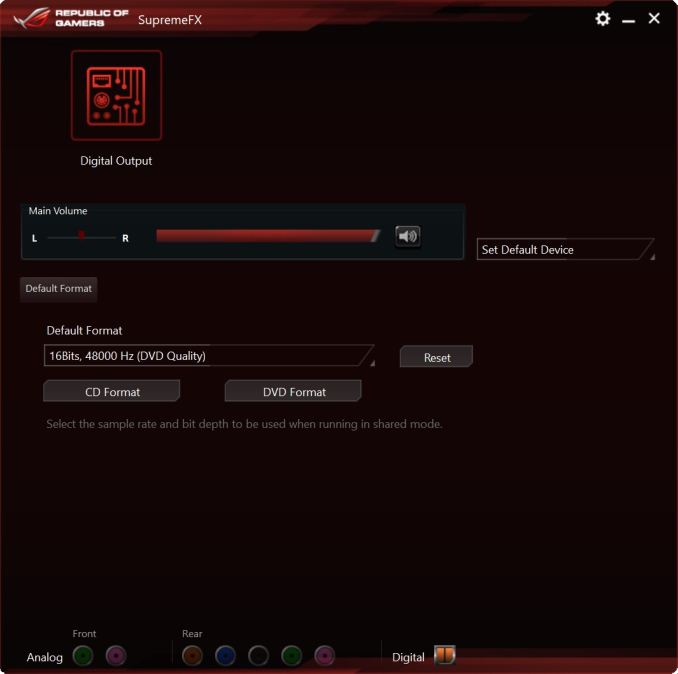
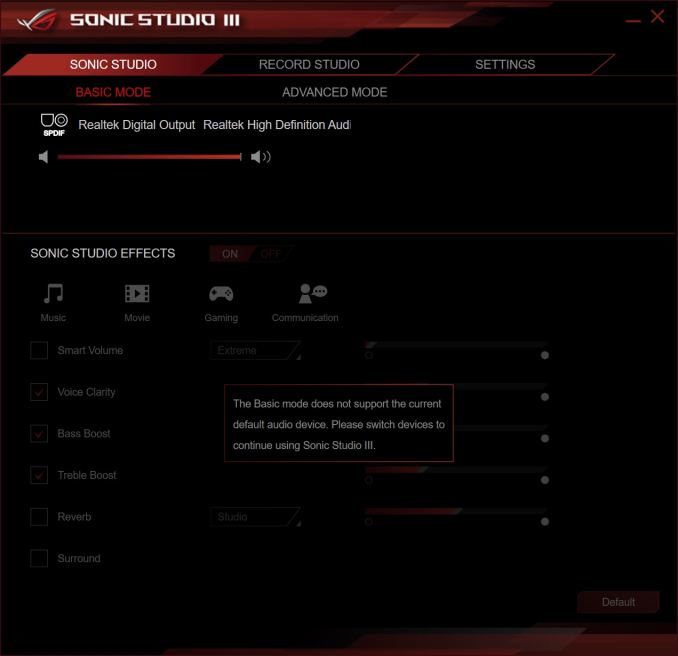
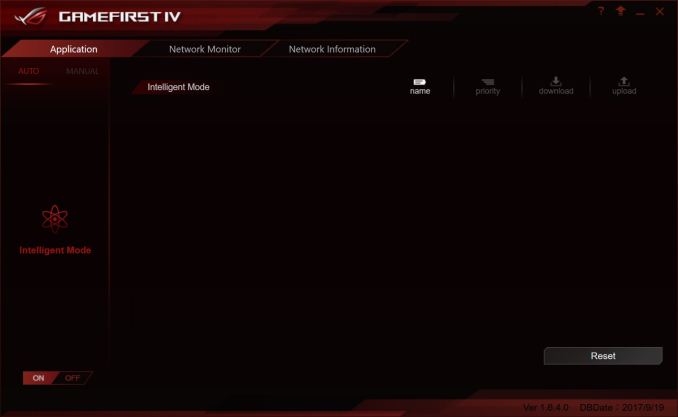














27 Comments
View All Comments
DanNeely - Monday, December 11, 2017 - link
Blame USB3, and not wanting to fill up space with mere 2.0 ports on a high end board.USB3, Sata, and chipset PCIe are all sharing the same limited set of 26 high speed IO ports on the chipset. The Nominal counts are: The back panel uses 8 lanes (6xUSB3.x, ethernet, wifi). 8 more are being used for sata. 8 for the pair of M.2 slots. PCIe slots take up 4+1+1 = 6. Front panel USBC is 3 (2 for the 2x 5gb USBA header, 1 for the 1x10gb USBC header. That's a nominal 33 lanes being used; lane sharing and onboard USB-C hubs make up the difference; but USBC hubs only add additional potential bottlenecking so adding more of them doesn't really do anything except bump up specsheet numbers.
Ultimately what we need is to either move M.2 PCIe lanes from the chipset to the CPU (getting reasonable IO out of the southbridge was at lot easier before they started eating 8 or 12 of the available lanes); or a larger next generation southbridge. Ideally the latter would be combined with an 8 lane wide DMI on higher end platforms to reduce the bottlenecking that running everything through the equivalent of a PCIe x4 connection creates.
https://images.anandtech.com/doci/11461/pch_alloca...
Morawka - Monday, December 11, 2017 - link
The Rampage VI Extreme MSRP is $649.99, the price you have linked is from a 3rd party seller.Joe Shields - Tuesday, December 12, 2017 - link
Thank you. Normally we denote this, however it was missed upon publication. At the time the table was created, I do not believe newegg.com sold it themselves. Either way, the proper price is up!svan1971 - Thursday, December 14, 2017 - link
whats the chance we get a ROG MAXIMUS X CODE review?davidden119@gmail.com - Monday, January 15, 2018 - link
Pogo Techs Support contains the pogo game technical information which provides to the user to get resolve their pogo game technical issues. <a href="https://pogotechssupport.com/"> Pogo support </a>chriswick - Monday, April 27, 2020 - link
Reaching our 24*7 Pogo support can assist you to get the right assistance and get back to your own Pogo account. So, if your account has been hacked or blocked, then Pogo staff will be the best decision for you. Simply contact Pogo customer service phone number and get the help that youhttps://www.pogogamesnumber.online/
https://contactpogo.jimdofree.com/
chriswick - Monday, April 27, 2020 - link
Goodwillgate2iit is the best option for gate aerospace coaching. There you get extraordinarily experienced teachers who teach and assist you to offer the best direction with guidance during coaching and also gives study material which will help in self-study.https://www.goodwillgate2iit.com/
https://www.goodwillgate2iit.com/gate-ae-xe-course...
https://www.goodwillgate2iit.com/study-material.ht...