The ASRock Fatal1ty Z270 Gaming-ITX/ac Motherboard Review
by E. Fylladitakis on September 19, 2017 9:00 AM EST- Posted in
- Motherboards
- Intel
- ASRock
- Mini ITX
- Z270
- 7700K
- Z270 Gaming ITX/ac
The ASRock Z270 Gaming-ITX/ac Review
BIOS
Like every advanced motherboard these days, the Z270 Gaming-ITX/ac features a graphical BIOS that defaults to an “EZ Mode” homepage. This is a single page mode that includes only basic configuration settings and informative dials. From this page, the user can only switch the boot device priority, engage DRAM XMP profiles, change the fan speed setting and engage pre-programmed CPU overclocking profiles.
BIOS upgrade, device identification, and fan speed tuning tools are also accessible through the icons found at the bottom right corner of the screen. The “Instant Flash” tool can be used to flash a BIOS that is already stored into a local disk drive and the “Internet Flash” will access and check ASRock’s servers for a newer BIOS version. The “System Browser” tool brings up an image of the motherboard and its rear I/O panel, where the user can “explore” the board using the mouse pointer. The tool will display information on the device that is attached/connected on the port or slot that the pointer is placed on. Finally, the “FAN-Tastic” tuning tool brings up a red screen where the thermal profile of the cooling fans connected to the motherboard’s headers can be either selected from four pre-programmed presets or be manually programmed.
The full BIOS of the Z270 Gaming-ITX/ac can be accessed by pressing the F6 key and has eight major tabs, yet the bulk of the tweakable settings and options can be found under just two of them. The first tab is the “Main” Tab and only includes system information and a list of settings that have been flagged by the user as “Favorite”. Skipping down to the fourth tab, the “Tools” tab that is, we find the same tools that are accessible via the “EZ mode” screen, plus two more: the “UEFI Tech Service”, which is practically sends a direct message to ASRock’s customer support from inside the BIOS, and the “Network Configuration” submenu that allows the user to manually set up the system’s IP rather than having DHCP do it automatically.
The fifth tab, dubbed “H/W Monitor”, initially appears to be a purely informative screen. However, scrolling down the page reveals the fan settings, allowing the user to choose pre-programmed or program new thermal profiles for the cooling fans connected on the motherboard’s headers. The “FAN-Tastic” tuning tool is also accessible via this screen.
In the three last tabs, we find typical BIOS options that have to do with the system’s security and boot options, options that we do typically see programmed into any motherboard BIOS. That leaves us with just two tabs, the “OC Tweaker” and the “Advanced” tabs, each of which holds many submenus and numerous sub settings.
The “OC Tweaker” tab initially displays only one configurable option, the “Load Optimized CPU OC setting” option that can be used to automatically overclock an unlocked CPU at a specified speed, and three submenus. The first submenu hosts all of the CPU settings, the second the DRAM settings, and the third all voltage configuration settings.
The “CPU Configuration” submenu includes all of the CPU-related options, such as the multiplier, BCLK frequency, Intel-specific features and power limits. The “DRAM Tweaker” begins with the XMP settings and basic RAM timings. As the user begins scrolling down, the menu expands to “primary”, “secondary”, “third”, “fourth” and “advanced” timings, offering a ridiculous number of possible timing adjustments that even seasoned overclockers will not be fiddling with. Finally, the “Voltage Configuration” submenu allows for the manipulation of the CPU, DRAM, PCH and other voltage lines. It is interesting to note that neither the range or step of the voltage settings is great. For example, the CPU voltage can only go up to 1.5 volts and in 50 mV steps. Still, these settings will be more than adequate for most users.
The “Advanced” tab includes all of the configuration options for the motherboard’s features and onboard devices. Once again there is a “CPU Configuration” submenu, with the options that ASRock probably assumed that they are not relevant for overclockers. Most of these options control features of the CPU, such as hyper threading and virtualization. Among these options lies the disabling of thermal throttling, which may be used by experienced overclockers but can be very dangerous.
The “Chipset Configuration” submenu includes advanced options for the chipset’s link speeds and iGPU, and allows the disabling of the onboard audio and LAN devices. The rest of the submenus are straightforward, with the “Storage Configuration” including the SATA control options, the “Super I/O” the settings for the PS/2 port, etc. There is nothing out of the ordinary in any of these submenus.


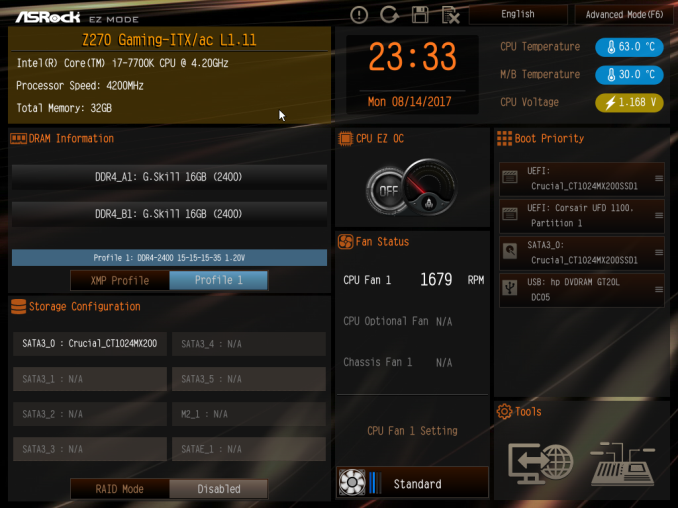






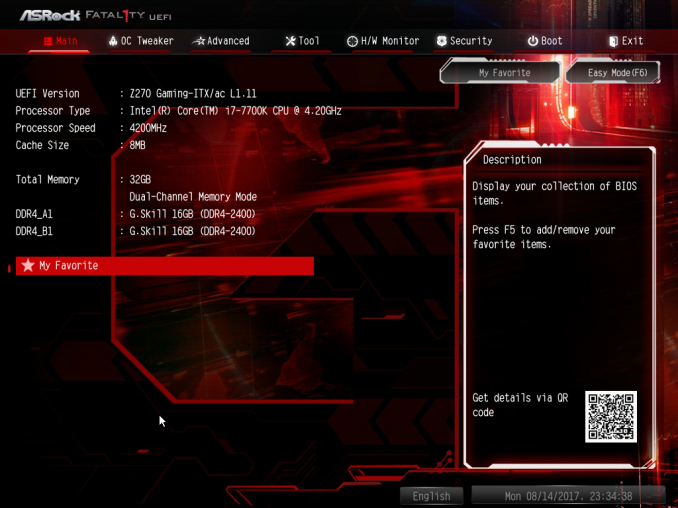

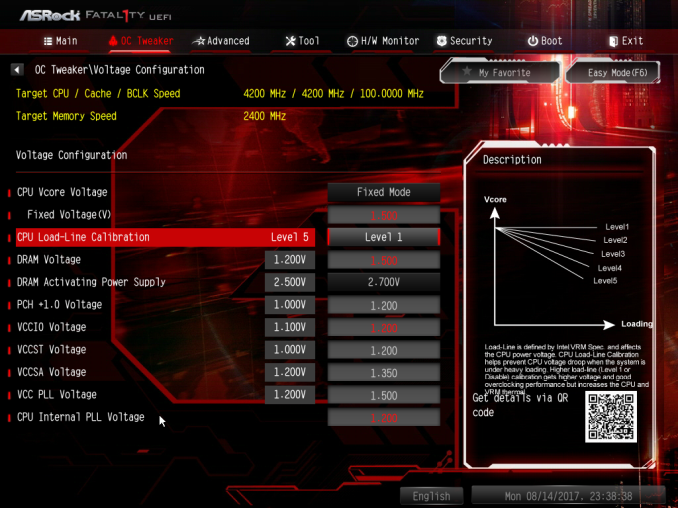
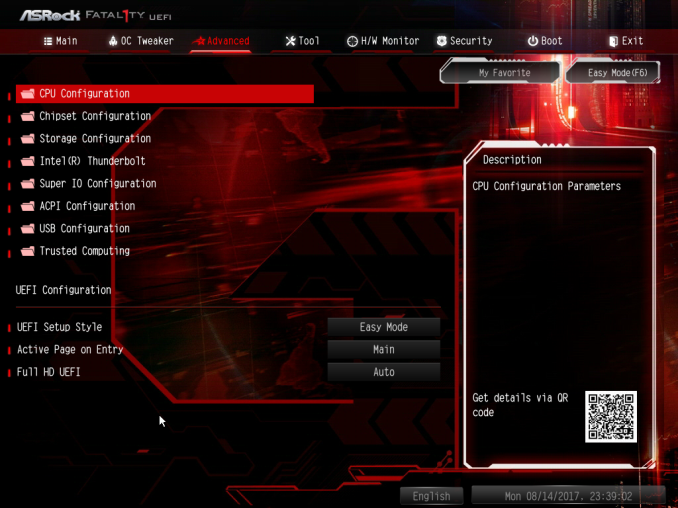








41 Comments
View All Comments
Gothmoth - Tuesday, September 19, 2017 - link
would love anandtech doing a in-depth VRM analysis like some youtube chanels do....i can read the specs myself on the manufacturer website.
spend some of that time on more useful things.
peterfares - Tuesday, September 19, 2017 - link
Why is there a SATA Express? I guess you can use it to connect U.2 drives right? But only at 2 lanes?DanNeely - Tuesday, September 19, 2017 - link
Probably equal parts design inertia, the sockets are cheaper than 2x sata because obsolete, and to support USB3.1g2 front panel devices. The latter needs 2 lanes of PCIe, so 1x slots aren't a good fit like for adding other forms of IO.BrokenCrayons - Tuesday, September 19, 2017 - link
It was sort of a cheap bandaid solution to the problem of SATA 3.0 bottlenecking contemporary SSDs that has never and probably won't ever take off since we now have M.2 interfaces instead. The idea was to quickly and cheaply double SATA 3.0 speeds in a backwards compatiable manner. Wikipedia has a pretty good article on it here if you want to know more:https://en.wikipedia.org/wiki/SATA_Express
OFelix - Tuesday, September 19, 2017 - link
I have the Z170 and used the feature to submit a support ticket direct from the BIOS.I was pleasantly surprised to receive a quick response from tech support.
On the Z170 I found that one of the fan headers would not allow speed control. Hopefully that has been fixed (review says that all fan headers support PWM).
Question: What devices could I buy today to use with SATA Express? Is it intended as internal or external expansion?
I want to build a system with multiple "personalities" by plugging in different external boot drives would thunderbolt or SATAe be suitable/better for this?
Thanks
Oxford Guy - Monday, September 25, 2017 - link
Good luck getting them to patch the BIOS for that board to fix the hyperthreading crash bug.Intel released the code to board makers in April. Here we are with AsRock sitting on its thumb.
punjabiplaya - Tuesday, September 19, 2017 - link
I've been running this board in my main rig since it launched. i7 7700k and a GTX1080 in a fractal nano. It's great.The_Assimilator - Tuesday, September 19, 2017 - link
Damn, that Thunderbolt chip is literally physically larger than the USB C port it's used for. Intel needs to slim that mofo way down if they want to fit it in the CPUs and/or south bridges, because that's the only way TB is ever gonna gain traction.DanNeely - Wednesday, September 20, 2017 - link
Yup. One of the reasons why really high speed IO is expensive, TB3 wasn't built into chipsets from the start, and why not all chipset USB ports are the fastest possible version is that doing it needs lots of transistors which means a relatively large amount of die size. You can see the same thing with USB3 only cards where the USB controller itself is the same size as the USBC port.ex
https://www.aliexpress.com/store/product/ASM1142-C...
only1jva - Tuesday, September 19, 2017 - link
I've owned this motherboard since March and it has begun to fail on me. After playing games like Civilization 6 and Xcom 2, the PC will completely freeze. After powering it down by holding down the power switch, I am unable to power it back on as the machine will turn on briefly then immediately shut down. It repeats this cycle over and over again. I have to wait half an hour to an hour before it turns back on completely.I'm running an i7-7700k AIO watercooler from Corsair, Asus GTX 1080, Corsair case. Not sure what the problem is with this thing but even if I can get into BIOS, it will freeze while in the BIOS screen. I've also tried all the released firmware versions for this board, they all behave the same.
so yeah, never trusting ASRock again.