The MSI X299 Gaming Pro Carbon AC Motherboard Review
by Patrick MacMillan on September 21, 2017 9:00 AM ESTMSI X299 Gaming Pro Carbon AC BIOS
Part of this BIOS overview mirrors that of our previous MSI X99 reviews and 100-series reviews due to the extreme similarity in options, aesthetics and features.
When MSI launched their second graphical BIOS/UEFI interface, it was quickly praised as implementing more ‘user experience’ than some of the other options on the market. At the time it used more color, different icon placement, and something a bit more than just tabs at the top of the screen. Fast forward a few years and MSI still had the same base layout for Z97 motherboards. There were minor updates – an XMP button, a proper overclocking menu layout, some help menus and fan controls, but it still had the same look and feel when other manufacturers were implementing ‘Easy Mode’ and a few other features to separate the common tools in the BIOS from some of the more esoteric. Now, MSI joins that crowd with their own ‘Easy Mode’ interface.
We still have the ClickBIOS nomenclature, but this at first glance looks like a nice ‘Easy Mode’. A BIOS gets plus points for system information on screen one – the motherboard, the processor, the speeds, voltages, BIOS version, temperatures and fan speeds. Rather than apply a thick layer, MSI separates easy mode into a few options on the left, so we have CPU info above, as well as memory info giving a per-module DRAM rundown:
Storage:
As well as fan controls:
In the top left of the screen is MSI’s Game Boost button, so users can apply the auto-overclock (which ranges from 4.3GHz across all cores to 5.0 GHz on the Core i9-7900X) without opening the case and moving the wheel on the motherboard. Next to this is an XMP button for a one-shot XMP enable if the memory supports it. In the fan screen above the fan gradients are not adjustable directly but there is a settings cog next to the fan numbers to take the user to the fan adjustment menu:
This fan adjustment menu is similar to previous MSI BIOSes, which when released was a nice touch giving users a graphical control over their fans. We also get an option to flash the BIOS (M-Flash) and the hardware monitor, which is another link to the fan control. MSI also links to the ‘BIOS Log Review’, which brings up a list of BIOS changes since entry, similar to what we have seen on other motherboards. Pressing F7 moves into the advanced mode, which despite the Pro Carbon naming does not get a Pro Carbon color scheme. Instead we have the Gaming shield (it’s the GAMING Pro Carbon, remember), and a multi-color show because of LEDs.
As far as the advanced mode goes, it runs in line with previous MSI BIOSes we have seen before with a singular main upgrade which we’ll get to in a bit. Each of the buttons around the sides of the advanced mode gives access to different sub menus:
Nothing much out of the ordinary here.
The overclock menu retains the new option introduced all the way back in the Z97 days by offering a ‘Normal’ and ‘Expert’ mode for those that understand the processor to a deeper layer by giving more options. Typically we recommend most users stay with the CPU multiplier and CPU voltage settings, which gives great overclocks for most – however extreme (sub-zero) overclockers always want more control.
I’m going to point out MSI’s awesome fix to an issue I have had with MSI motherboards for years, and it relates to the VDroop control / load-line calibration (LLC).
The concept of this feature is to maintain a constant voltage across the processor (because drawing current causes a drop), and it helps with stability. Current processor design means that a voltage drop occurs when the processor is being used heavily, which is typically compensated for to a variety of levels of LLC. For overclocking stability, the level of LLC can be adjusted with great benefit, ideally providing a constant voltage no matter the load. Previously on MSI motherboards, while there was a setting for the LLC, the adjust option did not make sense, offering % values with no suggestion of base line or effect. This changes, exactly in the way I wanted it to.
Under the DigitALL Power menu, we get this option for CPU Loadline Calibration Control. There is a diagram is there to explain what each one does is on the right hand side. Of course, the graph is purely qualitative, but that doesn’t matter. Having this ability to decipher whether an option makes the voltage level more constant or less constant wasn’t shown before, and this minor adjustment (it should have taken less than a couple of hours) crosses off the list one of the major issues I’ve had with MSI overclocking in the past. Ranting aside, the rest of the BIOS falls in line with flashing tools, fan controls, and Board Explorer:


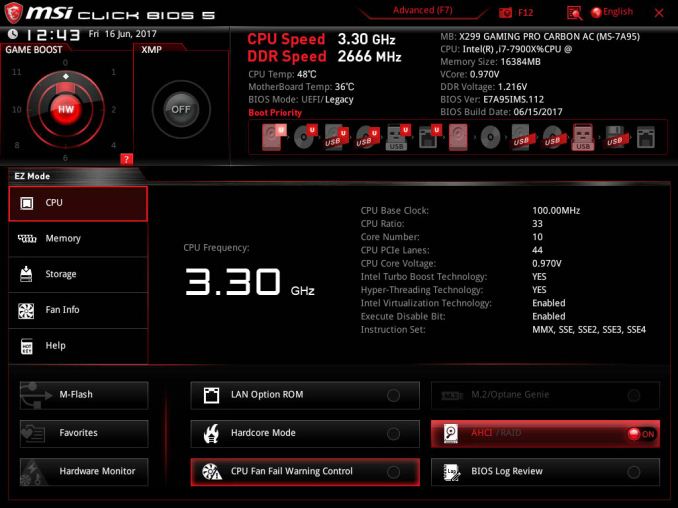
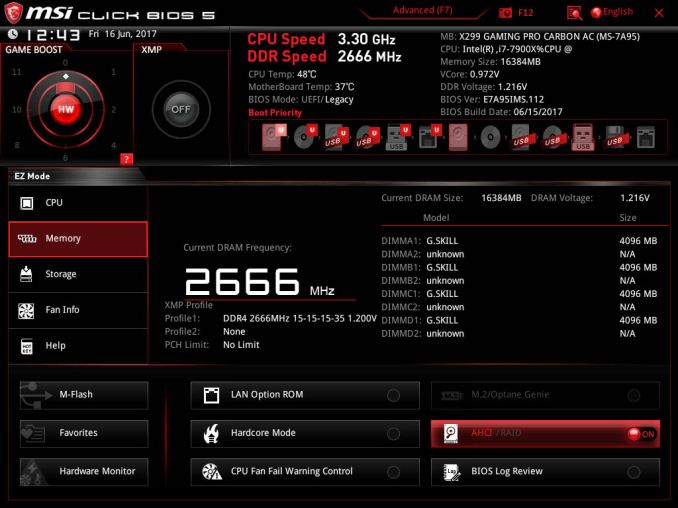
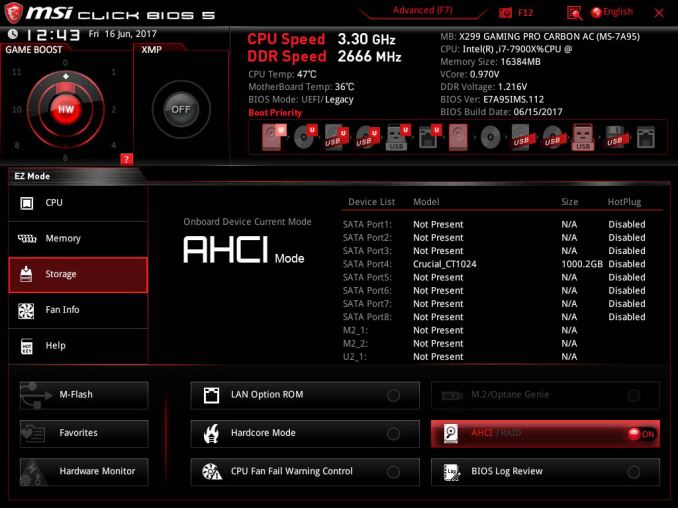
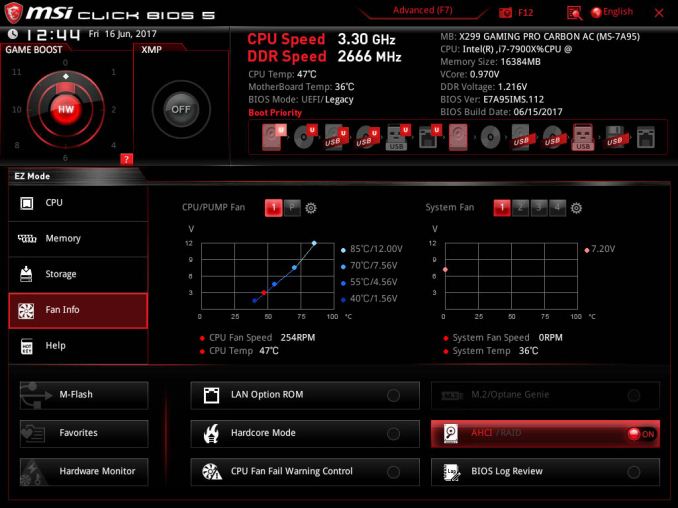
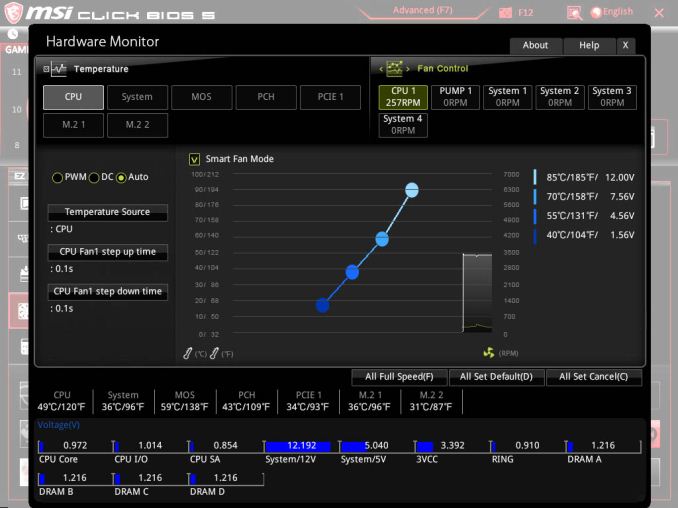


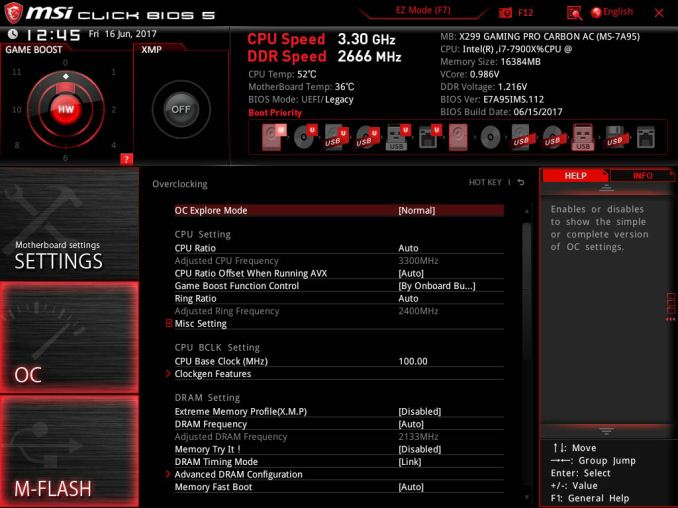


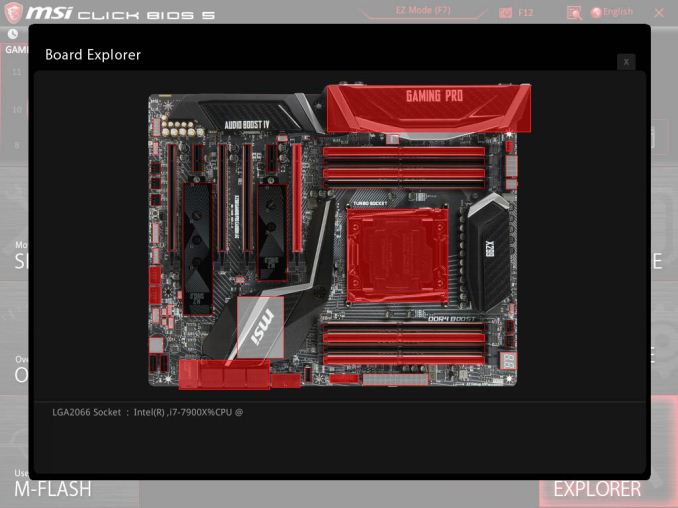














24 Comments
View All Comments
sonny73n - Friday, September 22, 2017 - link
"Overclocking is done at your own risk and I see no reason why Intel should get taken to task over not supporting a person that by all rights should know they're trying to operate outside of the envelope to eek out a slightly higher benchmark score while reaping little to no real world benefit for all their effort and expenses"My i5 OCed to 5Ghz which is 26% performance gain over stock clock. Which means every time I use Handbrake to transcode my videos, I can save about 25% of my time and I do video encoding quite a lot. That's some real world benefit for me. Secondly, I don't see the need to upgrade my CPU every year nor having the money to do so. So, having a OC-able CPU is another benefit. That's why I bought a K series CPU instead of a non-K.
sonny73n - Friday, September 22, 2017 - link
By the way, there's no need for another obstacle between the CPU and HSF. I have never seen a CPU with lid in a laptop. So why not de-lid them?BrokenCrayons - Friday, September 22, 2017 - link
For home use, that's perfectly reasonable. You know the risks and you're accepting them and you're pinching a little extra life out of your system. In a production environment, overclocking is very uncommon because system life cycles are shorter and because time is money so new computers are purchased to gain that 25% back in increased productivity. Intel's primary customers are OEMs that sell to businesses and to non-overclocking home users. The fact that K processors even exist is only half-hearted nod to a small market segment in order to keep the most vocal parts of the enthusiast community from actively working to tarnish the company's brand name. It's important to them to acknowledge that group and appease it because doing so adds investment value versus the fairly low added costs of producing unlocked chips (for which they can charge premiums...nevermind the added "performance" chipset costs) but this is all about maximizing profits through playing up to the emotions of those few customers.sonny73n - Sunday, September 24, 2017 - link
With inadequate cooling and power in mobile devices, no sense to build them with unlocked CPUs. With desktop, most rational people would choose one with an unlocked CPU unless they don't see the needs for extra power. Because new CPUs performance only increase in average about 15% over previous generation, and likely sockets change for each gen especially with Intel, I'd rather get a system with an unlocked CPU to extend its usefulness. Home-build or pre-build, for home or office, there's not much of a difference if one has some common sense.Obviously you have very little knowledge about microprocessors, together with other computer components in general and how they work. You also have no clue about the CPU market nor common sense. Do you know that you can overclock your CPU with 1 click via MB UEFI?
BrokenCrayons - Monday, September 25, 2017 - link
I don't understand the need to make personal attacks, but you can continue this conversation without my participation.prateekprakash - Thursday, September 21, 2017 - link
Wouldn't it be a nice feature to have the power and reset buttons in the rear io too; that way one may skip the front panel power/reset connections if one wishes to?DanNeely - Thursday, September 21, 2017 - link
nothing could be grander than accidentally hitting reset while fumbling around behind the case with a USB/etc cable trying to find a plug.CheapSushi - Friday, September 22, 2017 - link
As if you don't also have a USB port on the front of your case...next to the power & reset button too.... Nah, lets just find something to complain about.prateekprakash - Saturday, September 23, 2017 - link
Okay, then maybe a bios setting option to turn off the rear panel power/reset button, for those who would rather prefer front panel button...halcyon - Friday, September 22, 2017 - link
Are the DPC latency results really so varied on X299 platfrom? HardOCP got 81us for MSI X299 SLI Plus:https://www.hardocp.com/article/2017/09/05/msi_x29...