Commercial NAS Operating Systems - A Comprehensive Overview of Core Features
by Ganesh T S on November 14, 2016 8:30 AM ESTNetworking Features
Network-Attached Storage units connect to the network via one or more network interfaces. High-performance units come with at least two wired Gigabit LAN ports. Some units also support Wi-Fi dongles. Multiple network interfaces in a single system can be used for a variety of purposes - ranging from link aggregation to configuration of the NAS as a switch, and, in certain cases, dedicated network interfaces for virtual machines running on the NAS itself. In this section, we will take a look at the networking features offered by various COTS NAS operating systems.
The vendors are covered here in alphabetical order. Readers interested in jumping ahead to their vendor of interest can use the links below:
Asustor
Asustor's network settings are under 'Settings' > 'Network'. There are four different aspects handled in that section - the server name and gateway settings, as well as link aggregation (creation handled by a step-by-step wizard approach) are in the General tab.
The link aggregation settings can be set to any desired mode depending on the type of switch the NAS is connected to, as well as desired performance / operation.
The LAN section specifies whether the unit is set up with a static IP or, it acts as a DHCP client. The MTU can also be altered, and the current state of the interface is also visible. Advanced settings include 802.1Q VLAN tagging, with the option to set the VLAN ID. A proxy server can also be configured for use by the NAS. Asustor's ADM supports Wi-Fi dongles connected to the USB ports of their NAS units.
Netgear
Netgear puts all the network-related settings in the 'Network' option in the top-level menu. There are two sub-options - links and routes. The links refer to the physical interfaces. Clicking on the gear icon adjoining the interface names brings up various options, including the ability to make it bond with another one.
Various teaming modes are available, and the end user can choose one depending on the switch and desired performance.
ReadyNAS also allows the network interfaces to be part of a VLAN (802.1Q support with a specific VLAN ID). It is possible to alter the MTU value in the settings for each interface. DHCP client / static IP settings are also available. New routes can be added to a specific adapter, as shown in the above gallery.
QNAP
QNAP's networking configuration sections are under 'Control Panel' > 'System Settings'. The first section is the 'Network & Virtual Switch'. The Overview sub-section shows the various physical adapters in the system along with their IP addresses and real-time transfer rates in one view. The MAC addresses are also visible in a section to right.
The Interfaces sub-section allows setting of DNS servers and port trunking configuration. In models that support usage as a direct-attached storage unit (like the TS-451A in our testbed), the Interfaces section also has a 'USB QuickAccess' entry. The way the scheme works is to have a USB network adapter chip inside the NAS. When the USB cable is connected to a PC, the PC recognizes a new LAN adapter, and the contents of the NAS are visible over that interface. Since the connection is still over a LAN as far as either OS is concerned, various access restrictions that can be places on a network share can also be placed in the USB direct-attach mode. All of these aspects are brought out in the gallery below.
The IP address supplied to the USB LAN adapter can also be configured in the same section. Upon attachment to a PC, Qfinder Pro automatically delivers a 'USB QuickAccess detected' message. Even if Qfinder Pro were to be unavailable, users can just open up the network locations and access the 192.168.0.x subnet to view the QNAP NAS and access its contents in a 'direct-attach' mode.
Yet another interesting aspect is that of the Virtual Switch. QTS can configure a set of available adaters in either 'private network mode' or 'switch mode'. In the former, the NAS can act as a DHCP server on the selected interface. In the switch mode, the unit can act as a DHCP relay with the uplink port going to the router, and the downlink ports all connected to different devices that still act as DHCP clients for the main router in the system.
QTS also has a 'Network Access' section that helps in service binding - i.e, allowing some services only on certain interfaces. The configuration matrix can be seen in the above gallery. The NAS units can also be configured with a proxy, and options are available for using a dynamic DNS service. VPN client services are available through a separate VPN Client application available under 'Control Panel' > 'Applications'. Both PPTP and OpenVPN are supported.
Synology
Synology's network configuration options are available under 'Control Panel' > 'Connectivity' > 'Network'. Various link aggregation modes are supported when bonds are created in the Network Interface subsection.
The General configuration section helps set the server name as well as the adapter to use for the default gateway. A proxy server can also be configured. Under the Network Interface section, VPN connections (PPTP or OpenVPN or L2TP/IPSec) can also be created.>/p>
Synology's DSM also supports Open vSwitch for running Docker DSM and Virtual DSM. Traffic control rules in terms of guaranteed bandwith and limitation of bandwidth are available on a port-by-port basis. IP routing tables can also be set up. Wi-Fi options are available under 'Connectivity' > 'Wireless', with the NAS capable of acting as a wireless AP, a wireless router or just a WLAN client.
One of the interesting options buried in the DHCP Server section is the ability to turn on PXE (pre-boot execution environment). The boot loader needs to be placed in the root folder of a local or remote TFTP server in the same subnet as the DHCP client.
Western Digital
Western Digital's networking options under the 'Settings' menu has already been seen in multiple sections before. In this section, we just confirm that the My Cloud OS is able to support various teaming modes for link aggregation.
Other network options include static / DHCP IP configurations an jumbo frame / MTU settings. Port forwarding settings can also be configured automatically with a uPnP router. Certain options for standard service ports are readily available, as shown in the gallery above.
ZyXEL
ZyXEL doesn't carry any x86-based NAS units. Since most ARM-based NAS units are too weak to support high-performance teaming modes, ZyXEL opts for only load balancing and fault tolerance while creating a trunk. This setting can be reached via 'Control Panel' > 'Network' > 'TCP/IP' > 'Network Interface'.
The other available network settings are the bare minimum we expect from a NAS - DHCP or static IP choices for each interface, uPnP port mapping, and support for dynamic DNS service providers.


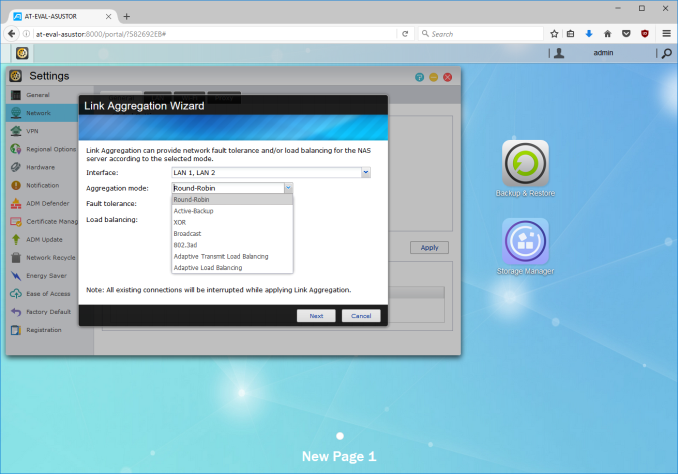






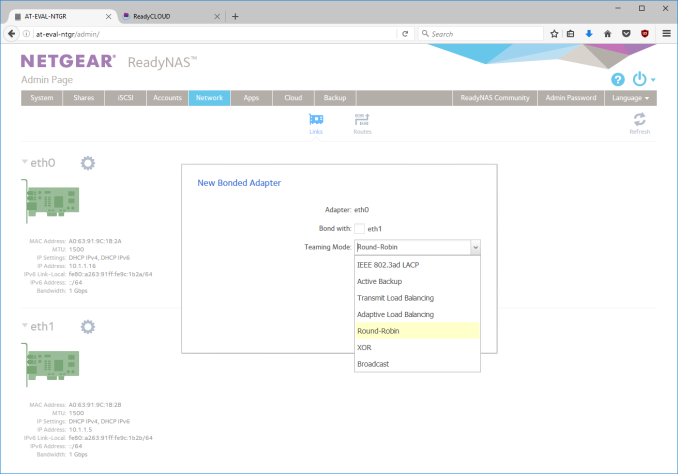






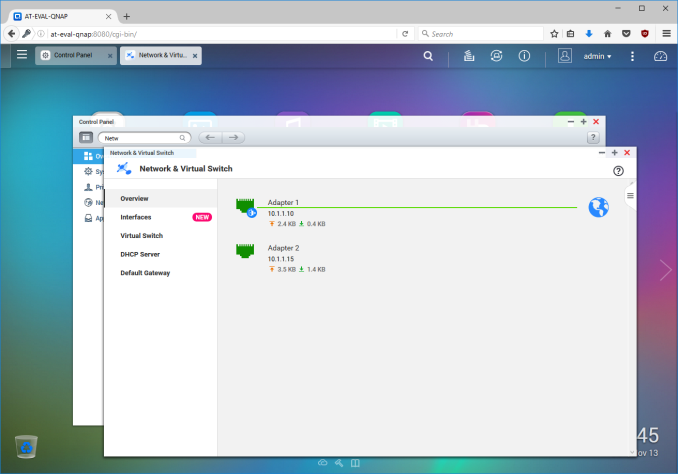






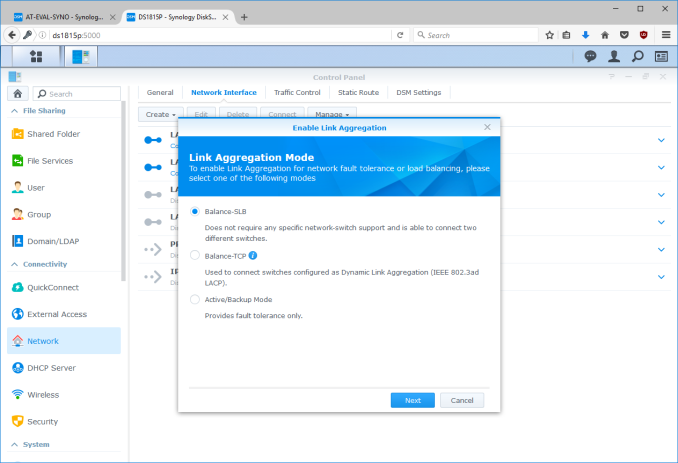






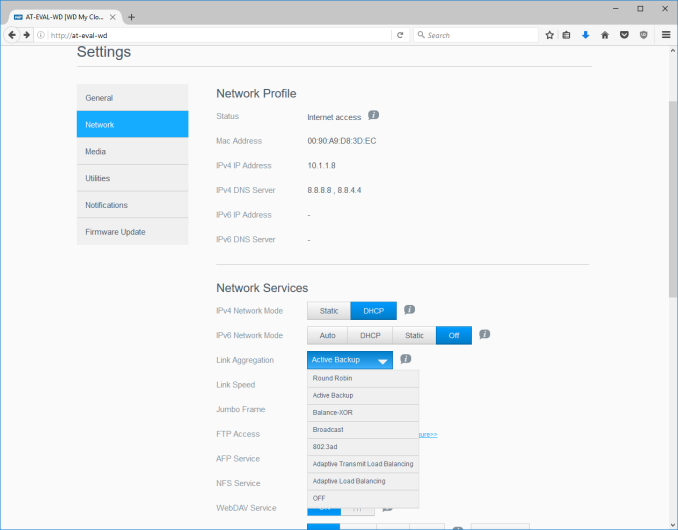






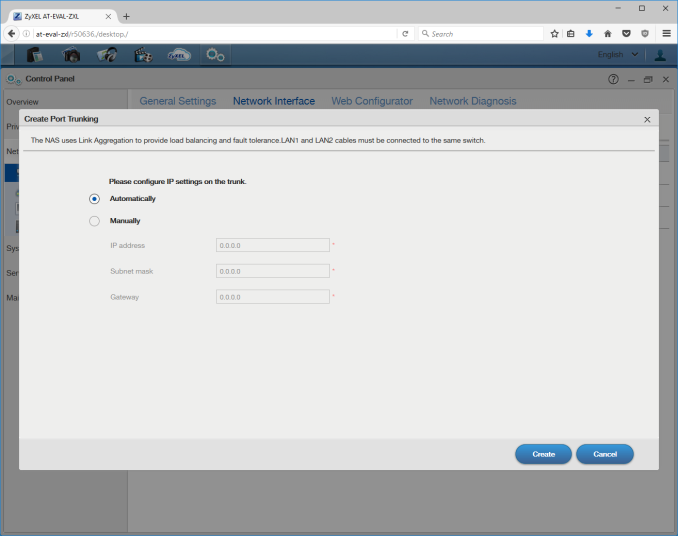














103 Comments
View All Comments
Namisecond - Tuesday, November 15, 2016 - link
Don't forget the hot-swap bays. A regular PC wouldn't have them and they can get rather pricey.MrCrispy - Tuesday, November 15, 2016 - link
Yes a commercial NAS has some advantages of course. But the price is too high.You don't need a server license, any Windows version, even Home is fine, there are plenty of remote control options.
Notmyusualid - Monday, November 21, 2016 - link
I get my servers WITH a Win Server license. Its not unheard of, from a well-known auction site.With Windows its a breeze creating shares.
And having commercial-grade HP servers allows for hot swapping, RAM-based controllers with battery backup, lights-out access and other cool stuff.
But as mentioned above - power & noise are the real caveats. Don't underestimate this part - you'll need a rack mounting in the basement as you will be able to STAND hearing even a couple of these running 24/7, and the electric bills soon show a difference too.
Call me a noob, but in the end - I didn't like FreeNAS, however much I liked the idea. Upgrading is not as easy as they make it out to be - I was forced back to the command line (as a CCNP its something I'm well used to, but dislike) and then - sometimes is JUST DOESN'T WORK / UPGRADE. Those are just my real-world experiences, and I know some of you are happy. But for me, it is no thank you Sir.
I too will continue buying NAS boxes off the shelf, or adding shares on existing servers if policies allow.
edlee - Monday, November 14, 2016 - link
Or you could just buy a lenovo ts440 intel e3-1245 with 8 drive bays and hardware raid for $420, there was a deal last year on this. Install win server 2k12 r2 and be done with itjlabelle2 - Tuesday, November 15, 2016 - link
- Install win server 2k12 r2 and be done with itHow do you do that? As a single private person? Could you point me the link where I can buy it?
DanNeely - Tuesday, November 15, 2016 - link
Anywhere that sells high end software will sell the standard edition for about $700. I suspect for this use you could get away with a $400 essentials license.https://www.amazon.com/Microsoft-Windows-Server-20...
http://www.newegg.com/Product/Product.aspx?Item=N8...
jlabelle2 - Tuesday, November 15, 2016 - link
- you could get away with a $400 essentials license.That is what I thought so you would end up with something... MORE expensive than those NAS but less functionalities for consumer needs.
I don't know why there are some lunatics always trying to say that a DIY NAS would be cheaper and better when it is obviously not the case.
doggface - Tuesday, November 15, 2016 - link
FreeNas is FREE. :Djlabelle2 - Wednesday, November 16, 2016 - link
But not the hardware. Let's be real for a minute and stop the bull..t.A 2 bay NAS cost 250$. New.
Can you tell me how much cost, NEW, a celeron processor, 1Go of RAM, the motherboard, the case, the alimentation, the fans... to built your own NAS hardware?
What do you expect to win? 50$? Does it really worth it with all the loss of functionality? Seriously?
doggface - Wednesday, November 16, 2016 - link
About $300 for a 5 bay implementation. Did it myself. With as I said earlier, the same feature set, A better zfs implementation... Etc etc. (see earlier posts)It's not bulls**t. I am just spreading the word, because it is just that good.
If anything the zealotry is on the side of cots. We humble freenas folk are just trying to advise you that you can have an enterprise solution for the same cost as consumer cots that is as good if not better.