Commercial NAS Operating Systems - A Comprehensive Overview of Core Features
by Ganesh T S on November 14, 2016 8:30 AM ESTNetworking Features
Network-Attached Storage units connect to the network via one or more network interfaces. High-performance units come with at least two wired Gigabit LAN ports. Some units also support Wi-Fi dongles. Multiple network interfaces in a single system can be used for a variety of purposes - ranging from link aggregation to configuration of the NAS as a switch, and, in certain cases, dedicated network interfaces for virtual machines running on the NAS itself. In this section, we will take a look at the networking features offered by various COTS NAS operating systems.
The vendors are covered here in alphabetical order. Readers interested in jumping ahead to their vendor of interest can use the links below:
Asustor
Asustor's network settings are under 'Settings' > 'Network'. There are four different aspects handled in that section - the server name and gateway settings, as well as link aggregation (creation handled by a step-by-step wizard approach) are in the General tab.
The link aggregation settings can be set to any desired mode depending on the type of switch the NAS is connected to, as well as desired performance / operation.
The LAN section specifies whether the unit is set up with a static IP or, it acts as a DHCP client. The MTU can also be altered, and the current state of the interface is also visible. Advanced settings include 802.1Q VLAN tagging, with the option to set the VLAN ID. A proxy server can also be configured for use by the NAS. Asustor's ADM supports Wi-Fi dongles connected to the USB ports of their NAS units.
Netgear
Netgear puts all the network-related settings in the 'Network' option in the top-level menu. There are two sub-options - links and routes. The links refer to the physical interfaces. Clicking on the gear icon adjoining the interface names brings up various options, including the ability to make it bond with another one.
Various teaming modes are available, and the end user can choose one depending on the switch and desired performance.
ReadyNAS also allows the network interfaces to be part of a VLAN (802.1Q support with a specific VLAN ID). It is possible to alter the MTU value in the settings for each interface. DHCP client / static IP settings are also available. New routes can be added to a specific adapter, as shown in the above gallery.
QNAP
QNAP's networking configuration sections are under 'Control Panel' > 'System Settings'. The first section is the 'Network & Virtual Switch'. The Overview sub-section shows the various physical adapters in the system along with their IP addresses and real-time transfer rates in one view. The MAC addresses are also visible in a section to right.
The Interfaces sub-section allows setting of DNS servers and port trunking configuration. In models that support usage as a direct-attached storage unit (like the TS-451A in our testbed), the Interfaces section also has a 'USB QuickAccess' entry. The way the scheme works is to have a USB network adapter chip inside the NAS. When the USB cable is connected to a PC, the PC recognizes a new LAN adapter, and the contents of the NAS are visible over that interface. Since the connection is still over a LAN as far as either OS is concerned, various access restrictions that can be places on a network share can also be placed in the USB direct-attach mode. All of these aspects are brought out in the gallery below.
The IP address supplied to the USB LAN adapter can also be configured in the same section. Upon attachment to a PC, Qfinder Pro automatically delivers a 'USB QuickAccess detected' message. Even if Qfinder Pro were to be unavailable, users can just open up the network locations and access the 192.168.0.x subnet to view the QNAP NAS and access its contents in a 'direct-attach' mode.
Yet another interesting aspect is that of the Virtual Switch. QTS can configure a set of available adaters in either 'private network mode' or 'switch mode'. In the former, the NAS can act as a DHCP server on the selected interface. In the switch mode, the unit can act as a DHCP relay with the uplink port going to the router, and the downlink ports all connected to different devices that still act as DHCP clients for the main router in the system.
QTS also has a 'Network Access' section that helps in service binding - i.e, allowing some services only on certain interfaces. The configuration matrix can be seen in the above gallery. The NAS units can also be configured with a proxy, and options are available for using a dynamic DNS service. VPN client services are available through a separate VPN Client application available under 'Control Panel' > 'Applications'. Both PPTP and OpenVPN are supported.
Synology
Synology's network configuration options are available under 'Control Panel' > 'Connectivity' > 'Network'. Various link aggregation modes are supported when bonds are created in the Network Interface subsection.
The General configuration section helps set the server name as well as the adapter to use for the default gateway. A proxy server can also be configured. Under the Network Interface section, VPN connections (PPTP or OpenVPN or L2TP/IPSec) can also be created.>/p>
Synology's DSM also supports Open vSwitch for running Docker DSM and Virtual DSM. Traffic control rules in terms of guaranteed bandwith and limitation of bandwidth are available on a port-by-port basis. IP routing tables can also be set up. Wi-Fi options are available under 'Connectivity' > 'Wireless', with the NAS capable of acting as a wireless AP, a wireless router or just a WLAN client.
One of the interesting options buried in the DHCP Server section is the ability to turn on PXE (pre-boot execution environment). The boot loader needs to be placed in the root folder of a local or remote TFTP server in the same subnet as the DHCP client.
Western Digital
Western Digital's networking options under the 'Settings' menu has already been seen in multiple sections before. In this section, we just confirm that the My Cloud OS is able to support various teaming modes for link aggregation.
Other network options include static / DHCP IP configurations an jumbo frame / MTU settings. Port forwarding settings can also be configured automatically with a uPnP router. Certain options for standard service ports are readily available, as shown in the gallery above.
ZyXEL
ZyXEL doesn't carry any x86-based NAS units. Since most ARM-based NAS units are too weak to support high-performance teaming modes, ZyXEL opts for only load balancing and fault tolerance while creating a trunk. This setting can be reached via 'Control Panel' > 'Network' > 'TCP/IP' > 'Network Interface'.
The other available network settings are the bare minimum we expect from a NAS - DHCP or static IP choices for each interface, uPnP port mapping, and support for dynamic DNS service providers.


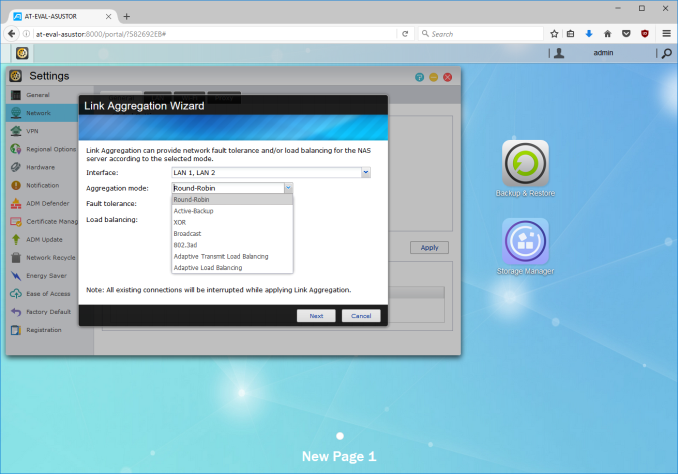






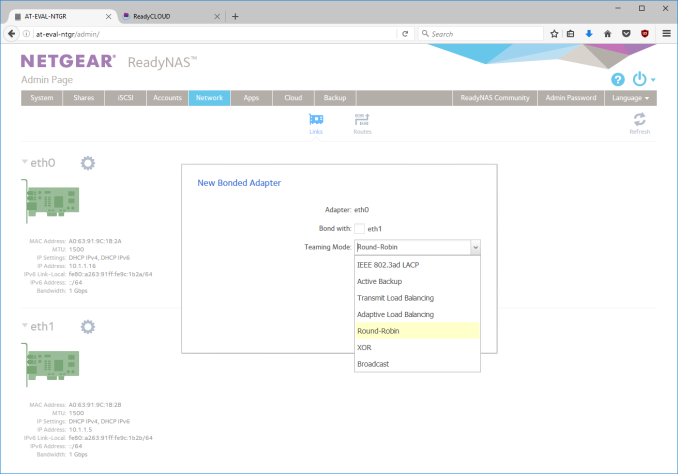






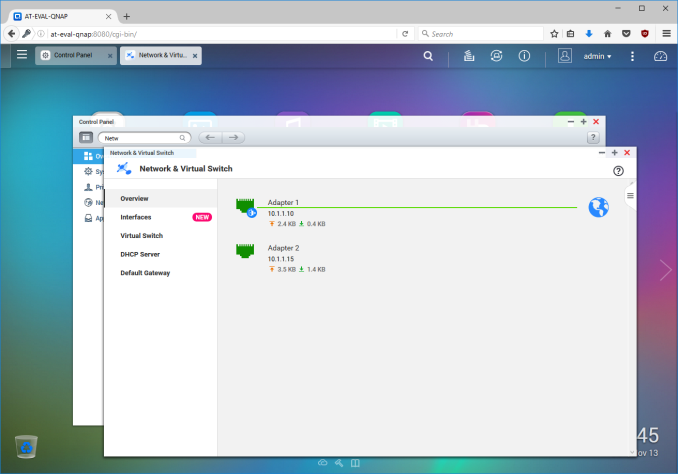






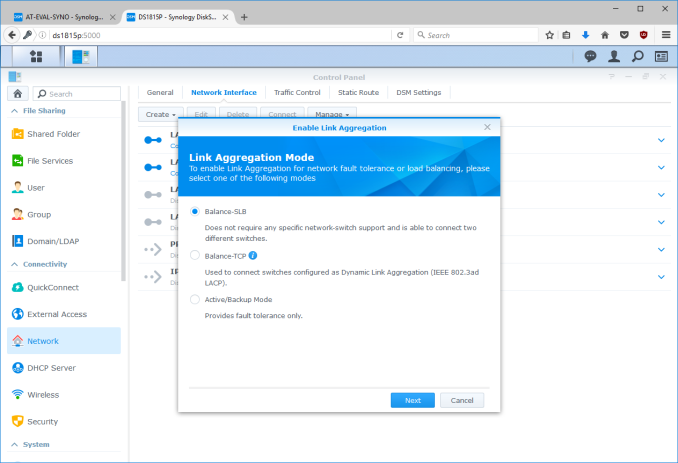






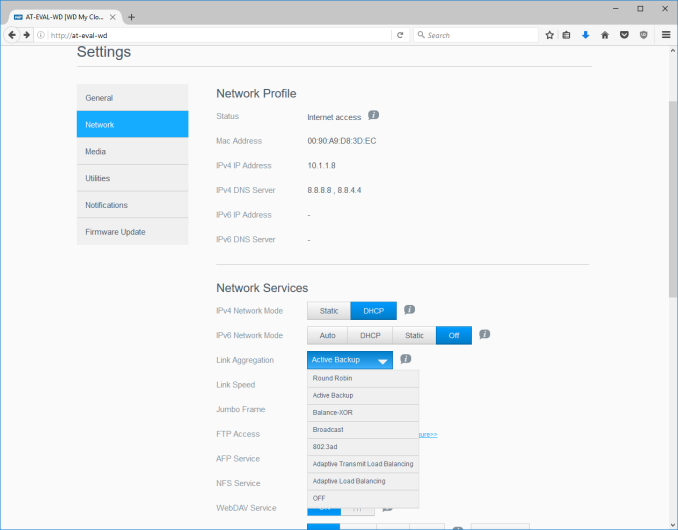






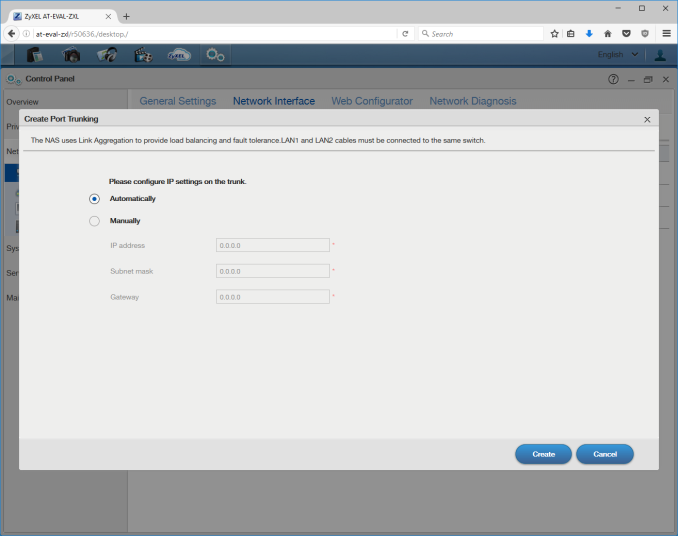














103 Comments
View All Comments
UpSpin - Monday, November 14, 2016 - link
If I understand correctly QNAP offers this:Online RAID Level Migration and RAID Capacity Upgrade
https://www.qnap.com/en/tutorial/con_show.php?op=s...
igot1forya - Monday, November 14, 2016 - link
I've purchased a couple of these QNAP NAS for work (TS-853A & TS-853U-RP) and interestingly you can upgrade the size of the drives after you max out the RAID. You have to do a single drive swap, then rebuild, then swap the next drive, then rebuild, ect (until all drives are replaced). But it does work! So even if you run out of space (or plan your expansion) you can easily replace all drives in the RAID with larger drives, it just takes a few days to do it smoothly.bJammin - Tuesday, November 15, 2016 - link
You should be able to do this with Synology too, I believe. Though I haven't done it with mine yet, I remember researching this because I put four disks in mine from the get go, and I wanted to know what to do if I needed more space.I love my Synology too, by the way. It's great cause it didn't need any major undertaking to setup, like building a server out of old (or new) hardware and software. I'm not a networking wonderkid, but I know my way around tech toys, and I still think these and other brands are quite viable for those who just want simplicity.
Mind you, I'm only a home/power user, so I don't need ZFS and FreeNAS and the like. I have physical backups of my important data, and if a movie file stored on my NAS gets corrupted, well dang, I'll just have to replace the file! Gadzooks!
jlabelle2 - Tuesday, November 15, 2016 - link
- You should be able to do this with Synology too, I believeDid it. On my Synology DS412+, exactly the same way and worked flawlessly, albeit slowly as it took more than a day for each disk swap to have the rebuilt complete (moving from 2To to 4to drives on 4 bays).
For info, my father latest DS916+ supports Bfrs out of the box and the latest DSM6.2 (still in beta) is supporting correction of corrupted data (before, it was just detection of those).
dave_the_nerd - Monday, November 14, 2016 - link
Yeah, ZFS doesn't make expanding an array very easy.DanNeely - Monday, November 14, 2016 - link
Yeah the few times I've seen an explanation on how to do so and asked the opinion of people who knew ZFS well the response I always got was on the line of "well technically it could work but the random IO torture test that it would consist of is likely to kill your drives midway though leaving you with a busted array."Dunno where the line between a likely risk and just offending the hyper paranoia that ZFS zealots all seem to have is, but it's been very off putting the times I've looked at it.
BugblatterIII - Monday, November 14, 2016 - link
Synology allows different-sized disks to be added whenever you like. I had 4x2TB disks and later switched out 2 of the disks for 4TB versions (one at a time of course or it wouldn't work).Here's a calculator that tells you how much extra space you get for a given configuration: https://www.synology.com/en-uk/support/RAID_calcul...
OreoCookie - Monday, November 14, 2016 - link
Anandtech, this is a great idea for an article, exactly why I come here every day! Thanks!MrCrispy - Monday, November 14, 2016 - link
There are tons of used SuperMicro servers, 2/3/4U, on eBay. They come with 12-24 hotswap drives, ECC memory, and a cpu much faster than any NAS here. This is commercial grade data center equipment that's so much better than any consumer hardware. You can pick these up for <$400.The only disadvantage is the noise and power consumption is not going to be same, but you can replace the power supply/fans, and some people even replace all the internals since the SM cases and backplane is worth it by itself. Install the OS of your choice and get goodies like IPMI etc too.
This is of course not comparable to a 4bay NAS really but those are too limiting anyway and grossly overpriced. If you just want 4 bays any pc will do.
jlabelle2 - Tuesday, November 15, 2016 - link
- This is of course not comparable to a 4bay NAS really but those are too limiting anyway and grossly overpriced. If you just want 4 bays any pc will do.And what would be advantage of the PC? Because a PC is not as small as a NAS, so cannot be put anywhere you want, needs to have a keyboard / screen to administrate. It needs to have a Windows Server licence which is not open to private person.
And if going to Linux on the PC, you end up with the same kind of issues and questions I asked in page 3 which are that it just does NOT offer the same type of capabilities. It is maybe slighly cheaper (to be seen) but not as powerful or capable.