Commercial NAS Operating Systems - A Comprehensive Overview of Core Features
by Ganesh T S on November 14, 2016 8:30 AM ESTNetworking Features
Network-Attached Storage units connect to the network via one or more network interfaces. High-performance units come with at least two wired Gigabit LAN ports. Some units also support Wi-Fi dongles. Multiple network interfaces in a single system can be used for a variety of purposes - ranging from link aggregation to configuration of the NAS as a switch, and, in certain cases, dedicated network interfaces for virtual machines running on the NAS itself. In this section, we will take a look at the networking features offered by various COTS NAS operating systems.
The vendors are covered here in alphabetical order. Readers interested in jumping ahead to their vendor of interest can use the links below:
Asustor
Asustor's network settings are under 'Settings' > 'Network'. There are four different aspects handled in that section - the server name and gateway settings, as well as link aggregation (creation handled by a step-by-step wizard approach) are in the General tab.
The link aggregation settings can be set to any desired mode depending on the type of switch the NAS is connected to, as well as desired performance / operation.
The LAN section specifies whether the unit is set up with a static IP or, it acts as a DHCP client. The MTU can also be altered, and the current state of the interface is also visible. Advanced settings include 802.1Q VLAN tagging, with the option to set the VLAN ID. A proxy server can also be configured for use by the NAS. Asustor's ADM supports Wi-Fi dongles connected to the USB ports of their NAS units.
Netgear
Netgear puts all the network-related settings in the 'Network' option in the top-level menu. There are two sub-options - links and routes. The links refer to the physical interfaces. Clicking on the gear icon adjoining the interface names brings up various options, including the ability to make it bond with another one.
Various teaming modes are available, and the end user can choose one depending on the switch and desired performance.
ReadyNAS also allows the network interfaces to be part of a VLAN (802.1Q support with a specific VLAN ID). It is possible to alter the MTU value in the settings for each interface. DHCP client / static IP settings are also available. New routes can be added to a specific adapter, as shown in the above gallery.
QNAP
QNAP's networking configuration sections are under 'Control Panel' > 'System Settings'. The first section is the 'Network & Virtual Switch'. The Overview sub-section shows the various physical adapters in the system along with their IP addresses and real-time transfer rates in one view. The MAC addresses are also visible in a section to right.
The Interfaces sub-section allows setting of DNS servers and port trunking configuration. In models that support usage as a direct-attached storage unit (like the TS-451A in our testbed), the Interfaces section also has a 'USB QuickAccess' entry. The way the scheme works is to have a USB network adapter chip inside the NAS. When the USB cable is connected to a PC, the PC recognizes a new LAN adapter, and the contents of the NAS are visible over that interface. Since the connection is still over a LAN as far as either OS is concerned, various access restrictions that can be places on a network share can also be placed in the USB direct-attach mode. All of these aspects are brought out in the gallery below.
The IP address supplied to the USB LAN adapter can also be configured in the same section. Upon attachment to a PC, Qfinder Pro automatically delivers a 'USB QuickAccess detected' message. Even if Qfinder Pro were to be unavailable, users can just open up the network locations and access the 192.168.0.x subnet to view the QNAP NAS and access its contents in a 'direct-attach' mode.
Yet another interesting aspect is that of the Virtual Switch. QTS can configure a set of available adaters in either 'private network mode' or 'switch mode'. In the former, the NAS can act as a DHCP server on the selected interface. In the switch mode, the unit can act as a DHCP relay with the uplink port going to the router, and the downlink ports all connected to different devices that still act as DHCP clients for the main router in the system.
QTS also has a 'Network Access' section that helps in service binding - i.e, allowing some services only on certain interfaces. The configuration matrix can be seen in the above gallery. The NAS units can also be configured with a proxy, and options are available for using a dynamic DNS service. VPN client services are available through a separate VPN Client application available under 'Control Panel' > 'Applications'. Both PPTP and OpenVPN are supported.
Synology
Synology's network configuration options are available under 'Control Panel' > 'Connectivity' > 'Network'. Various link aggregation modes are supported when bonds are created in the Network Interface subsection.
The General configuration section helps set the server name as well as the adapter to use for the default gateway. A proxy server can also be configured. Under the Network Interface section, VPN connections (PPTP or OpenVPN or L2TP/IPSec) can also be created.>/p>
Synology's DSM also supports Open vSwitch for running Docker DSM and Virtual DSM. Traffic control rules in terms of guaranteed bandwith and limitation of bandwidth are available on a port-by-port basis. IP routing tables can also be set up. Wi-Fi options are available under 'Connectivity' > 'Wireless', with the NAS capable of acting as a wireless AP, a wireless router or just a WLAN client.
One of the interesting options buried in the DHCP Server section is the ability to turn on PXE (pre-boot execution environment). The boot loader needs to be placed in the root folder of a local or remote TFTP server in the same subnet as the DHCP client.
Western Digital
Western Digital's networking options under the 'Settings' menu has already been seen in multiple sections before. In this section, we just confirm that the My Cloud OS is able to support various teaming modes for link aggregation.
Other network options include static / DHCP IP configurations an jumbo frame / MTU settings. Port forwarding settings can also be configured automatically with a uPnP router. Certain options for standard service ports are readily available, as shown in the gallery above.
ZyXEL
ZyXEL doesn't carry any x86-based NAS units. Since most ARM-based NAS units are too weak to support high-performance teaming modes, ZyXEL opts for only load balancing and fault tolerance while creating a trunk. This setting can be reached via 'Control Panel' > 'Network' > 'TCP/IP' > 'Network Interface'.
The other available network settings are the bare minimum we expect from a NAS - DHCP or static IP choices for each interface, uPnP port mapping, and support for dynamic DNS service providers.


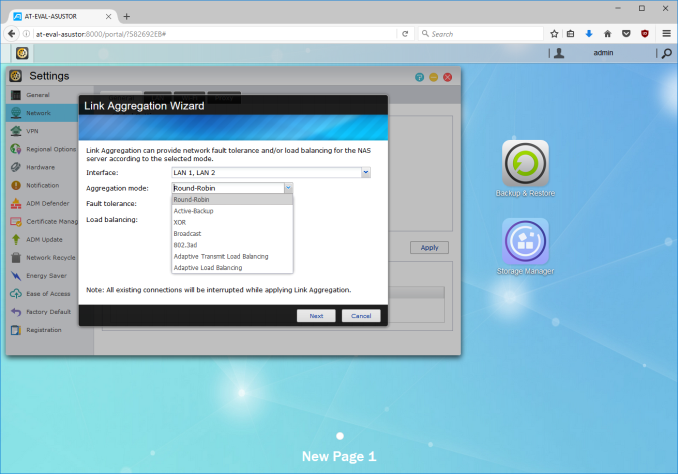






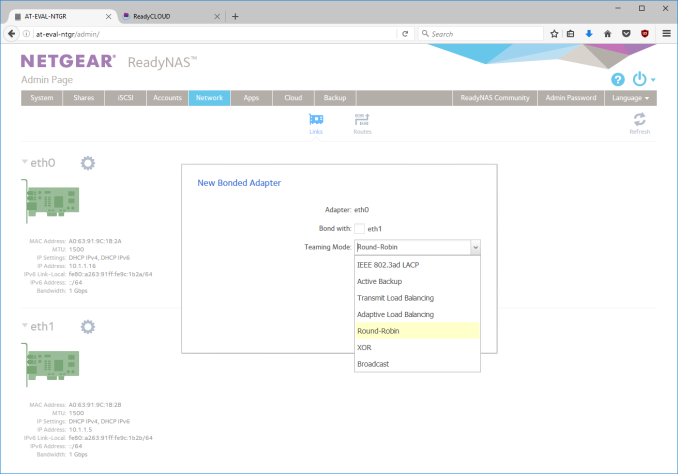






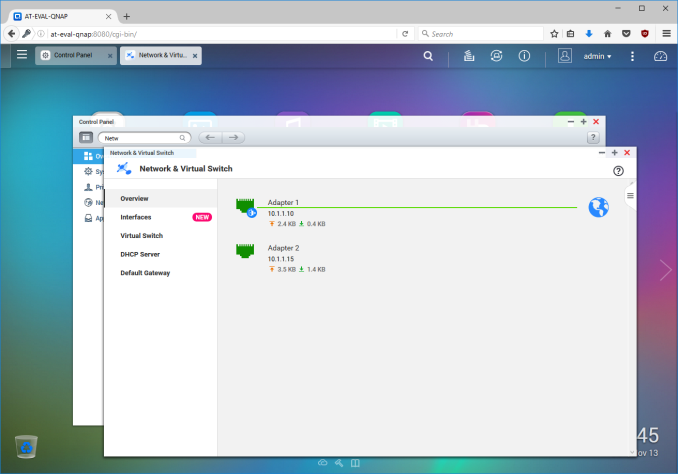






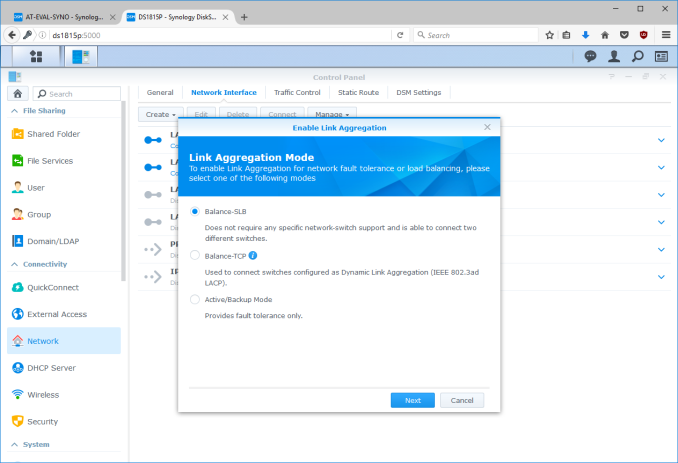






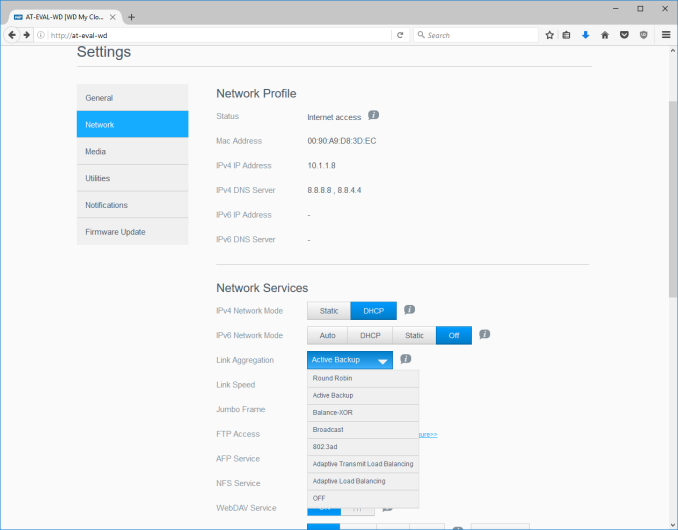






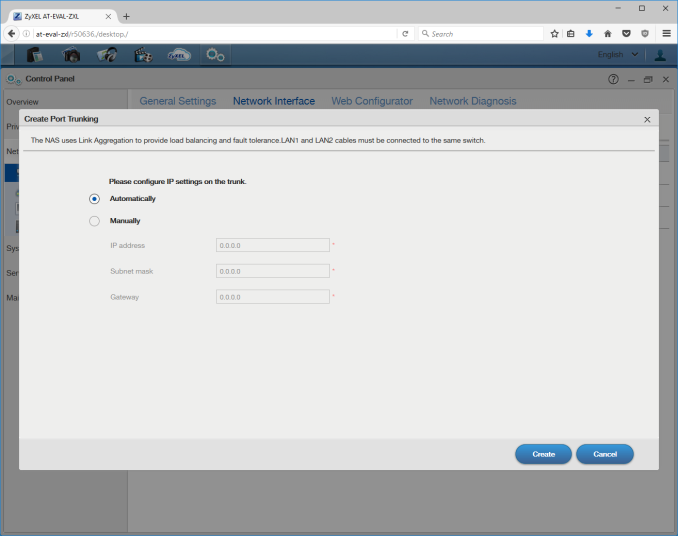














103 Comments
View All Comments
darwinosx - Monday, April 3, 2017 - link
Browser is not the answer in many many cases. Which you know but want to sound clever like you know something others don't.darwinosx - Monday, April 3, 2017 - link
They are laughing at NAS because they are being silly and egotistical.Many of us here can roll our own but why deal with it when a NAS does so many things out of the box. I have enough work to do at work and don't need to do it at home.
How valuable is your time?
doggface - Tuesday, November 15, 2016 - link
Jbrizz has gone more in depth. But essentially the answer is yes. If you wanted to load up your has with all those things. You can. And more. And it uses a better file system. And it is dead easy to recover. And you can have bigger arrays easily.Yes. That is why we always harp on about it. FreeNas is awesome.
jlabelle2 - Wednesday, November 16, 2016 - link
- If you wanted to load up your has with all those things. You can. And moreSee my answer above and re-read jbrizz answer that prove exactly otherwise.
So it does less.
- And it uses a better file system
Synology are using Btrfs. What other "better file system" are you speaking about exactly?
- And it is dead easy to recover. And you can have bigger arrays easily
How "consumer" NAS are more complicated to recover? Those are standard RAID, standard file system. Also, bigger array like bigger than 48 disks and 480To of capacity?!?
Which normal consumer needs more than nearly half PETABYTE, you tell me.
- That is why we always harp on about it. FreeNas is awesome.
Sure, it was is is about it. Those solution are CHEAP. That's all.
They are more complicated, less capable, less elegant and bigger.
The fact that it does not do ALL the simple points I mention show how limited they are already from the get go. And I am even not entering in more advanced features.
doggface - Wednesday, November 16, 2016 - link
Btrfs < ZFS.Many people I know have had qnap/synology Nas's die. The only way they could recover those drives is to buy the exact same hardware again. This was due to their implementations of raid in hardware. The array required the same HW controller to survive. ZFS is on the other hand, hardware agnostic.
My 5 disk array is in a mini-itx case. Plenty small enough for me. The setup takes about 5-10 mins like cots if you buy the hardware pre-built.
It is not cheap, it is excellent value. It is also a full fledged home/soho/enterprise system and beyond.
Every feature you have mentioned is possible from FreeNas. So, it is feature complete. And it is open source So no worries about vendor disinterest in your particular version of hardware. And it is regularly updated, so that is not different either.
The fact is, if you have the smarts to set up COTS. You can set up freenas.
Again. It's just better. But each to their own I guess.
jlabelle2 - Thursday, November 17, 2016 - link
- Btrfs < ZFS.Well reading the comments here on the ressource hog and how it is almost impossible to extend the array, I would say that it is really a matter of opinion than facts. Important is not that but more all capabilities you lose with those DIY NAS.
- The only way they could recover those drives is to buy the exact same hardware again.
That is not true. And it has been proven several times, even here in Anandtech article. Beside, people would usually remain with the same brand to keep the same UI and experience, especially when you are using the best products in the market (QNAP and Synology).
- It is not cheap, it is excellent value. It is also a full fledged home/soho/enterprise system and beyond.
- Every feature you have mentioned is possible from FreeNas
No. It is not. Take again my points and you will see it is NOT.
- So no worries about vendor disinterest in your particular version of hardware
I have a DS412+. And it is running the latest DSM 6.2 beta version, not yet release, with ALL the features. So I have a 5 year old hardware that is running the next year software without any limitations.
And you tell me that I will have a better support with FreeNAS than those 6 years I have currently? You did not make for a very compelling argument and should try better.
- Again. It's just better. But each to their own I guess
Why are you not able to explain why then? It does not make all the functions that consumer NAS like Synology (or QNAP) offers, it is not really cheaper, what advantages does it have? Can you give some facts?
aaronb1138 - Friday, November 25, 2016 - link
One entertaining setup supported with FreeNAS is boot from USB flash drive. I'm using this in my own 15 TB (raw) setup. If the chassis were to die, I could pull the USB stick and 5x 3TB drives and plug them into any other vaguely compatible hardware and have not just my data, but my configuration instantly online. So at the moment it runs in a Dell DCS 6005 (custom D6100) chassis with 48 GB of RAM, I could throw it in a desktop and be back up and running in just the time for taking drives out of sleds. I am running a beta version of FreeNAS at the moment with a minor read cache issue which requires reboot about every 6 months (it fails to free RAM from stale read cache to fresh which slows performance a bit). On the upside, the slightly excessive amount of RAM makes XBMC's metadata read awfully fast.pwr4wrd - Tuesday, November 15, 2016 - link
I could not agree with you more. These systems are a joke to begin with. When you factor in how much they cost considering crummy hardware they cram in these things, it becomes a total circus act.jabber - Tuesday, November 15, 2016 - link
FreeNAS is fine for the hobbyist but time is money if you are in business. Buy off the shelf, arrive at the customer, 10 minutes to setup the QNAP and you are back on the road.StormyParis - Monday, November 14, 2016 - link
You don't seem to adress adding/upgrading disks after the fact, which is something that's rather important.I got a Synology because it let me add same-size disks to an existing array after a few weeks/months.
I'd get something else if I could find something that let me add different-size disks to an array, again, weeks/months after the intitial array setup.