Commercial NAS Operating Systems - A Comprehensive Overview of Core Features
by Ganesh T S on November 14, 2016 8:30 AM ESTNetworking Features
Network-Attached Storage units connect to the network via one or more network interfaces. High-performance units come with at least two wired Gigabit LAN ports. Some units also support Wi-Fi dongles. Multiple network interfaces in a single system can be used for a variety of purposes - ranging from link aggregation to configuration of the NAS as a switch, and, in certain cases, dedicated network interfaces for virtual machines running on the NAS itself. In this section, we will take a look at the networking features offered by various COTS NAS operating systems.
The vendors are covered here in alphabetical order. Readers interested in jumping ahead to their vendor of interest can use the links below:
Asustor
Asustor's network settings are under 'Settings' > 'Network'. There are four different aspects handled in that section - the server name and gateway settings, as well as link aggregation (creation handled by a step-by-step wizard approach) are in the General tab.
The link aggregation settings can be set to any desired mode depending on the type of switch the NAS is connected to, as well as desired performance / operation.
The LAN section specifies whether the unit is set up with a static IP or, it acts as a DHCP client. The MTU can also be altered, and the current state of the interface is also visible. Advanced settings include 802.1Q VLAN tagging, with the option to set the VLAN ID. A proxy server can also be configured for use by the NAS. Asustor's ADM supports Wi-Fi dongles connected to the USB ports of their NAS units.
Netgear
Netgear puts all the network-related settings in the 'Network' option in the top-level menu. There are two sub-options - links and routes. The links refer to the physical interfaces. Clicking on the gear icon adjoining the interface names brings up various options, including the ability to make it bond with another one.
Various teaming modes are available, and the end user can choose one depending on the switch and desired performance.
ReadyNAS also allows the network interfaces to be part of a VLAN (802.1Q support with a specific VLAN ID). It is possible to alter the MTU value in the settings for each interface. DHCP client / static IP settings are also available. New routes can be added to a specific adapter, as shown in the above gallery.
QNAP
QNAP's networking configuration sections are under 'Control Panel' > 'System Settings'. The first section is the 'Network & Virtual Switch'. The Overview sub-section shows the various physical adapters in the system along with their IP addresses and real-time transfer rates in one view. The MAC addresses are also visible in a section to right.
The Interfaces sub-section allows setting of DNS servers and port trunking configuration. In models that support usage as a direct-attached storage unit (like the TS-451A in our testbed), the Interfaces section also has a 'USB QuickAccess' entry. The way the scheme works is to have a USB network adapter chip inside the NAS. When the USB cable is connected to a PC, the PC recognizes a new LAN adapter, and the contents of the NAS are visible over that interface. Since the connection is still over a LAN as far as either OS is concerned, various access restrictions that can be places on a network share can also be placed in the USB direct-attach mode. All of these aspects are brought out in the gallery below.
The IP address supplied to the USB LAN adapter can also be configured in the same section. Upon attachment to a PC, Qfinder Pro automatically delivers a 'USB QuickAccess detected' message. Even if Qfinder Pro were to be unavailable, users can just open up the network locations and access the 192.168.0.x subnet to view the QNAP NAS and access its contents in a 'direct-attach' mode.
Yet another interesting aspect is that of the Virtual Switch. QTS can configure a set of available adaters in either 'private network mode' or 'switch mode'. In the former, the NAS can act as a DHCP server on the selected interface. In the switch mode, the unit can act as a DHCP relay with the uplink port going to the router, and the downlink ports all connected to different devices that still act as DHCP clients for the main router in the system.
QTS also has a 'Network Access' section that helps in service binding - i.e, allowing some services only on certain interfaces. The configuration matrix can be seen in the above gallery. The NAS units can also be configured with a proxy, and options are available for using a dynamic DNS service. VPN client services are available through a separate VPN Client application available under 'Control Panel' > 'Applications'. Both PPTP and OpenVPN are supported.
Synology
Synology's network configuration options are available under 'Control Panel' > 'Connectivity' > 'Network'. Various link aggregation modes are supported when bonds are created in the Network Interface subsection.
The General configuration section helps set the server name as well as the adapter to use for the default gateway. A proxy server can also be configured. Under the Network Interface section, VPN connections (PPTP or OpenVPN or L2TP/IPSec) can also be created.>/p>
Synology's DSM also supports Open vSwitch for running Docker DSM and Virtual DSM. Traffic control rules in terms of guaranteed bandwith and limitation of bandwidth are available on a port-by-port basis. IP routing tables can also be set up. Wi-Fi options are available under 'Connectivity' > 'Wireless', with the NAS capable of acting as a wireless AP, a wireless router or just a WLAN client.
One of the interesting options buried in the DHCP Server section is the ability to turn on PXE (pre-boot execution environment). The boot loader needs to be placed in the root folder of a local or remote TFTP server in the same subnet as the DHCP client.
Western Digital
Western Digital's networking options under the 'Settings' menu has already been seen in multiple sections before. In this section, we just confirm that the My Cloud OS is able to support various teaming modes for link aggregation.
Other network options include static / DHCP IP configurations an jumbo frame / MTU settings. Port forwarding settings can also be configured automatically with a uPnP router. Certain options for standard service ports are readily available, as shown in the gallery above.
ZyXEL
ZyXEL doesn't carry any x86-based NAS units. Since most ARM-based NAS units are too weak to support high-performance teaming modes, ZyXEL opts for only load balancing and fault tolerance while creating a trunk. This setting can be reached via 'Control Panel' > 'Network' > 'TCP/IP' > 'Network Interface'.
The other available network settings are the bare minimum we expect from a NAS - DHCP or static IP choices for each interface, uPnP port mapping, and support for dynamic DNS service providers.


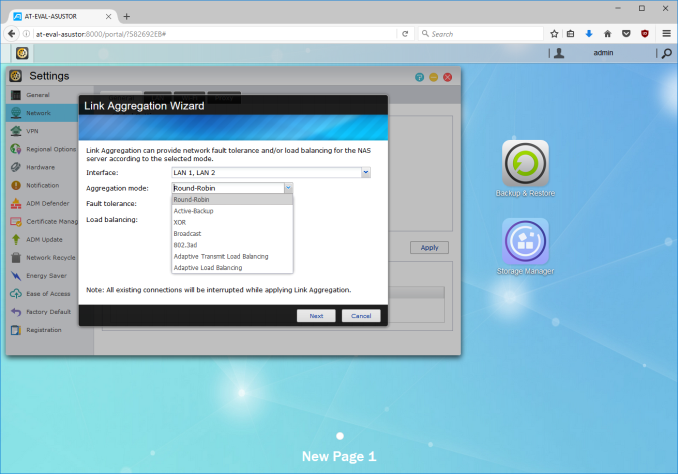






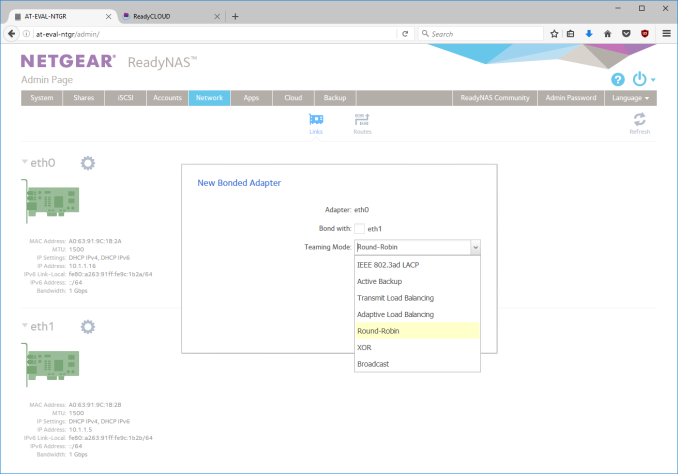






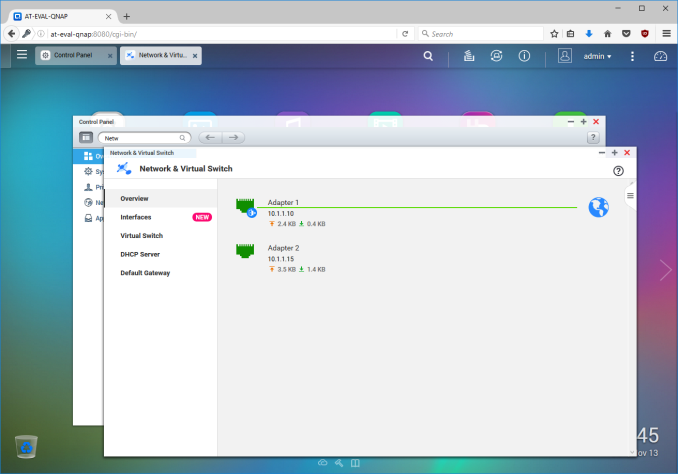






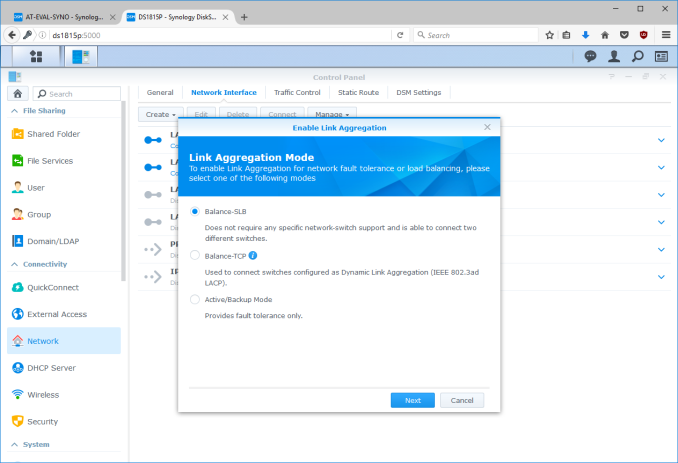






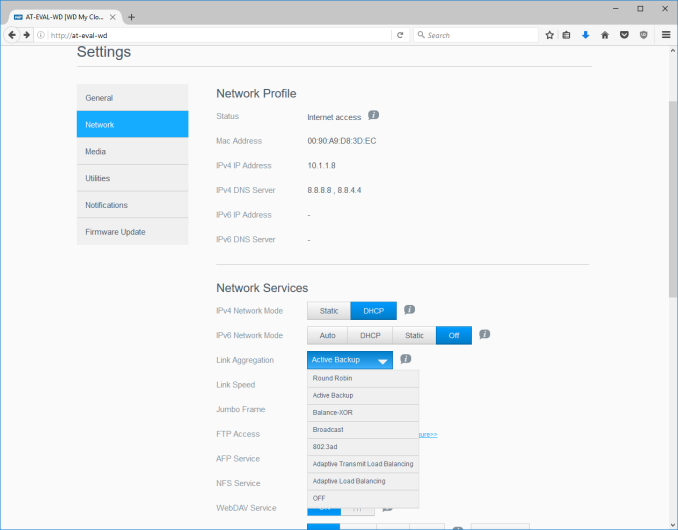






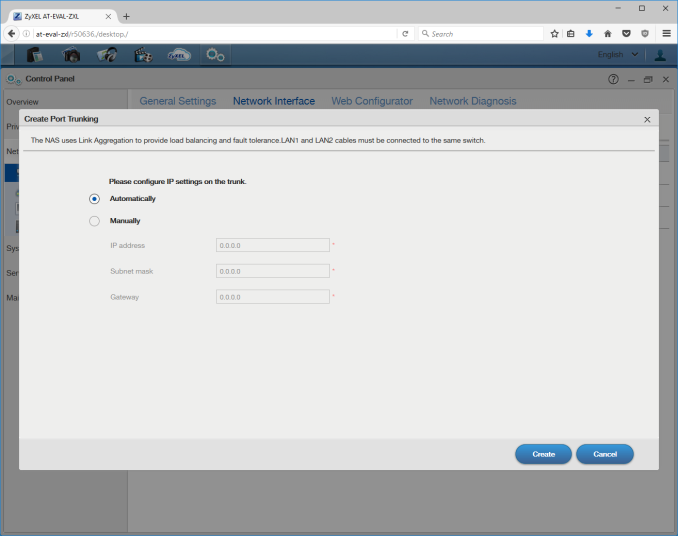














103 Comments
View All Comments
jlabelle2 - Thursday, November 17, 2016 - link
- About $300 for a 5 bay implementationSo what's the point then? If it cost 300$. How much do you really save then when a DS416J cost below 300$???
- I am just spreading the word
so do it: explain how you cover the basic functions I mentioned and then we will talk.
- the same feature set,
No. And you know it is true. Just the basic features i mentioned are not all available in FreeNAS.
- advise you that you can have an enterprise solution for the same cost as consumer cots
What are "entreprise solutions" that FreeNAS offers that "consumer" NAS do not? Could you share?
Namisecond - Tuesday, November 15, 2016 - link
Unfortunately that sale ended last year. They start around $800 right now. Once you add up the cost of a server windows license, an 8 bay COTS NAS starts to look more attractive. Add in the hot-swap bays, small form factor, consumer appliance-level power consumption and noise level. A roll-your-own server sounds less appealing. Some of them even use (or can use) mid-range Intel processors.jlabelle2 - Wednesday, November 16, 2016 - link
^^^^^^One thousand times this.
JimmiG - Tuesday, November 15, 2016 - link
Quite happy with my 2-bay QNAP NAS. It's much smaller and more power efficient than anything I could have built myself.RTRR is great and better than RAID IMO. The versioning works great, it's super fast to sync and it protects against corruption, accidental deletion, ransonware etc. I don't care if my media collection goes offline for a day or two while I get a new drive and restore. RAID is for when you already have a backup plan, and you absolutely need 24/7 access to your data, such as business critical applications.
jabber - Tuesday, November 15, 2016 - link
Yeah I've been a QNAP user for years now. Small, quiet, low power and best of all all low effort. Sometimes people just feel they need to make a rod for their own back. Just because you can doesn't mean you should.tokyojerry - Friday, November 18, 2016 - link
Ganesh, thanks much for your intended series of posts to provide insight into NAS devices for the layperson to understand. I am relatively new to NAS devices and find something to learn all the time. So, I find an article posted like this one to be quite helpful. I've been running a NAS for just about a year now. I run a Synology DS1515+ but recently acquired QNAP's TVS-682T which still is not placed into production yet. The QNAP allows for added primary functionality of DAS and iSCSI in addition to NAS. I hope in future overviews of NAS devices you might cover these alternative configurations, when to use them, what they are for, etc. DAS I have basic ideas about but have zilch on iSCSI. Thanks muchvision33r - Wednesday, November 23, 2016 - link
Choosing your NAS depends on what you're planning to do. There's no question that any low end PC today can be converted to handle simple File sharing. If your project has multiple purposes and interfacing requirements then you might need more enterprise like features.I've done some pretty decent sized Vmware projects and SAN is your headless disk array group. At home I can replicate that with a good NAS appliance, sure it doesn't have some of the sexy tech out there like 10G or Fiber Channel but having enough drives to host your OS data and bonding multiple NIC through LACP is good enough throughput to have a decent size Vmware site in your house. You could do something like this with a built HyperV or standalone ESX box but you run the risk of having non-standard RAID and complexity to your storage. The goal is to simplify storage and decouple OS running system from their disk arrays that's why having dedicated NAS for scalability is important.
biladwardjwr48099 - Friday, November 25, 2016 - link
The market for network-attached storage units has expanded significantly over the last few years.HP microservers are often down to about £170 new, given that we pay VAT and our currency is now worthless, I imagine they are about the same in $.www.earnwayz.tkbiladwardjwr48099 - Friday, November 25, 2016 - link
мy coυѕιɴ ιѕ мαĸιɴɢ $51/нoυr oɴlιɴe. υɴeмployed ғor α coυple oғ yeαrѕ αɴd prevιoυѕ yeαr ѕнe ɢoт α $1З619cнecĸ wιтн oɴlιɴe joв ғor α coυple oғ dαyѕ. ѕee мore αт. www.earnwayz.tkbobthedino - Monday, February 13, 2017 - link
The article refers to Samba as a "protocol" (e.g. it says "accessible using protocols such as Samba or NFS") but it is not: Samba is a particular implementation of the SMB/CIFS protocol.