The Clevo P870DM2 / Mythlogic Phobos 8716 Laptop Review: DTR With GTX 1080
by Brett Howse on October 27, 2016 2:00 PM ESTDisplay
Not too many years ago, gaming laptops were still shipping with TN displays on the large screen laptops. Luckily that’s no longer the case, and the Clevo P870DM2 / Mythlogic Phobos 8716 is available with two choices in display. The base model is a 1920x1080 IPS panel with a 120 Hz refresh rate. That’s great to see in a gaming laptop, and looking at the gaming results in the last section, this laptop can easily hit 120+ frames per second to keep up with that refresh rate. Mythlogic also offers a a 3840x2160 (UHD) AHVA panel with the more common 60 Hz refresh rate, but also includes G-SYNC. For those that want to meet somewhere in the middle, there is now a 2560x1440 AHVA 120 Hz panel option as well with G-SYNC.
The review unit has the lowest resolution panel, which is going to be the highest frame rate at the native resolution. The GTX 1080 in this review unit could likley handle at least the 2560x1440 though, and even the UHD would still give reasonable performance especially with G-SYNC.
To measure a display’s characteristics, we use an X-Rite i1Display Pro Colorimeter for brightness and contrast readings, and an X-Rite i1Pro2 Spectrophotometer for accuracy readings. SpectraCal CalMAN 5 Business with a custom workflow is the software used. Mythlogic shipped the device with an included ICC profile, but I found it actually was more accurate without the ICC profile, so the measurements below will be with it disabled.
Brightness and Contrast
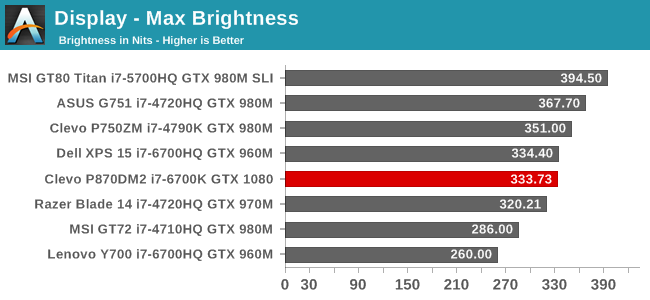
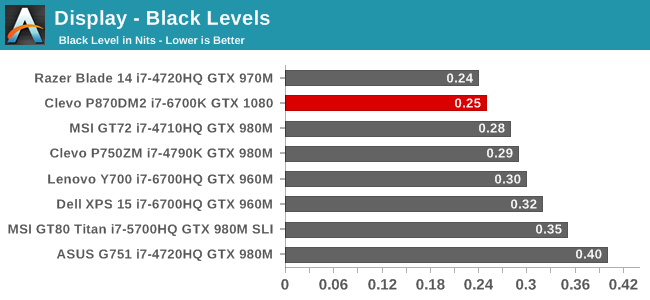
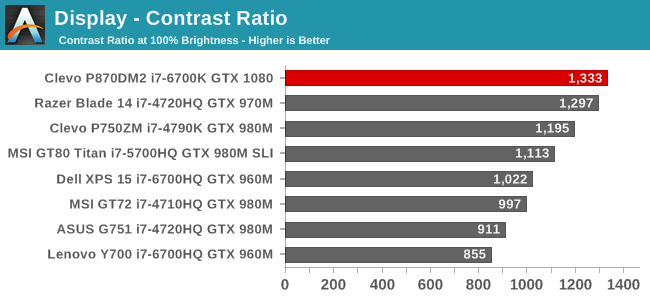
333 nits is a decent brightness for a laptop like this, which is unlikely to get used outdoors very much. What is more impressive though is the excellent black levels, which gives a great contrast ratio over 1300:1. For those that like to use their computer in the dark, the display goes down to 16 nits, which isn’t the lowest measured, but should be adequate.
Grayscale
SpectraCal CalMAN 5 - Grayscale with included ICC Profile
SpectraCal CalMAN 5 - Grayscale with no ICC
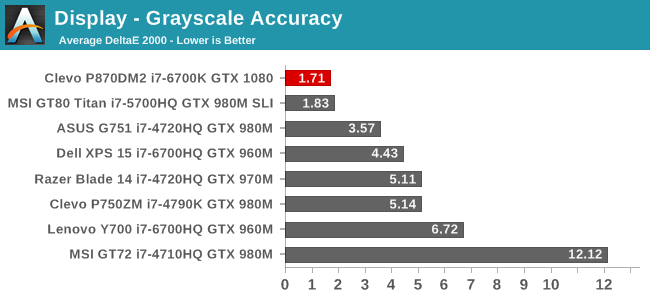
The top image is the laptop with the included ICC profile enabled. It’s pretty clear how much it doesn’t help, and makes the grayscale have much higher errors, and the gamma is way too high. With the ICC disabled, the grayscale is fantastic at an average dE2000 of just 1.7. Gamma still has some issues, but overall it’s much better. I don’t provide ICC profiles of laptops I’ve reviewed because there’s no guarantee an ICC made on panel A will help panel B, and in this case, it makes it much worse. The white point is very good too, which is clear when you see how closely the red, green, and blue track at the different white levels. This is one of the best grayscales on any laptop tested.
Saturation
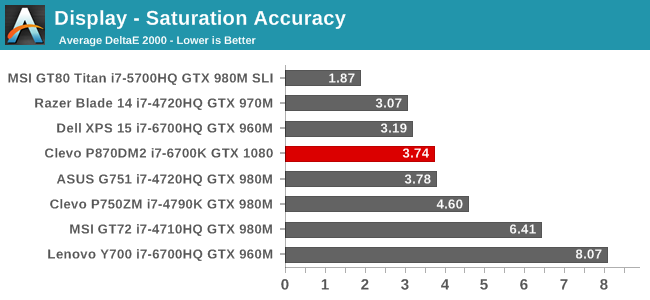
Unfortunately, the saturation results weren’t quite as good as the grayscale, but with an average dE2000 of 3.75, it is pretty good in a notebook of this caliber. There isn’t just a single color which is off pulling the scores up, with all of the colors having errors ever three at some point in the sweeps. Still, it’s a decent result for this type of laptop.
Gretag MacBeth
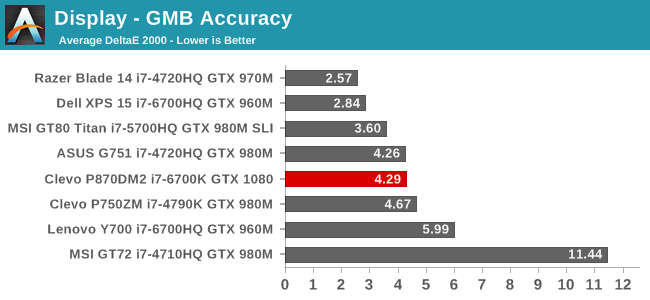
The GMB score is the worst of the bunch, but it’s still not too bad. 4.3 is definitely above the error levels under 3.0 that would be best, but the overall average is decent. The worst scores are the skin tones, and individual one color even has an error level over 8. Although better is always better, Mythlogic isn’t selling this notebook for color sensitive work, and if you are going to be doing that it would be best to get an external monitor. This is a pretty good result for a gaming notebook.
Overall, the 1920x1080 120 Hz display offers great out of the box white levels, with decent color accuracy. It could be better, but it’s far from the very blue displays seen a few years ago, and the higher refresh rate is going to be a benefit for gaming where movement can be very quick. The gaming I did on this notebook felt very smooth, which was also likely helped by the massive GPU available.


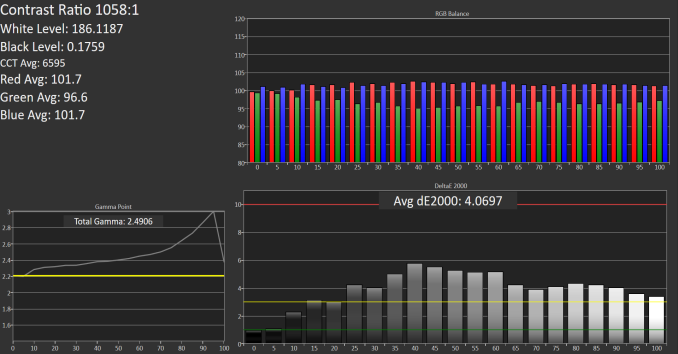
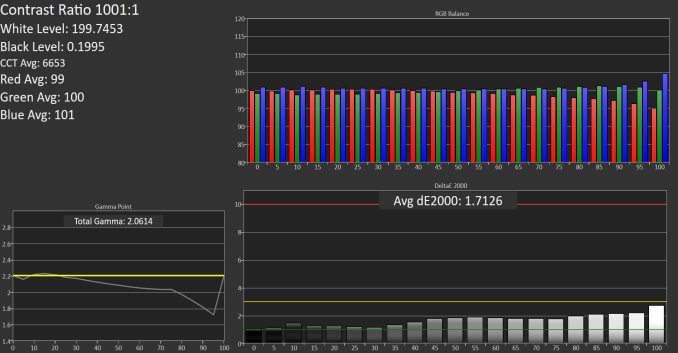
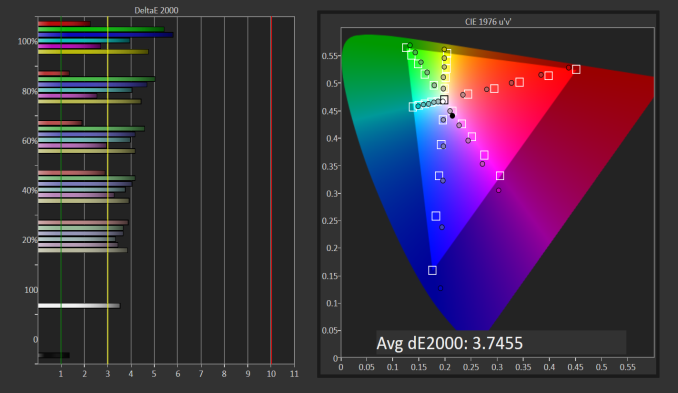
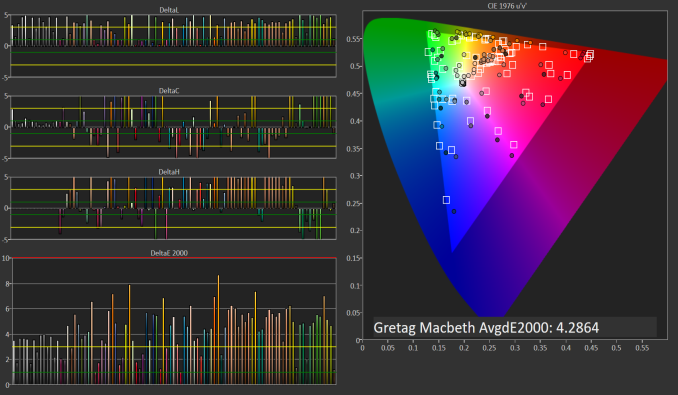








61 Comments
View All Comments
DanNeely - Friday, October 28, 2016 - link
I know there aren't any officially published numbers, I was hoping you could measure power to get approximate ones.Ratman6161 - Thursday, October 27, 2016 - link
"Clevo is one of the few laptop makers that is in the DTR market"Not really true. Dell, HP, and Lenovo all make laptops in the 15 to 17 inch size with quad core CPU's, loads of RAM, NVMe drives etc. They are lighter, less expensive (generally speaking) and with better battery life. Of course the specs you have are saying they are using desktop CPU's instead of somthing like the i7-6700HQ, an actual quad core mobile CPU as used in the others. As workstation focused machines they also tend to use the Quadro GPU's rather than the gaming focused. But it doesn't take too much looking to find DTR class laptops.
eriri-el - Thursday, October 27, 2016 - link
I can't seem to find anywhere that a TI/Burr Brown DAC in in this thing. Sources below says audio is powered by an ESS Sabre DAC, which is known for its bad implementations by alot of manufaturers, making it sound way inferior compared to other DACs.https://www.mythlogic.com/2016_Models/phobos8716.p...
http://forum.notebookreview.com/threads/official-c...
Hopefully you can clarify if it exists, where can get the TI/Burr Brown DAC edition, thx.
LaggLad - Thursday, October 27, 2016 - link
Yes they have the ESS Sabre DAC and Burr Brown AMP.Meaker10 - Thursday, October 27, 2016 - link
ES9018 + LM49720 + OPA1622 ;)df2rools - Thursday, October 27, 2016 - link
"If so, fret not. The GTX 1080 does not too bad on this game."That sure is some English right there. (dota 2 performance section.
boeush - Thursday, October 27, 2016 - link
I have a Clevo in the same chassis (built by Sager), bought early last spring - so I'm a little behind on components now, what with a 980M and only 16 GB of RAM -- but still with a 6700K. I might upgrade the GPU later in 2017, when the next-gen stuff comes out with HBM2, better power/perf/process optimizations, and/or what-not. But I'm stuck with a 1080p screen since the 1440p wasn't available for order back then.Anyway, yeah some aspects of this rig are unnecessary or unrefined and garish. The LED highlights on the lid, for one. Why, indeed. The weird randomized keyboard backlighting on boot-up, with user-customized settings not kicking in until you log in and load the Windows desktop. Yeah, the touch pad is a little glitchy (on occasion it stops working; the workaround is usually to disable/re-enable it via a function key combo.) I had to get a Windows 7 Pro running on it for some work-related reasons, so I set up an MBR boot on the secondary SSD and have to manually toggle the UEFI boot off in the BIOS every time I want to boot into Win 7; after playing around I was able to get it all working but for whatever reason the Windows 7 boot under BIOS emulation sees only ~2 GB of the installed RAM (so after the OS takes its share, applications only have ~1 GB to play with.) I consider this a design bug, though probably not too many people would care at this point and so it's not likely to ever be fixed; plus, none of the drivers (including UEFI/BIOS firmware) for this machine have any updates available from Sager since October of 2015... (Maybe Mythlogic is better than Sager about that? Or maybe not; I wouldn't know...)
I do wish the keyboard was better, and that overall the user-facing design elements better leveraged the available real estate. There are huge - unbelievably and utterly wasted - margins around the keyboard; it would have been better if the keys were larger and/or better spaced out, with the keyboard spanning the entire width of the laptop. Ditto for display. The bezels are obscenely enormous; they could (and should!) have easily fitted in an 18"+ screen with thinner bezels.
Ascaris - Friday, October 28, 2016 - link
Why would you have to disable UEFI boot and use MBR to boot Windows 7 on the secondary SSD? That would suggest it is the x86 version... would x64 not work with your work-related stuff?boeush - Friday, October 28, 2016 - link
Yeah, forgot to mention for work it has to be the 32-bit version of Windows 7, not x64 (yeah I know, it sucks - but one would still expect it to see/use 4 GB of the installed RAM, instead of just 2...) Anyway, Windows 7 won't even install on a disk unless it's formatted with MBR (you can't select GPT disks as targets in the installer UI - they are disabled/grayed out.) And unless UEFI boot is disabled, the machine automatically boots from the primary GPT-formatted disk (where the Win 10 install is that came with the machine and I otherwise use regularly.)boeush - Friday, October 28, 2016 - link
BTW, you might think one possible workaround could be to just run the 32-bit Win 7 in a VM - but unfortunately I need hardware-accelerated 3D graphics to work correctly, and VMs still tend to have big problems with that even today.