The Lenovo ThinkPad X1 Yoga Review: OLED and LCD Tested
by Brett Howse & Brandon Chester on September 29, 2016 11:30 AM ESTDisplay Analysis
Since the Lenovo X1 Yoga OLED supports a variety of color modes, it's worth testing out some of them to see how well it meets the advertised specifications. As I mentioned before, the only way to pull off these color modes is to have an accurate profile of the display. This means that you really need to do calibration on an individual basis rather than applying a profile to a batch on the assumption that they're similar enough. When doing the transformations from the native gamut to the constrained gamut you need to know exactly what the output characteristics are or you'll end up with errors as you do the conversion based on a theoretical value for the display's output instead of an actual measured value.
Based on Lenovo offering these settings, my assumption going into this review was that each unit is individually calibrated. On top of that, the Lenovo Settings application is very specific about what you're promised as a user. The standard mode explicitly says that the gamma is 2.2, the gamut is sRGB, and the white point is D65, which is very specific and means that it should have a good RGB balance for every greyscale shade, and not just a CCT average of 6504K which is honestly a useless metric on its own. If the panel deviates too far from the specifications that Lenovo has stated, then it ends up being a case of over-promising and under-delivering, which is worse than just making the general promise of tracking closely with sRGB that most other vendors will make.
To evaluate the display performance of the Lenovo X1 Yoga OLED I've run our internal display workflow on it. Because this is a unique display, I'm evaluating it on its own, and because of the testing methodology the results technically cannot be directly compared to other laptops. For sRGB result, rather than a typical 21 point test, I've done a full 256 point test for greyscale which examines every single shade of grey that the panel can produce, and for the saturation sweep I've used 4 bit increments which is as precise as CalMAN allows you to go for that test. As for the GretagMacbeth ColorChecker, I've used the extended version of it which tests a much wider range of real-world patterns, and gives the best idea of the display's general color accuracy. For Adobe RGB and P3 testing I've used our standard workflow.
The X1 Yoga OLED's greyscale accuracy in the sRGB mode surprises me. Lenovo's settings explicitly state that this setting gives a gamma of 2.2, white point of D65, and sRGB gamut. The greyscale test concerns the first two metrics there, and Lenovo has not achieved either of them. As a user, when I'm told the gamma is 2.2, I don't expect a curve that is both somewhat irregular and much higher than 2.2. A small degree of deviation would be acceptable, but nothing beyond two or three percent, and certainly not nine percent. I would also expect the gamma to be much straighter than it is to avoid significant irregularity in the steps between shades of grey.
As for the white point, it's definitely not D65. While you can look at the CCT average for a simple value, it's more important to look at the RGB balance for each shade of grey. As you can see, it rapidly diverges past 20% grey, with the display leaning toward red, causing a warmer than expected appearance for most shades in the greyscale.
Ultimately the average DeltaE for greyscale shades is only 3.2, which is acceptable for standard image work outside of a professional setting. Lenovo's included color settings and the price of the laptop itself gave me high expectations that the display doesn't quite live up to, so I am somewhat disappointed here.
The average error for primary and secondary color saturations is about 2.9. This is again a good result, although not suitable for actual professional applications, which is true for most displays. The errors in colors are higher before the 50% saturation point, and after that they all drop below a value of 3.
Like the saturation test, the accuracy in the sRGB mode is good, but not suitable for imaging professionals that require the highest levels of accuracy. There's not really anything to complain about here, as the color accuracy will be suitable for all other applications. I do think Lenovo could really have pushed harder by doing individual calibration, which would allow for extremely high levels of accuracy in every color mode. With the X1 Yoga OLED being a rather expensive laptop I think it would have been feasible as far as cost is concerned, and it really would have set Lenovo apart from the competition. In any case, the sRGB accuracy is good as it is, and I don't think it's going to pose a problem for the laptop's target user.
sRGB Calibration
While the Lenovo X1 Yoga demonstrates good accuracy as far as Windows laptops go, I was surprised that the errors are as high as they are given the color settings that Lenovo includes. It's fairly obvious that the laptops are not individually calibrated, as you can reliably get error levels around a target value of one when calibrating every display individually. While this is not a common practice among Windows laptops, I find it questionable that you can justify batch calibration on a $1700 product with a premium display when $600 tablets and smartphones now come with displays that are individually calibrated and incredibly accurate, with a wide color gamut and a high resolution. Then again, I don't specialize in the Windows laptop market, so I don't exactly know what is feasible from a cost and supply standpoint.
To see how far the Lenovo X1 Yoga OLED can be improved, I've run CalMAN's greyscale calibration workflow on it. I used a 56 point calibration in an attempt to smooth out the gamma as much as possible, and to match the color settings claimed in the Lenovo Settings app I targeted the sRGB gamut, a power 2.2 gamma, and a white point of D65.
Greyscale accuracy improves tremendously with calibration. The error level for most shades of grey hovers around one, and with the exception of a small number of shades the error is always below two. The gamma is much straighter, with some small issues near the low and high ends of the greyscale where you can't make many adjustments. The balance of color components in each shade of grey is also improved, with blue still lacking but to a much smaller degree except near the low and high ends. With this calibration the laptop now truly follows the configuration that Lenovo advertises in the settings menu.
The average error for saturations is below one after calibration. In many cases the error cannot be percieved by the human eye, and in a very small cases you'd be able to tell if you put the color next to a reference pattern. The only anomaly is red, which has a slightly higher error near 100% saturation due to an issue with the red primary which cannot be corrected through greyscale calibration of one dimensional gamma ramps.
Like the saturation test, the average error in the Gretag-Macbeth ColorChecker test is below one. There's really nothing to complain about here, as in most cases you can't even see the error even if you display the color next to the true reference color.
After calibration the Lenovo X1 Yoga OLED provides a truly great display. Lenovo's factory calibration misses the mark as far as their advertised settings go, but a calibration of the greyscale is enough to bring the error levels down to a point where even the discerning eye of an imaging professional would not be able to see errors on the display.
There is one issue with performing greyscale calibration in this manner. As you'll see in the next section, there are differences between the greyscale accuracy in each color mode, especially when choosing a mode with a different gamma or definining a custom one. This means that your calibration only works for the specific color mode that was enabled when you did it, which means you have to manage color modes and then ICC profiles on top of those color modes, which is quite a mess. In general I expect users will not have the equipment and software to properly calibrate a display themselves, which is why I push so hard for excellent factory calibration, but it's worth mentioning for the subset of users that do their own calibration.


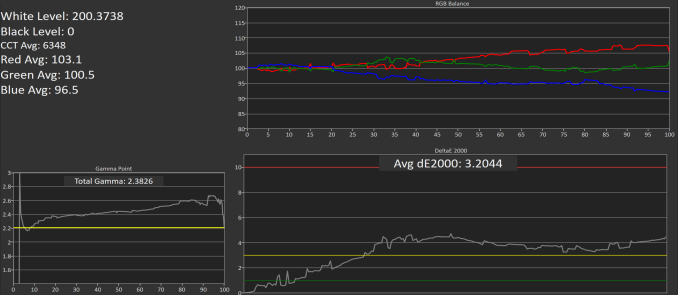
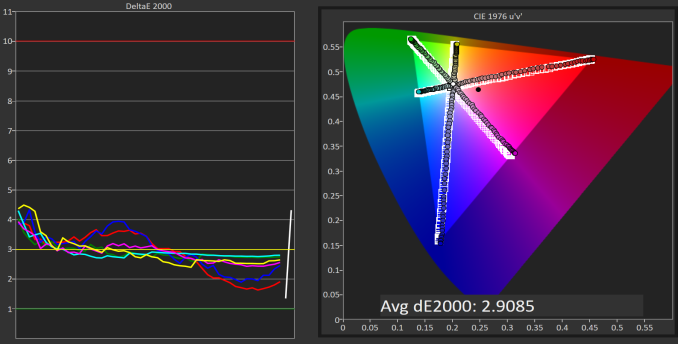
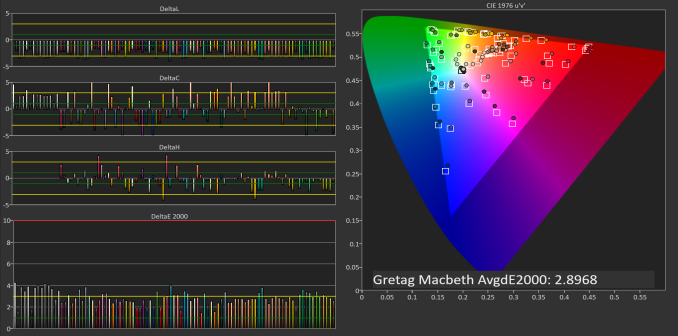
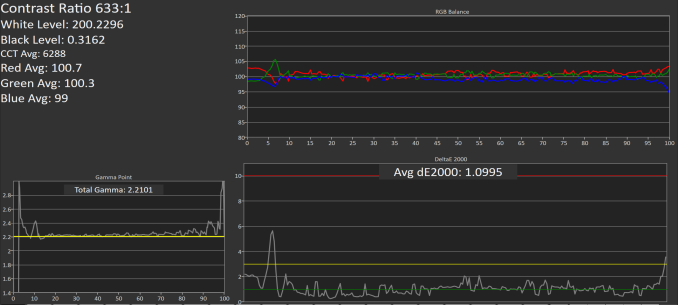
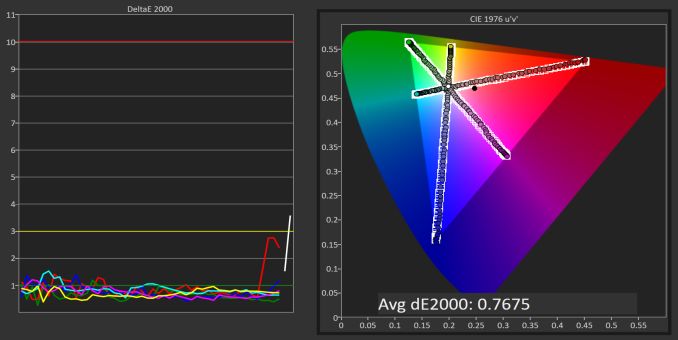
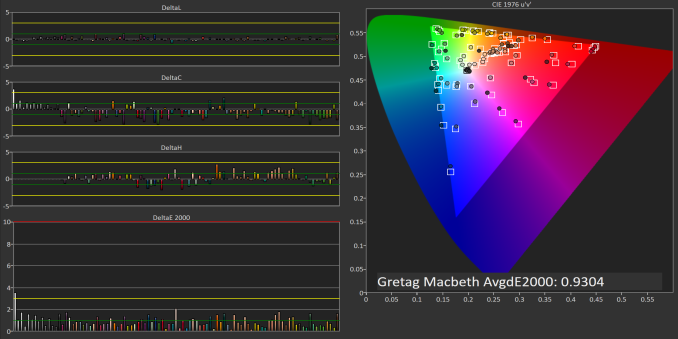








84 Comments
View All Comments
Inteli - Thursday, September 29, 2016 - link
Control does have a default/standard location, though. Both the ANSI and ISO standard keyboard layouts put left control in the bottom left corner.lefenzy - Thursday, September 29, 2016 - link
Well looking at wiki, the layout doesn't have a Fn key placement specification, and so having a Fn key is in itself non-standard. There's no default choice here.https://en.wikipedia.org/wiki/Fn_key#Fn_and_Contro...
Thinkpads used to have an excuse that Fn + the top right key would activate the keyboard illumination, and so having Fn in the bottom left would facilitate finding that key combo in the dark.
BrokenCrayons - Thursday, September 29, 2016 - link
The ANSI and ISO standard layouts are shown in images here:https://en.wikipedia.org/wiki/File:ANSI_Keyboard_L...
https://en.wikipedia.org/wiki/File:KB_United_Kingd...
You can read the full article here:
https://en.wikipedia.org/wiki/Keyboard_layout
Placing the Function key in the lower left corner and moving the control key that should be there to someplace else deviates from those standards. The language used in the article is indeed reasonable.
lefenzy - Thursday, September 29, 2016 - link
Well looking at wiki, the layout doesn't have a Fn key placement specification, and so having a Fn key is in itself non-standard. There's no default choice here.https://en.wikipedia.org/wiki/Fn_key#Fn_and_Contro...
Thinkpads used to have an excuse that Fn + the top right key would activate the keyboard illumination, and so having Fn in the bottom left would facilitate finding that key combo in the dark.
Brett Howse - Thursday, September 29, 2016 - link
If it wasn't an oddball placement on a Windows laptop, Lenovo wouldn't offer a switch in the BIOS to reverse their function. Even other Lenovo laptops have Ctrl on the outside. I don't think it's a big deal, and you can switch it if you do, but it's worth pointing out that it's not the same as what someone coming from a non-ThinkPad would be used to.Badelhas - Thursday, September 29, 2016 - link
Is there a real world difference between using the SSD or NVMe storage option?Brett Howse - Thursday, September 29, 2016 - link
It depends what you are doing I guess. It's not anywhere near as big of a difference as when we first got SSDs though. If you work with large files though, the read and write of something like a 950 Pro is kind of mind-boggling.cptcolo - Saturday, November 12, 2016 - link
Yes. The difference is huge. I have the X1 Yoga with the 1TB PM961 NVMe. It is simply amazing how fast it is with the supercharged SDD. It is definitely worth the price difference over the SATA SSD.fanofanand - Thursday, September 29, 2016 - link
I recently received a new laptop at work, replacing an old thinkpad. It's weight is similar but is half the thickness. Battery life increased from 95 minutes to 8 hours. I was a believer in battery life over thin, but it seems like they can finally match the two together, assuming you aren't trying to game on battery. This is a really cool device with a really high price. They will sell plenty, but not to me. If they had a version around $1,000 with a few less bells and whistles, it would be a game changer.snakyjake - Thursday, September 29, 2016 - link
Is the camera an Intel RealSense camera for biometric facial recognition?