The Lenovo ThinkPad X1 Yoga Review: OLED and LCD Tested
by Brett Howse & Brandon Chester on September 29, 2016 11:30 AM ESTDisplay Analysis
Since the Lenovo X1 Yoga OLED supports a variety of color modes, it's worth testing out some of them to see how well it meets the advertised specifications. As I mentioned before, the only way to pull off these color modes is to have an accurate profile of the display. This means that you really need to do calibration on an individual basis rather than applying a profile to a batch on the assumption that they're similar enough. When doing the transformations from the native gamut to the constrained gamut you need to know exactly what the output characteristics are or you'll end up with errors as you do the conversion based on a theoretical value for the display's output instead of an actual measured value.
Based on Lenovo offering these settings, my assumption going into this review was that each unit is individually calibrated. On top of that, the Lenovo Settings application is very specific about what you're promised as a user. The standard mode explicitly says that the gamma is 2.2, the gamut is sRGB, and the white point is D65, which is very specific and means that it should have a good RGB balance for every greyscale shade, and not just a CCT average of 6504K which is honestly a useless metric on its own. If the panel deviates too far from the specifications that Lenovo has stated, then it ends up being a case of over-promising and under-delivering, which is worse than just making the general promise of tracking closely with sRGB that most other vendors will make.
To evaluate the display performance of the Lenovo X1 Yoga OLED I've run our internal display workflow on it. Because this is a unique display, I'm evaluating it on its own, and because of the testing methodology the results technically cannot be directly compared to other laptops. For sRGB result, rather than a typical 21 point test, I've done a full 256 point test for greyscale which examines every single shade of grey that the panel can produce, and for the saturation sweep I've used 4 bit increments which is as precise as CalMAN allows you to go for that test. As for the GretagMacbeth ColorChecker, I've used the extended version of it which tests a much wider range of real-world patterns, and gives the best idea of the display's general color accuracy. For Adobe RGB and P3 testing I've used our standard workflow.
The X1 Yoga OLED's greyscale accuracy in the sRGB mode surprises me. Lenovo's settings explicitly state that this setting gives a gamma of 2.2, white point of D65, and sRGB gamut. The greyscale test concerns the first two metrics there, and Lenovo has not achieved either of them. As a user, when I'm told the gamma is 2.2, I don't expect a curve that is both somewhat irregular and much higher than 2.2. A small degree of deviation would be acceptable, but nothing beyond two or three percent, and certainly not nine percent. I would also expect the gamma to be much straighter than it is to avoid significant irregularity in the steps between shades of grey.
As for the white point, it's definitely not D65. While you can look at the CCT average for a simple value, it's more important to look at the RGB balance for each shade of grey. As you can see, it rapidly diverges past 20% grey, with the display leaning toward red, causing a warmer than expected appearance for most shades in the greyscale.
Ultimately the average DeltaE for greyscale shades is only 3.2, which is acceptable for standard image work outside of a professional setting. Lenovo's included color settings and the price of the laptop itself gave me high expectations that the display doesn't quite live up to, so I am somewhat disappointed here.
The average error for primary and secondary color saturations is about 2.9. This is again a good result, although not suitable for actual professional applications, which is true for most displays. The errors in colors are higher before the 50% saturation point, and after that they all drop below a value of 3.
Like the saturation test, the accuracy in the sRGB mode is good, but not suitable for imaging professionals that require the highest levels of accuracy. There's not really anything to complain about here, as the color accuracy will be suitable for all other applications. I do think Lenovo could really have pushed harder by doing individual calibration, which would allow for extremely high levels of accuracy in every color mode. With the X1 Yoga OLED being a rather expensive laptop I think it would have been feasible as far as cost is concerned, and it really would have set Lenovo apart from the competition. In any case, the sRGB accuracy is good as it is, and I don't think it's going to pose a problem for the laptop's target user.
sRGB Calibration
While the Lenovo X1 Yoga demonstrates good accuracy as far as Windows laptops go, I was surprised that the errors are as high as they are given the color settings that Lenovo includes. It's fairly obvious that the laptops are not individually calibrated, as you can reliably get error levels around a target value of one when calibrating every display individually. While this is not a common practice among Windows laptops, I find it questionable that you can justify batch calibration on a $1700 product with a premium display when $600 tablets and smartphones now come with displays that are individually calibrated and incredibly accurate, with a wide color gamut and a high resolution. Then again, I don't specialize in the Windows laptop market, so I don't exactly know what is feasible from a cost and supply standpoint.
To see how far the Lenovo X1 Yoga OLED can be improved, I've run CalMAN's greyscale calibration workflow on it. I used a 56 point calibration in an attempt to smooth out the gamma as much as possible, and to match the color settings claimed in the Lenovo Settings app I targeted the sRGB gamut, a power 2.2 gamma, and a white point of D65.
Greyscale accuracy improves tremendously with calibration. The error level for most shades of grey hovers around one, and with the exception of a small number of shades the error is always below two. The gamma is much straighter, with some small issues near the low and high ends of the greyscale where you can't make many adjustments. The balance of color components in each shade of grey is also improved, with blue still lacking but to a much smaller degree except near the low and high ends. With this calibration the laptop now truly follows the configuration that Lenovo advertises in the settings menu.
The average error for saturations is below one after calibration. In many cases the error cannot be percieved by the human eye, and in a very small cases you'd be able to tell if you put the color next to a reference pattern. The only anomaly is red, which has a slightly higher error near 100% saturation due to an issue with the red primary which cannot be corrected through greyscale calibration of one dimensional gamma ramps.
Like the saturation test, the average error in the Gretag-Macbeth ColorChecker test is below one. There's really nothing to complain about here, as in most cases you can't even see the error even if you display the color next to the true reference color.
After calibration the Lenovo X1 Yoga OLED provides a truly great display. Lenovo's factory calibration misses the mark as far as their advertised settings go, but a calibration of the greyscale is enough to bring the error levels down to a point where even the discerning eye of an imaging professional would not be able to see errors on the display.
There is one issue with performing greyscale calibration in this manner. As you'll see in the next section, there are differences between the greyscale accuracy in each color mode, especially when choosing a mode with a different gamma or definining a custom one. This means that your calibration only works for the specific color mode that was enabled when you did it, which means you have to manage color modes and then ICC profiles on top of those color modes, which is quite a mess. In general I expect users will not have the equipment and software to properly calibrate a display themselves, which is why I push so hard for excellent factory calibration, but it's worth mentioning for the subset of users that do their own calibration.


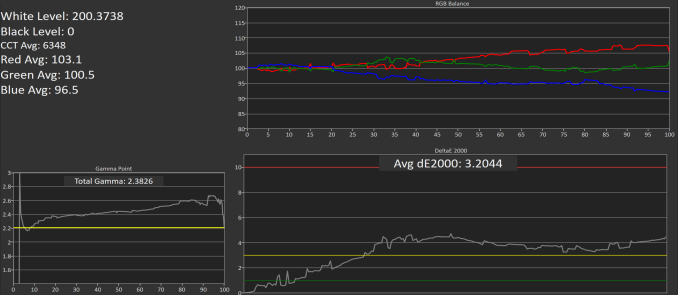
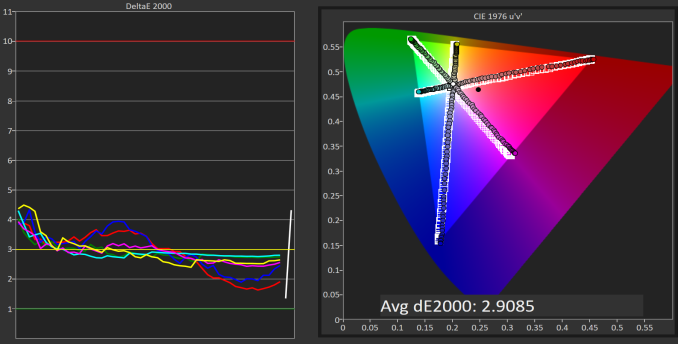
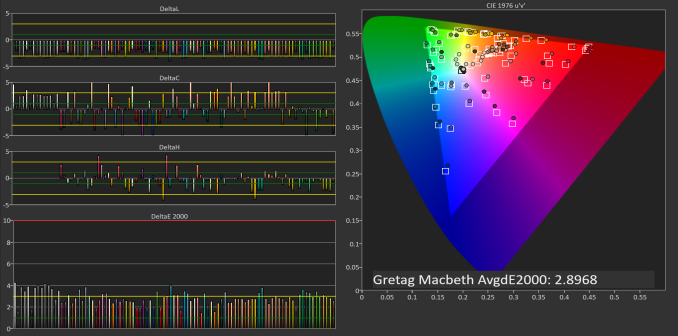
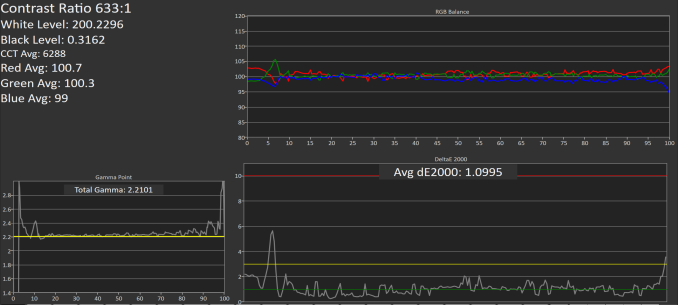
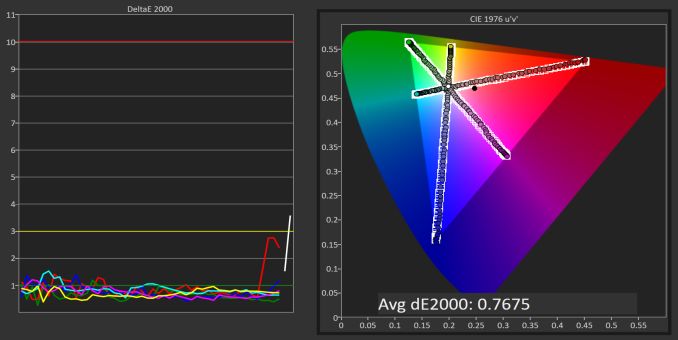
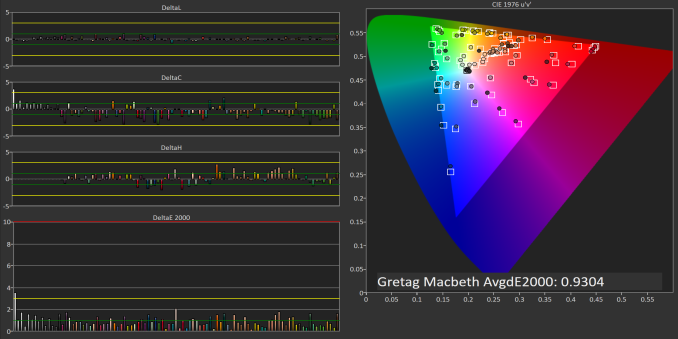








84 Comments
View All Comments
lefenzy - Thursday, September 29, 2016 - link
The 520 is fine for anything outside of gaming. And light gaming like CS:GO is perfectly ok to. You don't have to play at native resolution.BrokenCrayons - Thursday, September 29, 2016 - link
Playing around with video games wasn't the focal point of that comment. I'd hardly consider it relevant in the modern world when gaming is a better chore for purpose-built hardware (consoles) or mobile scenarios where a person is compelled to wait for something for a few minutes (tablets/phones).That's why I said, "1080p is a stretch for the 520 doing anything intensive." That statement covers a wide range of other tasks that stress a graphics processor but have nothing to do with "playing" and everything to do with working.
lefenzy - Thursday, September 29, 2016 - link
Majority of users just do internet, office, and media work, with primary stress on the CPU. I wouldn't expect anything more from an ultrabook.BrokenCrayons - Friday, September 30, 2016 - link
Your personal expectations may not align with the expectations of other people. It's a computer and therefore will be subjected to a variety of different workloads. Just because it meets Intel's specs for battery life and thickness doesn't grant it immunity from user demands."Sorry end user, I'm an ultrabook so you simply can't perform tasks x, y, and z at all." -- Sounds a bit silly doesn't it? It sounds even more silly when a certain category of computing tasks was performed on say a old 386DX running at 25MHz packing 4MB of 30-pin RAM in 8 512KB sticks. But oh no, a Thinkpad X1 can't perform the modern version of that chore. Why? Because ultrabook!
lefenzy - Monday, October 3, 2016 - link
you're going off the railsMrSpadge - Thursday, September 29, 2016 - link
What could you possibly want to work with such a device where the GPU and screen resolution matter?Video re/encode: it's the video resolution, not the screen
CAD, 3DS etc.: good luck with Intel OpenGL drivers to make it run at all. And if it does, a factor of 2 or 3 more performance from the Iris / Iris Pro won't change the experience much.
GPU computing: Intel not supported, driver bugs etc.
Some corner case benchmark: well, maybe it helps here
BrokenCrayons - Friday, September 30, 2016 - link
"What could you possibly want to work with such a device where the GPU and screen resolution matter?"Quite a few computer users spend quite a bit of time fretting over GPUs and screen resolution. Evidence can be found by reading computer reviews, monitor reviews, GPU reviews, advertisements for computers, technical forums, or just by asking around. In modern times, we even spend significant time discussing the graphics processors and screen resolutions of our telephones. I can't think of many situations where those two metrics aren't relevant concerns.
MrSpadge - Friday, October 7, 2016 - link
Just because it's listed in specs and some people get crazy about it doesn't mean it really matters. when was the last time you badly wanted to run a game on your phone but your GPU was too slow?Samus - Friday, September 30, 2016 - link
it's important to note most modern Thinkpad's do NOT meet many MIL-STD-810G specifications, presumably including this Yoga since the previous Thinkpad Yoga's didn't meet any of them. The most durable model, the T series, meets only 8 of the specifications and most of them mildly in comparison to the competition. For example, the Thinkpad T460 is guaranteed to pass the mechanical shock test (no details given on what the testing parameters are) precisely 18 times, giving the perception they are cherry picking a number.By comparison, the weakest modern Elitebook, the 8460\8470 (predates the 94xx/8xx/10xx series) bested the test 40 times at a distance of 3 feet and a repetition frequency of 30 seconds. It also did it while POWERED ON, and did not turn off. All these details are missing from the Lenovo data.
Additionally, certain tests, such as dust tests, are also cherry picked results by Lenovo, using a 6 hour cycle. By comparison, they use the MIL-STD guideline of a 24 hour continuous test, not four 6-hour tests.
Lastly, a number of tests are missing. Important ones, such as the impact pressure test (1500G) aka the "crush" test which is comically reproduced on YouTube by running over Elitebooks with a VEHICLE of some sort. But this could conveniently fall into Lenovo's category of high-vibration "multiple tests" again with no details or data provided.
Modern Lenovo Thinkpads are more in-line with HP Probooks and Dell XPS's. If you want most of the 810G compliancy the only economical devices are Elitebook 8xx/10xx series, various Dell Latitude 64xx\65xx series and the Precision 7000 series. It's important to note that Thinkpad's from over a decade ago were substantially more durable than the modern equivalent. At the same time, the competition, specifically HP, Dell and Panasonic, have all improved their durability every subsequent generation (although HP has been sacrificing durability for aesthetics in some recent models such as the 1020/1040.)
Comically, Lenovo sells various "shells" or cases for their Thinkpads to improve durability. My favorite one is the "healthcare" case. Look it up for a good laugh.
Also worth pointing out because a lot of people say the competition doesn't offer a "Yoga" competitor is yes, they do. The "convertible" form factor has existed for nearly 20 years. Windows 98 PC's came in convertible "tablet" options. The Elitebook 810G (11.6") is probably the most modern version of a convertible, offering all the flexibility of a Yoga with more durability and a lower price.
lefenzy - Thursday, September 29, 2016 - link
IMO, you should avoid language like the Fn and Ctrl keys are swapped from "default" arrangements as there is no default. Thinkpads have had Fn on the left corner for forever, and so do macs.Also the placement of Print Screen where there should be the Menu key remains inexplicable.