The Huawei Honor 8 Review
by Matt Humrick on October 13, 2016 8:00 AM EST- Posted in
- Huawei
- Smartphones
- Mobile
- Kirin 950
- honor
Camera Hardware
The Honor 8 uses almost the same camera setup as Huawei’s P9. I say almost because the Honor 8 does not share the P9’s Leica lens array or image processing algorithms that Huawei co-developed with Leica. I’m not sure exactly what’s different about the Honor 8’s lens design, but Huawei told me that the P9’s lenses are rather complex, resulting in a manufacturing yield of only 10% initially, so I’m sure there’s a cost versus performance tradeoff. Also for the P9, Huawei modified its image processing software to accommodate Leica’s requirements, one of which was color fidelity, so I expect some differences in color saturation with the Honor 8.
Like the P9, the Honor 8 places two 12MP Sony IMX286 Exmor RS sensors on the same PCB to keep them on the same plane and to minimize the variance in distance between the two sensors. The 1/2.9” format sensors use 1.25µm pixels that have a slightly larger full-well capacity than the standard 1.12µm pixels.
What makes the Honor 8’s rear camera setup special, however, is that one sensor uses an RGB Bayer color filter array, but the other sensor does not. This second black-and-white-only sensor captures twice the amount of light as the color sensor without the Bayer filter in the way. The Honor 8 uses its two sensors to improve color photo image quality by combining the luminance data from the black and white sensor with the color data from the other sensor, producing a single 12MP image that’s theoretically brighter/less noisy with higher contrast than an image taken by the color sensor alone. Unlike the P9’s Leica branded camera, however, the Honor 8 cannot capture native black and white images using just the black and white sensor.
The task of merging data from the two sensors falls to the dual-core image signal processor (ISP) inside the Kirin 950 SoC that’s capable of processing 960 MP/s with 14-bit precision. A second ISP—which is separate from the Kirin 950 and developed in cooperation with an undisclosed industry partner—is dedicated to calculating distance, a primary component of the Honor 8’s hybrid autofocus system that combines traditional contrast-based AF with a short range (less than 3 meters) laser AF module for low-light conditions and depth sensing using both rear cameras for long-range focusing. According to Huawei, using a dedicated ISP is 200% faster than running depth calculation software on the CPU.
The Honor 8 and P9 share the same 35mm equivalent focal length (27mm according to EXIF data) and f/2.2 aperture. The actual aperture area, which controls how much light reaches the camera sensor, is relatively small, unfortunately. For example, the HTC 10’s aperture area is 55% larger than the Honor 8’s, the Galaxy S7 is 49% larger, and the G5 is 44% larger. The Honor 8’s aperture is 18% larger than the iPhone 6s Plus, but with less light reaching the sensors, the Honor 8’s low-light performance may be limited.
Camera Software and Features
The default “Photo” interface in Huawei’s camera app offers a very basic point-and-shoot experience. There’s a large shutter button that can be held down to take burst photos, a button to switch between shooting photos and video, and a button to access the photo gallery. The left or top edge, depending on orientation, holds toggles for controlling the flash, activating the wide aperture mode, accessing some photo filters, and switching between the front and rear cameras. Unfortunately, the HDR toggle is tucked away in the Modes menu. As usual, tapping the screen will refocus and sliding a finger up or down adjusts exposure.
Swiping in from the left edge in portrait or the bottom edge in landscape opens the Modes menu. Beauty modes that smooth away wrinkles and skin blemishes, adjust face shape, or even apply faux makeup are popular features, and the Honor 8 includes a basic mode that selectively smoothes skin (but not other features like facial hair). Even at its max setting, it does a decent job of ignoring my beard and smoothing the wrinkles around my eyes, even while wearing glasses. The beauty mode works with both the front and rear cameras while shooting both photos and video.
Swiping in from the right edge in portrait or the top edge in landscape opens the camera settings menu. Unlike the modes menu, the settings menu does not rotate into landscape mode. Among the standard options is a toggle for the object tracking AF. You can also enable the “Audio control” that will automatically snap a picture when you raise your voice or when you say “cheese.” This is a little, well…cheesy, but it actually works as long as there is not too much background noise, and it can be enabled separately for the front and rear cameras. The “Capture smiles” feature is another alternate means of taking a picture. In this case, the shutter is triggered just by smiling at the camera.
The Honor 8’s camera app also includes a “Pro photo” mode for the rear camera that allows for manual control over the usual settings. The interface, shown above, is easy to use and places the controls within easy reach of a thumb in portrait mode, but the interface does not rotate or change when the phone is rotated into landscape.
The camera app retains automatic control by default. This allows you to set the shutter speed manually while the camera automatically adjusts ISO to get the right exposure or vice versa. Other camera apps force you to set both ISO and shutter speed manually at the same time, which makes exposure adjustments more time consuming, especially if you only want to control shutter speed for freezing or blurring motion rather than actually changing the exposure.
The Honor 8’s manual mode is not as comprehensive as the LG G5’s or Galaxy S7’s; there’s no option to save RAW images, for example. It’s also difficult to manually adjust focus without a focus peaking feature or without a magnified view of the focus area. Another minor complaint is that there’s no exposure meter. Instead there’s just a little sun icon that pops up in the corner with a plus or minus sign to identify if the image is over or underexposed.
The Honor 8’s simulated wide aperture feature uses the dual rear cameras to capture a depth map. Images taken with this feature enabled show a little shutter icon in the gallery that when tapped opens an image editor. As shown in the video demo above, you can change the focus point (technically it’s more a point of emphasis) by simply tapping on different objects in the image, shifting focus from one object to the next. You can then adjust the depth of focus by sliding a finger up or down on the screen to increase or decrease the simulated aperture between f/0.95 to f/16, effectively altering the amount of blur applied to the foreground and background. After applying the changes, you can save a copy of the new image while retaining the original image and depth map for making additional tweaks in the future.
I’m impressed by how well this feature works after using it on both the P9 and the Honor 8. It does not get confused by overlapping objects and even worked properly when I took a picture of an object on the other side of a clear plastic cup. This feature does work best when the subject of the image is within 2 meters or about 6.5 feet from the camera. Also, it cannot fix a blurry, unfocused image, which would require taking multiple images at different focal lengths. The Honor 8 takes a single image, however, so the subject(s) need to be in focus when the picture is snapped. It then uses the depth map data to move the point of emphasis within the image and then varies the degree of blur applied based on distance from that point.


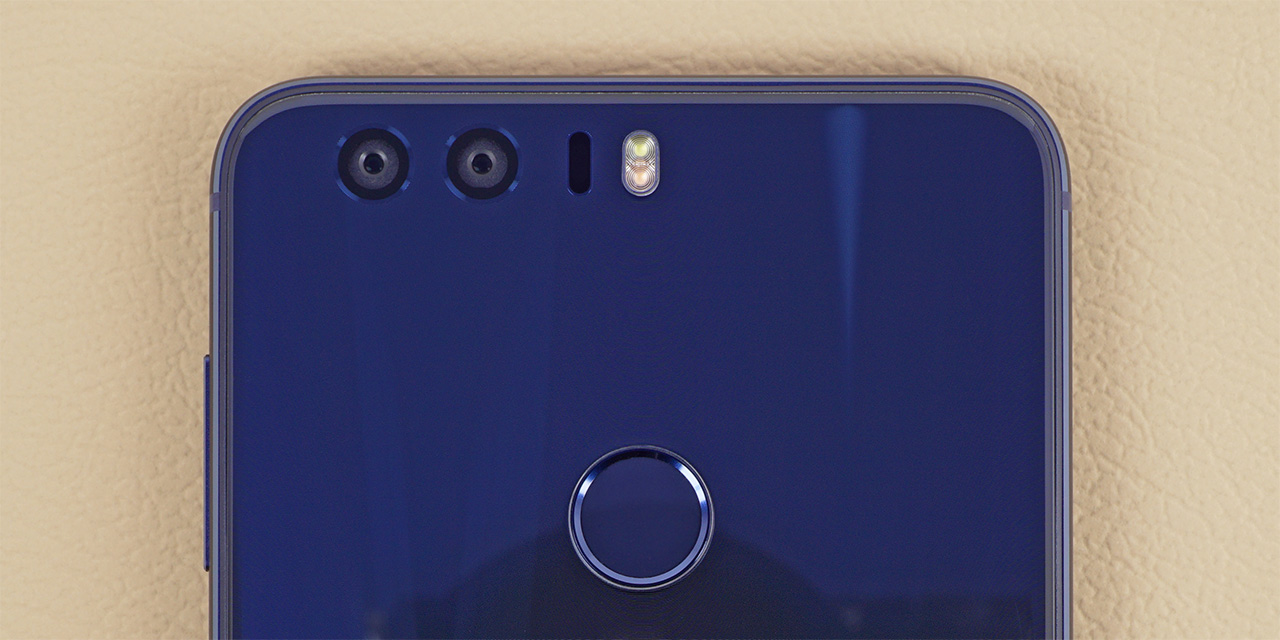

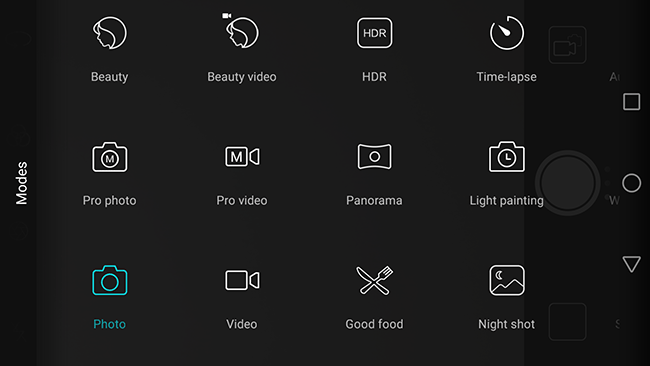
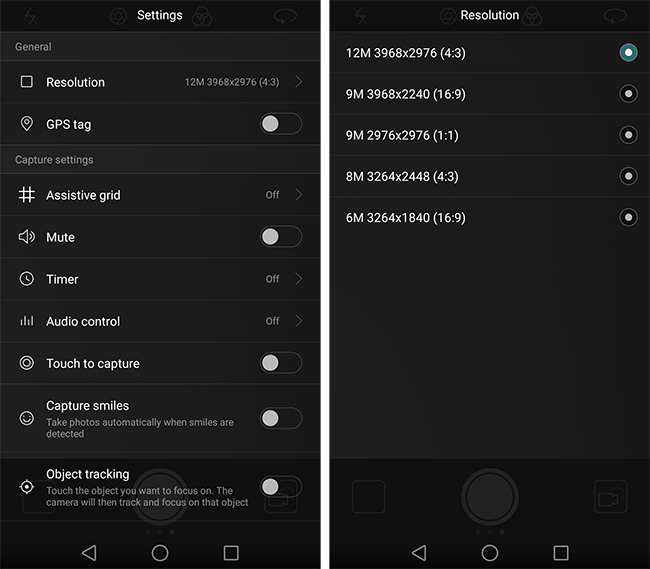
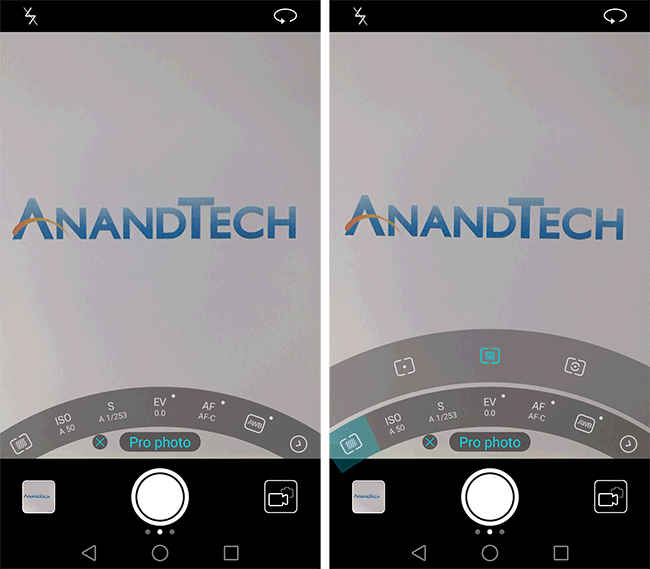








95 Comments
View All Comments
s.yu - Thursday, October 13, 2016 - link
And you are absolutely correct. More ignorant buyers go for the logo.tipoo - Friday, October 14, 2016 - link
So about as useful as a "POWERED BY SKULLCANDY" logo on a laptopmelgross - Thursday, October 13, 2016 - link
It's also odd that the iphone 6S was compared in a few areas, but not in most, even where it could be, but the Galaxy S7 was compared. Why not the iPhone 7? If you're going to compare this years Galaxy model, you should include this year's iPhone as well. None of the tests shown here weren't already in in iPhone 7 review, other than the PcMark results.Matt Humrick - Thursday, October 13, 2016 - link
The testing for this review was completed before the iPhone 7 results were available, which is why I only included results for the iPhone 6s. Also, due to the lack of cross-platform benchmarks, we cannot always compare iPhone vs. Android (NAND performance, for example).Rocket321 - Thursday, October 13, 2016 - link
Hi Matt,Please tell Ian he has to send you out a better mic before you join another podcast. I had the practically mute the last two podcasts anytime you chimed in due to the high frequency feedback on your line.
Matt Humrick - Thursday, October 13, 2016 - link
Yeah, sorry about that. I'll be using a better mic for future podcasts.zeeBomb - Thursday, October 13, 2016 - link
Huawei: great hardware, bad optimization.s.yu - Thursday, October 13, 2016 - link
I think you said that before but the current review says otherwise, I think it says something like: mediocre hardware, good optimization.zeeBomb - Thursday, October 13, 2016 - link
Damn...you're actually right 😯realbabilu - Friday, October 14, 2016 - link
Add: but Little bit pricey than xiaomi