Windows 10 Anniversary Update: The Road To Redstone
by Brett Howse on August 2, 2016 8:00 AM EST- Posted in
- Operating Systems
- Microsoft
- Windows 10
Tablet Mode changes, Windows Everywhere, and Skype
Tablet Mode
When Windows 10 launched, Tablet Mode, aka Continuum, was the new solution to offer Windows 10 across both traditional desktop computers, as well as touch first, or touch only devices like tablets. Overall, the interface worked well enough, but it was a step back from the usability of Windows 8.1 as a tablet interface. Still, the balance of desktop versus tablet was improved greatly with Windows 10, so it was a net win. With the Anniversary Update, Microsoft is bringing some of the Windows 8.1 features back to improve Tablet Mode.
The first change is the Start Screen layout. It’s still the same basic design, but the left hand side has been adjusted to make it more usable. The hamburger menu stays at the top, but directly under it is now the All Apps button. Toggling this switches from the Start Screen to All Apps much more akin to how it was in Windows 8.1, with a full screen scrollable list, rather than just a list on the left side. It makes it a lot easier to scroll more apps quicker, and see everything you have installed. Also, the left side contains icons for File Explorer, Settings, Power, and logout. It’s a subtle change, but it really is a lot more usable now.
Another thing that was missing was the full-screen tablet experience: in Windows 8.1, full-screen apps would lose the taskbar at the bottom. When Windows 10 shipped, the taskbar would stay planted at the bottom. There’s now an option to auto-hide the taskbar to make it a more immersive feel. I personally really liked the taskbar, since it makes it much easier to switch apps, but it’s nice to have the option back for those that prefer it.
The browser is a big part of tablets, and this has already been mentioned, but the addition of swipe navigation in Edge helps a lot as well.
Tablet Mode has improved a lot since the initial release, and these changes, added to previous changes such as the ability to toggle on “more tiles” makes the latest update much better to use. It’s likely still not quite as good as Windows 8.1 was, but the net gain with the much better desktop is still a better overall solution.
Windows Everywhere
It’s been Microsoft’s goal for a long time to bring Windows 10 to all devices, and that was a tall hill to climb. But, it has happened, and users of Windows can now experience the benefits of the work to get here. Windows 10 Mobile is not a different operating system, but the same Windows 10 base with a different UI to make it work better on the small touch screen. With Microsoft’s failure to establish a foothold in the mobile market, it’s almost too little, too late, but regardless, fixes and changes they make to Windows 10 also find their way to the phone. This is as simple as the new mail app, updated to support multiple sending accounts, instantly worked on the phone too since it’s a Universal Windows App. What’s more, Windows has been expanded to work on devices as small as IoT, to Hololens, to the ultra-large screen of the Surface Hub.
This work has also expanded to the Xbox One, and with the Summer Update for Xbox rolling out on July 29th, the fruits of this labor has already been seen. The latest Xbox update offers much of the same interfaces as Windows 10, including slide-out menus with a hamburger button, as well as the ability to (finally) run Universal Windows Apps. The Movies and TV app on the Xbox is the exact same one as on the PC, which is the exact same one as on the phone. Updates to the UWP will fix issues on all three.
It’s been a long road, and the casualty of the march to where Microsoft made it is the loss of the mobile market. They’ve transitioned there to providing apps and services, but Windows 10 Mobile is now pretty good at a time where it’s unlikely most people will ever use it.
Skype
And how can we forget Skype? Skype’s had a long and arduous road to where it is now, but it seems like it’s finally become a focus of the company. With the Anniversary Update, we see our first look at the new UWP version of Skype, replacing the old WinRT version, and likely eventually the Win32 version as well. It’s been out in preview for a while, and overall it’s been pretty solid.
It offers a dark mode, much like many of the Microsoft UWP apps, and the same UWP exists on Windows 10 Mobile as well. Likely the biggest feature is one that hasn’t made it to Skype yet. Microsoft has promised to add SMS support within Skype, so you can use Skype as a portal for both Skype messages and SMS. It’s something that they already had in Windows 10 Mobile when it first shipped, but it was later removed, and then a new Messaging app was tested, which was also killed off. The final solution is to use the Skype UWP to allow you to send SMS messages from your PC, and assuming it’s not too far out, that’s a decent solution considering how much better the Skype UWP has been.


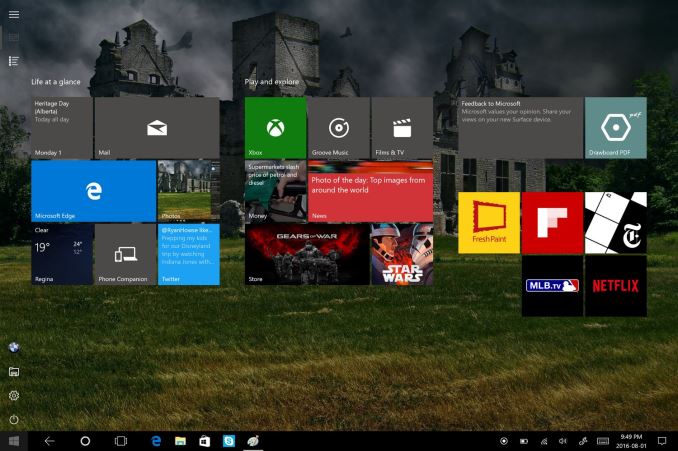
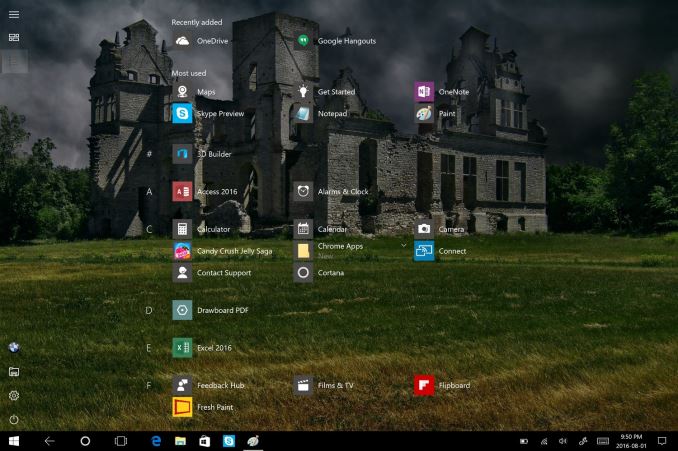
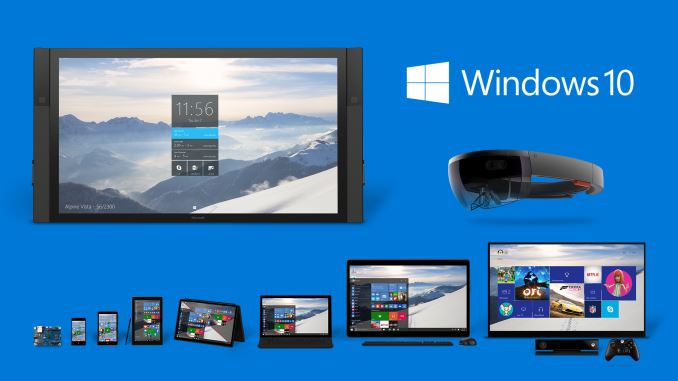
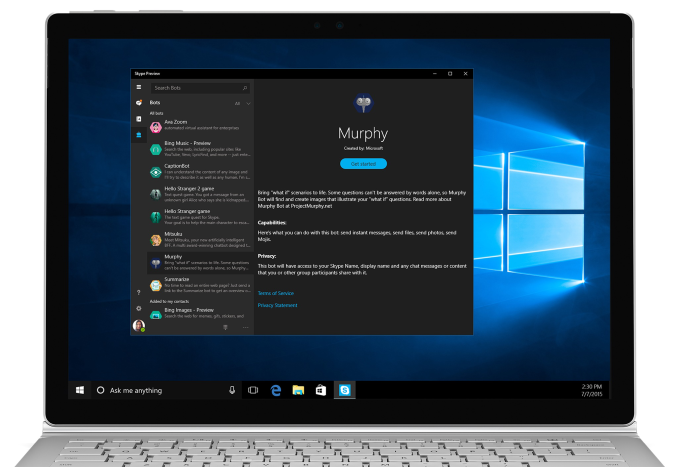








194 Comments
View All Comments
powerarmour - Wednesday, August 3, 2016 - link
Indeed, and likewise nor is it fair to say 'Chrome is a battery hog' when plainly isn't on a Chromebook.BurntMyBacon - Wednesday, August 3, 2016 - link
@powerarmour: "Indeed, and likewise nor is it fair to say 'Chrome is a battery hog' when plainly isn't on a Chromebook."Agreed. It's similar to how Safari is a much different program on MAC OS than it is anywhere else. It almost deserves a different name. Chrome is much different on a Chromebook than Windows. Certainly battery life issue are not the same for every platform and they are working to improve it. For instance, Android for a long time made use of Android browser rather than Chrome by default. While Chrome was a more fully featured browser, it also sucked far more energy to do its job. Now, the difference has depreciated to the point that Chrome is the default browser in newer Nexus devices. That said, android chrome still isn't the equal of the Windows and Linux versions and only the Windows version can be compared to Edge (which was the original topic of discussion here).
Murloc - Wednesday, August 3, 2016 - link
chromebooks are hardly relevant for most users, and the discussion is clearly about windows laptops since it's being compared to edge.nikon133 - Tuesday, August 2, 2016 - link
Also works better with touch, imho. I mostly use Chrome on my desktop and (docked) laptop... but on Surface, it is basically 100% Edge.faizoff - Tuesday, August 2, 2016 - link
As everyone have answered @retrospooty, I have an unbranded 10.1 tablet that has 2 GB RAM with an Intel Atom CPU Z3735F BayTrail-T 1.33GHz. So Edge works great on that but the only thing stopping me from using it was adblock.Even on my desktop Chrome is a memory hog where I find each tab takes about 150-250 mb of RAM and surprisingly recently rediscovered Firefox takes a total of 350 MB with at least 10 tabs open.
So yeah Edge is the fastest among them all in terms of initial load plus browsing but the ads.. the ads kill my experience.
Brett Howse - Tuesday, August 2, 2016 - link
As I said in the article, Edge renders text better than other browsers, especially on a high DPI device like Surface Pro 4 / Surface Book.Alexvrb - Wednesday, August 3, 2016 - link
That's a huge plus too... and that's AFTER the upgrades Google made to Chrome a while back in terms of text rendering. Couple years back Chrome's text rendering at ANY resolution was really mediocre.Socius - Wednesday, August 3, 2016 - link
Edge has the smoothest scrolling of any browser. It's also surprisingly fast, with ad-block enabled. The only downside to it is that there is no 100% popup block feature or addon.Lerianis - Monday, August 15, 2016 - link
Edge is great if you block ads.... especially VIDEO ads that even MSN loves to put 3-5 video ads ON THE SAME PAGE and slow Edge to a crawl.I finally did that in my hosts file for a short period and only rescinded that when websites started going to that blocking you from using their websites if you have adblock enabled.
andrejg - Tuesday, August 23, 2016 - link
I use Edge almost all the time, unless there is app or site, that doesn't support Edge. i found very few that I use besides some pages from bank, that use also external certification via smartcard... or so... Really, i just use Edge as it was installed and only few times i was forced to use IE for compatibility reasons... I have found Fox and Chrome to add only complitations for normal use unless there is something special, that needs that particular browser.