Windows 10 Anniversary Update: The Road To Redstone
by Brett Howse on August 2, 2016 8:00 AM EST- Posted in
- Operating Systems
- Microsoft
- Windows 10
Tablet Mode changes, Windows Everywhere, and Skype
Tablet Mode
When Windows 10 launched, Tablet Mode, aka Continuum, was the new solution to offer Windows 10 across both traditional desktop computers, as well as touch first, or touch only devices like tablets. Overall, the interface worked well enough, but it was a step back from the usability of Windows 8.1 as a tablet interface. Still, the balance of desktop versus tablet was improved greatly with Windows 10, so it was a net win. With the Anniversary Update, Microsoft is bringing some of the Windows 8.1 features back to improve Tablet Mode.
The first change is the Start Screen layout. It’s still the same basic design, but the left hand side has been adjusted to make it more usable. The hamburger menu stays at the top, but directly under it is now the All Apps button. Toggling this switches from the Start Screen to All Apps much more akin to how it was in Windows 8.1, with a full screen scrollable list, rather than just a list on the left side. It makes it a lot easier to scroll more apps quicker, and see everything you have installed. Also, the left side contains icons for File Explorer, Settings, Power, and logout. It’s a subtle change, but it really is a lot more usable now.
Another thing that was missing was the full-screen tablet experience: in Windows 8.1, full-screen apps would lose the taskbar at the bottom. When Windows 10 shipped, the taskbar would stay planted at the bottom. There’s now an option to auto-hide the taskbar to make it a more immersive feel. I personally really liked the taskbar, since it makes it much easier to switch apps, but it’s nice to have the option back for those that prefer it.
The browser is a big part of tablets, and this has already been mentioned, but the addition of swipe navigation in Edge helps a lot as well.
Tablet Mode has improved a lot since the initial release, and these changes, added to previous changes such as the ability to toggle on “more tiles” makes the latest update much better to use. It’s likely still not quite as good as Windows 8.1 was, but the net gain with the much better desktop is still a better overall solution.
Windows Everywhere
It’s been Microsoft’s goal for a long time to bring Windows 10 to all devices, and that was a tall hill to climb. But, it has happened, and users of Windows can now experience the benefits of the work to get here. Windows 10 Mobile is not a different operating system, but the same Windows 10 base with a different UI to make it work better on the small touch screen. With Microsoft’s failure to establish a foothold in the mobile market, it’s almost too little, too late, but regardless, fixes and changes they make to Windows 10 also find their way to the phone. This is as simple as the new mail app, updated to support multiple sending accounts, instantly worked on the phone too since it’s a Universal Windows App. What’s more, Windows has been expanded to work on devices as small as IoT, to Hololens, to the ultra-large screen of the Surface Hub.
This work has also expanded to the Xbox One, and with the Summer Update for Xbox rolling out on July 29th, the fruits of this labor has already been seen. The latest Xbox update offers much of the same interfaces as Windows 10, including slide-out menus with a hamburger button, as well as the ability to (finally) run Universal Windows Apps. The Movies and TV app on the Xbox is the exact same one as on the PC, which is the exact same one as on the phone. Updates to the UWP will fix issues on all three.
It’s been a long road, and the casualty of the march to where Microsoft made it is the loss of the mobile market. They’ve transitioned there to providing apps and services, but Windows 10 Mobile is now pretty good at a time where it’s unlikely most people will ever use it.
Skype
And how can we forget Skype? Skype’s had a long and arduous road to where it is now, but it seems like it’s finally become a focus of the company. With the Anniversary Update, we see our first look at the new UWP version of Skype, replacing the old WinRT version, and likely eventually the Win32 version as well. It’s been out in preview for a while, and overall it’s been pretty solid.
It offers a dark mode, much like many of the Microsoft UWP apps, and the same UWP exists on Windows 10 Mobile as well. Likely the biggest feature is one that hasn’t made it to Skype yet. Microsoft has promised to add SMS support within Skype, so you can use Skype as a portal for both Skype messages and SMS. It’s something that they already had in Windows 10 Mobile when it first shipped, but it was later removed, and then a new Messaging app was tested, which was also killed off. The final solution is to use the Skype UWP to allow you to send SMS messages from your PC, and assuming it’s not too far out, that’s a decent solution considering how much better the Skype UWP has been.


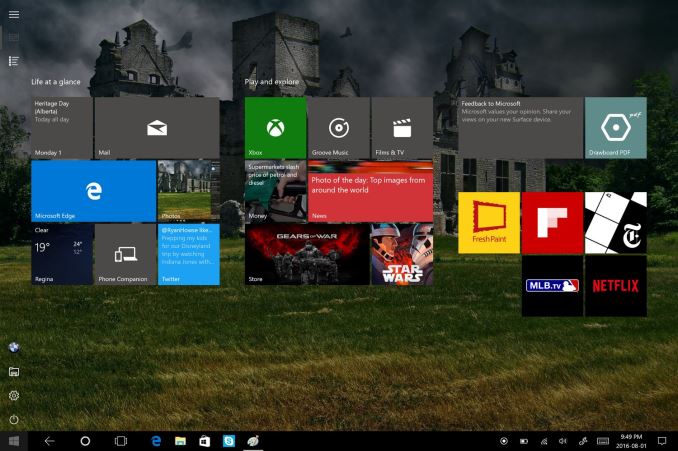
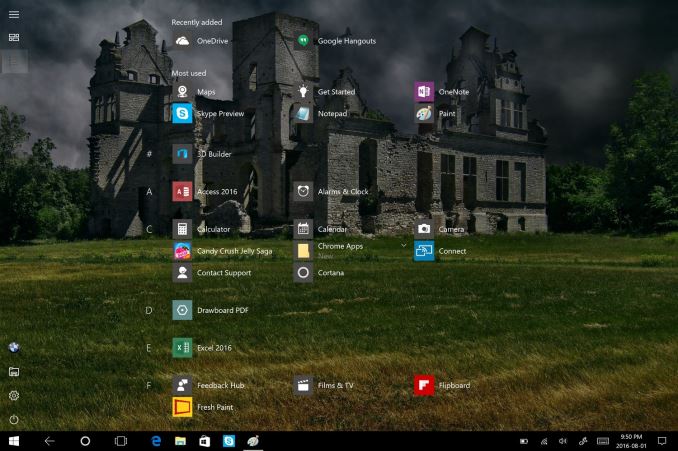
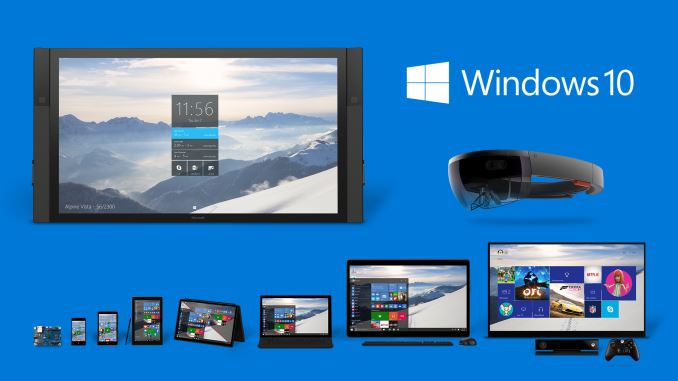
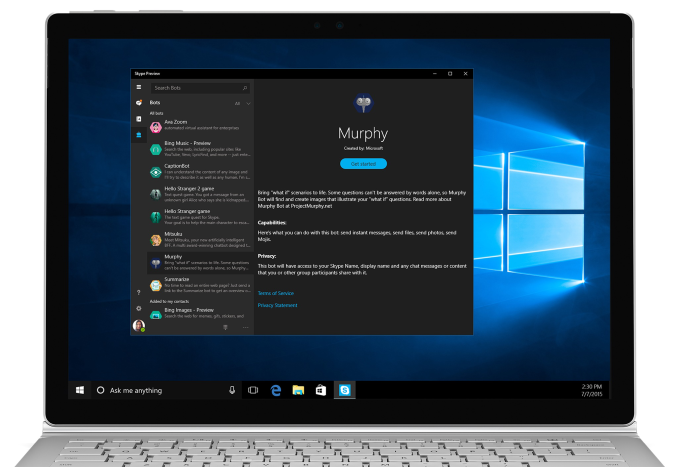








194 Comments
View All Comments
jlabelle2 - Wednesday, August 17, 2016 - link
- Wait so now Cortana only uses Edge and Bing?As much as Google Now on Android only use Google, and Siri is only using Safari and...
Gurdas - Tuesday, August 2, 2016 - link
For those who can't wait, here's how to get the update right away:https://blogs.windows.com/windowsexperience/2016/0...
SteelRing - Tuesday, August 2, 2016 - link
Please, someone, come up with something to strangle and kill Cortana. I just knew it they gonna force it down your throat once they reeled everyone to upgrade to Win10. So glad I didnt do any of my Win7 machines.Michael Bay - Tuesday, August 2, 2016 - link
Nobody`s forcing you to use it. First thing I did after installing 10 was killing the icon and fogetting it existed.Freakie - Tuesday, August 2, 2016 - link
Looks like we might be limited to just blocking it in our firewalls. I have Cortana and Telemetry disabled in both Group Policy and the IP's blocked in my firewall. I always have my firewall set to ask me what to do when it encounters a connection that I haven't created an Allow or Deny rule for. With that, I've caught a few more phone-home's that I've been able to disable.To be honest I'm just waiting for the actual Windows Server 2016 to be released. Having a .edu email, I get it free through DreamSpark and the Server edition at least keeps the ability to disable all that crap. And I don't mind the slightly more complicated setup.
Notmyusualid - Wednesday, August 3, 2016 - link
THIS - is on my mind.Win Server on my machine. That way I have complete control.
But alas, I've not a new'ish versions' product key laying around, and I cannot be bothered with 90-day trials.
MANLEY7878 - Tuesday, August 2, 2016 - link
Still waiting.Penti - Tuesday, August 2, 2016 - link
About Centennial, I'm pretty sure you don't actually convert the application to UWP but packages the Win32 app in an AppX package with sandboxing handled by a variant of App-V. So it's still a MFC application if you "convert" that, and a WPF application is still a WPF application too and so on. You currently only have access to a small subset of the UWP API's for your "converted apps". So it's mostly a sandboxed Win32-package with lot's of limitations, that you can sell in the store.Brett Howse - Tuesday, August 2, 2016 - link
It's an AppX running in a sandbox, and yes it has a smaller subset of APIs available, but there's still a lot of APIs that do work with converted apps:https://msdn.microsoft.com/en-us/windows/uwp/porti...
Gigaplex - Wednesday, August 3, 2016 - link
Point is, it's still not UWP.