Averting Disaster - A Guide To Computer Backups (2014)
by Brett Howse on May 21, 2014 9:00 AM EST- Posted in
- IT Computing
- Mac
- Apple
- Windows
- Cloud Computing
- macOS
Consumer Cloud
You’ve made it this far and you’re thinking “but what about Google Drive/OneDrive/Dropbox/etc?”
Consumer Cloud as I’ll call it is changing the way we store data. Everyone now has access to cloud storage, and often quite a bit of storage for free. Is this not a backup?
The answer is – maybe.
Consumer Cloud is less about backup, and more about synchronization. The goal is to keep all of your files available on all of your devices. It’s not really a true backup. For instance, if I delete a file from OneDrive on the web, the next time my PC syncs up with OneDrive it also deletes the local copy. If you were using your cloud storage as backup, you may be in trouble. Luckily in the case of OneDrive, it has a recycle bin feature which allows the restore of any deleted files, but only for a maximum of thirty days.
Google Drive includes versioning, and again keeps a history for 30 days. But if a file is deleted and no longer in the Trash folder, it’s gone.
Dropbox also has versioning, so you can go back to the previous version or restore any file for thirty days as well, and optionally with the Packrat feature added on allows unlimited versioning and deletion recovery. Packrat is only available with Dropbox Pro, and is an additional $3.99/month or $39 per year on top of the Pro pricing.
| Consumer Cloud Offerings | ||||||
| OneDrive | Google Drive | iCloud | DropBox | Box | Amazon Cloud Drive | |
| Free Storage | 7 GB | 15 GB | 5 GB | 2 GB | 10 GB | 5 GB |
| Paid Storage (USD/year) |
50 GB - $25 100 GB / $50 200 GB / $100 |
100 GB - $24 1 TB / $120 10 TB / $1200 20 TB / $2400 30 TB / $3600 |
10 GB / $20 20 GB / $40 50 GB / $100 |
100 GB / $99 200 GB / $199 500 GB / $499 |
100 GB / $120 |
20 GB / $10 50 GB / $25 100 GB / $50 200 GB / $100 500 GB / $250 1 TB / $500 |
| Versioning | Office files (30 days) | Yes (30 days) | No |
Yes (30 days) Unlimited with PackRat addon |
No (Personal Tier) | No |
| File Restore | Yes (30 days) | Yes (30 days) | No |
Yes (30 days) Unlimited with PackRat addon |
Yes (30 days) | Yes |
| Operating System Support |
Windows OS X Android iOS Xbox Windows Phone |
Windows OS X Chrome OS Android iOS |
Windows OS X iOS |
Windows OS X Linux Android iOS BlackBerry Kindle Fire |
Windows OS X Android iOS Windows Phone BlackBerry |
Windows OS X Android iOS Kindle Fire |
So other than Dropbox with the PackRat addlon, which frankly is too expensive, Consumer Cloud is not as good as a dedicated backup system, though it is miles better than no backup at all. With Consumer Cloud, you lose control over the retention period for your files, and thirty days is not a huge window. If paired with a local backup using the built-in utilities, it could work very well. Just be sure that you sync your entire cloud folder to your PC that is performing the backups to gain a local backup of your cloud drive. Also, you have to make sure that you actually store all of your files in these cloud drives in order to get the offsite storage.
What I Do
Hopefully by now, you’ve given backup a good amount of thought. Maybe you already do some local backups, or subscribe to a cloud backup service; but what about how I backup my devices? In the interests of not looking like a hypocrite, it's likely best to detail what I currently use:
Right now in our household, we have a desktop, two laptops, and a HTPC. To backup and manage all of these devices, I have invested in a home server which is running the now defunct Windows Home Server 2011 operating system.
WHS 2011 offers many of the same features as Windows Server Essentials 2012, but at a much lower price point. Though missing some of the new functionality such as Storage Spaces, it still has Server Backup, Server folders, and Client Computer backup.
My home server is a HP MediaSmart EX485 – a lowly single core Celeron with 2 GB of RAM. Though it has four drive bays, I’m currently only using two of them. Two WD Black 2 TB drives provide the storage, which is plenty for me. One drive has the OS partition (60 GB), and the share partition (1800 GB) and the second drive is for Server Backup.
We utilize the server shares for our data – documents, pictures, music, videos, and general file storage.
The Server Backup feature does a complete backup of everything on the server to the backup drive. If the main drive were ever to fail, the secondary drive has a copy of everything.
The WHS connector program is installed on all client computers which allows them to be backed up with the Client Computer Backup which is the same incremental image based backup system as Windows Server Essentials 2012.
For offsite storage of important data, I use the Cloudberry plugin for WHS 2011 which then backs up folders I have selected to Amazon S3 Reduced Redundancy Storage. My S3 storage is right now sitting at around 120 GB.
The initial setup cost was higher than a run of the mill NAS, but at the time it wasn’t significantly higher than a four bay NAS. Ongoing costs are very low, with my S3 account being billed around $2.50 per month with the recent S3 price cuts.
It’s a great solution, and the Client Computer Backups have saved me several times already with the loss of a drive in my HTPC and our Alienware laptop being wiped by Dell when it was sent in for a screen replacement.
Oh yeah – it’s also a fantastic file server. I regularly hit 900+ Mbps transfer speeds over my wired LAN.


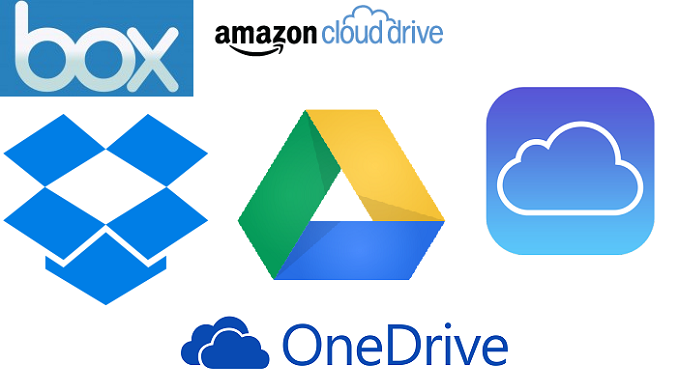
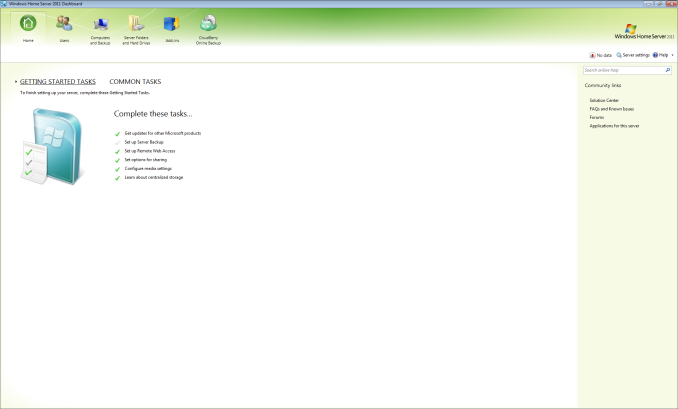








133 Comments
View All Comments
tribunal88 - Wednesday, May 21, 2014 - link
Any reason that CrashPlan wasn't considered?DanNeely - Wednesday, May 21, 2014 - link
1) "Of course this list is certainly not exhaustive, with many companies now offering online backup solutions. A quick search in your favorite search engine will provide dozens of options. Be sure to choose the one that works best for you."2) Look at the 5th item on the bulleted list above the paragraph I just quoted...
antef - Wednesday, May 21, 2014 - link
CrashPlan is fantastic. I used to use JungleDisk with S3, but the software was forgotten and became problematic and buggy. I gave it up and switched to CrashPlan. The client is easy to use and backups seem to happen fast and reliably.Kenazo - Tuesday, May 27, 2014 - link
Crashplan's friend to friend option is amazing. I have 3 or 4 people backing up to my home NAS, and my personal pictures and important documents all back up to my PC at work.Haravikk - Wednesday, May 21, 2014 - link
For most regular consumers, CrashPlan is something I'd definitely recommend; it's pretty easy to use and has unlimited storage, plus if you like you can specify the encryption key that is used (though of course you then have to find a way to keep that safe instead). Given the pricing of cloud storage it's also pretty well priced. I'm sure there are other cloud backup services, but CrashPlan is what I'm using.Personally though I've gone for the total overkill approach; I have my Mac's main system volume which I'm about to switch over to RAID-5, a Time Machine backup volume on RAID-5, a Synology NAS (no RAID since it's only two-disk), and the NAS is also configured to heedlessly run CrashPlan to backup my files. So I have a total of three redundant copies of my data, albeit one in the cloud that is usually a day or two behind, and would take weeks to re-download, but in the event of a fire burning down everything else I'd rather have that off-site protection.
Still, I'd personally recommend local back-up drive + NAS for most serious computer users, especially if working with that computer is your job, as a single backup isn't enough IMO, as the last thing you want is to be in the middle of restoring your system, only for the backup to fail as well.
NonSequitor - Wednesday, May 21, 2014 - link
Be really careful about RAID-5. It protects very well against a complete drive failure, but drive corruption or a drive that starts returning garbage will trash everything on the disk. You need a RAID level that does double parity or checksums, such as RAID-6 and RAID-Z, to actually protect against almost all hardware failures. Of course it still is not then a backup.pdf - Wednesday, May 21, 2014 - link
The bigger problem is that with large modern disks, a drive failure in RAID5 means that you're extremely likely to encounter unreadable sectors trying to resilver a replacement disk. A drive that starts returning garbage during regular operation should cause no problem with any competent RAID implementation though.Also, RAIDZ is single-parity - RAIDZ2, RAIDZ3, etc are the multi-parity versions. The other bonus with ZFS-based RAID implementations is full checksumming of all data and metadata on-disk, plus COW snapshots, and the latter means it can actually serve the role of a self-contained backup solution, using something like zfs-auto-snapshot to provide granular, aged snapshots of changed data.
Morawka - Wednesday, May 21, 2014 - link
i havent heard RAIDZ recommended for 10 yearspiroroadkill - Wednesday, May 21, 2014 - link
What are you even on about?ZFS was only widely available in November 2005.
Mr Perfect - Friday, May 23, 2014 - link
Guess that's only eight and a half years then.