Four Multi-GPU Z77 Boards from $280-$350 - PLX PEX 8747 featuring Gigabyte, ASRock, ECS and EVGA
by Ian Cutress on August 22, 2012 9:15 AM ESTASRock Z77 Extreme9 BIOS
If my initial outburst in the overview of the ASRock Z77 Extreme9 passed you by, I will quickly go over it again:
When reviewing the Z77 Extreme6, ASRock were slightly disappointed that the board did not match the Gigabyte and ASUS motherboards for performance, due to the their use of MultiCore Enhancement (MCE) for more MHz under full CPU use. ASRock quickly offered me a BIOS with MCE enabled, but this was after I finished the review and not immediately available to the public, so I refused. I informed them when I would be reviewing the Z77 Extreme9, giving them ample time (~4 weeks) to make ready a public BIOS for the board which I would update for testing. When it came around to testing however, the BIOS was not MCE enabled by default.
At the time of testing, the latest BIOS available was 1.50. Since then however, the latest BIOS on the website is now 1.40. Under the changelog for the 1.40 BIOS, it says that it offers a ‘non-K OC’ mode, suggesting that some form of overclocking or MCE is enabled for non-K processors. But MCE for K processors is not present, and thus the Z77 Extreme9 falls behind in terms of performance in benchmarks requiring more than one or two cores.
Nevertheless, the ASRock BIOS is easy to understand. Back at the start of P67, the ASRock P67 Extreme4 was the first motherboard with a graphical interface that I encountered. Since then, the basic layout premise has been maintained, but it certainly looks a lot cleaner. Even more so now given that it has now started to become standard that BIOSes have screenshot buttons, rather than pointing a camera at a monitor:
ASRock P67 Extreme4 vs. ASRock Z77 Extreme9
On the front screen, we get a nice amount of information about the system – the motherboard, the BIOS version, the processor (and speed), and the memory (with speeds). What the BIOS is missing is a direct list of temperatures, fan speeds and voltages on this screen though, just as a quick reference for system builders and diagnosis for issues that may arise. There is also scope to present this information in a myriad of ways under the graphical theme.
Alongside this data on the main screen, ASRock are putting two features forward which we have observed on the other Z77 motherboards. The first is their system browser, which is essentially a 2D version of Gigabyte’s ‘3D’ BIOS without the extra controls. However, it does allow users to see what is installed on the motherboard and where, and to also identify if it is correctly recognized at POST.
The other feature is the Online Management Guard, or called by the more eye-rolling acronym, OMG. This gives the user control over when the network ports should be enabled or disabled, related to the system time. Should a parent want their child’s internet access stopped by 10pm every night, here is an opportunity to set it. The only way it could be re-enabled is by a user (or child) going into the BIOS and adjusting the settings. The alternative is that the user (or child) could end up using a search engine to find a solution and coming across this review. Once the user (or child) has found away around the problem, the utility of OMG is essentially null and void. Also, it really needs a software interface in the OS, which is currently not provided.
The bulk of the interest of the BIOS will be in the OC Tweaker menu. In this menu, we have a selection of automatic overclock options, from the ‘Advanced Turbo 30’ to the ‘Optimized CPU OC Setting’. The former applies CPU voltage, load line calibration, and a 47x multiplier, whereas the latter offers more conservative settings from 4.0 GHz to 4.8 GHz in 200 MHz increments. These settings are tested in our overclock section for this board.
Personally I prefer motherboards where the users can define the CPU multiplier, additional voltage for the turbo mode and power limits all in one menu. To be honest, I had no reason to raise the power limits above automatic for air/water overclock testing. The ASRock also took my XMP profile first time, which in the past on other boards has not always been the case. It is also handy for the voltage and load line calibration settings that ASRock provide an image/explanation of what each setting does, to avoid confusion.
New on the ASRock series is their PWM configuration menu. This is usually attached to digital power solutions, and gives the user control of power limitations and calibrations relating to voltage and OCP. However, for ASRock PWM configuration means something else. Insert a menu of random options that I have no idea what they mean:
An important feature that ASRock have put into their BIOSes is for users to update the BIOS via a direct online connection from within the BIOS. This means that inside the BIOS file is a version of the network driver, and ASRock have programmed this to check the online servers for the latest version. This works great if you are directly connected via Ethernet to a DHCP source, but not for WiFi over USB or for an ICS home network reliant on self-DHCP.
If the internet is unavailable through a network cable, then users can place the latest BIOS on a USB stick and also update it through the GUI.
All the fan controls are located in the H/W Monitor menu, which also showcases temperatures, fan speeds and voltages (note, some of this information should be copied into the Main screen menu). Fan controls have the opportunity to be the simplest functions on the board, however some manufacturers do not put in the effort to make easy-to-understand scales. ASRock meet the user halfway, giving options for target temperatures and fan speed ‘modes’ from Level 1 to 9/10 which adjust the fan ramp up profile as required.
The last feature worthy of note is ASRock’s ‘Dehumidifier’ function. As mentioned in previous reviews, the act of this function is to spool up the fans in climates which vary between very hot during the day and very cold at night. As the temperature rises and falls, if the humidity is in the wrong direction, it could potentially cause condensation in confined areas – for example in the case. The ‘dehumidifier function’ will cause the fans to spin up and equilibrate the temperatures and relative humidity inside and outside the case. What this feature would really benefit from, apart from a name change, is the controls to be available in software as well.




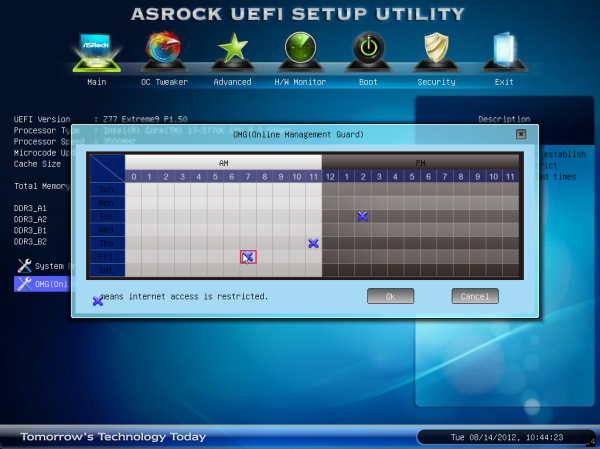
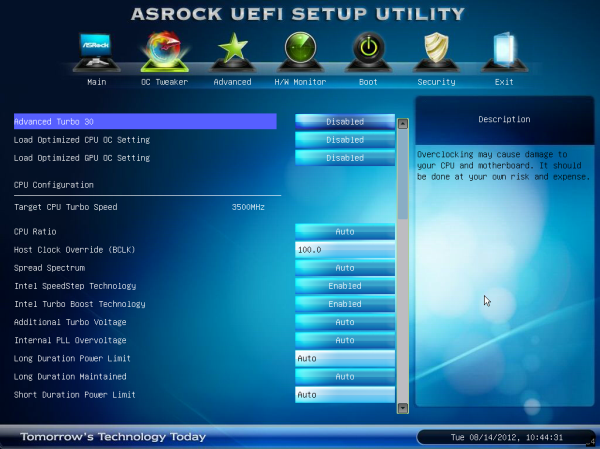
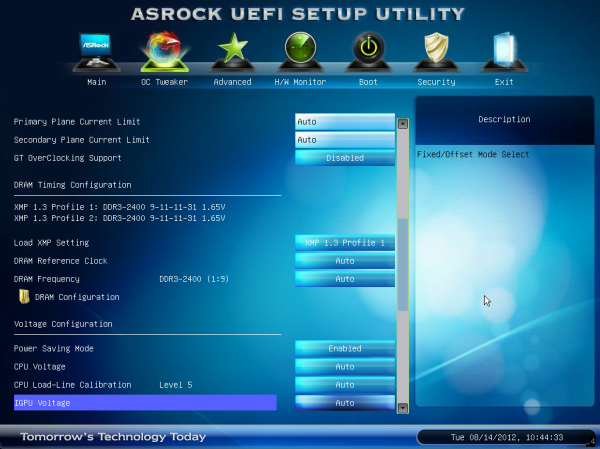
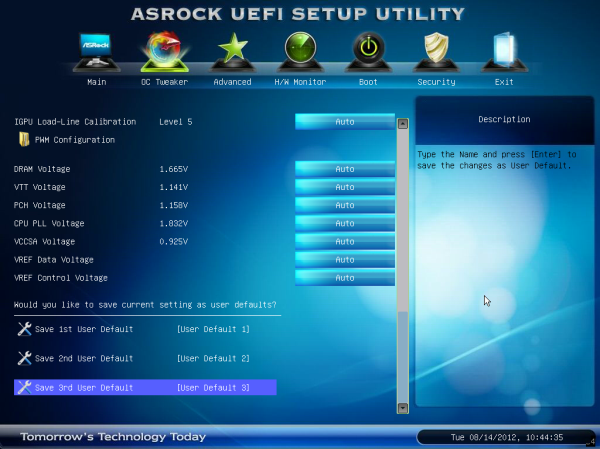
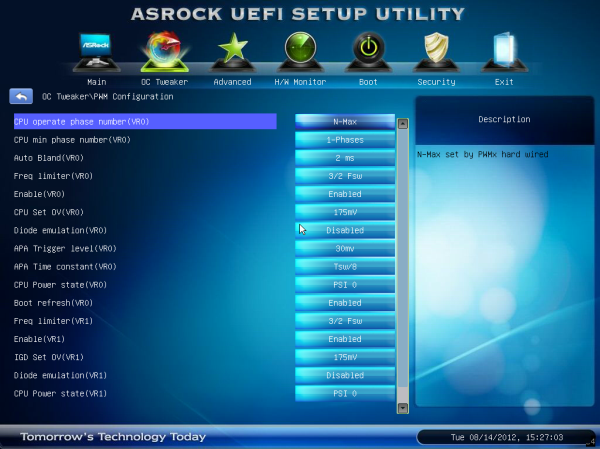
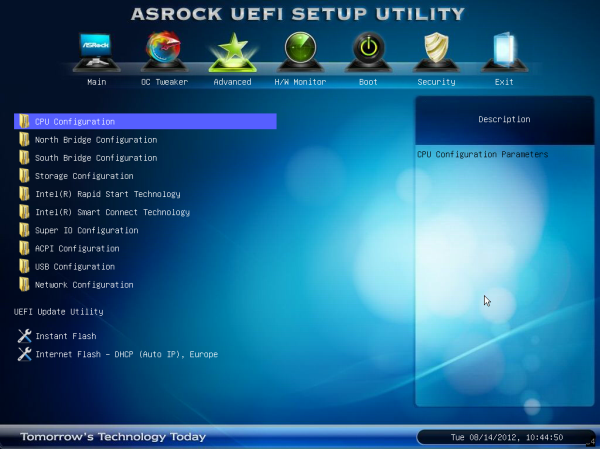
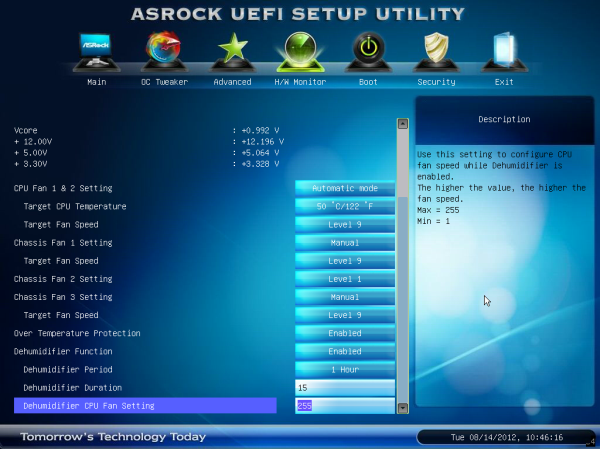














24 Comments
View All Comments
ultimatex - Wednesday, August 22, 2012 - link
I got this MOBO from Newegg the first day they had it available , I couldn't believe the price since it offered 8x8x8x8x , Picked it up the first day and havent looked back. Doesnt look as cool as the Asrock extreme9 but it still looks good. Awesome Job Gygabyte , Anandtech should have given them a Gold not bronze though since the fan issue is a minor issue.Arbie - Wednesday, August 22, 2012 - link
For gaming, at least, how many people are really going to build a 2xGPU system? Let alone 3x or 4x. The are so few PC games that can use anything more than one strong card AND are worth playing for more than 10 minutes. I actually don't know of any such games, but tastes differ. And some folks will have multi-monitor setups, and possibly need two cards. But overall I'd think the target audience for these mobos is extremely small.Maybe for scientific computing?
Belard - Wednesday, August 22, 2012 - link
Yep.... considering that most AAA PC games are just ports from consoles... having 3-4 GPUs is pointless. The returns get worse after the first 2 cards.Only those with 2~6 monitors can benefit with 2-3 cards.
Also, even $80 Gigabyte boards will do 8x x 8x SLI/CF just fine.
But hey, someone wants to spend $300 on a board... more power to them.
cmdrdredd - Wednesday, August 22, 2012 - link
"Only those with 2~6 monitors can benefit with 2-3 cards."Oh really? 2560x1440 on a single card is garbage in my view. I am not happy with 50fps average.
rarson - Wednesday, August 22, 2012 - link
If you're going multi-GPU on a single monitor, you're wasting money.Sabresiberian - Wednesday, August 22, 2012 - link
Because everyone should build to your standards, O god of all things computer.Do some reading; get a clue.
Steveymoo - Thursday, August 23, 2012 - link
Incorrect.If you have a 120hz monitor, 2 GPUs make a tonne of difference. Before you come back with a "no one can see 120hz" jibe. That is also incorrect.... My eyes have orgasms every once in a while when you get those ultra detail 100+ fps moments in battlefield, that look great!
von Krupp - Friday, August 24, 2012 - link
No. Metro 2033 is not happy at 2560x1440 with just a single HD 7970, and neither are Battlefield 3 or Crysis. The Total War series also crawls at maximum settings.I bought the U2711 specifically to take advantage of two cards (and for accurate colours, mind you). I have a distaste for multi-monitor gaming and will continue to have such as long as they keep making bezels on monitors.
So please, don't go claiming that multi-card is useless on a single monitor because that just isn't true.
swing848 - Monday, December 8, 2014 - link
At this date, December 2014, with maximum eye candy turned on, there are games that drop a refrence AMD R9 290 below 60 fps on a single monitor at 1920x1080 [using an Intel i5-3570K at 4GHz to 4.2GHz]Sabresiberian - Wednesday, August 22, 2012 - link
This is not 1998, there are many games built for the PC only, and even previously console-oriented publishers aren't just making ports for the PC, they are developing their games to take advantage of the goodness only PCs can bring to the table. Despite what console fanboys continue to spew, PC gaming is on the rise, and console gaming is on the relative decline.