H67 – A Triumvirate of Tantalizing Technology
by Ian Cutress on March 27, 2011 6:25 PM EST- Posted in
- Motherboards
- Sandy Bridge
- H67
BIOS
One handy tip for a Gigabyte board is to update to the latest BIOS, then on the next boot, press CTRL + F12. The board will then ask if you wish to swap BIOSes between the two BIOS chips. Select yes, let the board copy them over, then when back in the OS, update the BIOS again. That way, if unbootable settings are chosen and the board needs to use the recovery BIOS, it will be the same version as the one you had before.
While still not on the full graphical UEFI bandwagon yet, Gigabyte’s BIOS-like UEFI system is relatively rock solid and simple to use. In the P67A-UD4 review, I did have a go at Gigabyte for not jumping on the graphical bandwagon, especially when P67 is where the majority of enthusiasts will be headed, but in H67 it is a bit of a different playing field.
The classic system splits the overclocking options into one menu (the MB Intelligent Tweaker), chipset options into another, boot options into another etc. It isn’t a flashy UEFI, but smile, Simple Makes It (a) Lot Easier.
Overclocking
Due to this motherboard having that BCLK adjustable option, I’m splitting up the overclock section into two this time around, one for CPU and the other for the integrated GPU.
CPU Overclocking
The CPU overclock is straightforward – keep bumping up the BCLK until it’s unstable, then scale back a little. In terms of instability, the board made this clear for me by failing to boot into the OS. Take note of what raising the BCLK on a Sandy Bridge chipset actually does – as it raises the base clock of the whole system, everything is increased – CPU frequency, memory, PCIe lanes, SATA ports, USB ports etc. So here you really are limited by the lowest common denominator. If you push the BCLK hard and raise the CPU voltage, it may be pushing something else a bit too hard and lead to failure (like the B2 stepping SATA 3 Gb/s ports).
With my overclock, I knew my chip was capable of 103.5 MHz BCLK (and the memory of 2133 MHz C8, thus plenty of headroom for memory from 1333 MHz C9), so I put that in straight away, adjusting no voltages. The system booted into the OS fine, so I went back and kept raising the BCLK by 0.5 MHz. Instability came in at 105.5 MHz, so I downclocked back to 105.0 MHz, where it was stable. The 105.0 MHz gives the CPU a base clock of 33x105 = 3.465 GHz, and technically an all around 5% rise.
In the 3D Movement Algorithm test, the OC scores were:
- Single Thread: 118.37, up 4.95 % from 112.78
- Multi-Thread: 358.55, up 4.84% from 341.97
GPU Overclocking
One thing did disappoint me regarding GPU Overclocking on this board – there were no presets available to just select and go, like on the ASRock board. Perhaps we may get some when Gigabyte moves to a graphical UEFI.
However, given on previous GPU OC tests, I was aiming for 1800 MHz overclock, and to confirm what I saw on the ASRock H67 board, whereby a large overclock makes the integrated GPU scale back to a thermally more acceptable value. I started the OC at 1400 MHz, no change on any of the voltages.
Up to 1600 MHz in 100 MHz jumps worked fine. At 1700 MHz, when running through Metro2033, the game crashed. In the BIOS you have two graphics voltage options – Graphics Core and Graphics DVID. The DVID option was only changeable when Graphics Core was set to ‘normal’, but I started by raising the Graphics Core voltage. After testing all the way from 1.1 V to 1.2 V (the ASRock reached 1700 MHz with only a +0.05V offset), I switched it to normal and left the Graphics DVID on Auto. In this configuration, Metro2033 completed, but Dirt2 did not. Even adjusting the Graphics DVID to a +0.1V offset didn’t change anything, so I reset them both back to auto and scaled back to 1650 MHz. At 1650 MHz, both games ran very stable at auto voltages.
In the 3D tests, the OC scores were:
- Metro2033: 21.8 FPS, up 23.86% from 17.6 FPS
- Dirt2: 28.1 FPS, up 6.97% from 26.27 FPS


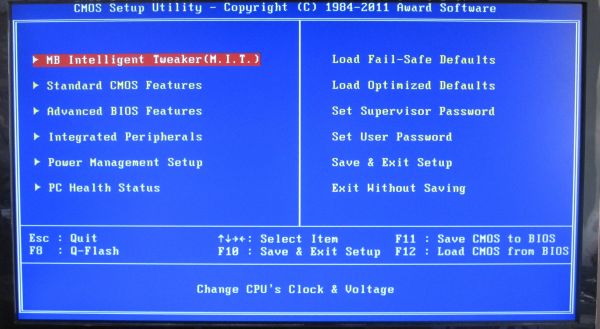
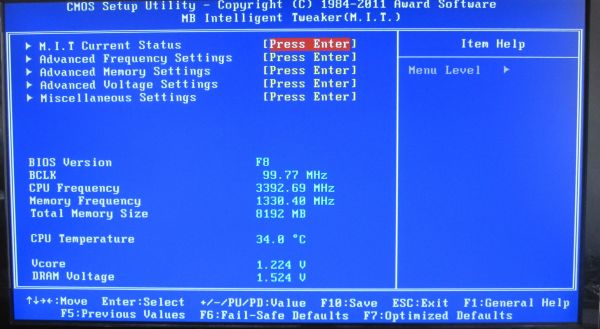
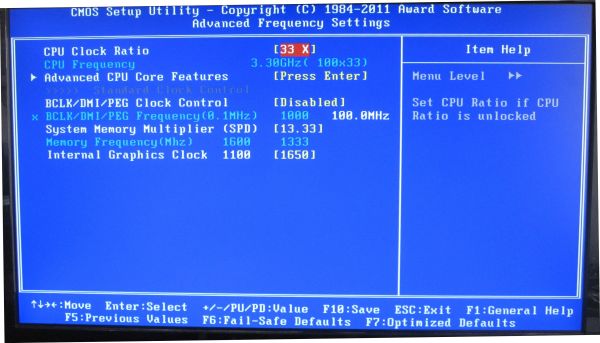
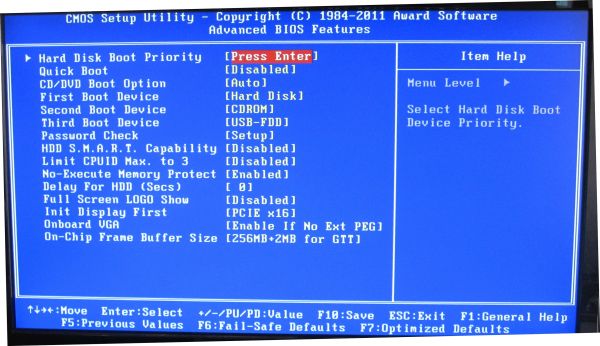














56 Comments
View All Comments
james.jwb - Sunday, March 27, 2011 - link
"However, I remember the time when I was a scrimping student. I wanted high gaming performance at the lowest cost – if Sandy Bridge was out then, and I was specifically after the Sandy Bridge platform over anything AMD, then a H67 with an i3-2100 and the biggest graphics card I could afford would be a viable option."When I was in this position, i'd go for the cheapest CPU and overclock it so it was faster than anything on the market. I'd be surprised if this wasn't the norm for people on a tight budget.
IanCutress - Sunday, March 27, 2011 - link
My argument mainly for my comment is that the CPU is becoming less of a factor for gaming, thus shifting the focus away from a CPU OC to a large GPU. It used to be the case that the CPU made a large difference as well, but it my mind it's not that much of an issue with a strong default CPU speed and cores available. Nevertheless, the AMD + cheap tri/quad core is on the other side of the coin.Ian
slickr - Monday, March 28, 2011 - link
Intel mobos are crap. Only for overclocking and only for graphics, where is the middle?And they are too expensive, hopefully AMD wipes the floor with them with their new Buldozer platform.
Jeffs0418 - Sunday, May 22, 2016 - link
Here we are 5 years later and...Y'know I was ready to move on from my Athlon 64 x2 5000+/AM2 platform(which I liked but was marginal for modern gaming). I was stoked for a nice capable FX4100/Bulldozer platform. But after reading disappointing reviews I ended up with a Core i3 2120/Sandy Bridge and a H61 mobo. Currently running a Core i5 2500(non-k) massaged a bit to 3.9GHz on all cores with aftermarket cooling on P67 mobo. Never have used Intel integrated graphics so I couldn't care less about that. But I am glad I didn't go with Bulldozer and am comfortable enough with my current setup even now that I'm in no hurry to upgrade.omelet - Sunday, March 27, 2011 - link
Wouldn't someone wanting SB gaming on a budget be more likely to want an H61? You can get such a board from ASRock for like 60 bucks. That's $60 more you'd be able to spend on the GPU, and you'd still have every feature you need. The only real performance difference is that there's no SATA 6Gbps, but budget gamers don't have drives that need that anyway.yzkbug - Sunday, March 27, 2011 - link
Totally agree. I’m looking for a good, reliable, budget-priced motherboard for my new HTPC. Would love to see a comparison review of H61 motherboards, especially the power comparison numbers.Taft12 - Sunday, March 27, 2011 - link
I'd need to know at what point the 6 PCIE lanes on H61 begins to get in the way of the GPUs performance. Someone will surely do the testing to show us in the near future. Noticeable on, say, a 6850? Or do we need a much higher-end GPU for a bottlenect?DanNeely - Sunday, March 27, 2011 - link
The GPU would still be running on the 16 lanes from the CPU. You just have 2 less lanes for 2ndary slots and onboard devices. I don't think it's likely to be an issue except in that you're much less likely to get a second x4 slot (1/11 vs 6/16 on newegg), and the 1 H61 board that does it has legacy PCI slots for the other 2 spaces, while 5/6 H67 boards have at least 1 1x slot as well.omelet - Sunday, March 27, 2011 - link
This is very confusing. All the boards claim to have x16 slots, but they can't possibly run at x16 if none of the boards on the table even have 16 lanes. A P67 running two cards would have to run each at 4x, or even lower if there are any x1 slots on the board (as there are on most boards).It might be explained as being an x16 slot running at a lower speed, except for the fact that P67 and P55 both specify that they can run two cards at x8/x8, which can only mean that they run the x16 slots at 8 lanes each when you have two cards plugged in. That should also be impossible according to the table.
Other sources I've found on the internet seem to imply that the x16 slot on the H61 runs at full x16 speed. I think perhaps we just need some clarification on what the values on the table here mean.
ajp_anton - Sunday, March 27, 2011 - link
There are two sources for PCIe lanes. The CPUs all have x16 (only for graphics), the rest (what is shown in the table) come from the motherboard chip (H67 etc).